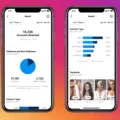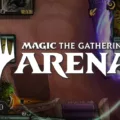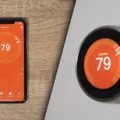Spotify is a popular music streaming platform that allows users to create and customize their own playlists. One of the great features of Spotify is the ability to change the order of songs within a playlist, giving users complete control over their listening experience.
When using Spotify on a mobile device, rearranging the order of songs in a playlist is a simple and intuitive process. To begin, open the Spotify app on your mobile device and navigate to the playlist you wish to modify. Once you have selected the playlist, you will see a list of all the songs included.
To change the order of songs within the playlist, tap and hold on the song you want to move. After a moment, the song will become draggable, and you can then move it to the desired position within the playlist. As you move the song, you will notice that the other songs will adjust to make room for the repositioned track.
Continue this process for each song you wish to rearrange, and you can create a completely custom order for your playlist. Whether you want to start with an upbeat track, follow it with a slow ballad, or group similar genres together, Spotify allows you to curate your playlist to your liking.
It’s important to note that this feature is only available for playlists that you have created or playlists that you have the ability to edit. System-generated playlists, such as Spotify’s personalized playlists, do not allow for manual song reordering.
In addition to manually rearranging songs, Spotify also offers a shuffle play option. This allows you to mix up the order of songs in a playlist and enjoy a randomized listening experience. To activate shuffle play, open the playlist you want to shuffle, and look for the shuffle symbol (two intersecting arrows). Tap on the shuffle symbol, and Spotify will play the songs in a random order.
Spotify provides a user-friendly experience when it comes to changing the order of songs within playlists on mobile devices. Whether you prefer a specific sequence or enjoy the element of surprise with shuffle play, Spotify gives you the freedom to customize your playlists to suit your musical preferences. So go ahead and unleash your creativity by rearranging your favorite songs on Spotify!
Why Can’t I Change The Order Of My Spotify Playlist?
There are a few reasons why you might not be able to change the order of your Spotify playlist:
1. System Playlists: Spotify has certain playlists, such as the “Liked Songs” playlist, that are system-generated and cannot be manually rearranged. These playlists are automatically updated based on your listening activity and preferences.
2. Collaborative Playlists: If a playlist has been made collaborative, meaning that others have been given permission to add or remove songs, you may not be able to change the order of the songs. This is to ensure that everyone’s contributions are taken into account and the playlist remains fair for all collaborators.
3. Mobile App Limitations: On the Spotify mobile app, you may not have the option to manually rearrange songs within a playlist. This is because the mobile app has a simplified interface compared to the desktop version, and some features, like rearranging songs, may not be available.
4. Licensing Restrictions: In some cases, the order of songs on a playlist may be determined by licensing agreements with record labels and artists. These agreements may stipulate that certain songs must be played in a specific order, such as for concept albums or album releases with a specific narrative.
5. Technical Glitches: Occasionally, technical glitches or bugs in the Spotify platform may prevent you from changing the order of your playlist. In such cases, it’s best to reach out to Spotify’s customer support for assistance.
The inability to change the order of your Spotify playlist can be due to system-generated playlists, collaborative playlist settings, mobile app limitations, licensing restrictions, or technical issues.

How Do You Reshuffle A Playlist On Spotify Mobile?
To reshuffle a playlist on Spotify mobile, follow these steps:
1. Open the Spotify app on your mobile device.
2. Go to the Now Playing bar, which is located at the bottom of the screen.
3. Tap on the playlist you want to reshuffle. You can choose from the playlists you have created or your Liked Songs.
4. Once you are in the playlist, look for the Shuffle symbol. It is usually represented by two arrows crossing each other in a circular motion.
5. Tap on the Shuffle symbol to enable shuffle play.
6. Once enabled, Spotify will automatically shuffle the songs in the playlist, playing them in a random order.
7. You can now enjoy listening to your playlist in a shuffled sequence.
In summary, to reshuffle a playlist on Spotify mobile, open the Now Playing bar, select the playlist, and tap the Shuffle symbol to enable shuffle play.
Conclusion
Spotify is a highly popular music streaming platform that offers a wide range of features and benefits to its users. From its vast music library and personalized playlists to its easy-to-use interface and cross-platform compatibility, Spotify provides an exceptional listening experience.
One of the key advantages of Spotify is its extensive music catalog, which features millions of songs across various genres and languages. This allows users to explore and discover new music, as well as listen to their favorite artists and tracks. Additionally, Spotify’s curated playlists and algorithm-based recommendations help users find music that suits their taste, making it a great platform for music enthusiasts.
Another notable feature of Spotify is its user-friendly interface, which makes it easy to navigate and find the desired content. The search function allows users to quickly find specific songs, artists, or albums, while the intuitive playlist creation and management tools enable users to create their own customized playlists.
Furthermore, Spotify’s compatibility with multiple devices and platforms, including smartphones, tablets, computers, and smart speakers, enhances its convenience and accessibility. Users can seamlessly switch between devices and continue listening to their favorite music without any interruptions.
Moreover, Spotify offers both free and premium subscription options, allowing users to choose the level of access and additional features they desire. The premium subscription eliminates ads, enables offline listening, and offers higher audio quality, providing an enhanced listening experience for those willing to invest in the service.
Spotify stands out as a top-notch music streaming platform that combines an extensive music library, personalized playlists, user-friendly interface, and cross-platform compatibility. Whether you’re looking to discover new music or enjoy your favorite tracks, Spotify offers a comprehensive and enjoyable listening experience for music lovers of all kinds.