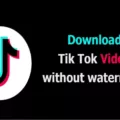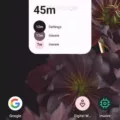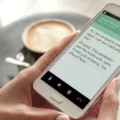The Snipping Tool is a handy tool for capturing screenshots on Windows operating systems. However, if you’re using Ubuntu or any other Linux distribution, you might be wondering if there is a similar tool available. While there is no default snipping tool in Ubuntu, there are several alternative programs that can fulfill the same purpose.
One popular option for taking screenshots in Linux is Kazam. Kazam is an open-source and free software that offers similar features to the Snipping Tool. It allows you to capture screenshots of your entire screen or specific areas, just like the Snipping Tool does. With Kazam, you can easily select the area you want to capture using handles or a crosshair pointer.
To take a full-screen screenshot in Ubuntu, you can use the keyboard shortcut Shift+Print. This will instantly capture the entire screen and save it as an image file. If you only want to capture a specific window, you can use the shortcut Alt+Print. This will capture the active window and save it as a screenshot.
Another option for taking screenshots in Ubuntu is to use the built-in “Take a Screenshot” tool. You can access this tool by pressing the Print key on your keyboard or by searching for “Take a Screenshot” in the Activities overview. The tool provides an overlay with handles that allow you to select the area you want to capture. It also offers the option to capture the entire screen or a specific window.
If you prefer a more advanced screenshot tool, you can try installing Flameshot. Flameshot is a powerful screenshot tool that allows you to capture screenshots, annotate them, and easily share them. It offers a range of editing options, such as adding arrows, text, and highlighting areas of the screenshot.
While there is no default snipping tool in Ubuntu, there are several alternative options available. Kazam, “Take a Screenshot,” and Flameshot are all excellent tools for capturing screenshots in Ubuntu. Whether you need to capture the entire screen, a specific window, or annotate your screenshots, these tools have got you covered.
How Do I Use Snipping Tool In Ubuntu?
To utilize the snipping tool in Ubuntu, follow these steps:
1. Press the Super key (also known as the Windows key) on your keyboard to open the Activities Overview.
2. Type “Screenshot” in the search bar and press Enter.
3. The Screenshot tool will open, allowing you to choose the type of screenshot you want to capture.
4. By default, the tool is set to capture the entire screen. To take a full-screen screenshot, simply click on the “Screen” option at the bottom of the Screenshot tool window and press Enter.
5. Alternatively, you can use the keyboard shortcut “Fn+Shift+Print Screen” or “Shift+Print Screen” to capture the entire screen.
6. After capturing the screenshot, you will be given options to save or copy the screenshot to the clipboard.
7. To save the screenshot, choose a location on your computer and provide a name for the file. Click “Save” to complete the process.
8. If you prefer to copy the screenshot to the clipboard, select the “Copy to Clipboard” option. You can then paste the screenshot into any desired application or document.
Using the snipping tool in Ubuntu allows you to easily capture and save or copy screenshots of your entire screen, providing a convenient way to share or document information.
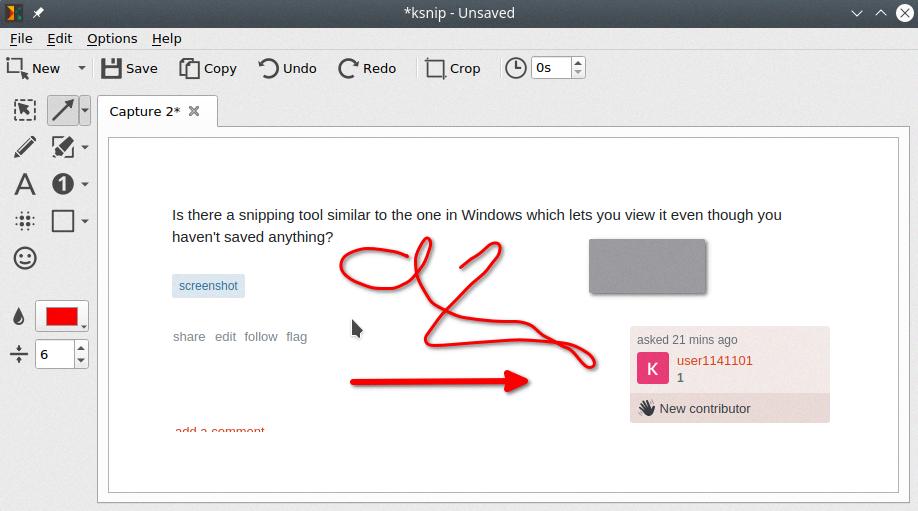
Does Linux Have A Snipping Tool?
Linux does not have a built-in snipping tool like the one available on Windows operating systems. However, there are several alternative programs that can be used to achieve similar functionality on Linux. Some of the popular options include:
1. Kazam: Kazam is a free and open-source screen recording tool for Linux. It allows you to capture screenshots or record your screen activities. It offers features such as selecting specific areas to capture, capturing the entire screen, or recording a particular window.
2. Shutter: Shutter is another powerful screenshot tool for Linux. It provides a wide range of capturing options, including capturing specific areas, windows, or the entire screen. Additionally, it offers features like adding annotations, editing screenshots, and automatically uploading them to various hosting services.
3. Flameshot: Flameshot is a lightweight and simple screenshot tool for Linux. It allows you to take screenshots of selected areas, windows, or the entire screen. It also offers basic editing capabilities, such as adding arrows, text, or blurring sensitive information.
4. GNOME Screenshot: If you are using a Linux distribution with the GNOME desktop environment, you can utilize the built-in GNOME Screenshot tool. It enables you to capture screenshots of the whole screen, specific windows, or custom areas. It also provides basic editing features like adding borders or highlighting specific parts.
5. Spectacle: Spectacle is a screenshot capture utility primarily designed for the KDE desktop environment. It allows you to capture screenshots of full screens, windows, or selected areas. It also offers options for delaying captures and provides basic editing functionalities.
These are just a few examples of the snipping tool alternatives available for Linux. Depending on your preferences and requirements, you can choose the one that suits you best.
How Do I Snip An Image In Ubuntu?
To snip an image in Ubuntu, you can follow these steps:
1. Press the Print key on your keyboard or launch the “Take a Screenshot” tool from the Activities overview.
2. The screenshot overlay will appear, allowing you to select the area you want to capture. You can adjust the selection by clicking and dragging the handles or using the crosshair pointer.
3. Once you have selected the desired area, release the mouse button to capture the screenshot.
4. The captured image will be saved automatically, and a notification will appear, indicating the location where the screenshot is saved.
5. You can also access the “Take a Screenshot” tool by searching for it in the Applications menu. It provides additional options like capturing the whole screen, a specific window, or a time-delayed screenshot.
By following these steps, you can easily snip an image in Ubuntu.
What Is The Shortcut For Snipping Tool In Ubuntu 22?
To take a screenshot using the Snipping Tool in Ubuntu 22, you can use the following keyboard shortcut:
1. Press the “Ctrl” and “Print Screen” keys simultaneously.
This shortcut will activate the Snipping Tool, allowing you to capture a specific area of your screen. Once activated, you can click and drag the cursor to select the portion of the screen you want to capture.
Alternatively, if you prefer using the command line, you can also access the Snipping Tool by using the “gnome-screenshot” command. Simply open the terminal and type “gnome-screenshot” to launch the tool.
In addition to the keyboard shortcut and the command line option, you can also find the Snipping Tool in the Activities Overview or by searching for “Snipping Tool” in the Ubuntu application menu.
Using the Snipping Tool, you can easily capture screenshots of specific areas on your screen, which can be useful for various purposes such as documentation, troubleshooting, or sharing information with others.
Conclusion
It is important to note that there is no built-in Snipping Tool in Ubuntu or other Linux distributions. However, there are several alternative programs available that serve similar purposes. One popular option is Kazam, an open-source software that allows users to take screenshots and record their screens. It is easy to use and provides various capture options, including full-screen screenshots. Another option is using keyboard shortcuts, such as Shift+Print or Fn+Shift+Print Screen, to capture the entire screen. Additionally, Ubuntu provides a built-in tool called “Take a Screenshot” that allows users to capture specific areas or windows on the screen. while Ubuntu may not have a dedicated Snipping Tool, there are several effective alternatives available for capturing screenshots on this operating system.