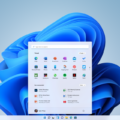Having the date readily accessible on your home screen can be quite convenient. Fortunately, with the right clock widget or the placement of the calendar icon, you can easily display the date on your home screen. Here’s how you can do it:
1. Touch and hold any empty section of a Home screen on your device.
2. At the bottom of the screen, tap on “Widgets.”
3. Now, look for a clock widget that includes the date or displays both the time and date. Touch and hold the desired clock widget.
4. As you hold the widget, you’ll see images of your Home screens. Slide the clock widget to the Home screen where you want it to appear.
5. Release your hold on the widget, and it will be placed on the chosen Home screen.
6. If you prefer to have the date displayed at the top left corner of your home screen, you can also consider placing the calendar icon there. The calendar app always shows the date, including the day of the week and the day of the month.
Now, whenever you need to check the date, simply glance at your home screen. If your phone is locked, tap the home screen, and it will display the time and date for your convenience.
By customizing your home screen with a clock widget or strategically placing the calendar icon, you can easily keep track of the date without any hassle. Enjoy the added convenience of having the date right at your fingertips!
How Do I Get The Date And Time To Show Up On My Home Screen?
To display the date and time on your home screen, you can add a clock widget. Here are the steps to do it:
1. Touch and hold any empty section of your home screen. This will bring up options for customization.
2. At the bottom of the screen, you will see a menu with different options. Look for the “Widgets” option and tap on it.
3. After tapping on Widgets, you will be presented with a list of available widgets. Find the clock widget and touch and hold it.
4. Once you hold the clock widget, you will see images of your home screens. You can slide the clock widget to the desired home screen where you want it to be placed.
5. Release your hold on the widget, and it will be added to your home screen.
Now, you should see the date and time displayed on your home screen. You can customize the appearance of the clock widget by tapping on it and accessing its settings.
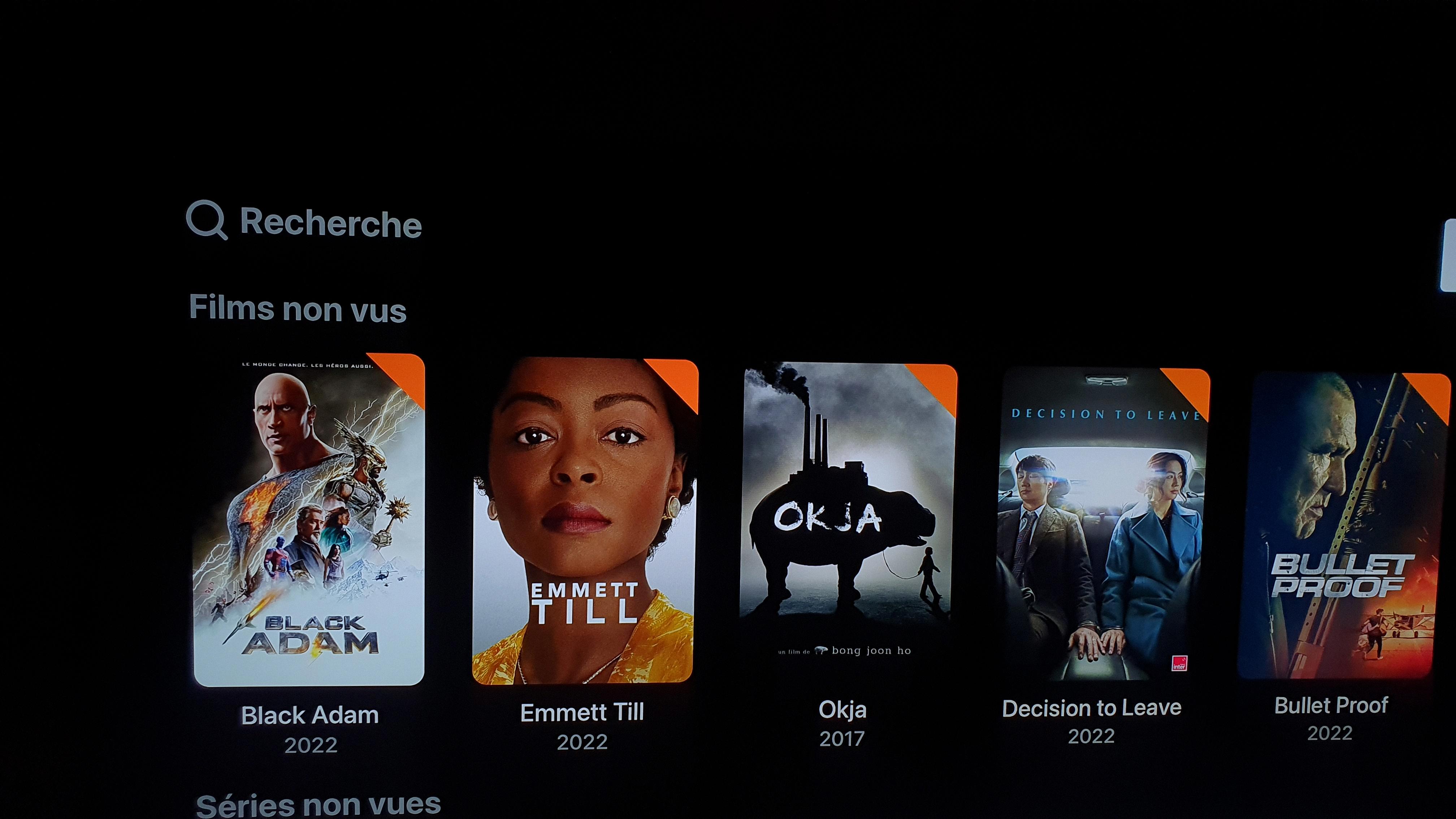
Can You Put Date On Top Of Iphone Screen?
It is possible to display the date on the top of the iPhone screen. This can be done by placing the calendar app icon on the home page at the top left corner of the screen. The calendar app always shows the date, including the day of the week and the day of the month. By having the calendar icon conveniently located on the home screen, users can easily access the date without having to open the calendar app itself. This provides a quick and convenient way to glance at the current date directly from the home screen.
How Do I Get The Date On My Iphone Home Screen?
To display the date on your iPhone home screen, you can follow these steps:
1. Unlock your iPhone and go to the home screen.
2. Look at the top left corner of the screen, where the time is displayed.
3. The current date is shown right below the time, in a smaller font.
4. If your iPhone is locked, you can simply tap the home screen to wake it up and the time and date will be displayed.
That’s it! The date on your iPhone home screen is conveniently located below the time.
Conclusion
Adding a clock widget to your home screen is a great way to conveniently keep track of the time and date on your phone. By simply touching and holding an empty section of your home screen, you can access the widgets menu and find a clock widget to add. Placing the calendar icon on the top left corner of your home screen will also display the date alongside the time. Additionally, if your phone is locked, tapping the home screen will instantly show you the time and date. With these easy steps, you can have the date readily available on your home screen and never miss an important appointment or deadline again.