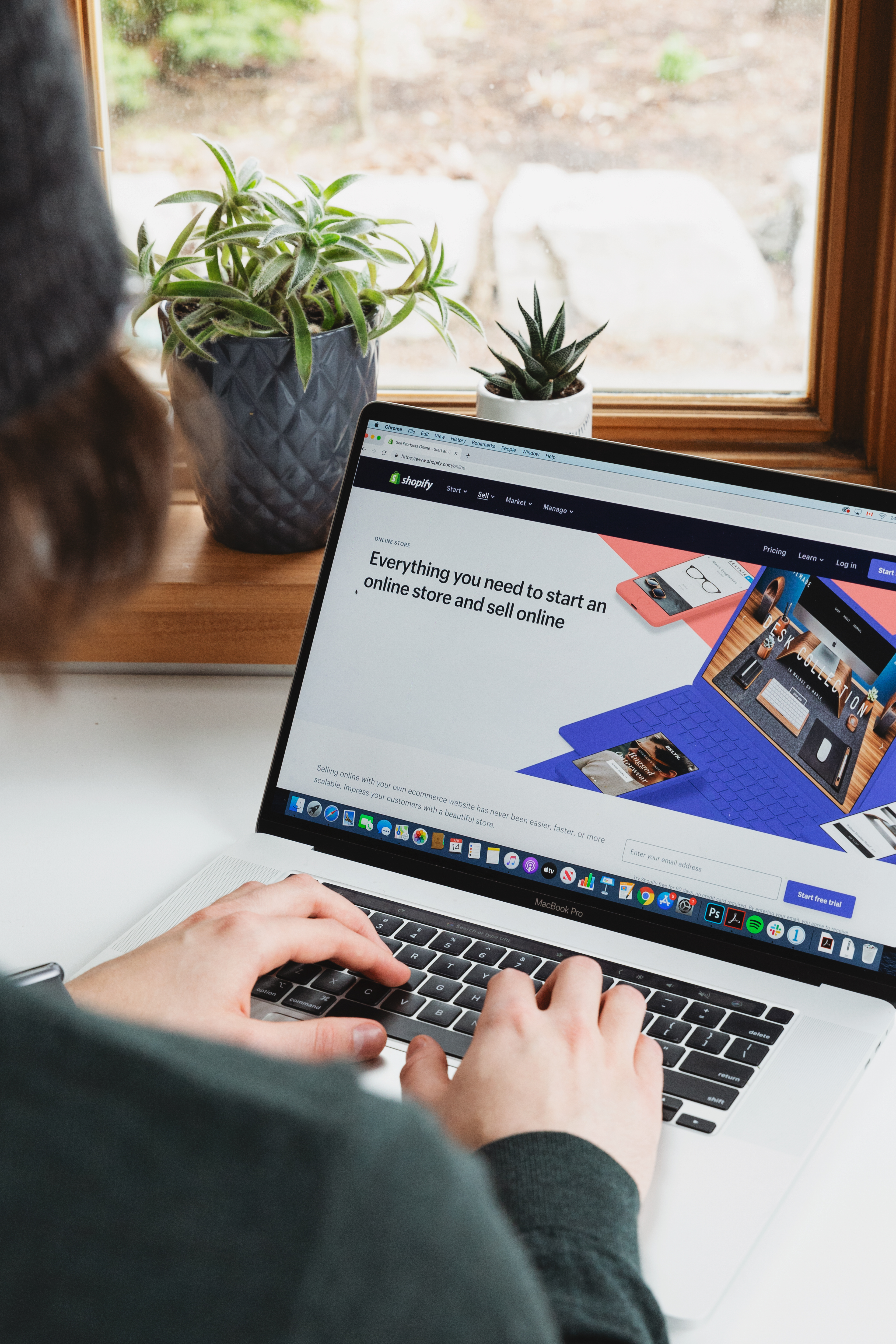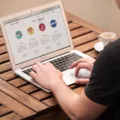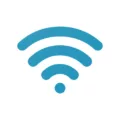In the Linux terminal, scrolling up and down is a convenient way to navigate through the output and view previous commands or results. Knowing how to scroll up and down efficiently can greatly enhance your productivity and make your Linux experience smoother.
To scroll up by a whole page in the terminal, you can use the Shift + PageUp shortcut. This action will allow you to quickly browse through earlier output or commands that have scrolled off the screen. Conversely, to scroll down by a page, simply press Shift + PageDown.
In addition to scrolling by page, you can also scroll up and down by line. This can be particularly useful when you want to review the output or move through a command history in a more granular manner. To scroll up by line, use the combination Ctrl + Shift + Up. To scroll down by line, press Ctrl + Shift + Down. These shortcuts can help you navigate through the terminal more efficiently, especially when dealing with lengthy outputs or complex commands.
It’s important to note that the ability to scroll up and down within the terminal may vary depending on the specific terminal emulator you are using. While Shift + UpArrow or Shift + DownArrow should work for most users to scroll up and down one line at a time, some terminals might require different key combinations.
Furthermore, it’s worth mentioning that you can temporarily pause scrolling by hitting Ctrl + S on your keyboard. This can be useful when you want to take a closer look at the current content displayed on the screen without worrying about new output scrolling past. To resume scrolling, simply press Ctrl + Q.
To customize the scrollback buffer, which determines how much terminal output is stored and accessible for scrolling, you can configure it interactively. Enter the command mode by pressing Ctrl + A followed by the colon (:) key. Then, use the command “scrollback
Remember, the ability to scroll up and down in the Linux terminal can vary depending on your setup and terminal emulator. It’s always a good idea to familiarize yourself with the specific shortcuts and features of your chosen terminal to maximize your efficiency and productivity.
How Do I Scroll Up In Linux Terminal?
To scroll up in the Linux terminal, you can use the Shift + PageUp keyboard shortcut. This combination allows you to move up the screen by one page at a time. By pressing Shift and then the PageUp key, you can quickly navigate through the previous output displayed on the terminal.
Alternatively, if you want to scroll up line by line, you can use the Ctrl + Shift + Up keyboard shortcut. This combination allows you to move up the screen one line at a time. Pressing Ctrl, Shift, and the Up arrow key simultaneously will help you navigate through the terminal’s output incrementally.
Furthermore, you can also use the mouse scroll wheel to scroll up in the terminal window. Simply position the mouse cursor within the terminal, and scrolling the wheel in an upward direction will move the screen content up. This method is particularly useful if you have a mouse with a scroll wheel.
Here are the ways you can scroll up in the Linux terminal:
1. Shift + PageUp: Scroll up by one page at a time.
2. Ctrl + Shift + Up: Scroll up line by line.
3. Mouse scroll wheel: Scroll up by moving the wheel in an upward direction.
Feel free to choose the method that suits your preference and makes navigating the Linux terminal more efficient for you.
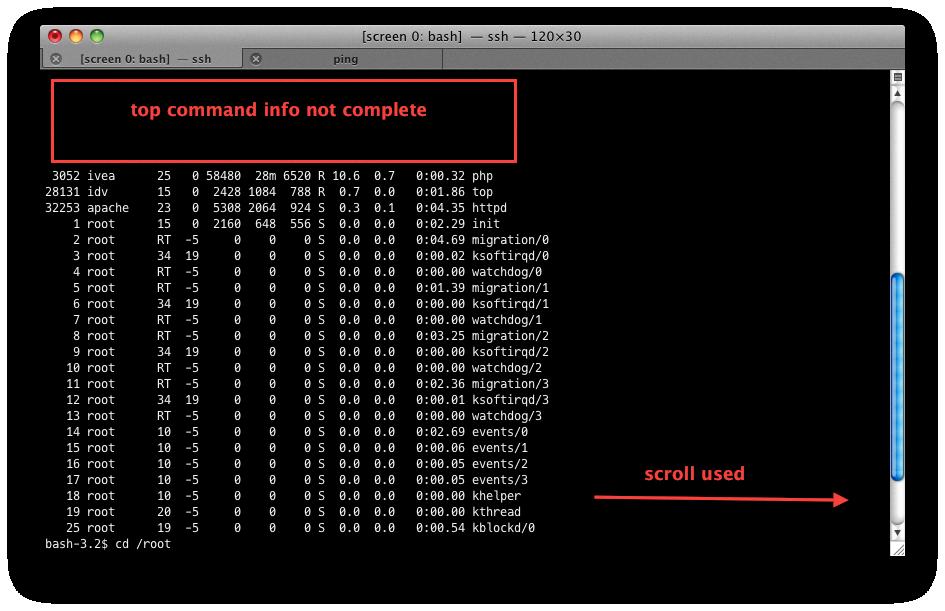
How Do I Increase Scrollback In Linux Console?
To increase the scrollback in the Linux console, you can configure the scrollback buffer interactively. This process allows you to adjust the number of lines stored in the buffer for easy access and reference.
1. Open the Linux console by launching the Terminal application.
2. Once the console is open, press the CTRL+A key combination followed by the colon (:) key. This will activate the command input mode.
3. In the command input mode, type “scrollback “, replacing with the desired number of lines you want to store in the scrollback buffer. For example, if you want to increase the buffer to store 5000 lines, you would enter: “scrollback 5000”.
4. Press Enter to execute the command. The scrollback buffer will now be configured to store the specified number of lines.
Increasing the scrollback buffer can be useful when you need to review previous command outputs or log files. It allows you to scroll back through a larger number of lines, making it easier to analyze and troubleshoot any issues.
Remember to adjust the buffer count according to your needs and system resources. A larger scrollback buffer will consume more memory, so it’s essential to find a balance between usability and resource allocation.
Configuring the scrollback buffer in the Linux console provides you with greater flexibility and convenience, allowing you to access a larger number of lines for reference and analysis.
How Do I Scroll On My Mac Screen Linux?
To scroll on your Mac screen using Linux, you can use a combination of keyboard shortcuts or the trackpad. Here are a few methods you can try:
1. Keyboard shortcuts:
– To scroll up and down one line at a time, you can use the Shift key along with the Up Arrow or Down Arrow keys.
– To scroll an entire page at a time, you can use the Shift key along with the Page Up or Page Down keys.
2. Trackpad:
– If you are using a Mac laptop with a trackpad, you can scroll by placing two fingers on the trackpad and swiping up or down. This gesture should allow you to scroll smoothly within your terminal.
Remember that the exact behavior may vary depending on the terminal emulator you are using on your Linux system. Some terminal emulators may have different default keybindings or require additional configuration to enable scrolling.
How Do I Stop Linux Screen Scrolling?
To stop screen scrolling in Linux, you can utilize the CTRL-S command on your keyboard. Pressing CTRL-S will pause the output on your screen, allowing you to read the existing content. This action temporarily prevents any further scrolling.
However, it is important to note that using CTRL-S may also pause the program or process that is running in the terminal, depending on how it functions. To resume scrolling and allow the program to continue, you can press CTRL-Q.
The steps to stop scrolling in Linux are as follows:
1. Press CTRL-S to pause the screen output.
2. To resume scrolling, press CTRL-Q.
Please bear in mind that using CTRL-S and CTRL-Q can have different effects depending on the specific program or terminal you are using.
Conclusion
Scrolling up in the Linux terminal is a convenient feature that allows users to navigate through the command output and view previous lines or pages of text. By using the Shift + PageUp shortcut, users can scroll up by page, while the Ctrl + Shift + Up combination allows scrolling up by line. These shortcuts provide flexibility and efficiency in accessing and reviewing terminal output. Additionally, the scrollback buffer can be adjusted interactively to customize the number of lines stored in the buffer. It’s important to note that the ability to scroll up and down in the terminal may vary depending on the specific terminal being used. Nonetheless, the provided shortcuts and techniques should work in most Linux environments.