Samsung TVs are known for their high-quality display and advanced features. However, like any electronic device, they require software updates to ensure optimal performance and compatibility with the latest technologies. In this article, we will discuss how to update the software on your Samsung TV and address the issue of the software update option being greyed out.
Updating the software on your Samsung TV is a straightforward process. To begin, press the Menu button on your Samsung remote control and navigate to the Settings menu. From there, scroll down and select the Support tab, and then choose the Software Update option. If this option is greyed out and inaccessible, there are a few troubleshooting steps you can follow.
Firstly, check if your TV source is set to Live TV. Sometimes, the software update option may be disabled if you are on a different source. Once you have switched to Live TV, go back to the Software Update option and see if it is now accessible. If not, proceed to the next step.
Another possible solution is to manually update your Samsung TV via the internet. To do this, go to the Settings menu, select Support, and then choose Software Update. From there, select Update Now, and your TV will begin checking for available updates. If any updates are found, follow the on-screen instructions to install them. If no updates are available, simply select OK to exit the Settings menu and continue using your TV.
In some cases, the software update option may still be greyed out even after trying the above steps. If this is the case, it is recommended to contact Samsung customer support for further assistance. They will be able to provide you with specific troubleshooting steps based on your TV model and software version.
Updating the software on your Samsung TV is essential to ensure optimal performance and compatibility with the latest technologies. If you encounter the issue of the software update option being greyed out, try switching to Live TV, manually updating via the internet, or contacting Samsung customer support for assistance. By keeping your TV software up to date, you can enjoy the best viewing experience and access the latest features and improvements.
How Do I Enable Software Update On My Samsung TV?
To enable software updates on your Samsung TV, please follow these steps:
1. On your TV remote control, press the Menu button to access the main menu.
2. Use the arrow buttons to navigate to the Settings option and press Enter.
3. In the Settings menu, scroll down using the arrow buttons and select the Support option.
4. Within the Support menu, scroll down and select Software Update.
5. Now, choose the Update Now option to initiate the software update process.
Your TV will now start checking for available updates. If an update is found, it will be downloaded and installed automatically. It is important to keep your TV’s software up to date to ensure optimal performance and access to the latest features and improvements.
Please note that the exact menu options and navigation steps may vary depending on the model and firmware version of your Samsung TV. If you encounter any difficulties or have specific questions, referring to the user manual or contacting Samsung support would be helpful.
Benefits of keeping your TV software updated:
– Improved performance and stability: Software updates often include bug fixes and performance enhancements, ensuring smoother operation of your TV.
– Security enhancements: Updates may include security patches that protect your TV from potential vulnerabilities.
– New features and functionality: Some updates may introduce new features or improvements to existing ones, enhancing your TV viewing experience.
It is recommended to regularly check for software updates and install them as they become available to enjoy the best possible performance and features on your Samsung TV.
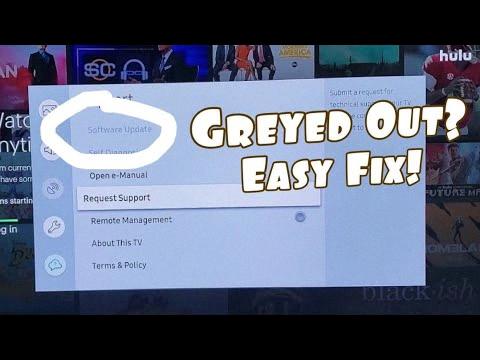
How Do I Fix The Greyed Out Menu On My Samsung Smart TV?
To fix the greyed out menu on your Samsung Smart TV, you can try the following steps:
1. Power cycle your TV: Turn off your TV and unplug it from the power source. Wait for about 1-2 minutes and then plug it back in. Turn on your TV and see if the menu options are still greyed out.
2. Update your TV’s firmware: Outdated firmware can sometimes cause issues with menu options. Check for any available firmware updates for your TV model. You can usually find this option in the Settings menu under Support or Software Update. Follow the on-screen instructions to update your TV’s firmware.
3. Reset your TV to factory settings: Performing a factory reset can often resolve software issues on your TV. However, keep in mind that this will erase all your personalized settings and data. To reset your TV, go to the Settings menu, look for the System or General tab, and select Reset or Factory Reset. Follow the on-screen prompts to complete the reset process.
4. Check the source input: Sometimes, certain menu options may be greyed out depending on the input source you are using. For example, if you are using an HDMI input, some settings may not be available. Try changing the input source to see if the menu options become accessible.
5. Contact Samsung support: If none of the above steps work, it’s best to reach out to Samsung support for further assistance. They may be able to provide specific troubleshooting steps or arrange for a repair if necessary.
Remember to refer to your TV’s user manual or the Samsung support website for more detailed instructions specific to your TV model.
Why Is My Samsung TV Not Updating Software?
There can be several reasons why your Samsung TV is not updating its software. Here are some possible explanations:
1. Internet Connection: One of the common reasons for software update issues is a poor or unstable internet connection. Make sure that your TV is connected to a stable internet connection. You can check the connection by running a network connection test on your TV.
2. Firmware Compatibility: Sometimes, older Samsung TV models may not be compatible with the latest firmware updates. In such cases, the TV may not receive software updates. You can check if your TV model is eligible for software updates by visiting the Samsung support website and searching for your TV model.
3. Automatic Update Disabled: It’s possible that the automatic software update feature is disabled on your TV. To check this, go to the Settings menu on your TV, navigate to the Support tab, and select Software Update. Ensure that the automatic update option is enabled.
4. TV Source: If the Software Update option is greyed out, it could be because your TV source is not set to Live TV. Exit the Software Update menu, change your TV source to Live TV, and then try accessing the Software Update option again.
5. Server Issues: At times, Samsung’s software update servers may experience temporary issues or maintenance, which can prevent your TV from updating its software. In such cases, you can try updating the software at a later time.
If none of these solutions resolve the issue, you may need to contact Samsung customer support for further assistance or consider manual firmware update options if available for your TV model.
How Do I Force My Old Samsung TV To Update?
To manually update your old Samsung TV, follow these steps:
1. Go to the Settings menu on your TV. You can usually find this option by pressing the Home button on your remote control and navigating to the Settings icon.
2. In the Settings menu, look for an option called “Support” or “Support & Software Update.” Select it to access the support settings.
3. Within the support settings, you should find an option for “Software Update” or “Update Now.” Choose this option to initiate the update process.
4. Your TV will now check for available updates. If an update is found, you will be prompted to download and install it. Follow the on-screen instructions to proceed with the update.
5. Depending on the size of the update and your internet connection speed, the download and installation may take some time. Ensure that your TV remains connected to the internet throughout the process.
6. Once the update is complete, your TV will restart to apply the changes. Do not turn off your TV during this time.
7. After the restart, your TV should be updated with the latest software version. You can verify this by going back to the Settings menu and checking the software information or version number.
If no updates are available or if you encounter any issues during the update process, you can select “OK” to exit the Settings menu and continue using your TV as usual.
Note: It’s important to keep your TV’s software up to date to ensure optimal performance, bug fixes, and access to new features. If your TV doesn’t have an automatic update option, manually checking for updates periodically is recommended.
Conclusion
Updating the software on your Samsung TV is a straightforward process that can be done through the settings menu. Simply navigate to the settings menu, select “Support,” and then choose “Software Update.” If the option is grayed out, try changing your TV source to Live TV and then return to the software update menu. If there are updates available, select “Update Now” to begin the update process.
Updating your TV software is important as it ensures that you have the latest features, bug fixes, and security patches. It can also improve the overall performance and stability of your TV.
Additionally, if you encounter any issues with the settings on your Samsung TV, such as them being grayed out, you can try a fast method to fix this. Simply press the Menu button on your remote control, select Settings, and navigate to the specific setting you want to adjust. This method may help resolve any issues and allow you to make the necessary changes.
Ultimately, keeping your Samsung TV updated and resolving any settings issues can enhance your viewing experience and ensure that you are getting the most out of your TV.







