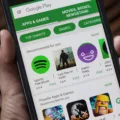Samsung TVs are known for their sleek design and advanced features, but what happens when the power button falls off? Don’t worry, there are still ways to turn on and off your Samsung TV without the remote control or the power button.
One option is to use the control buttons located on the back or side of the TV. These buttons are usually small and discreet, so you might have to look closely to find them. Once you locate the control buttons, simply press the power button to turn on the TV. To turn it off, press the power button again.
Another option is to use the menu button on your TV. This button is usually located on the bottom or side of the TV. Pressing the menu button will bring up a menu on the screen, where you can navigate to the power options and turn on or off the TV.
If your power button has fallen off and you can’t use the control buttons or the menu button, there is still one more option. You can use the remote control app on your smartphone to control your Samsung TV. Simply download the app from the app store, connect it to your TV, and use the virtual power button on the app to turn on and off the TV.
Even if the power button falls off your Samsung TV, there are still ways to turn it on and off without using the remote control or the power button. You can use the control buttons on the TV, the menu button, or the remote control app on your smartphone. So don’t worry, you can still enjoy your favorite shows and movies on your Samsung TV even without the power button.
How Do I Turn On My Samsung TV Without The Power Button?
To turn on your Samsung TV without the power button, you can try the following methods:
1. Use a universal remote: If you have a universal remote control, you can program it to work with your Samsung TV. Look for the code for your specific TV model and follow the instructions provided with your universal remote to set it up.
2. Use the Samsung SmartThings app: If your Samsung TV is a smart TV, you can download the Samsung SmartThings app on your smartphone or tablet. Connect your TV and your device to the same Wi-Fi network and open the app. From there, you can navigate to the TV controls and use the app as a remote control to power on your TV.
3. Use the physical buttons on the TV: Most Samsung TVs have physical buttons located on the bottom or side of the TV. Look for a button labeled “Power” or a power symbol (typically a circle with a line through it). Press and hold this button for a few seconds to turn on your TV.
4. Use a power source: If you have a power strip or surge protector connected to your TV, you can turn on the TV by turning on the power source. This will send power to your TV and automatically turn it on.
Remember, these methods may vary depending on the model of your Samsung TV. Refer to your TV’s user manual for more specific instructions on turning it on without the power button.

Can Power Button Be Replaced?
The power button on a phone can be replaced. However, it is recommended that this task be performed by a professional or experienced technician, as it involves working with small and delicate components.
Here are some key points to consider regarding the replacement of a power button:
1. Complexity: Replacing a power button can be a complex task, especially for those without experience in phone repairs. It requires disassembling the phone and working with small and delicate parts, which can easily be damaged if not handled properly.
2. Specialized tools: Replacing a power button may require specialized tools such as screwdrivers, pry tools, and heat guns. These tools are necessary to safely open the phone and access the power button assembly.
3. Warranty concerns: If your phone is still under warranty, attempting to replace the power button yourself may void the warranty. It’s important to check the warranty terms and consider whether it’s worth the risk.
4. DIY kits: There are DIY kits available for replacing power buttons, which include the necessary tools and replacement parts. However, it’s important to carefully follow the instructions provided and proceed with caution to avoid further damage.
5. Professional help: To ensure a successful replacement and minimize the risk of causing further damage, it is recommended to seek the assistance of a professional technician or a reputable phone repair service. They have the knowledge, experience, and tools to safely replace the power button.
While it is possible to replace a power button on a phone, it is generally recommended to seek professional help to ensure a successful repair. Attempting to replace the power button yourself can be challenging and may lead to further damage if not done correctly.
How Do I Turn On My TV Without The Button Or Remote?
To turn on your TV without the button or remote, you can try the following methods:
1. Using the Power Button on the TV:
– Locate the power button on your TV. It is typically located on the side or back of the TV.
– Press and hold the power button for a few seconds until the TV turns on.
2. Using the TV’s Control Panel:
– Look for the control panel on your TV. It is usually located on the side or bottom of the TV.
– Find the power button on the control panel and press it to turn on the TV.
3. Using a Universal Remote:
– If you have a universal remote, you can use it to turn on your TV.
– Press the power button on the universal remote and point it towards the TV. The TV should turn on.
4. Using a Mobile App:
– Some TVs have mobile apps that allow you to control them using your smartphone.
– Download the appropriate app for your TV model from the app store.
– Open the app and follow the instructions to connect it to your TV. Once connected, you can use the app to turn on the TV.
5. Using a Smart Speaker:
– If you have a smart speaker like Amazon Echo or Google Home, you can use voice commands to turn on your TV.
– Make sure your TV is compatible with the smart speaker.
– Set up the smart speaker and link it to your TV. Follow the instructions provided by the smart speaker manufacturer.
– Once set up, you can use voice commands like “Alexa, turn on the TV” or “Hey Google, turn on the TV” to power on your TV.
Remember, these methods may vary depending on your TV model and brand. Refer to your TV’s user manual or contact the manufacturer for specific instructions if needed.
How Do I Manually Turn On My Samsung TV?
To manually turn on your Samsung TV without a remote, you can use the power button located on the TV itself. Here are the steps to follow:
1. Locate the power button: Look for a physical power button on the TV. It is usually located on the bottom panel or on the side of the TV. The power button may be labeled with a power symbol (circle with a line) or simply with the word “power.”
2. Press the power button: Once you have located the power button, press it firmly. Hold the button down for a few seconds until you see the TV screen turn on.
3. Adjust settings: After turning on the TV manually, you might need to adjust the settings. If you have access to the TV menu buttons, you can navigate through the settings using the volume and channel buttons. Look for options like brightness, contrast, and sound settings to customize your viewing experience.
4. Turning off the TV: To turn off the TV manually, press the power button again. Hold it down for a few seconds until the TV screen turns off.
Remember, these steps may vary slightly depending on the model of your Samsung TV. If you’re having trouble finding the power button or navigating the settings, refer to your TV’s user manual or contact Samsung customer support for further assistance.
Conclusion
Samsung TVs offer a convenient and user-friendly experience, even without a remote control. With the power button located on the TV itself, you can easily turn the TV on and off by simply pressing the button. Additionally, the control knobs and buttons on the back of the TV allow you to adjust settings and navigate through menus without the need for a remote. This provides a practical solution for situations where the remote is misplaced or not available. Samsung TVs are designed to be intuitive and accessible, ensuring a seamless viewing experience for users.