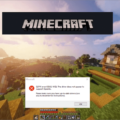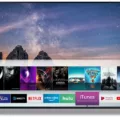Samsung TV Ports: A Comprehensive Guide
When it comes to connecting your devices to your Samsung TV, understanding the various ports and their functionalities is crucial. This comprehensive guide will walk you through the different ports available on Samsung TVs, enabling you to make the most out of your viewing experience.
1. HDMI Ports: The Powerhouses of Connectivity
HDMI ports are undoubtedly the most important ports on your Samsung TV. These ports allow you to connect external devices, such as gaming consoles, Blu-ray players, and streaming devices, to your TV. HDMI cables transmit both high-quality audio and video signals, ensuring a seamless and immersive viewing experience.
To connect your device, locate the HDMI IN ports on your TV and connect the corresponding HDMI cable. On your device, find the HDMI port and connect the other end of the cable. The number of HDMI ports may vary depending on your TV model, but most Samsung TVs have multiple HDMI ports for your convenience.
2. Optical Cable: Audio at Its Best
If you’re looking to enhance your audio experience, the optical cable port on your Samsung TV is the way to go. Unlike HDMI, optical cables focus solely on audio transmission. By connecting your TV to an external sound system or soundbar using an optical cable, you can enjoy crystal-clear audio without any loss in quality.
To connect an external speaker or soundbar, insert one end of the digital optical audio cable into the DIGITAL AUDIO OUT port on your TV. Then, connect the other end of the cable to the DIGITAL AUDIO IN port of your external speaker or soundbar.
3. LAN (Ethernet Port): Stay Connected
With the rise of smart TVs, staying connected to the internet has become essential. Many Samsung TVs are equipped with an Ethernet port, also known as the LAN port, for a wired internet connection. By connecting your TV to your home network using an Ethernet cable, you can enjoy uninterrupted streaming, browse the web, and access various online services.
4. USB Port: Versatile Connectivity
Samsung TVs are often equipped with one or more USB ports, allowing you to connect various USB devices. These ports not only facilitate media playback from USB flash drives or external hard drives but also enable software updates for your TV.
Simply plug in your USB device into the USB port, and your TV will detect and display the available media files. From photos and videos to music and documents, the USB port provides a convenient way to access and enjoy your multimedia content.
5. Coaxial Cable Port: Traditional Connection
While HDMI and optical cables cover most of your connectivity needs, some older devices or cable/satellite boxes may still require a coaxial cable connection. Samsung TVs often feature a coaxial cable port, allowing you to connect these devices and enjoy your favorite shows and channels.
These are the primary ports you’ll find on Samsung TVs, each serving a specific purpose to enhance your viewing experience. By understanding the functionalities of these ports, you can effortlessly connect and enjoy the full potential of your TV and external devices.
Samsung TVs offer a range of ports to accommodate various connectivity requirements. From HDMI ports for audio and video transmission, optical cable ports for enhanced audio quality, LAN ports for internet connectivity, USB ports for versatile media playback, to coaxial cable ports for traditional connections, Samsung TVs ensure that you have all the options you need to connect and enjoy your favorite content.
Do Samsung TVs Have Audio Ports?
Samsung TVs do have audio ports. These ports allow you to connect external audio devices such as speakers or soundbars to enhance the audio experience of your TV. There are several types of audio ports available on Samsung TVs, including:
1. HDMI ARC (Audio Return Channel): This port allows you to connect compatible audio devices, such as soundbars, directly to the TV using an HDMI cable. HDMI ARC supports two-way communication, allowing the TV to send audio to the connected device and receive control signals from it.
2. Digital Optical Audio Out: This port, also known as the TOSLINK port, uses a digital optical cable to transmit audio signals from the TV to external audio devices. It provides high-quality audio transmission and is commonly used to connect soundbars, home theater systems, or AV receivers to the TV.
3. 3.5mm Headphone Jack: Some Samsung TVs also feature a standard 3.5mm headphone jack. You can connect headphones, speakers, or other audio devices with a 3.5mm audio jack to enjoy personal audio without disturbing others.
4. Bluetooth: Many newer Samsung TVs support Bluetooth connectivity, allowing you to wirelessly connect Bluetooth-enabled speakers, headphones, or soundbars to the TV. This provides a convenient way to enjoy audio without the need for physical cables.
It’s important to note that the availability of these audio ports may vary depending on the specific model and year of your Samsung TV. It’s recommended to consult your TV’s user manual or specifications to determine the exact audio ports available on your particular model.

Do Samsung Smart TVs Have AV Ports?
Samsung Smart TVs typically have AV ports. These ports, also known as HDMI ports, allow you to connect various audiovisual devices to your TV. HDMI ports support high-definition multimedia interface, enabling you to transmit both audio and video signals through a single cable.
Here are some key points about AV ports on Samsung Smart TVs:
1. AV ports are essential for connecting external devices such as gaming consoles, Blu-ray players, cable/satellite boxes, and soundbars to your Samsung Smart TV.
2. HDMI ports provide superior audio and video quality compared to other connection options like RCA or component cables. They support high-definition resolutions, including 1080p and 4K, for a more immersive viewing experience.
3. Samsung Smart TVs usually come with multiple HDMI ports, allowing you to connect multiple devices simultaneously. The number of HDMI ports may vary depending on the specific model and year of the TV.
4. In addition to regular HDMI ports, some Samsung Smart TVs also feature an HDMI-ARC (Audio Return Channel) port. This port allows you to connect your TV to compatible audio devices, such as soundbars or AV receivers, and transmit audio signals both to and from the TV.
To summarize, Samsung Smart TVs typically come equipped with AV ports in the form of HDMI ports. These ports enable you to connect external devices and enjoy high-quality audio and video signals.
How Do I Connect My HDMI Cable To My Samsung TV?
To connect your HDMI cable to your Samsung TV, follow these steps:
1. Locate the HDMI IN 1 connection port on your TV. This port is usually labeled as HDMI IN 1 and is located on the back or side panel of the TV.
2. Take one end of the HDMI cable and connect it to the HDMI IN 1 port on your TV. Make sure to insert the cable firmly into the port to ensure a secure connection.
3. Next, locate the HDMI port on your device. This could be a laptop, gaming console, set-top box, or any other device with an HDMI output.
4. Take the other end of the HDMI cable and connect it to the HDMI output port on your device. Again, make sure to insert the cable securely into the port.
5. Once both ends of the HDMI cable are connected, turn on your TV and the device you want to connect.
6. Use your TV’s remote control to navigate to the input source or input selection menu. This may be labeled as “Input,” “Source,” or something similar on your remote.
7. Select the HDMI input corresponding to the port you connected the HDMI cable to. For example, if you connected the cable to HDMI IN 1, select the HDMI 1 input on your TV.
8. Your device’s screen should now be mirrored or displayed on your Samsung TV. If not, ensure that the device’s output settings are correctly configured to output through HDMI.
That’s it! You have successfully connected your HDMI cable to your Samsung TV. Enjoy your high-definition content on the big screen!
What Are The Ports In TV?
TVs have various ports that allow for the connection of different devices and accessories. These ports serve different purposes and provide different functionalities. Here are some of the most common ports found on TVs:
1. HDMI ports: HDMI (High Definition Multimedia Interface) ports are the most important ports on a TV. They allow for the transfer of both audio and video signals in high definition. HDMI ports are used to connect devices such as Blu-ray players, gaming consoles, soundbars, and streaming devices to the TV.
2. Optical cable port: The optical cable port, also known as the Toslink port, is used to transfer audio signals only. It is commonly used to connect the TV to soundbars or home theater systems for better audio quality. The optical cable port allows for the transmission of digital audio signals.
3. LAN (Ethernet port): Many TVs now come with an Ethernet port, also known as an LAN port. This port allows the TV to be connected to the internet via a wired connection. By connecting the TV to the internet, users can access online streaming services, browse the web, and download apps directly on their TV.
4. USB port: Most modern TVs come equipped with one or more USB ports. These ports allow for the connection of USB flash drives, external hard drives, and other USB devices. Users can play media files such as videos, photos, and music directly from the connected USB device on their TV.
5. Coaxial cable port: The coaxial cable port, also known as the RF port, is used to connect the TV to an antenna or a cable/satellite service. This port allows the TV to receive over-the-air broadcast signals or cable/satellite signals.
These are some of the common ports found on TVs. Depending on the TV model and brand, there may be additional ports such as component video ports, composite video ports, headphone jacks, and SD card slots. It’s important to check the TV’s user manual or specifications to identify the available ports and their specific functionalities.
Conclusion
Samsung TVs come equipped with a variety of ports and connections to accommodate various devices and enhance your viewing experience.
One of the most important ports on a Samsung TV is the HDMI port. These ports allow you to connect devices such as Blu-ray players, gaming consoles, and streaming devices to your TV. HDMI ports provide both high-quality audio and video transmission, making them essential for a seamless entertainment setup.
Another port commonly found on Samsung TVs is the optical audio port. This port allows you to connect external speakers or soundbars to your TV, providing enhanced audio quality for a more immersive experience. The optical cable only transfers audio signals, so it is ideal for those who want to enhance their sound without affecting video quality.
Samsung TVs also feature LAN ports, also known as Ethernet ports, which allow you to connect your TV to the internet via a wired connection. This is useful for streaming content, accessing online apps, and downloading firmware updates.
USB ports are another important feature on Samsung TVs. These ports enable you to connect USB storage devices, such as flash drives or external hard drives, to your TV. You can use these ports to play media files directly from the USB device or even record TV programs for later viewing.
Lastly, Samsung TVs often have coaxial cable ports, which are used for connecting cable or antenna signals. This allows you to access live TV channels without the need for a separate cable box.
Samsung TVs offer a wide range of ports and connections to ensure compatibility with various devices and enhance your entertainment options. Whether you want to connect gaming consoles, external speakers, internet, USB devices, or cable signals, Samsung TVs have you covered.