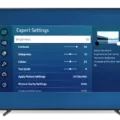Samsung TVs are known for their excellent picture quality and advanced features. However, one common issue that users may encounter is the screen dimming on its own. This can be quite frustrating, especially when you have disabled the auto-brightness feature. In this article, we will explore some possible reasons for this issue and provide solutions to fix it.
One of the first things you can try is turning off the contrast enhancer. This feature is designed to automatically adjust the contrast levels based on the content being displayed. However, sometimes it can cause the screen to dim unexpectedly. To turn off the contrast enhancer, follow these steps:
1. Press the Home button on your remote to access the main menu.
2. Navigate to the Settings option and select it.
3. Look for the Display or Picture settings and select it.
4. Locate the Contrast Enhancer option and turn it off.
Another setting that may be causing the screen to dim is the brightness optimization feature. This feature is intended to optimize the brightness levels based on the ambient light conditions in the room. However, it may not always work as expected and result in a dimmer screen. To disable brightness optimization, follow these steps:
1. Go to the Settings menu.
2. Look for the Display or Picture settings and select it.
3. Find the Brightness Optimization option and disable it.
Additionally, some Samsung TVs have a brightness reduction feature, which is designed to reduce the screen brightness in certain scenarios to save power. However, this feature may be too aggressive and cause the screen to dim even when it is not necessary. To disable brightness reduction, follow these steps:
1. Access the Settings menu.
2. Navigate to the Display or Picture settings and select it.
3. Look for the Brightness Reduction option and turn it off.
Lastly, some Samsung TVs have a motion lighting feature that adjusts the screen brightness based on the movement detected in the content being displayed. While this feature can enhance the viewing experience, it may also cause the screen to dim unexpectedly. To disable motion lighting, follow these steps:
1. Go to the Settings menu.
2. Find the Display or Picture settings and select it.
3. Locate the Motion Lighting option and disable it.
By following these steps, you should be able to fix the issue of your Samsung TV screen dimming on its own. However, if the problem persists, it is recommended to contact Samsung customer support for further assistance. They will be able to provide you with more specific troubleshooting steps based on your TV model.
A dimming screen on a Samsung TV can be a frustrating issue. However, by adjusting certain settings such as contrast enhancer, brightness optimization, brightness reduction, and motion lighting, you can resolve this problem and enjoy a brighter and more vibrant viewing experience.
How Do I Stop My Samsung TV From Dimming?
To stop your Samsung TV from dimming, you can follow these steps based on your TV model:
For 2016 models or older:
1. Press the Menu button on your remote control.
2. Navigate to the System option and select it.
3. Scroll down to find Eco Solution and choose it.
4. Look for Eco Sensor and select it.
5. You will see the option to turn it On or Off. Choose your preference and confirm the selection.
For 2017 models or newer:
1. Press the Home button on your remote control.
2. Go to Settings and select it.
3. Scroll down and find General, then choose it.
4. Look for Ambient Light Detection and use the slider to turn it on or off according to your preference.
By following these steps, you can easily stop your Samsung TV from dimming.

How Do I Stop My Samsung Screen From Dimming?
To stop your Samsung phone screen from dimming, you can follow these steps:
1. Go to the “Settings” menu on your phone.
2. Tap on “Display” to access the display settings.
3. Look for the option called “Adaptive brightness” and deactivate it by tapping the switch next to it. This feature automatically adjusts the brightness of your screen based on the ambient light, so turning it off will prevent the screen from dimming.
4. After disabling adaptive brightness, you can manually adjust the screen brightness to your preference. Slide the brightness bar to the right to increase the brightness.
5. You can also check if there is a power-saving mode enabled on your phone, as this can affect the screen brightness as well. Disable power-saving mode if it is enabled.
By following these steps, you should be able to stop your Samsung phone screen from dimming and have more control over the brightness settings.
How Do I Fix My Samsung Dim TV?
To fix a dim screen on your Samsung TV, you can try the following steps:
1. Turn off the contrast enhancer: The contrast enhancer feature on your TV can sometimes cause the screen to appear dim. To disable it, go to the Picture Settings menu on your TV and locate the Contrast Enhancer option. Turn it off and see if it improves the brightness.
2. Disable brightness optimization: Some Samsung TVs have a feature called Eco Solution or Energy Saving Mode that automatically adjusts the TV’s brightness based on the ambient light in the room. This can sometimes result in a dim screen. Go to the TV’s settings menu, locate the Eco Solution or Energy Saving Mode option, and turn it off.
3. Disable brightness reduction: Certain Samsung TVs have a feature called Auto Power Saving that reduces the screen brightness after a certain period of inactivity. This can make the screen appear dim when you turn on the TV. To disable this feature, go to the TV’s settings menu, find the Auto Power Saving option, and turn it off.
4. Disable motion lighting: Motion lighting is a feature that automatically adjusts the TV’s backlight based on the content being displayed. However, it can sometimes cause the screen to appear dim. To disable motion lighting, go to the Picture Settings menu on your TV, find the Motion Lighting option, and turn it off.
If none of these steps resolve the dim screen issue, it is recommended to check the TV’s power-saving settings, update the TV’s firmware to the latest version, or contact Samsung customer support for further assistance.
How Do I Turn Off The Eco Sensor On My Samsung TV?
To turn off the Eco Sensor on your Samsung TV, please follow these steps:
1. Press the Home button on your TV remote to access the Home screen.
2. Using the navigation buttons on your remote, scroll to and select the Settings option.
3. From the Settings menu, select General.
4. Within the General settings, locate and select Eco Solution.
5. In the Eco Solution menu, you will find the Power Saving Mode option. Select it.
6. Choose the OFF option to disable the Power Saving Mode.
Note: In newer series TVs, the Energy Saving mode may be referred to as Power Saving mode. The steps provided above should work for most Samsung TVs, but the exact wording or menu options may vary slightly depending on your TV model.
If you prefer a more concise format, here are the steps:
1. Press the Home button on your remote.
2. Go to Settings.
3. Select General.
4. Choose Eco Solution.
5. Select Power Saving Mode.
6. Set it to OFF.
By following these steps, you will be able to turn off the Eco Sensor or Power Saving Mode on your Samsung TV.
Conclusion
If you have a Samsung TV that keeps dimming, there are several steps you can take to address the issue. It is important to first check the settings and make sure that the auto-brightness or adaptive brightness feature is turned off. This can usually be found in the display or general settings menu. Additionally, you may want to disable any contrast enhancer, brightness optimization, brightness reduction, or motion lighting features that could be affecting the screen dimming. These options can typically be found in the Eco Solution or power saving mode settings. By adjusting these settings and ensuring that they are turned off, you should be able to prevent your Samsung TV from dimming unexpectedly.