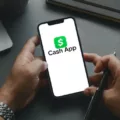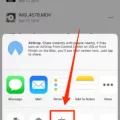Samsung Galaxy Tab 3 is a versatile device that offers a range of features and functionalities. One of the most useful features is its ability to connect to a TV, allowing you to enjoy your favorite content on a larger screen. In this article, we will explore different methods to connect your Samsung Galaxy Tab 3 to a TV.
One of the simplest ways to connect your Samsung Galaxy Tab 3 to a TV is by using an HDMI adapter. This adapter allows you to connect your tablet to the HDMI port on your TV, enabling you to mirror your device’s screen on the TV. To do this, start by plugging one end of a universal HDMI cable into the HDMI adapter and the other end into the HDMI port on your TV. Next, connect your Samsung Galaxy Tab 3 to the HDMI adapter using its Type-C USB port. Once connected, your TV screen should mirror what is being displayed on your tablet.
If you prefer a wireless connection, you can use a casting app such as AirBeamTV. These apps enable you to wirelessly connect your Samsung Galaxy Tab 3 to your TV. Simply download the casting app on your tablet and follow the instructions to establish a connection between your device and your TV. Once connected, you can cast the content on your tablet’s screen to your TV, allowing you to enjoy movies and other media on the big screen without the need for an HDMI cable.
To access the screen mirroring feature on your Samsung Galaxy Tab 3, follow these steps. Start by pulling down the extended notification menu from the top of your tablet’s screen using two fingers held slightly apart. Next, tap on the “Screen Mirroring” option. Your device will then scan for available TVs and other devices to which it can be mirrored. Simply tap on the TV you wish to connect to, and your tablet’s screen will be mirrored on the TV.
Connecting your Samsung Galaxy Tab 3 to a TV is a convenient way to enjoy your favorite content on a larger screen. Whether you prefer a wired connection using an HDMI adapter or a wireless connection using a casting app, both methods offer an easy and seamless way to connect your tablet to your TV. So go ahead and make the most out of your Samsung Galaxy Tab 3 by connecting it to your TV and enjoy a more immersive viewing experience.
How Do I Connect My Samsung Galaxy Tab 3 To My TV With HDMI?
To connect your Samsung Galaxy Tab 3 to your TV using HDMI, follow these steps:
1. Obtain a universal HDMI cable and an HDMI adapter that is compatible with your Samsung Galaxy Tab 3.
2. Connect one end of the HDMI cable into the HDMI adapter.
3. Plug the other end of the HDMI cable into the HDMI port on your TV.
4. Locate the Type-C USB port on your Samsung Galaxy Tab 3.
5. Connect the device to the HDTV adapter by inserting the Type-C USB port into the adapter.
6. Once the connection is established, your TV screen should mirror the display of your Samsung Galaxy Tab 3.
The steps to connect your Samsung Galaxy Tab 3 to your TV using HDMI are as follows:
– Obtain a universal HDMI cable and an HDMI adapter compatible with your device.
– Connect the HDMI cable to the HDMI adapter.
– Plug the HDMI cable into the HDMI port on your TV.
– Locate the Type-C USB port on your Samsung Galaxy Tab 3.
– Connect the device to the HDTV adapter using the Type-C USB port.
– Enjoy screen mirroring as your TV displays what is being shown on your Samsung Galaxy Tab 3.

How Do I Connect My Samsung Galaxy S3 To My TV?
To connect your Samsung Galaxy S3 to your TV, follow these steps:
1. Start by pulling down the extended notification menu from the top of your smartphone screen. You can do this by using two fingers held slightly apart and swiping downwards.
2. Once the notification menu is open, look for the option called “Screen Mirroring” and tap on it. This feature allows you to mirror your phone’s display onto a compatible TV or other devices.
3. After tapping on Screen Mirroring, your device will begin scanning for available TVs and other devices that support screen mirroring. This process may take a few seconds.
4. Once the scan is complete, a list of available devices will appear on your phone’s screen. Look for your TV in the list and tap on it to establish a connection. Make sure your TV is turned on and ready to receive the mirror signal.
5. Depending on your TV model, you may be prompted to enter a PIN code displayed on the TV screen for authentication. Follow the on-screen instructions to complete the pairing process.
6. Once the connection is established, your Samsung Galaxy S3 will start mirroring its display onto the TV. You can now enjoy your smartphone’s content on a larger screen.
It’s important to note that not all TVs support screen mirroring, so make sure your TV is compatible before attempting to connect. Additionally, some TVs may have different names for the screen mirroring feature, such as “Smart View” or “Cast Screen.” Consult your TV’s manual or manufacturer’s website for specific instructions if you can’t find the exact option mentioned above.
How Do I Connect My Samsung Tablet To My TV Without HDMI?
To connect your Samsung tablet to your TV without HDMI, you can follow these steps:
1. Check the available ports on your TV: Look for ports like VGA, DVI, or composite/component inputs. These ports can be used to connect your tablet to the TV.
2. Determine the appropriate cable: Depending on the available ports on your TV and your tablet, you may need different cables. For example, if your TV has a VGA port, you will need a VGA cable, but if it has a DVI port, you will need a DVI to HDMI adapter or cable.
3. Connect the cable to your tablet: Plug one end of the cable into the corresponding port on your tablet. Make sure it is securely connected.
4. Connect the cable to your TV: Plug the other end of the cable into the appropriate port on your TV. Again, ensure a secure connection.
5. Select the correct input source on your TV: Use your TV remote to select the input source that matches the port you connected your tablet to. For example, if you connected your tablet using the VGA port, select the VGA input source on your TV.
6. Adjust the display settings on your tablet: Once the connection is established, your tablet may automatically adjust the display settings for optimal viewing on your TV. However, if needed, you can manually adjust the display settings on your tablet to fit the TV screen.
7. Start sharing content: Now that your tablet is connected to the TV, you can start sharing content. You can stream videos, play games, or browse the web on your tablet, and the content will be mirrored on your TV screen.
Please note that the specific steps may vary depending on the model of your Samsung tablet and TV. It’s always recommended to consult the user manuals or online guides for your specific devices for more detailed instructions.
Conclusion
The Samsung Galaxy Tab 3 offers a range of features and functionalities that make it a versatile and convenient device for both work and play. With its HDMI adapter, users can easily connect their tablets to their TVs and enjoy screen mirroring, allowing them to view and share content on a larger screen. This feature is especially useful for watching movies, playing games, or giving presentations. Additionally, for Android phones and tablets, there are various casting apps available, such as AirBeamTV, that enable wireless connection to popular TVs, eliminating the need for an HDMI cable. the Samsung Galaxy Tab 3 provides users with a seamless and enjoyable experience, allowing them to easily connect their devices to TVs and enhance their viewing and sharing capabilities.