Samsung TV is a popular choice among consumers for its high-quality display and advanced features. However, like any electronic device, it may encounter issues that require a reset of the apps installed on the TV. In this article, we will discuss the different methods to reset apps on a Samsung TV.
One way to terminate a TV application is through user interaction. By long-pressing the remote control “Return/Exit” key, the application can be forced to terminate. This method is useful when you want to quickly exit an app without going through multiple steps.
Another method to reset apps on a Samsung TV is through the settings menu. To begin, press the Home button on your remote control, and navigate to the Settings option. From there, go to All Settings and choose Support. Within the Support menu, select Device Care and then Manage Storage.
In the Manage Storage menu, you will see a list of installed apps on your Samsung TV. Select the app you want to reset and choose View Details. Here, you will find options to Clear Data and Clear Cache for the chosen app.
Clearing the data of an app will remove all user settings and preferences, essentially resetting the app to its default state. This can be helpful if you are experiencing issues with a specific app and want to start fresh.
Clearing the cache of an app will delete temporary files and data that can accumulate over time. This can help improve the performance of the app and free up storage space on your Samsung TV.
It is important to note that clearing the data and cache of an app will remove any saved information, such as login credentials or app preferences. Therefore, it is recommended to use this method with caution and only when necessary.
If you are unable to reset an app using the methods mentioned above, you may consider deleting and reinstalling the app. To do this, go to the Apps section in the Home menu, select Settings, and navigate to the app you want to delete. If the Delete option is grayed out, it means the app is not available to delete and you may need to select Reinstall instead.
In some cases, a software update may resolve issues with apps on your Samsung TV. It is recommended to regularly check for software updates and install them when available. Software updates provide bug fixes and security patches to improve the overall performance and stability of your device.
Resetting apps on a Samsung TV can be done through user interaction or by accessing the settings menu. Clearing the data and cache of an app or deleting and reinstalling the app are effective methods to resolve issues with apps. Additionally, staying up to date with software updates is crucial for optimal performance.
How Do I Force Quit An App On My Samsung TV?
To force quit an app on your Samsung TV, you can follow these steps:
1. Identify the app you want to force quit: Take note of the specific app that you want to terminate. This could be any application running on your Samsung TV.
2. Locate the “Return/Exit” key on your remote control: Look for the “Return/Exit” key on your Samsung TV remote control. This key is usually represented by a left-pointing arrow or an “X” symbol.
3. Long-press the “Return/Exit” key: Once you have identified the key, press and hold it for a few seconds. This action will force the currently active app to terminate and return you to the main screen or home menu of your Samsung TV.
4. Confirm the termination: After long-pressing the “Return/Exit” key, you may see a confirmation prompt on your TV screen asking if you want to terminate the app. Follow any on-screen instructions to confirm the termination, if necessary.
5. Return to the home menu: Once the app has been force quit, you will be returned to the main screen or home menu of your Samsung TV. From there, you can choose to open another app or perform any other desired actions.
It’s important to note that force quitting an app should be used as a last resort, as it may interrupt any ongoing processes or unsaved data within the app. It’s always recommended to try closing the app through normal means before resorting to force quitting.
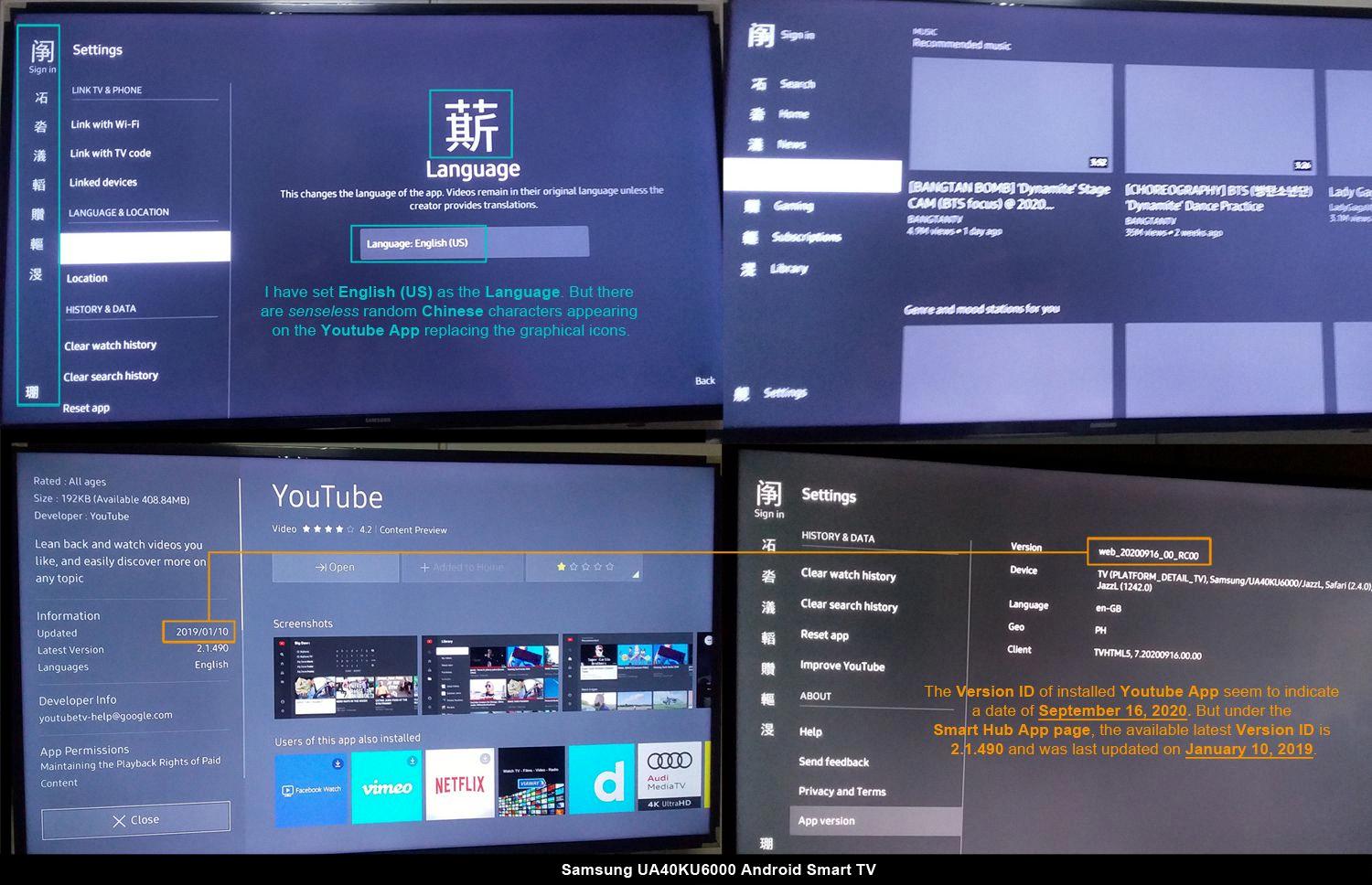
Can You Reset An App On Samsung TV?
It is possible to reset an app on a Samsung TV. To do this, follow the steps below:
1. Press the Home button on your remote control.
2. Scroll down to the Apps option and select it.
3. Navigate to the Settings menu and select it.
4. Look for the app that you want to reset and highlight it.
5. Press the Delete button. Note that if the Delete option is grayed out, it means that the app cannot be deleted, but you can try selecting Reinstall instead.
Please keep in mind that resetting an app will remove any personalized settings or data associated with it. After resetting, you may need to set up the app again as if it were a fresh installation.
If you encounter any difficulties or if the app continues to have issues even after resetting, you can try contacting Samsung support for further assistance.
Here is a summarized step-by-step guide:
1. Home > Apps > Settings
2. Select the app you want to reset.
3. Delete or Reinstall (if Delete is grayed out).
I hope this information helps!
How Do I Fix Apps Not Working On My Samsung TV?
To resolve the issue of apps not working on your Samsung TV, follow these steps:
1. Unplug the TV: Start by unplugging your TV from the power socket. Wait for approximately 30 seconds before plugging it back in. This will allow the TV to fully power down and reset.
2. Restart the TV: Once you’ve plugged the TV back in, turn it on and wait for it to restart. This will help clear any temporary glitches or errors that may be causing the apps to malfunction.
3. Check for software updates: It’s important to ensure that your TV’s software is up to date, as updates often include bug fixes and security patches. To check for updates, navigate to the Settings menu on your TV, select Support, and then choose Software Update. If an update is available, follow the on-screen instructions to install it.
4. Clear cache and data: If the apps continue to have issues, you can try clearing the cache and data for the specific apps that are not working properly. To do this, go to the Settings menu on your TV, select Apps, choose the problematic app, and then select Clear cache and Clear data. Keep in mind that clearing data will reset the app to its default settings, so any personalized preferences may be lost.
5. Reinstall the app: If clearing the cache and data doesn’t resolve the problem, you can try uninstalling and reinstalling the app. To do this, go to the Settings menu on your TV, select Apps, choose the problematic app, and then select Uninstall. Afterward, navigate to the app store on your TV, search for the app, and install it again.
6. Reset the TV: If all else fails, you can try performing a factory reset on your TV. This will restore the TV to its original settings and may resolve any underlying software issues. However, note that a factory reset will erase all your personalized settings and data. To perform a factory reset, go to the Settings menu, select Support, choose Self Diagnosis, and then select Reset.
By following these steps, you should be able to troubleshoot and fix the issue of apps not working on your Samsung TV.
How Do I Clear App Cache On Samsung TV?
To clear the app cache on your Samsung TV, follow these steps:
1. Press the Home button on your remote control to go to the main menu.
2. Navigate to the Settings option and select it.
3. In the Settings menu, choose the Support option.
4. Within the Support menu, locate and select Device Care.
5. Once in the Device Care menu, you will see different options. Choose Manage Storage.
6. In the Manage Storage menu, you will find a list of installed apps on your TV.
7. Select the app for which you want to clear the cache.
8. In the app details page, you will see options like Clear Data and Clear Cache.
9. To clear the app cache, select Clear Cache.
10. A confirmation message may appear. Confirm your selection to proceed.
11. The app cache will be cleared, freeing up storage space on your Samsung TV.
Repeat these steps for any other apps you wish to clear the cache for. Clearing the app cache can help improve the performance of the apps on your Samsung TV by removing temporary files and data that may be causing issues.
Conclusion
Samsung TVs offer a range of options for terminating TV applications. Users can either terminate an application through user interaction by long-pressing the remote control “Return/Exit” key, or by going into the settings and deleting the app.
To terminate an application through user interaction, simply long-press the “Return/Exit” key on the remote control. This will force the application to terminate, allowing the user to exit and return to the home screen.
Alternatively, users can go into the settings of their Samsung TV to delete an application. To do this, press the Home button on the remote control and scroll down to “Apps.” From there, go to Settings, then navigate to the app that you want to delete. If the “Delete” option is available (not grayed out), select it to remove the app from your TV.
If the above methods do not work, another option is to unplug the TV from the power socket and wait for 30 seconds before plugging it back in. This can help reset the TV and potentially resolve any issues with the application.
It’s also worth mentioning that software updates are regularly released for Samsung TVs to provide bug fixes and security improvements. So, if you’re experiencing issues with a particular app, it’s a good idea to check for any available updates for your TV.
Samsung TVs offer various ways to terminate TV applications, providing flexibility and options for users to manage their apps effectively.








