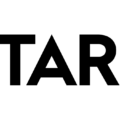Rearming Windows Server: Extending the Evaluation Period
When it comes to using Windows Server, there may be instances where you need more time to evaluate its features and functionality before committing to a full activation. Luckily, Microsoft provides a way to extend the evaluation period, giving you ample time to explore and test the server’s capabilities. This article will guide you through the process of rearming Windows Server, allowing you to extend the evaluation period and make the most out of your trial.
Before we delve into the steps, it’s important to understand the concept of rearming. Rearming is the process of resetting the activation timers, effectively giving you more time to use Windows without activating it. Microsoft allows users to rearm the period six times, which amounts to a total of 180 days or approximately three years. Each rearm extends the evaluation period by another 180 days, giving you ample time to evaluate the server.
To begin, open the command prompt on your Windows Server. You can do this by searching for “Command Prompt” in the Start menu or by pressing the Windows key + R and typing “cmd” in the Run dialog box.
Once the command prompt is open, type the following command: slmgr.vbs -rearm. This command will reset the activation timers and extend the evaluation period by another 180 days. It’s important to note that this command needs to be executed before the current evaluation period expires.
To check the current status of your evaluation period, you can use the following command: slmgr -dli. This command will display information about the license, including the time-based activation expiration and the remaining Windows rearm count. Make sure to keep an eye on these details to ensure you rearm before the evaluation period ends.
After rearming, it is recommended to restart your system to apply the changes. This will ensure that the extended evaluation period is properly activated.
To verify the current license status, time remaining, and rearm count, you can use the command: slmgr -dlv. This command will provide detailed information about your license and the number of rearm counts remaining.
Once you have evaluated Windows Server and are ready to activate it, you can use the command: slmgr -ato. This command will activate your Windows Server using the appropriate license.
Remember, rearming the evaluation period is a temporary solution that allows you to extend the trial. It is important to properly activate your Windows Server before the evaluation period expires or consider purchasing a license if you decide to continue using it.
Rearming Windows Server is a useful feature that allows you to extend the evaluation period and fully explore its capabilities. By following the steps outlined in this article, you can make the most out of your trial and ensure a smooth transition to a fully activated server when the time is right.
How To Extend Windows Server 2016 Trial?
To extend the trial period of Windows Server 2016, you can use the “slmgr” command with the “-rearm” option. This command allows you to reset the activation timer and extend the trial period by an additional 180 days.
Here are the steps to extend the trial period:
1. Open the command prompt as an administrator. You can do this by right-clicking on the Start button and selecting “Command Prompt (Admin).”
2. In the command prompt window, type the following command and press Enter:
“slmgr -rearm”
3. After running the command, you will see a message confirming that the command was successful. Restart your computer for the changes to take effect.
4. Once your computer restarts, you can check the trial period status by opening the command prompt again as an administrator and running the following command:
“slmgr -dlv”
– Look for the “Time-based activation expiration” to see the new extended date.
– Also, note the “Remaining Windows rearm count.” This count represents the number of times you can extend the trial period. In the case of Windows Server 2016, you can rearm it up to 6 times, which gives you a total of 3 years (180 days * 6).
5. Remember that when the trial period comes to an end, you can repeat the above steps to reset the activation timer and extend it for another 180 days.
It’s important to note that extending the trial period using the “slmgr -rearm” command is only applicable to evaluation or trial versions of Windows Server 2016. This method will not work for licensed or activated versions of the operating system.
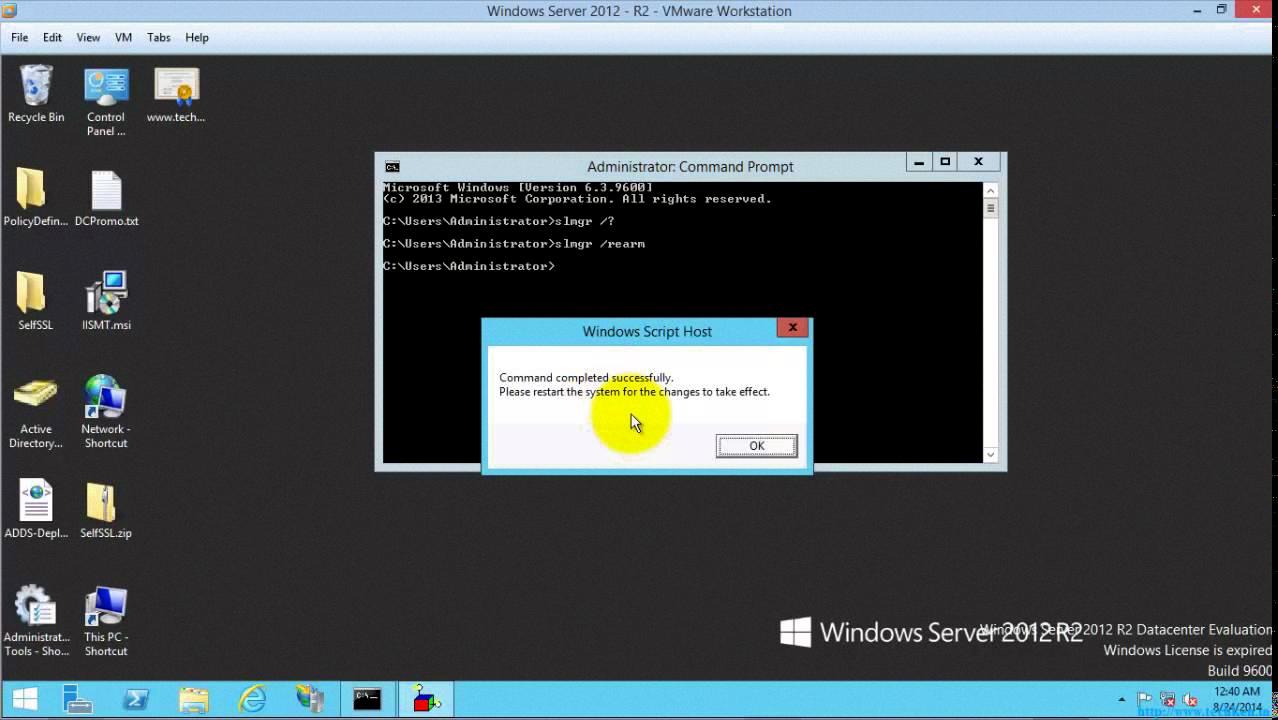
What Is Rearm Windows?
Rearming Windows is a command known as “slmgr /rearm” that can be used to reset activation timers on the operating system. This command essentially allows users to extend the trial period of Windows without activating it.
By using the rearm command, the limitations imposed by the trial period, such as the 30-day timeframe, can be reset back to the beginning. This means that after entering the rearm command, the trial period will start anew, giving users additional time to use Windows without the need for activation.
Here are some key points about rearming Windows:
1. Function: The rearm command resets activation timers on Windows, allowing users to extend the trial period.
2. Command: The rearm command is executed by entering “slmgr /rearm” in the command prompt.
3. Trial Extension: By using the rearm command, the trial period of Windows can be extended, giving users more time to use the operating system without activation.
4. Activation: It’s important to note that rearming Windows does not activate the operating system. It simply extends the trial period.
5. Limitations: Rearming Windows can only be done a limited number of times, typically up to three times. After that, activation is required.
6. Usage: The rearm command is often used by individuals who want to evaluate Windows before deciding to purchase a license or by those who require more time to activate the operating system.
Rearming Windows is a command that allows users to reset activation timers and extend the trial period of the operating system. It provides additional time to use Windows without activation, but it does not activate the system itself.
How To Rearm Windows Server 2008?
To rearm Windows Server 2008 and extend the evaluation period, you can follow these steps:
1. Open the command prompt: Click on the Start menu, type “cmd” in the search box, and press Enter. This will launch the Command Prompt window.
2. Type the command: In the Command Prompt, type the following command and press Enter: Slmgr.vbs -rearm
3. Check the current evaluation status: To verify the current status of the evaluation period, you can use the command: Slmgr -dli. This will display the licensing information and the remaining evaluation time.
4. Restart the system: After running the rearm command, it is recommended to restart the server. Save any unsaved work and close all applications before proceeding with the restart.
By following these steps, you can effectively rearm Windows Server 2008 and extend the evaluation period. It is important to note that this method can only be used a limited number of times, typically up to three, depending on the version of Windows Server being used.
How To Rearm Using Cmd?
To rearm Windows using the Command Prompt (cmd), you can follow these steps:
1. Open the Command Prompt: Right-click on the Start button and select “Command Prompt (Admin)” to open an elevated Command Prompt window.
2. Check the current license information: Type the command “slmgr -dlv” and press Enter. This command will display the details of your current license, including the time remaining and rearm count.
3. Rearm the license: To reset the trial period and extend the activation of your Windows license, use the command “slmgr -rearm” and press Enter. This command will reset the rearm count to its default value.
4. Restart your computer: After running the rearm command, it is recommended to restart your computer for the changes to take effect.
5. Activate Windows: Once your computer restarts, you can activate Windows using the command “slmgr -ato” and press Enter. This command will attempt to activate your Windows license automatically.
By following these steps, you can rearm your Windows trial license using the Command Prompt. It is important to note that rearming the license will only extend the trial period, and it does not provide a permanent solution for license activation.
Conclusion
Rearming Windows Server is an effective method to extend the evaluation period and continue using the operating system without activating it. By running the “slmgr -rearm” command in the command prompt, you can reset the activation timers and reset the trial period back to the beginning.
It is important to note that the evaluation period for Windows Server is initially set to 180 days. However, by using the rearm command, you can rearm the period up to 6 times, effectively extending the trial to a total of 3 years. This can be useful for testing purposes or for situations where immediate activation is not possible or desired.
To check the current status of the evaluation period, you can run the command “slmgr -dli” in the command prompt. This will display information such as the time-based activation expiration and the remaining Windows rearm count.
If you want to activate the Windows Server license, you can use the command “slmgr -ato” from the administrative command prompt. This will activate the license and provide you with all the features and benefits of a fully licensed version of Windows Server.
Rearming Windows Server allows you to extend the evaluation period and continue using the operating system without activating it. It is a useful option for testing or temporary situations, and by using the appropriate commands, you can easily manage and check the status of the evaluation period.