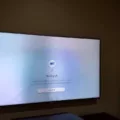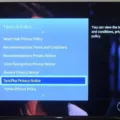The Samsung remote is a convenient and essential tool for controlling your TV. Whether you want to change channels, adjust the volume, or navigate through menus, the Samsung remote provides an easy and seamless experience. However, in order to fully utilize its capabilities, you may need to pair it with your TV and program it to work with your cable box.
To pair your Samsung remote with your TV, follow these simple steps. First, make sure your TV is turned on. Then, point the remote at the screen and press the “Return” and “Play/Pause” buttons at the same time for five seconds. This will initiate the pairing process. Once the pairing is complete, you will see a remote and battery icon appear on your TV screen, indicating that the remote is now successfully paired.
Now, let’s move on to programming your Samsung remote to work with your cable box. If your Samsung remote has a “Cable” button, you can start by clicking it to let the remote know that you want to communicate with a cable box. However, if your remote does not have a “Cable” button, don’t worry. Simply press the “Mode” button repeatedly until the “Cable” setting is highlighted in the onscreen menu.
Once you have selected the “Cable” setting, you can proceed to program your remote. To do this, follow these steps. First, make sure your cable box is turned on. Then, press and hold the “TV” button on your Samsung remote until all the mode buttons light up. Next, enter the code for your cable box using the number buttons on the remote. You can find the code in the user manual of your cable box or by doing a quick online search. Once you have entered the code, press the “Power” button on the remote to test if the remote can now control your cable box. If it works, congratulations! You have successfully programmed your Samsung remote to work with your cable box.
If, however, your TV does not detect a device connected via HDMI, there are a few troubleshooting steps you can try. First, make sure you have properly connected the HDMI cable to both the external device and the TV. Sometimes a loose connection can cause detection issues. If the issue persists, try using another HDMI port on your TV. It is possible that a specific HDMI port may be malfunctioning. Additionally, check the TV Source settings and ensure that it is set to the new HDMI port. If all else fails, you may want to consider replacing the HDMI cable itself, as a faulty cable can also cause detection problems.
The Samsung remote is a versatile and user-friendly tool for controlling your TV. By following the steps to pair and program your remote, you can enhance your TV viewing experience and easily navigate through your cable box. Don’t forget to troubleshoot any HDMI connection issues if your TV doesn’t detect a device. With the right setup, you can enjoy seamless control and convenience with your Samsung remote.
How Do I Pair My Samsung Smart Remote To My Cable Box?
To pair your Samsung Smart remote to your cable box, follow these steps:
1. Turn on your cable box and make sure it is connected to your TV.
2. On your Samsung Smart remote, press the “Menu” button.
3. Use the arrow keys on the remote to navigate to the “Settings” or “Setup” option.
4. Select “Remote Control” or “Universal Remote” from the menu.
5. Choose the option to “Pair Remote” or “Add Device.”
6. On your cable box, locate the pairing button. This button is usually located on the front or side of the box and may be labeled “Pair” or have a Bluetooth symbol.
7. Press and hold the pairing button on your cable box until a light or indicator starts flashing.
8. On your Samsung Smart remote, press and hold the “Pairing” or “Pair” button. This button is usually located at the bottom or back of the remote.
9. Keep holding the button until you see a message or indicator on your TV screen indicating that the pairing process is in progress.
10. Once the pairing is complete, you should see a notification or confirmation message on your TV screen.
11. Test the remote by pressing the buttons to control your cable box. If it works, the pairing was successful.
If you encounter any issues during the pairing process, refer to the user manual of your cable box or contact your cable service provider for further assistance.
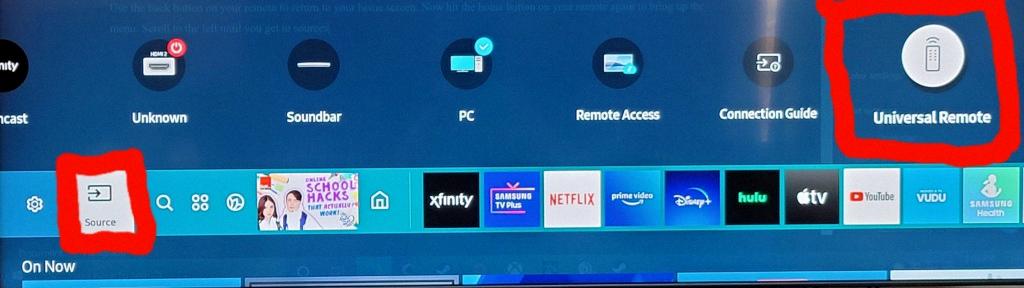
How Do I Control My TV With My Cable Box Remote?
To control your TV with your cable box remote, you will need to program the remote to communicate with your specific TV model. Here is a step-by-step guide on how to do it:
1. Find the manufacturer’s code: Look for the manufacturer’s code for your TV model. You can usually find this code in the user manual that came with your cable box or by searching online. Make note of this code as you will need it later.
2. Locate the programming button: On your cable box remote, find the programming button. This button is typically labeled as “Setup” or “Menu.” Press and hold this button until the indicator light on the remote turns on.
3. Enter the programming mode: Once the indicator light is on, enter the programming mode by inputting the appropriate code. This code may vary depending on the brand and model of your cable box. Refer to the user manual or contact your cable provider for the correct code.
4. Enter the TV code: After entering the programming mode, enter the manufacturer’s code for your TV using the numerical keypad on the remote. The indicator light on the remote should blink or turn off to indicate successful programming.
5. Test the remote: To ensure the programming was successful, test the remote by pressing the power button. If the TV turns on or off, the programming was successful. If not, repeat steps 3 and 4 with a different manufacturer’s code until you find the correct one.
6. Adjust additional settings: Once the remote is programmed, you may need to adjust additional settings to control volume, input source, or other functions. Consult your cable box remote’s user manual for instructions on how to customize these settings.
By following these steps, you should be able to program your cable box remote to control your TV. Enjoy the convenience of controlling both devices with a single remote!
Can A Samsung Remote Work On A Cable Box?
A Samsung remote can work on a cable box. Depending on the model of your Samsung remote, there may be a dedicated “Cable” button or a “Mode” button that allows you to switch to the cable box mode.
If your Samsung remote has a “Cable” button, simply press it to let the remote know that you want to communicate with a cable box. This will enable the remote to control the cable box functions.
In case your Samsung remote only has a “Mode” button, you need to make sure that your TV is turned on and press the “Mode” button repeatedly until the “Cable” setting is highlighted in the onscreen menu. This will indicate that the remote is now configured to control the cable box.
By following these steps, you can successfully use your Samsung remote to control your cable box and access its features, such as changing channels, adjusting volume, or navigating through menus.
Please note that the specific steps and buttons may vary slightly depending on the model of your Samsung remote and cable box. It is recommended to refer to the user manual or contact Samsung support for detailed instructions tailored to your specific remote and cable box combination.
How Do I Get My Samsung TV To Recognize My Cable Box?
To get your Samsung TV to recognize your cable box, follow these steps:
1. Ensure that both your TV and cable box are powered on and properly connected. Make sure the HDMI cable is securely plugged into the HDMI port on both the TV and the cable box.
2. On your TV remote, press the “Source” or “Input” button. This will display a list of available input sources on your TV.
3. Navigate through the input sources using the arrow keys on your remote until you find the HDMI input that your cable box is connected to. Select this HDMI input by pressing the enter or OK button on your remote.
4. If your cable box is still not recognized, try using a different HDMI port on your TV. Some TVs have multiple HDMI ports, so it’s worth trying a different one to see if that resolves the issue.
5. If you have tried different HDMI ports and your cable box is still not recognized, try using a different HDMI cable. Sometimes, a faulty or damaged cable can cause issues with device detection.
6. If all else fails, you can try resetting your TV’s settings to default. This can be done through the TV’s menu or by pressing a specific combination of buttons on the remote. Refer to your TV’s user manual for instructions on how to perform a factory reset.
By following these steps, you should be able to get your Samsung TV to recognize your cable box and enjoy your favorite shows and channels.
Conclusion
Pairing and programming your Samsung remote is a relatively simple process that can greatly enhance your TV viewing experience. By following the steps provided in the instructional videos, you can easily pair your Smart Remote to your TV and ensure that it functions properly. Additionally, if you are using a cable box, programming your remote to work with it will allow for seamless control of both your TV and cable box. It is important to note that if your TV does not detect a device connected via HDMI, troubleshooting steps should be taken, such as checking the HDMI cable, trying a different HDMI port, and adjusting the TV Source settings. the Samsung remote offers convenience and ease of use, allowing you to effortlessly navigate and control your TV and connected devices.