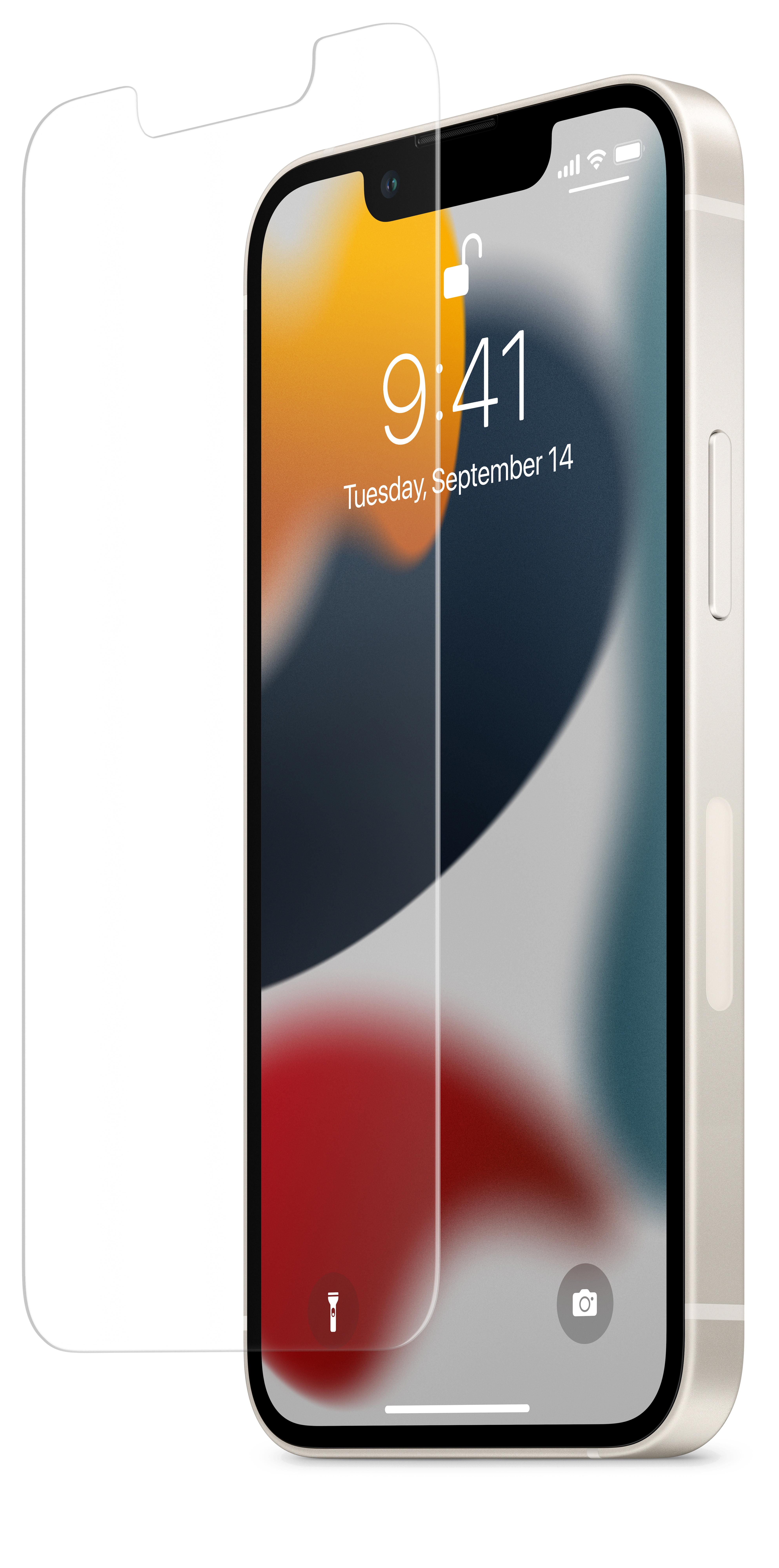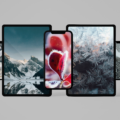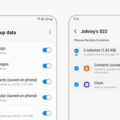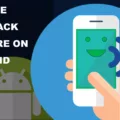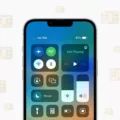Title: Phone Stuck in Airplane Mode? Here’s How to Fix It
Introduction:
Having your phone stuck in airplane mode can be frustrating, as it prevents you from making or receiving calls, sending text messages, or using mobile data. Luckily, there are several methods you can try to resolve this issue. In this article, we will guide you through the steps to fix a phone stuck in airplane mode, whether you’re using a Windows 10 PC or laptop or an Android device.
Method 1: Restart Your Device
One of the simplest and most effective solutions is to restart your phone. This can help resolve temporary glitches and restore normal functioning. Simply power off your device, wait for a few seconds, and then power it back on. Check if the airplane mode is still enabled. If not, you’re good to go!
Method 2: Use System Settings to Turn Off Airplane Mode (Windows 10)
If a simple restart doesn’t work, try using the system settings to turn off airplane mode on your Windows 10 PC or laptop. Here’s how:
1. Open the Start menu and click on the Settings icon (gear-shaped).
2. In the Settings window, select Network & Internet.
3. On the left side, click on Airplane mode.
4. Toggle the Airplane mode switch to the Off position.
Method 3: Reset Network Settings
If the issue persists, you can try resetting your network settings. Keep in mind that this will remove all saved Wi-Fi networks, Bluetooth connections, and other related settings. Here’s how to do it:
1. Go to Settings on your phone.
2. Select General Management (or similar option).
3. Tap on Reset.
4. Choose Reset Network Settings.
5. Confirm the action and wait for your device to restart.
Method 4: Turn Off Radio Management Settings
Some devices have a feature called Radio Management that can cause airplane mode to get stuck. Here’s how to disable it:
1. Open the Phone app on your device.
2. Dial *#*#4636#*#*.
3. A testing menu will appear. Select Phone Information.
4. Scroll down and find the option for “Set preferred network type.”
5. Change the preferred network type to a different option (e.g., LTE/WCDMA/GSM).
6. Restart your device and check if the issue is resolved.
Method 5: DNS Flush and IP Address Renewal
For Windows 10 users, flushing the DNS cache and renewing the IP address can help fix network-related issues, including airplane mode being stuck. Here’s how:
1. Open the Command Prompt as an administrator.
2. Type the following commands one by one and press Enter after each:
– ipconfig /release
– ipconfig /flushdns
– ipconfig /renew
3. Restart your PC and check if the problem is resolved.
Method 6: Editing the Registry (Windows 10)
This method involves editing the Windows registry, so proceed with caution and create a backup before making any changes. Here’s how:
1. Press Win + R to open the Run dialog box.
2. Type “regedit” and press Enter to open the Registry Editor.
3. Navigate to the following path:
HKEY_LOCAL_MACHINE\SOFTWARE\Microsoft\Windows\CurrentVersion\Policies\System
4. In the right pane, look for a DWORD value named “DisableFlightModeOnWirelessDevices.”
5. Double-click on it and change its value to 0 (zero).
6. Restart your PC and check if the issue is resolved.
Method 7: Turning On Normal Startup (Windows 10)
If you’re still facing the issue, you can try disabling any startup programs that might be interfering with your device’s network settings. Here’s how:
1. Open the Task Manager by pressing Ctrl + Shift + Esc.
2. Click on the Startup tab.
3. Disable any programs you don’t need to run at startup.
4. Restart your PC and check if the problem persists.
Conclusion:
Having your phone stuck in airplane mode can be a frustrating experience, but with the methods mentioned above, you should be able to resolve the issue. Remember to try each method one by one and test if the problem is fixed before moving on to the next one. If none of these methods work, it is recommended to seek assistance from a professional or contact your phone manufacturer’s support center.
How Do I Fix Airplane Mode Not Turning Off?
To fix the issue of airplane mode not turning off on your Windows 10 PC or laptop, you can try the following methods:
1. Restart your device: Sometimes a simple restart can resolve the issue. Turn off your device completely, wait for a few seconds, and then turn it back on. Check if the airplane mode is now turning off.
2. Use the physical switch or keyboard shortcut: Many devices have a physical switch or a keyboard shortcut to enable or disable airplane mode. Locate the switch on your device or check your keyboard for a key combination (usually Fn + a function key) that controls airplane mode. Make sure the switch is in the “off” position or press the corresponding keyboard shortcut to disable it.
3. Use the Settings app: Open the Settings app on your Windows 10 device by pressing the Windows key + I. Go to Network & Internet > Airplane mode. Toggle the switch under “Airplane mode” to the off position. If it’s already off, toggle it on, wait for a few seconds, and toggle it off again.
4. Update your network adapter driver: Outdated or incompatible network adapter drivers can sometimes cause issues with airplane mode. Open the Device Manager by right-clicking on the Start button and selecting Device Manager. Expand the Network adapters category, right-click on your network adapter, and select Update driver. Choose the option to search automatically for updated driver software. If an update is found, follow the on-screen instructions to install it.
5. Reset network settings: Resetting network settings can help resolve various connectivity issues, including airplane mode not turning off. Open the Settings app, go to Network & Internet > Status. Scroll down and click on “Network reset” at the bottom. Follow the prompts to reset your network settings. Note that this will remove all saved Wi-Fi networks and VPN connections, so you’ll need to set them up again.
6. Run the Network troubleshooter: Windows 10 has a built-in troubleshooter that can help diagnose and fix network-related problems. Open the Settings app, go to Update & Security > Troubleshoot. Select “Network Adapter” and click on “Run the troubleshooter”. Follow the on-screen instructions and let the troubleshooter attempt to fix any issues it finds.
If none of these methods work, you may need to seek further assistance, such as contacting your device manufacturer’s support or performing a system restore to a previous working state.
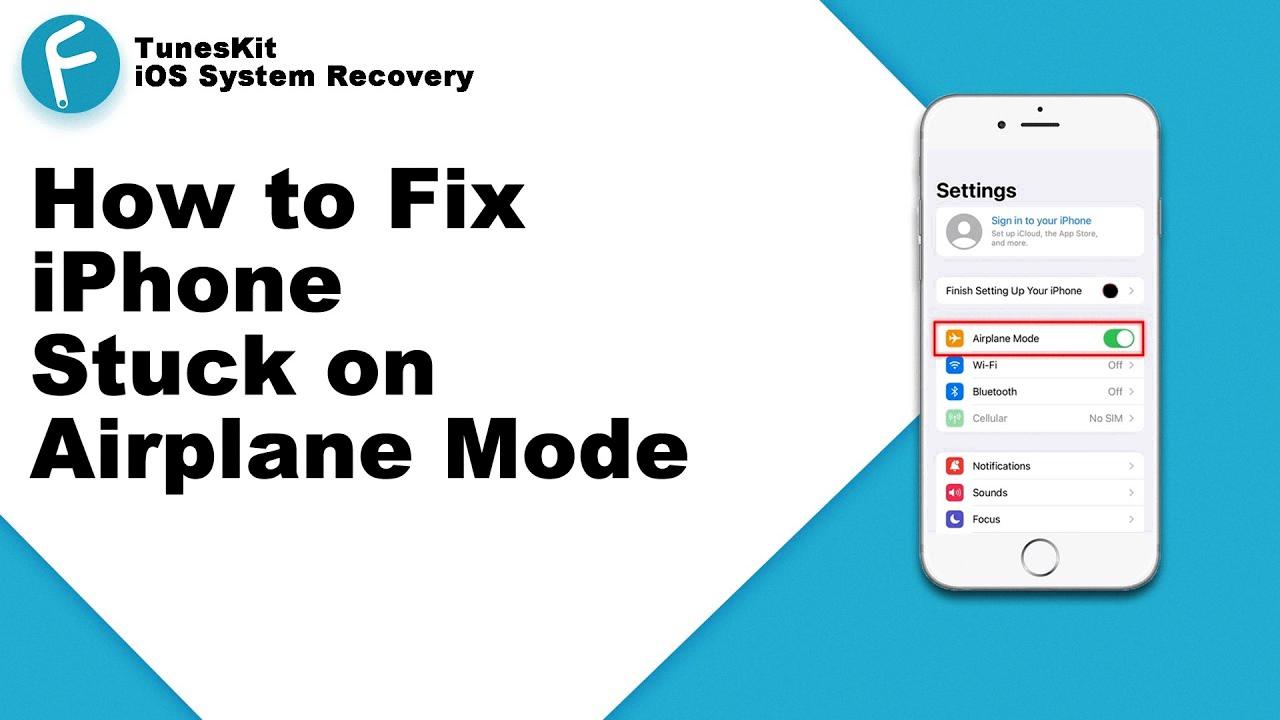
How Do You Unstick On Airplane Mode?
To unstick the airplane mode on your Windows 10 device, you can try the following methods:
Method 1: Restart Device
– Simply restarting your device can often resolve minor software issues, including a stuck airplane mode.
– Press the Windows key, click on the Power icon, and select Restart.
Method 2: Use System Settings to Turn Off Airplane Mode
– Click on the Start button and select Settings (gear icon).
– In the Settings window, click on Network & Internet.
– On the left-hand side, click on Airplane mode.
– Toggle the Airplane mode switch to Off.
Method 3: Network Settings Reset
– Press the Windows key + X and select Command Prompt (Admin) or PowerShell (Admin) from the list.
– In the command prompt window, type the following command and press Enter: netsh winsock reset
– Restart your computer and check if the airplane mode is no longer stuck.
Method 4: Turn Off Radio Management Settings
– Press the Windows key + X and select Device Manager.
– In the Device Manager window, expand the Network adapters section.
– Right-click on your wireless network adapter and select Properties.
– Go to the Power Management tab and uncheck the “Allow the computer to turn off this device to save power” option.
– Click OK and restart your computer.
Method 5: DNS Flush and IP Address Renewal
– Press the Windows key + X and select Command Prompt (Admin) or PowerShell (Admin) from the list.
– In the command prompt window, type the following commands one by one and press Enter after each command:
Ipconfig /flushdns
Ipconfig /release
Ipconfig /renew
– Restart your computer and check if the airplane mode is no longer stuck.
Method 6: Editing the Registry
– Press the Windows key + R to open the Run dialog box.
– Type “regedit” and press Enter to open the Registry Editor.
– Navigate to the following location: HKEY_LOCAL_MACHINE\SYSTEM\CurrentControlSet\Control\RadioManagement\SystemRadioState
– Double-click on the SystemRadioState key and change its value to 0.
– Click OK and restart your computer.
Method 7: Turning On Normal Startup
– Press the Windows key + R to open the Run dialog box.
– Type “msconfig” and press Enter to open the System Configuration window.
– In the General tab, make sure the “Normal startup” option is selected.
– Click OK and restart your computer.
These methods should help you unstick the airplane mode on your Windows 10 device. If the issue persists, it may be worth contacting your device manufacturer or seeking further assistance from a technical professional.
Why Did My Phone Put Itself In Airplane Mode?
There are several reasons why your phone may have put itself in airplane mode without your input. Here are some possible explanations:
1. User error: It is possible that you accidentally enabled airplane mode without realizing it. This can happen if you accidentally tap the airplane mode icon in the quick settings menu or if you have a physical button or switch on your phone that activates airplane mode.
2. Software glitch: Sometimes, software glitches or bugs can cause your phone to automatically enable airplane mode. This can happen due to issues with the operating system or conflicts with other apps running on your device. Try rebooting your phone to see if it resolves the issue.
3. Battery saving mode: Some phones have a feature that automatically enables airplane mode when the battery level is critically low. This is done to conserve power and extend battery life. Check your phone’s battery settings to see if this feature is enabled.
4. Network interference: In certain situations, your phone may automatically switch to airplane mode if it detects interference from nearby networks or devices. This can happen if you are in an area with a lot of electromagnetic interference or if there are issues with your phone’s antenna or network connectivity.
5. Third-party apps: It is possible that a third-party app installed on your phone is causing the issue. Some apps have the ability to toggle airplane mode for specific functions or to automate certain tasks. Check the settings of any recently installed apps to see if they have permission to enable airplane mode.
To troubleshoot the issue, you can try the following steps:
– Check your phone’s settings and make sure airplane mode is disabled.
– Restart your phone to see if it resolves the issue.
– Update your phone’s software to the latest version, as updates often include bug fixes.
– Remove any recently installed apps that may be causing conflicts.
– Reset your network settings to ensure there are no configuration issues.
– If the problem persists, it is recommended to visit an authorized service center or contact your phone’s manufacturer for further assistance.
Note: This answer is provided based on general knowledge and may vary depending on the specific make and model of your phone.
How Do You Get Your Phone Out Of Airplane Mode?
To disable Airplane Mode on your Android phone, follow these steps:
1. Open the Settings app on your phone. You can usually find it by swiping down from the top of the screen and tapping the gear icon, or by locating the app in your app drawer.
2. In the Settings menu, scroll down and look for the “Network & internet” or “Connections” option. Tap on it to proceed.
3. Depending on your phone model and Android version, the exact location of the Airplane Mode setting may vary. Look for an option related to network connectivity, such as “Mobile networks” or “Wireless & networks.”
4. Within the network settings, you should see a toggle switch for Airplane Mode. It’s usually labeled as “Airplane Mode” or represented by an airplane icon. Tap the switch to turn it off. When it’s disabled, the switch should be grayed out or moved to the off position.
5. Once Airplane Mode is turned off, your phone will reconnect to the mobile network or Wi-Fi, depending on your previous settings.
If you are unable to find the Airplane Mode setting within the network settings, you can try the following alternative methods:
– Swipe down from the top of the screen to open the quick settings panel and look for the Airplane Mode icon. Tap on it to toggle it off.
– Some phones have a physical switch or button dedicated to Airplane Mode. Check the sides or top of your phone for any switches or buttons labeled “Airplane Mode” and flip it to the off position.
Remember, the exact steps may vary based on your phone model and Android version. If you’re still unable to disable Airplane Mode, consult your phone’s user manual or contact the manufacturer’s support for further assistance.
Conclusion
If you are experiencing issues with airplane mode on your Windows 10 PC or laptop, there are several methods you can try to fix the problem. Restarting your device is a simple first step that often resolves the issue. You can also use the system settings to turn off airplane mode, reset your network settings, or turn off radio management settings. Other methods include flushing the DNS and renewing the IP address, editing the registry, or turning on normal startup. If none of these methods work, it may be worth scanning your phone for bugs or viruses and clearing caches and junk files. If the problem persists, visiting a service center could provide a solution.
Additionally, if you are looking to turn airplane mode on or off on an Android phone, the process may vary depending on your model. However, in most cases, you can find the option by going to the settings menu and looking for the airplane mode toggle. Simply unchecking the box should restore your connection to the network.
Troubleshooting issues with airplane mode on your phone or computer can be frustrating, but with the right steps and methods, you can often resolve the problem and regain normal functionality.