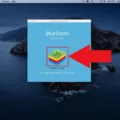Payment Information: Troubleshooting and Solutions
When it comes to managing your payment information, it is crucial to keep it up to date to avoid any issues or disruptions in your online transactions. However, there may be instances where you encounter difficulties updating your payment details. In this article, we will explore common problems users face and provide potential solutions to help you resolve them.
One common issue is when your payment method is declined in the App Store or iTunes. This can be frustrating, but there are steps you can take to rectify the situation. Firstly, sign in to your Apple ID account page and navigate to the payment methods section. Here, you can manage your payment method and edit your details if necessary. It is crucial to ensure accuracy when entering your credit card number and CVV to avoid any verification errors.
If you receive an error message stating that your payment details couldn’t be verified, double-check the card details you provided. Ensure that your credit card number and CVV are accurate and try again. If, however, the error message indicates that the security code was not matched by the processor, focus on verifying the CVV you entered. Make sure it matches the CVV on your credit card to resolve the issue.
In some cases, you may need to add a different payment method and remove the old one. To do this, open the Settings app on your iPhone or iPad, then tap on your name and navigate to the Payment & Shipping section. Add a new payment method and remove the previous one. This can help refresh your payment information and resolve any issues you were facing.
It is essential to mention that payment information issues can also arise when attempting to make payments for iCloud storage. If you experience difficulties in this area, follow similar steps mentioned above to manage and update your payment information. By doing so, you can ensure a smooth and uninterrupted experience with your iCloud storage subscription.
Keeping your payment information up to date is crucial for seamless online transactions. If you encounter issues with updating your payment details, follow the steps outlined above to troubleshoot and resolve the problem. By double-checking your card details, verifying the CVV, and managing your payment methods, you can overcome any obstacles and continue enjoying uninterrupted access to your favorite apps and services.
Why Can I Not Update My Payment Method On IPhone?
There could be several reasons why you may not be able to update your payment method on your iPhone. Here are some possible explanations:
1. Incorrect Apple ID: Make sure you are signed in with the correct Apple ID on your iPhone. If you are signed in with a different Apple ID than the one associated with your payment method, you won’t be able to update it. Go to Settings -> [your name] -> iTunes & App Store and check the Apple ID listed there.
2. Restricted account: If your Apple ID has been restricted or disabled for any reason, you won’t be able to update your payment method. In this case, you may need to contact Apple Support to resolve the issue.
3. Outdated software: Ensure that your iPhone is running the latest version of iOS. Outdated software can sometimes cause issues with updating payment methods. Go to Settings -> General -> Software Update to check for any available updates.
4. Connectivity issues: If you are experiencing network or internet connectivity issues, it may prevent you from updating your payment method. Make sure you have a stable internet connection and try again.
5. Billing address mismatch: Ensure that the billing address associated with your payment method matches the address on file with your bank or credit card company. Any discrepancies can prevent you from updating your payment method.
6. Payment method restrictions: Some payment methods, such as prepaid cards, gift cards, or certain types of credit cards, may not be accepted for updating your payment method. Check with your payment provider to ensure your method is compatible.
7. App Store/iTunes restrictions: In some cases, you may need to update your payment method directly through the App Store or iTunes. Open the respective app, go to your account settings, and look for the option to update your payment information.
If none of these solutions resolve the issue, it is recommended to contact Apple Support for further assistance. They can provide specific guidance based on your individual situation.
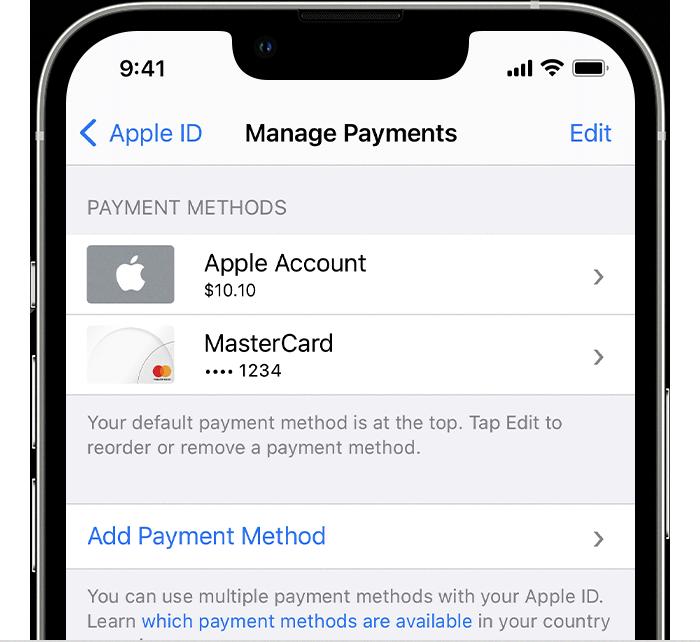
What To Do When Apple Cannot Verify Payment Information?
When you encounter a situation where Apple cannot verify your payment information, there are several steps you can take to resolve the issue:
1. Check your payment details: Ensure that the payment information you have entered is correct, including your credit card number, expiration date, security code, and billing address. Any errors or discrepancies can lead to verification problems.
2. Update your payment method: If your current payment method is declined, you can add a different payment method to your account. Open the Settings app on your iPhone or iPad, tap your name, and then tap “Payment & Shipping.” From there, you can add a new payment method and remove the old one.
3. Contact your bank or credit card issuer: Sometimes, the issue may lie with your bank or credit card company. Reach out to their customer service to ensure that there are no holds, restrictions, or issues with your account that could be causing the payment failure.
4. Check for outstanding balances: If you have any outstanding balances on previous purchases or subscriptions, Apple may not be able to verify your payment information. Make sure all outstanding payments are settled before attempting to make a new purchase.
5. Update your billing address: If your billing address has changed recently, it may not match the information on file with your payment provider, resulting in verification problems. Ensure that your billing address in your Apple ID account matches the one associated with your payment method.
6. Try a different payment method: If all else fails, consider using a different payment method altogether. Apple offers various payment options, including credit cards, debit cards, PayPal, and Apple Pay. Trying an alternative method may help resolve the verification issue.
Remember, it’s important to resolve payment verification problems promptly to avoid any interruptions in accessing or purchasing content from the App Store or iTunes.
Why Does IPhone Say Update Payment Information?
There are several reasons why your iPhone may prompt you to update your payment information. Here are some possible explanations:
1. Expired or invalid payment method: If the credit or debit card associated with your Apple ID has expired or is no longer valid, you will need to update the payment information to continue using iCloud Storage or making purchases from the App Store or iTunes Store.
2. Insufficient funds: If there are insufficient funds in your bank account or the credit limit on your card has been reached, your payment may be declined. In this case, you will need to update your payment information or resolve any financial issues before you can proceed.
3. Security concerns: Apple takes security seriously and may prompt you to update your payment information if they suspect any unauthorized activity or if there has been a breach in your account’s security. This is done to protect your financial information and prevent fraudulent transactions.
4. Change in billing address or contact details: If you have recently moved or changed your billing address, phone number, or email associated with your Apple ID, you may be asked to update your payment information to ensure accurate billing and communication.
5. App Store or iCloud Storage subscription renewal: If you have a subscription to an app or service through the App Store or iCloud Storage, your payment information may need to be updated to ensure uninterrupted service. This typically occurs when the subscription period is about to end or when there are changes to the pricing or terms of the subscription.
To update your payment information on your iPhone, follow these steps:
1. Open the Settings app.
2. Tap on your Apple ID at the top of the screen.
3. Select “Payment & Shipping.”
4. Tap on “Payment Method” and choose the payment option you want to update.
5. Enter the new payment details, such as credit card number, expiration date, and security code.
6. If necessary, update your billing address or contact information.
7. Tap “Done” to save the changes.
It’s important to keep your payment information up to date to ensure smooth transactions and uninterrupted access to services on your iPhone.
What Does Your Payment Details Couldn T Be Verified Mean?
The error message “Your payment details couldn’t be verified” typically indicates that there was an issue with the credit card information you entered during the payment process. This error message suggests that the payment system was unable to confirm the validity of the payment details provided.
There are two main reasons why this error message may appear:
1. Incorrect credit card information: Double-check the credit card number you entered to ensure it is accurate. Make sure there are no typos or missing digits. Additionally, verify that the expiration date and cardholder name are entered correctly. If any of this information is incorrect, the payment cannot be verified.
2. CVV mismatch: The CVV (Card Verification Value) is a three-digit security code located on the back of most credit cards. If the CVV you entered does not match the one associated with the credit card you provided, the payment cannot be verified. Ensure that you entered the correct CVV code and that it matches the credit card you are using.
To resolve this issue, you can take the following steps:
– Verify your credit card details: Double-check all the credit card information you entered, including the card number, expiration date, and cardholder name. Ensure there are no errors or typos.
– Check the CVV: Review the CVV you entered and make sure it matches the three-digit code on the back of your credit card. If necessary, re-enter the CVV correctly.
– Try a different payment method: If you continue to encounter issues, you may want to consider using a different credit card or an alternative payment method, such as PayPal or a different card provider.
– Contact customer support: If the problem persists, it is advisable to reach out to the customer support team of the website or service you are trying to make a payment to. They can provide further assistance and help troubleshoot the issue.
By following these steps, you should be able to resolve the “Your payment details couldn’t be verified” error and proceed with your payment successfully.
Conclusion
It is important to ensure that your payment information is accurate and up to date in order to avoid any issues with making purchases or payments through your Apple ID. If your payment method is declined, it is recommended to sign in to your Apple ID account page and edit your payment details. You can do this by going to the Payments Methods section and managing your payment method. Additionally, you can try adding a different payment method and removing the old one in the Settings app on your iPhone or iPad. If you receive an error message stating that your payment details couldn’t be verified or that the security code was not matched by the processor, it is likely an issue with the credit card number, CVV, or other details entered. Taking the time to verify and update your payment information will help ensure a smooth and hassle-free experience when using your Apple ID for purchases and payments.