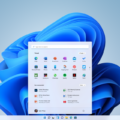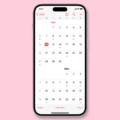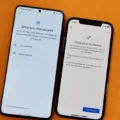Have you noticed that the clock app on your Android device has mysteriously disappeared from your home screen? Don’t worry, you’re not alone. Many users have encountered this issue, but luckily, there’s a simple solution to get your clock app back where it belongs.
If you’re using an Android device running Android 12 or newer, such as Google’s Pixel phones, you’ll find that the clock app is usually displayed on the home screen by default. However, if you’re using an older version of Android, like Android 11 or earlier, the clock app may not be visible on your home screen.
To add the date and time back to your home screen, follow these steps:
1. Ensure that your phone is on and you’re on the home page.
2. Press and hold down on the screen (not on an app) for about 2 seconds.
3. A menu will appear, and you’ll need to select the “Widgets” option.
4. Scroll down until you find the “Clock” widget. Tap on it.
5. You’ll see different versions of the clock widget available. Touch and hold the desired clock version for at least a second.
6. Now, you can move the clock widget to the desired location on your home screen by dragging it with your finger.
That’s it! You’ve successfully added the date and time back to your home screen. You can now tap on the clock widget to launch the Clock app and access all its features. It’s a convenient way to always have the time and date at your fingertips.
Keep in mind that these instructions may vary slightly depending on the make and model of your Android device or the version of Android you’re running. However, the general steps should be similar across most devices.
So, if you find that your clock app has disappeared from your Android home screen, don’t panic. Follow the steps outlined above, and you’ll have it back in no time. Stay punctual and never miss a beat with your trusty clock app right on your home screen.
How Do I Get My Clock Icon Back On My Phone?
To get the clock icon back on your phone, you can follow these steps:
1. Unlock your phone and go to the home screen.
2. Tap and hold on an empty space on the home screen. This will bring up the customization options.
3. Look for the “Widgets” or “Add Widgets” option and tap on it.
4. Scroll through the list of available widgets until you find the one labeled “Clock” or “Digital Clock”.
5. Tap and hold on the clock widget, then drag it to the desired location on your home screen.
6. Release your finger to place the clock widget on the home screen.
Alternatively, you can try the following steps if the clock widget is not available in the widget list:
1. Unlock your phone and go to the app drawer.
2. Look for the “Clock” app among your installed apps. It is usually pre-installed on most Android devices.
3. Tap and hold on the Clock app icon.
4. Drag the Clock app icon to the home screen and release your finger to place it.
If you’re unable to find the Clock app in your app drawer, it may be hidden or disabled. In that case, you can try the following steps:
1. Go to the “Settings” app on your phone.
2. Look for the “Apps” or “Applications” option and tap on it.
3. Depending on your device, you may need to tap on “App Manager” or “Manage Apps” to access the list of installed apps.
4. Scroll through the list of apps and look for the Clock app.
5. If you find the Clock app, tap on it and select “Enable” or “Show” to make it visible on your home screen or app drawer.
By following these steps, you should be able to get the clock icon back on your phone’s home screen.
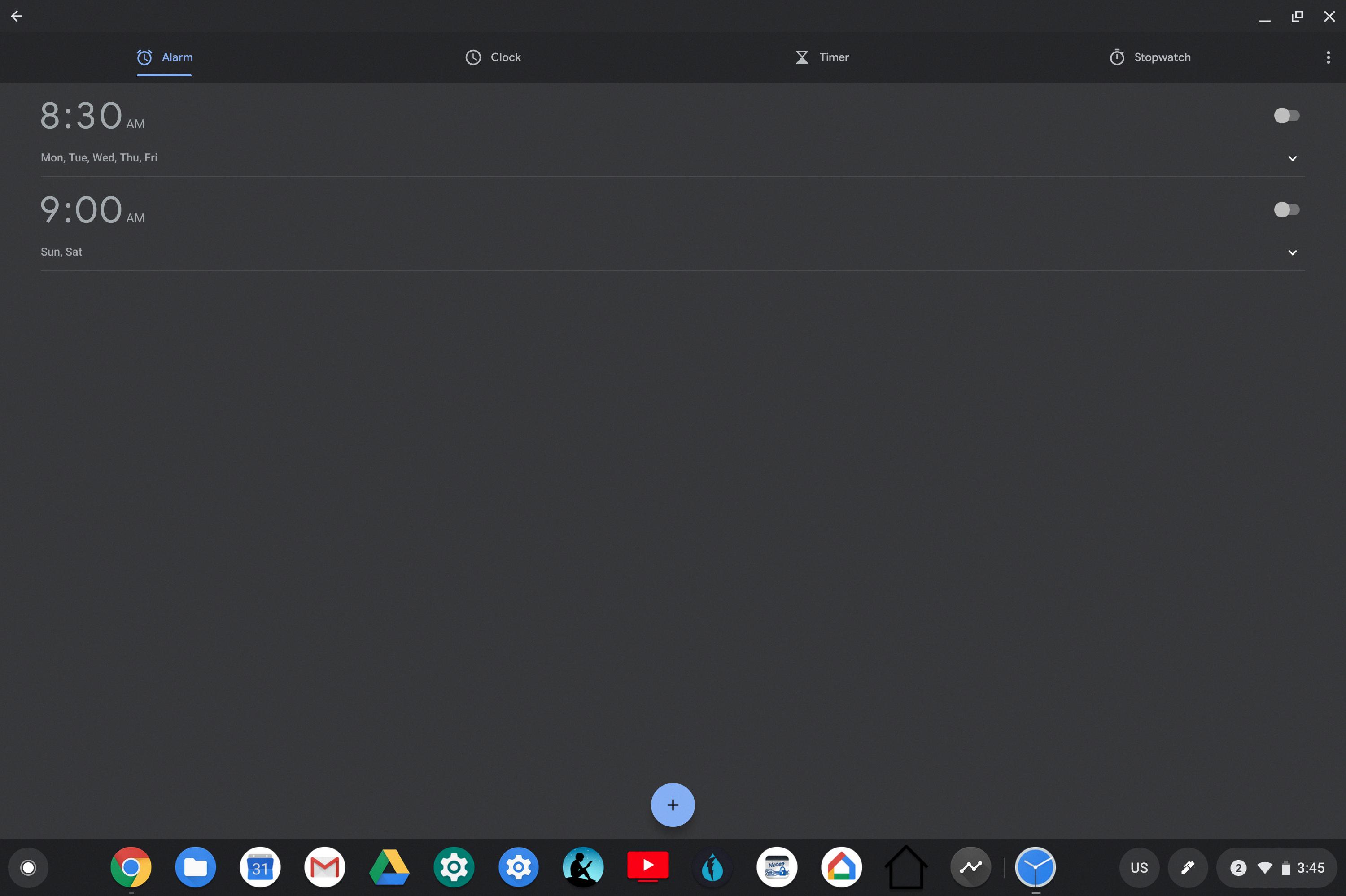
How Do I Get The Clock App On My Home Screen?
To add the Clock app to your Android home screen, follow these steps:
1. Start by locating an empty space on your home screen. Long tap (press and hold) on the screen until options appear.
2. Look for the “Widgets” or “Add Widgets” option in the menu that appears. Tap on it.
3. Scroll through the list of available widgets until you find the Clock widget. It may be located under the “Widgets” or “System” section.
4. Once you find the Clock widget, long tap on it and hold it.
5. Drag the Clock widget to the desired location on your home screen. Release your finger to place it there.
6. You can resize the widget by tapping and holding on the edges of the widget until resizing options appear. Drag the edges to adjust the size according to your preference.
7. Once the Clock widget is in place, you can tap on it to launch the Clock app directly from your home screen.
That’s it! You have successfully added the Clock app widget to your Android home screen, allowing easy access to the Clock app with a single tap.
How Do I Get My Clock Back On My Front Page?
To add the date and time back to your home screen, follow these steps:
1. Ensure that your phone is turned on and you are on the home screen.
2. Press and hold your finger on an empty area of the screen (not on an app or widget) for about 2 seconds.
3. A menu will appear, showing options such as wallpapers, themes, and widgets. Select the “Widgets” option.
4. You will be taken to the widgets menu, where you can see various widgets available for your device.
5. Scroll down or swipe left until you find the “Clock” widget. Tap on it to access the available clock options.
6. Depending on your device and launcher, you may see different clock styles or sizes. Touch and hold the desired clock version for at least a second.
7. Once you have selected the clock widget, you can move it to the desired location by dragging it across the screen. Release your finger to drop it in place.
8. Adjust the size of the clock widget by tapping and dragging the edges or corners, if supported by your launcher.
9. Once you have positioned and resized the clock widget to your liking, press the home button to exit the widget menu.
10. The date and time should now be displayed on your home screen, according to the settings and design of the clock widget you selected.
By following these steps, you should be able to add the date and time back to your home screen efficiently.
Conclusion
If you find that your clock app has disappeared from your Android device, there are a few simple steps you can take to bring it back. For devices running Android 12 and up, like Google’s Pixel phones, the clock is typically displayed on the home screen by default. However, for smartphones running Android 11 or older, you may need to manually add the clock widget to your home screen.
To do this, ensure that your phone is turned on and on the home page. Press and hold down on the screen (not on an app) for about 2 seconds. This will bring up a menu where you can select “Widgets.” Scroll down until you find the “Clock” option and touch and hold the desired clock version for at least a second. Then, you can move the clock widget to the desired location on your home screen.
By following these simple steps, you should be able to bring back the date and time display on your Android device’s home screen. It’s important to note that the specific steps may vary slightly depending on your device’s version of Android, so it’s always a good idea to consult your device’s user manual or online resources for more specific instructions.