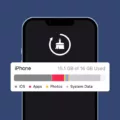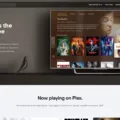Minicom, the highly versatile and efficient text-based modem control and terminal emulator program, has become an indispensable tool for Unix-like operating systems. Originally designed by Miquel van Smoorenburg, Minicom has gained popularity due to its open-source nature and resemblance to the MS-DOS program Telix. In this article, we will explore the capabilities of Minicom on Windows systems, specifically focusing on its usage with USB-to-Serial Converters.
One of the primary applications of Minicom is facilitating communication with external RS-232 devices like mobile phones, routers, and serial console ports. However, to ensure seamless functioning, it is necessary to configure Minicom for a USB-to-Serial Converter. Let’s delve into the steps required to achieve this:
1. Begin by accessing the Windows Device Manager. To do this, you can either search for “Device Manager” in the Windows search bar or navigate through the Control Panel.
2. Once in the Device Manager, locate the “Multi-port serial adapters” section. Expand this section to reveal the connected adapter.
3. Right-click on the adapter and select the “Properties” option from the menu that appears.
4. In the Properties window, navigate to the “Ports Configuration” tab and click on the “Port Settings” button.
5. A new window will open, allowing you to specify the desired Port Number. Select an appropriate port and click “OK” to confirm the selection.
6. Apply the changes by clicking “OK” in the Properties window.
Now that we have configured the USB-to-Serial Converter, let’s proceed to configure Minicom to establish a connection:
1. Open the command prompt and type “sudo minicom -s” to launch Minicom in configuration mode.
2. In the Minicom configuration menu, use the down arrow key twice to navigate to the “Serial port setup” option. Press Enter to select it.
3. Press “A” to set the serial device and specify “/dev/ttyUSB0” as the device path. Press Enter to confirm the selection.
4. Press “E” to configure the Bps/Par/Bits settings. Set it to “115200 8N1” and press Enter to finalize.
5. Press “F” repeatedly until the “Hardware Flow Control” option is set to “No”.
6. Press “G” repeatedly until the “Software Flow Control” option is set to “No”.
By following these steps, you have successfully configured Minicom to work with a USB-to-Serial Converter on your Windows system. This will enable you to communicate with external devices through the serial port.
Minicom’s text-based interface and extensive functionality make it a valuable tool for managing serial communications. Its open-source nature ensures continuous development and improvement, making it a reliable choice for users across various operating systems.
Whether you are a network administrator, a software developer, or simply a technology enthusiast, Minicom’s capabilities can greatly enhance your ability to interact with RS-232 devices. So, dive into the world of Minicom and explore the endless possibilities it offers in the realm of serial communication!
What Is The Minicom Operating System?
Minicom is a Unix-like operating system program that serves as a text-based modem control and terminal emulator. Initially developed by Miquel van Smoorenburg, it is an open-source program designed to operate on various operating systems, including Cygwin.
Minicom was inspired by the popular MS-DOS program called Telix. However, it is important to note that Minicom is not an operating system itself, but rather a program that runs on Unix-like systems. It provides users with the ability to control modems and emulate terminals.
Here are some key features and functions of Minicom:
1. Terminal Emulation: Minicom allows users to emulate various types of terminals, enabling them to interact with remote systems via a terminal interface.
2. Modem Control: As a modem control program, Minicom provides users with the ability to configure and control modems connected to their systems. This allows for establishing and managing connections to remote systems or networks.
3. Text-Based Interface: Minicom operates through a text-based interface, which means it does not have a graphical user interface (GUI). Users interact with the program using text commands and responses displayed on the screen.
4. Serial Communication: Minicom supports serial communication, enabling users to establish connections and communicate with devices using serial ports. This can be useful for tasks such as configuring networking equipment or connecting to embedded systems.
5. File Transfer: Minicom includes file transfer capabilities, allowing users to transfer files between their local system and remote systems connected through a modem or serial connection. This feature is particularly useful for tasks like firmware upgrades or transferring configuration files.
Minicom is a versatile program that operates on Unix-like systems, providing users with terminal emulation, modem control, serial communication, and file transfer capabilities. It is a text-based program designed to facilitate interactions with remote systems and devices.
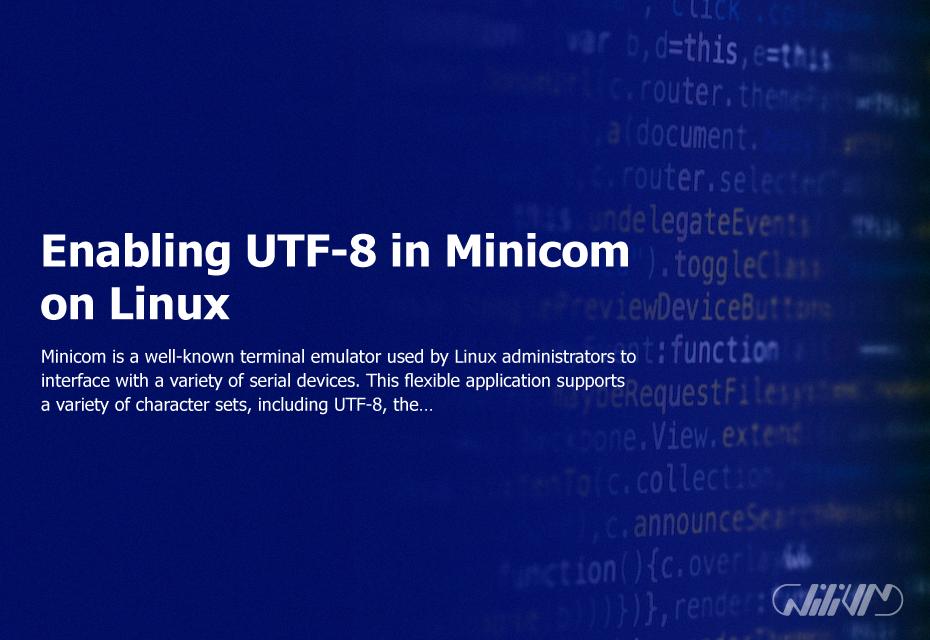
What Is The Use Of Minicom?
Minicom is a versatile and practical tool used for communication with external devices via a serial port. Its main purpose is to establish a connection and enable communication with devices such as mobile phones, routers, and serial console ports. Here are some specific uses and benefits of using minicom:
1. Terminal Emulation: Minicom allows you to emulate a terminal, enabling you to access and interact with devices that use a serial console interface. This is particularly useful for managing network equipment, such as routers, switches, and servers.
2. Serial Device Configuration: Minicom provides a user-friendly interface to configure various settings of serial devices. It allows you to easily modify parameters like baud rate, parity, stop bits, and flow control, ensuring compatibility and smooth communication.
3. Serial Port Testing: Minicom facilitates testing and troubleshooting of serial ports. By sending and receiving data, you can verify the functionality of the serial port, identify any issues, and diagnose problems related to the communication between devices.
4. Firmware Upgrades: Many devices, including network equipment and embedded systems, require firmware updates. Minicom enables you to establish a connection to such devices and transfer firmware files for upgrading their software. This is crucial for maintaining device performance, security, and compatibility with new features.
5. Remote Access: Minicom allows remote access to devices through a serial connection. This is particularly useful when the device does not have network connectivity or when the network interface is not accessible. Remote access via minicom enables administrators to manage and troubleshoot devices from a central location.
6. Automation and Scripting: Minicom can be scripted to automate tasks and perform repetitive actions. By creating scripts, you can streamline configuration processes, automate tests, and reduce manual effort.
Minicom serves as a reliable and efficient tool for establishing communication with serial devices, configuring settings, testing ports, performing firmware upgrades, enabling remote access, and automating tasks. Its versatility and ease of use make it an essential utility for system administrators, network engineers, and developers working with serial devices.
How Do I Connect To A Windows Serial Port?
To connect to a Windows serial port, follow these steps:
1. Open the Windows Device Manager by typing “Device Manager” in the search bar and selecting it from the search results.
2. In the Device Manager window, locate and expand the “Multi-port serial adapters” category.
3. Find the specific serial adapter you want to connect to and right-click on it to open the context menu.
4. From the context menu, select “Properties” to open the Properties window for the serial adapter.
5. In the Properties window, navigate to the “Ports Configuration” tab.
6. Click on the “Port Settings” button to open the Port Settings dialog box.
7. In the Port Settings dialog box, you can configure various settings for the serial port, such as the baud rate, data bits, parity, stop bits, and flow control. Adjust these settings according to your requirements.
8. Once you have made the necessary changes, click “OK” to apply the settings and close the Port Settings dialog box.
9. click “OK” in the Properties window to save the changes made to the serial port settings.
By following these steps, you should be able to successfully connect to a Windows serial port.
How To Use Minicom Command Line?
To use the minicom command line, follow these steps:
1. Open your terminal or command prompt.
2. Type “sudo minicom -s” to start minicom with superuser privileges and enter the setup menu.
In the setup menu:
3. Press the down arrow twice to highlight “Serial port setup” and press Enter.
4. Press A to set the serial device. Enter “/dev/ttyUSB0” and press Enter.
Next, configure the serial port settings:
5. Press E to set the Bps/Par/Bits. Enter “115200 8N1” (baud rate, parity, data bits) and press Enter.
6. Press F repeatedly until “Hardware Flow Control” is set to “No”.
7. Press G repeatedly until “Software Flow Control” is set to “No”.
Once the setup is complete:
8. Press Enter to exit the setup menu and return to the minicom command line interface.
9. Use the arrow keys to navigate through the menus and options.
10. Press Ctrl+A followed by Z to access the command prompt menu.
From the command prompt menu, you can:
11. Press S to save the current configuration.
12. Press X to exit minicom.
To use minicom for serial communication:
13. Type “minicom” followed by the options and arguments to specify the serial port settings, such as baud rate, parity, and data bits.
14. Use the terminal interface to send and receive data through the serial connection.
Remember to consult the minicom documentation or use the “man minicom” command for more detailed information on available options and features.
Note: The specific steps may vary depending on your operating system and the version of minicom you are using.
Conclusion
Minicom is a powerful and versatile text-based modem control and terminal emulator program for Unix-like operating systems. It provides a convenient way to communicate with external RS-232 devices such as mobile phones, routers, and serial console ports.
For Windows users, configuring Minicom with a USB-to-Serial Converter is a straightforward process. By accessing the Windows Device Manager, users can select the appropriate adapter and adjust the port settings. This ensures that Minicom can effectively communicate with the desired device.
Once configured, Minicom offers a range of features to enhance the serial communication experience. Users can easily customize settings such as the serial device, baud rate, parity, and flow control. This flexibility allows for seamless communication with various devices, ensuring compatibility and reliable data transfer.
Minicom is a reliable and efficient tool for serial communication on Windows systems. Its open-source nature and compatibility with various devices make it a popular choice among users in need of a terminal emulator program. Whether you’re a professional network engineer or a hobbyist experimenting with serial devices, Minicom provides the necessary tools to streamline your communication process.