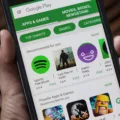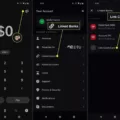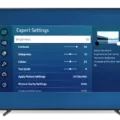If you’ve searched high and low for your misplaced Samsung TV remote and still can’t find it, don’t worry! There are several options you can explore to control your TV without the remote.
One convenient solution is to use the ControlMeister app. This free app offers a range of features that allow you to control your Samsung TV with ease. Simply download the app onto your smartphone or tablet, and you’ll have access to a virtual remote control. The app provides all the basic functions you need, such as turning the TV on or off, changing channels, and adjusting the volume. It’s a handy alternative to a physical remote.
Another option is to use a universal remote. These remotes are compatible with multiple devices, including Samsung TVs. Instead of buying a device-specific replacement, you can invest in a universal remote that can control various electronics in your home. Universal remotes come in a range of prices, so you can choose one that fits your budget.
If you don’t want to purchase a universal remote or use an app, you can also consider using your smartphone as a temporary remote control. Many Samsung TVs have built-in features that allow you to connect your smartphone to the TV and control it through an app. Check your TV’s user manual or the Samsung website for instructions on how to set this up.
Lastly, if you prefer a more traditional approach, you can manually control your Samsung TV without a remote. Most Samsung TVs have physical buttons located on the side or bottom of the screen. These buttons allow you to navigate through the menu, adjust the volume, and change channels. While it may be less convenient than using a remote, it can be a useful backup option when you can’t find your remote.
Losing a remote can be frustrating, but with these alternatives, you can still enjoy your Samsung TV without a hitch. Whether you choose to use an app, a universal remote, your smartphone, or the physical buttons on your TV, you’ll be able to control your TV and continue watching your favorite shows and movies.
What Do You Do If You Lost Your Samsung TV Remote?
If you have misplaced your Samsung TV remote, there are several steps you can take to address the situation:
1. Retrace your steps: Begin by going back to the last place you remember having the remote and thoroughly search the area. Look in between cushions, under furniture, or any other possible hiding spots.
2. Check common locations: If you couldn’t find the remote in the previous step, search in common areas where you typically use it, such as your living room or bedroom. Look on tables, shelves, or any surfaces where you usually place the remote.
3. Utilize the ControlMeister app: If you still haven’t found the remote, consider using the ControlMeister app. This free app allows you to control your Samsung TV using your smartphone or tablet. It offers a variety of features that make TV control easy and convenient.
4. Download and install the app: Visit your device’s app store (such as the Apple App Store or Google Play Store) and search for “ControlMeister.” Download and install the app to your device.
5. Connect your TV and device: Make sure both your TV and device are connected to the same Wi-Fi network. Open the ControlMeister app and follow the instructions to connect your device to your Samsung TV.
6. Control your TV with the app: Once connected, you can use the ControlMeister app to perform various functions on your TV, such as changing channels, adjusting volume, or navigating menus. The app typically provides a user-friendly interface that mimics a traditional remote control.
7. Consider a universal remote: If you prefer a physical remote control, you can purchase a universal remote that is compatible with your Samsung TV. These remotes can be programmed to work with multiple devices, including your TV.
Remember to keep your remote in a designated spot to prevent future misplacement. Additionally, consider labeling your remote or using a remote control organizer to keep things organized and easily accessible.
By following these steps and using the ControlMeister app or a universal remote, you can regain control of your Samsung TV even if you’ve misplaced your original remote.
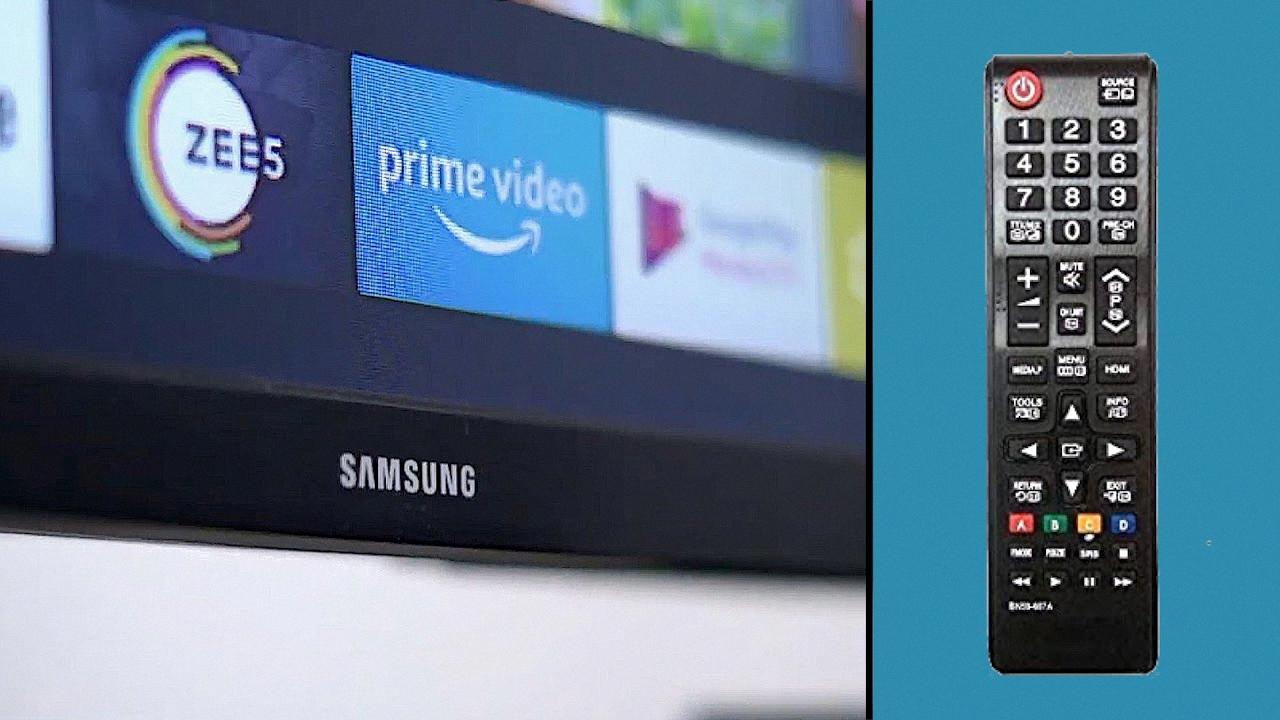
How Can I Control My Samsung TV Without A Remote?
To control your Samsung TV without a remote, you can use the physical buttons located on the TV itself. Here are the steps to do so:
1. Locate the control panel on your Samsung TV. It is usually located on the front or side of the TV, depending on the model.
2. Look for the power button. Press this button to turn the TV on or off.
3. To change channels, locate the channel buttons on the control panel. These buttons are usually labeled with arrow icons pointing up and down. Press the up or down button to navigate through the available channels.
4. Adjust the volume by finding the volume buttons on the control panel. These buttons are typically labeled with icons representing a speaker or volume increase/decrease. Press the appropriate button to increase or decrease the volume.
5. If your TV has an input/source button, you can use it to switch between different input sources such as HDMI, AV, or USB. Look for a button labeled “Input” or “Source” on the control panel and press it to select the desired input source.
6. Some Samsung TVs may also have a menu button on the control panel. This button allows you to access the TV’s settings and adjust various options. Look for a button labeled “Menu” on the control panel and press it to access the menu.
Remember that the control panel on your Samsung TV may vary depending on the model, so the specific buttons and their locations might differ slightly. Refer to your TV’s user manual for more detailed instructions if needed.
In addition to using the physical buttons on your TV, you can also consider alternative control methods such as using a universal remote, a smartphone app, or connecting your TV to a smart home device like Amazon Alexa or Google Home. These options provide additional convenience and functionality for controlling your Samsung TV without a remote.
What Happens If I Lose My TV Remote?
When you lose your TV remote, there are a few options you can consider before buying a new one. Here are some possible scenarios and steps to take:
1. Look for the remote: First and foremost, try to locate your lost remote by checking common places like between couch cushions, under furniture, or in other rooms. It’s easy for remotes to get misplaced, so a thorough search is worth a try.
2. Check for manual controls: If you can’t find the remote, look for manual controls on your TV itself. Most TVs have buttons that allow you to change channels, adjust volume, and navigate menus. These buttons are usually located on the side or back of the TV.
3. Use a universal remote: If your TV has no manual controls or you prefer the convenience of a remote, consider getting a universal remote. These remotes are compatible with various devices and brands. Universal remotes come with instructions on how to program them to work with your TV, DVD player, sound system, and other devices. Some universal remotes can even be programmed via a computer or smartphone app.
4. Try a mobile app: If you don’t want to invest in a new remote just yet, you can use a mobile app as a temporary solution. Many TV manufacturers offer their own apps that can turn your smartphone into a remote control. Additionally, there are third-party apps available that work with multiple brands and models. These apps usually connect to your TV via Wi-Fi or infrared.
5. Purchase a replacement remote: If none of the above options work for you or you prefer a dedicated remote, you can buy a replacement remote specifically designed for your TV model. You can find these remotes online, at electronics stores, or directly from the manufacturer. Make sure to check the compatibility with your TV model before purchasing.
Remember, losing a TV remote is a common occurrence, and there are various alternatives available to continue using your TV without it.
Do All Samsung Remotes Work With All Samsung TVs?
Not all Samsung remotes work with all Samsung TVs. Samsung remotes are designed specifically for certain models or series of TVs. Each remote is programmed with the specific codes necessary to communicate with the corresponding TV model. Therefore, it is important to check the compatibility of the remote with your specific Samsung TV model before purchasing or using it.
To determine if a Samsung remote is compatible with your TV, you can refer to the user manual or product specifications of both the remote and the TV. The manual or specifications will usually list the compatible models or series for the remote. You can also contact Samsung customer support for assistance in finding a compatible remote for your TV model.
It’s worth noting that some Samsung TVs also come with a universal remote that can work with multiple Samsung devices, such as Blu-ray players or soundbars. These universal remotes are designed to control a range of Samsung products and may offer more flexibility in terms of compatibility.
While Samsung remotes are not universally compatible with all Samsung TVs, it is possible to find a remote that is specifically designed for your TV model or a universal remote that can work with multiple Samsung devices.
Conclusion
Losing your Samsung TV remote can be frustrating, but there are several options available to help you continue using your TV without it.
Firstly, you can try using the ControlMeister app, which is a free app that allows you to control your TV using your smartphone. This app offers a variety of features that make it easy to navigate and control your TV without the need for a physical remote.
Additionally, if you don’t want to use an app, you can consider purchasing a universal remote that is compatible with your Samsung TV. Universal remotes can be used with multiple devices and are a convenient alternative to a lost or non-functioning remote.
Furthermore, if you don’t want to spend money on a new remote, some Samsung TVs have a built-in control panel that can be accessed by pressing a specific button on the TV itself. This control panel allows you to perform basic functions such as turning the TV on or off, changing channels, and adjusting the volume.
While losing your Samsung TV remote can be a hassle, there are options available to help you continue using your TV without it. Whether it’s using an app, purchasing a universal remote, or utilizing the built-in control panel, you can still enjoy your favorite shows and movies without the need for a physical remote.