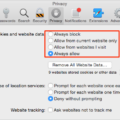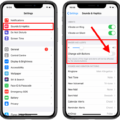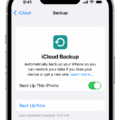Have you ever found yourself in a situation where you’ve made a typo on your iPhone and wished you could undo it? Well, you’re in luck! The iPhone comes equipped with a handy feature that allows you to easily undo any typing mistakes you may have made. In this article, we’ll explore how to use the undo typing feature on your iPhone and make your writing experience smoother than ever.
To undo typing on your iPhone, all you need to do is shake your device. Yes, you read that right – simply give your iPhone a quick shake and watch as your last typing mistake magically disappears. This nifty feature is perfect for those moments when you accidentally hit the wrong key or your autocorrect changes a word you didn’t want it to.
But what if you accidentally undo something you didn’t mean to? Don’t worry, the iPhone has got you covered there too. If you shake your device again after undoing typing, you can redo the action and bring back the text you just deleted. It’s like having a virtual undo and redo button right at your fingertips.
Now, you might be wondering if there’s a way to undo and redo typing without shaking your phone like a maraca. Well, fear not! Apple has provided an alternative method for those who prefer a more subtle approach. Simply tap the screen with three fingers twice in quick succession, and voila! The undo and redo options will appear at the top of your screen, ready for you to undo or redo your last action.
It’s important to note that the undo typing feature on the iPhone works not just in the Messages app, but also in other text input fields such as Notes, Safari, and even third-party apps. So, no matter where you’re typing, you can always rely on this handy feature to undo any mistakes you make along the way.
In conclusion (oops, I said it), the undo typing feature on the iPhone is a lifesaver for those moments when you make a typing mistake or accidentally delete text. Whether you prefer to shake your device or use the three-finger tap gesture, the undo and redo options are always just a few taps away. So go ahead, type away with confidence knowing that you have the power to undo any errors and make your writing experience on the iPhone a breeze.
Can You Undo Text Delete On IPhone?
It is possible to undo text delete on your iPhone. The Messages app allows you to recover deleted messages for a period of up to 30 days. This means that if you accidentally delete a text message or conversation, you have the option to restore it. Here’s how you can do it:
1. Open the Messages app on your iPhone.
2. On the main screen, swipe down to reveal the search bar at the top.
3. Type in the name or keyword related to the message or conversation you want to recover.
4. As you type, the search results will start to appear below the search bar.
5. Scroll through the results to find the message or conversation you are looking for.
6. Once you have located the deleted message or conversation, tap on it to open it.
7. The message or conversation will now be restored and will appear back in your Messages app.
Alternatively, you can also try the following steps to recover deleted messages:
1. Open the Messages app and go to the main screen.
2. Swipe down from the middle of the screen to reveal the search bar.
3. Type in a keyword that you remember from the deleted message or conversation.
4. Scroll down to the bottom of the search results and tap on “Search in Messages”.
5. This will bring up a list of all the messages and conversations that match your search.
6. Look for the deleted message or conversation and tap on it to open it.
7. The message or conversation will now be restored and visible in your Messages app.
It is important to note that this method only works if you have not manually deleted the message or conversation from the “Recently Deleted” folder. If you have already cleared the “Recently Deleted” folder, it may not be possible to recover the deleted messages.
You can undo text delete on your iPhone by using the search function in the Messages app to locate and restore the deleted messages or conversations.
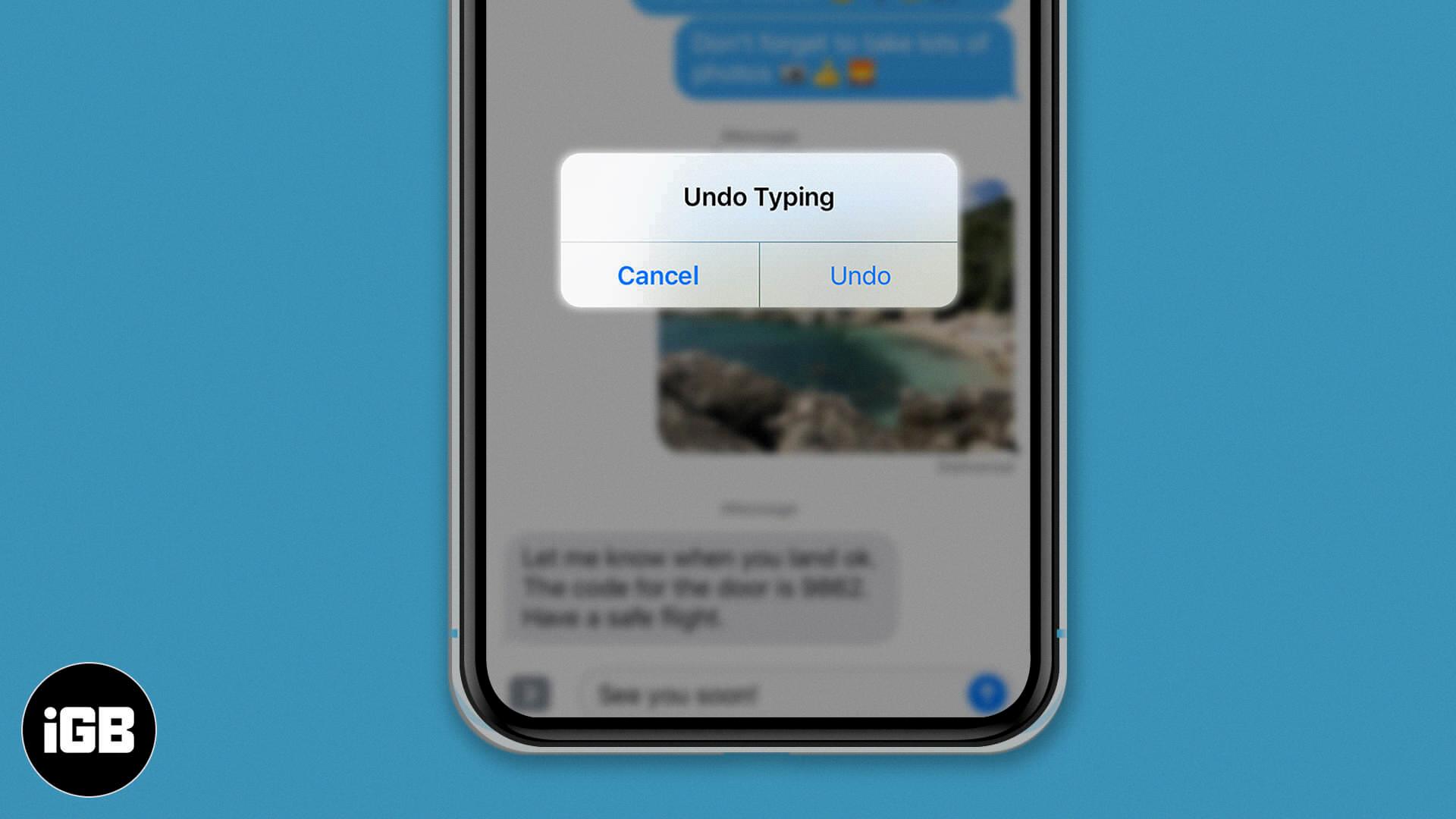
Is There A Way To Undo Typing In Notes On IPhone?
There is a way to undo typing in the Notes app on your iPhone. To undo your typing, you can use a simple gesture on your device.
Here are the steps to undo typing in the Notes app on iOS 16:
1. Open the Notes app on your iPhone.
2. Navigate to the note where you want to undo your typing.
3. Place three fingers together on the screen, and then tap on the screen.
4. A small floating bar will appear at the top of the screen.
5. In this floating bar, you will see both the undo and redo buttons.
6. To undo your typing, tap on the undo button. This will revert your most recent typing or editing change.
7. If you want to redo your typing after undoing, you can tap on the redo button in the floating bar.
By using this gesture, you can easily undo any typing or editing changes you made in the Notes app on your iPhone. This can be helpful if you make a mistake or want to revert back to a previous version of your note.
I hope this information helps!
How Do I Undo Back Typing?
To undo back typing, you can use the keyboard shortcut Ctrl + Z. This shortcut allows you to revert the last action you performed, whether it was typing, deleting, or formatting text. It essentially acts as a “undo” button, allowing you to quickly revert back to a previous state.
If you accidentally typed something you didn’t mean to or made a mistake while typing, simply press and hold the Ctrl key on your keyboard and then press the Z key. This will instantly undo the last action and revert your text to its previous state.
Alternatively, you can also find the “Undo” option in most software applications. Look for it in the Edit menu or toolbar, or you can usually find it by right-clicking within the document or text field.
It’s important to note that the Ctrl + Z shortcut can only undo the most recent action. If you want to undo multiple actions, you’ll need to press Ctrl + Z multiple times. Additionally, if you accidentally undo something and want to redo it, you can use the Ctrl + Y shortcut to redo the last action that was undone.
In summary, to undo back typing, press Ctrl + Z on your keyboard. This will revert the last action you performed, allowing you to easily correct any mistakes or unwanted changes.
Conclusion
The iPhone provides a convenient and user-friendly feature called “Undo Typing” that allows users to easily correct any mistakes made while typing. This feature can be accessed by shaking the iPhone or by using the three-finger tap gesture on the screen. It is a useful tool for quickly undoing any unintended changes or deletions in text messages, notes, or any other text-based apps on the iPhone. Additionally, the iPhone also offers the option to redo any undone actions, providing a comprehensive solution for managing and correcting typing errors. This feature is particularly helpful for those who frequently make mistakes while typing or for those who want to ensure accuracy in their text-based communications. With the ability to recover deleted messages and the convenience of the undo and redo functions, the iPhone offers a seamless and efficient typing experience for its users.