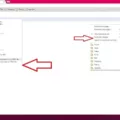The iOS Setup Assistant Code is a crucial element in the process of transferring data from an Android device to an iOS device. Whether you’re switching from an Android phone to an iPhone or iPad, the iOS Setup Assistant Code helps you seamlessly move your data, including bookmarks, from Google Chrome to Safari.
To begin, ensure that you have the latest version of Chrome installed on your Android device. This will ensure that you have access to the necessary features and updates for a smooth transfer. On your Apple device, open the App Store and update your device to the latest version of iOS.
Next, on your Android device, open Chrome and tap on the three dots in the top-right corner of the screen to access the menu. From the menu, select “Bookmarks” and then tap on the three dots again. This time, choose “Export bookmarks.” This will create a file containing your Chrome bookmarks.
Now, on your Apple device, open the App Store and search for the “Move to iOS” app. Download and install the app on your Android device as well. Once both devices have the app installed, open it on your Android device and tap on “Continue” to proceed.
On your Apple device, a screen will appear with a unique code. This code is essential for the data transfer process. Enter the code displayed on your Apple device into the Move to iOS app on your Android device. This will establish a secure connection between the two devices.
During the transfer process, you will be prompted to connect to a temporary Wi-Fi network created by your Apple device. Connect to this network on your Android device to ensure a stable and secure transfer of data.
Once connected, you will have the option to choose the content you want to transfer from your Android device to your iOS device. This includes bookmarks, contacts, messages, photos, videos, and more. Select the desired content and wait for the transfer to complete.
After the transfer is finished, you can proceed with setting up your iOS device. Follow the on-screen instructions to complete the setup process, including signing in with your Apple ID, setting up Face ID or Touch ID, and customizing your device’s settings.
The iOS Setup Assistant Code is a vital component in the process of transferring data from an Android device to an iOS device. By following the steps outlined above, you can seamlessly transfer your Chrome bookmarks and other content to your new iOS device. Enjoy the benefits of your new device and explore the world of iOS.
How Do I Manually Transfer Data From Android To IOS?
To manually transfer data from an Android device to an iOS device, you can follow these steps:
1. Update Chrome: Make sure you have the latest version of Chrome installed on your Android device.
2. Start on your Apple device: On your iOS device, open the App Store and download the “Move to iOS” app.
3. Tap Move Data from Android: During the setup process on your iOS device, you’ll come across the “Apps & Data” screen. Tap on “Move Data from Android.”
4. Open the Move to iOS app: On your Android device, open the Google Play Store and download the “Move to iOS” app.
5. Wait for a code: On your iOS device, continue with the setup process until you reach the screen that displays a code.
6. Use the code: On your Android device, open the Move to iOS app and tap “Continue.” Agree to the terms and conditions, then tap “Next” in the top-right corner. Enter the code displayed on your iOS device.
7. Connect to a temporary Wi-Fi network: Follow the on-screen instructions to connect both your Android and iOS devices to a temporary Wi-Fi network created by the Move to iOS app.
8. Choose your content and wait: On your Android device, select the types of data you want to transfer, such as contacts, messages, photos, and more. Tap “Next” to start the transfer process. Wait for the process to complete.
9. Set up your iOS device: Once the transfer is finished, you can continue setting up your iOS device by following the on-screen instructions.
By following these steps, you can manually transfer your data from an Android device to an iOS device.
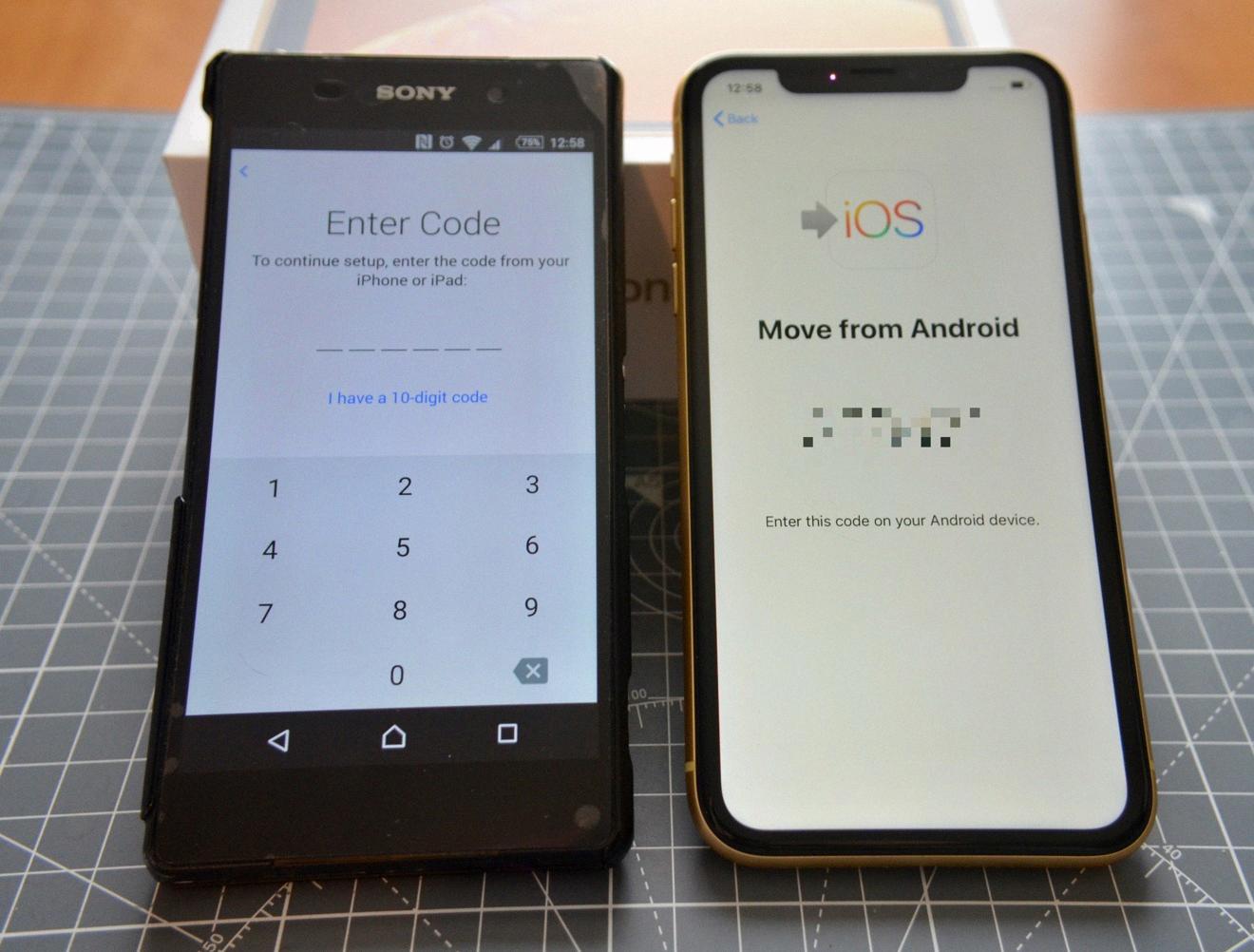
How Do I Find My IOS Code?
To find your iOS code, you can follow these steps:
1. Go to the sign-in screen on your iOS device.
2. Look for the option that says “Didn’t Get a Code?” and select it.
3. From the available options, choose to have the code sent to your trusted phone number.
4. Apple will then send you a text message or phone call with your verification code.
If you don’t receive the code immediately, ensure that you have a stable internet connection and that your phone number is correct. Sometimes, there might be a slight delay in receiving the code, so please wait patiently.
Additionally, make sure your device is capable of receiving text messages or phone calls. If you’re still facing issues, you may want to contact Apple Support for further assistance.
Please note that the process may vary slightly depending on the version of iOS you are using. However, the general steps mentioned above should help you find your iOS code.
Conclusion
The iOS setup assistant code is a crucial step in the process of transferring data from an Android device to an iOS device. This code is generated by the Move to iOS app and is used to securely connect the two devices during the data transfer process.
To obtain the code, users need to update to the latest version of Chrome on their Android device and tap on “Move Data from Android” in their iOS device’s setup assistant. Then, they should open the Move to iOS app and wait for the code to be generated. If they don’t receive the code, they can select the option to have it sent to their trusted phone number.
Once the code is obtained, users need to connect both devices to a temporary Wi-Fi network and choose the content they want to transfer. They should then wait for the transfer to complete before proceeding with the setup of their iOS device.
The iOS setup assistant code plays a vital role in ensuring a smooth and secure transfer of data from an Android device to an iOS device. It streamlines the process and allows users to seamlessly transition between different operating systems while preserving their important data and bookmarks.