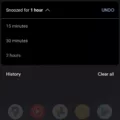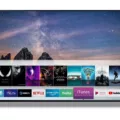Android is a popular operating system developed by Google that is used on a wide range of mobile devices, including smartphones and tablets. One such tablet is the Amazon Fire tablet, which runs a modified version of Android called Fire OS. While Fire OS offers some unique features and integrates well with Amazon services, it also has some limitations, such as limited access to the Google Play Store and the inability to install certain apps.
If you own a Kindle Fire tablet and want to expand its capabilities by installing the Android operating system, you have a few options. One method is to root your device, which essentially grants you administrative access and allows you to make changes to the system files. However, rooting your device can be a complex process and may void your warranty.
Another option is to replace the Fire OS entirely with a custom ROM, such as LineageOS or CyanogenMod, which are popular aftermarket Android distributions. This requires wiping your device and installing the custom ROM, which can be a more advanced process but offers greater flexibility and access to the full range of Android features and apps.
Before you start the process, it’s important to identify which Amazon Fire tablet you have, as different models have different hardware specifications and may require specific instructions. You can usually find this information in the device settings or by checking the model number on the back of the tablet.
Once you know your device model, you can search online for guides and tutorials specific to your tablet. These guides will provide step-by-step instructions on how to unlock the bootloader, install a custom recovery, and flash the custom ROM onto your device. It’s important to follow these instructions carefully and make sure you understand the risks and consequences of modifying your device.
Keep in mind that installing a custom ROM may not be suitable for everyone. While it offers greater flexibility and access to the Google Play Store, it also carries the risk of bricking your device or causing other issues. Additionally, installing a custom ROM may not be supported by Amazon or the device manufacturer, which could impact future software updates and support.
If you’re looking to expand the capabilities of your Amazon Fire tablet, installing the Android operating system is an option worth considering. However, it’s important to thoroughly research and understand the process, as it can be complex and may void your warranty. Proceed with caution and make sure to follow reputable guides and tutorials specific to your device model.
Can I Install Android On Amazon Fire Tablet?
It is possible to install Android on an Amazon Fire tablet, but it involves replacing the Fire OS that comes pre-installed on the device. This process requires wiping your Kindle Fire and voiding its warranty, so it is important to proceed with caution and be aware of the risks involved.
Here are the steps you can follow to install Android on your Amazon Fire tablet:
1. Backup your data: Before proceeding, make sure to backup any important data on your Kindle Fire, as the installation process involves wiping the device.
2. Enable Developer Options: To begin the installation, you need to enable Developer Options on your Kindle Fire. To do this, go to Settings, then tap on Device Options. Scroll down and tap on Serial Number seven times until you see a message confirming that Developer Options have been enabled.
3. Install ADB and Fastboot: ADB (Android Debug Bridge) and Fastboot are command-line tools used for flashing Android devices. Download and install these tools on your computer.
4. Download the Android ROM: Find a compatible Android ROM for your specific Kindle Fire model. There are various custom ROMs available online that are specifically designed for Kindle Fire tablets. Make sure to download a ROM that is compatible with your device.
5. Unlock the bootloader: In order to install a custom ROM, you need to unlock the bootloader on your Kindle Fire. This process can vary depending on the model, so it’s essential to follow the specific instructions provided by the ROM developer.
6. Install the custom ROM: Once the bootloader is unlocked, connect your Kindle Fire to your computer and open a command prompt window. Use the ADB and Fastboot commands to flash the custom ROM onto your device. Again, the specific commands may vary depending on the ROM you are using, so follow the instructions provided by the ROM developer.
7. Reboot and configure: After the installation is complete, reboot your Kindle Fire. It may take a few minutes for the new ROM to load. Once it boots up, you can proceed with the initial setup and configuration of your Android device.
It’s important to note that installing Android on your Kindle Fire will void its warranty and may pose certain risks. Additionally, not all features and functionalities may work perfectly on custom ROMs, so it’s essential to do thorough research and find a reliable and well-supported ROM for your device.
Remember to proceed with caution and understand the potential consequences before attempting to install Android on your Amazon Fire tablet.
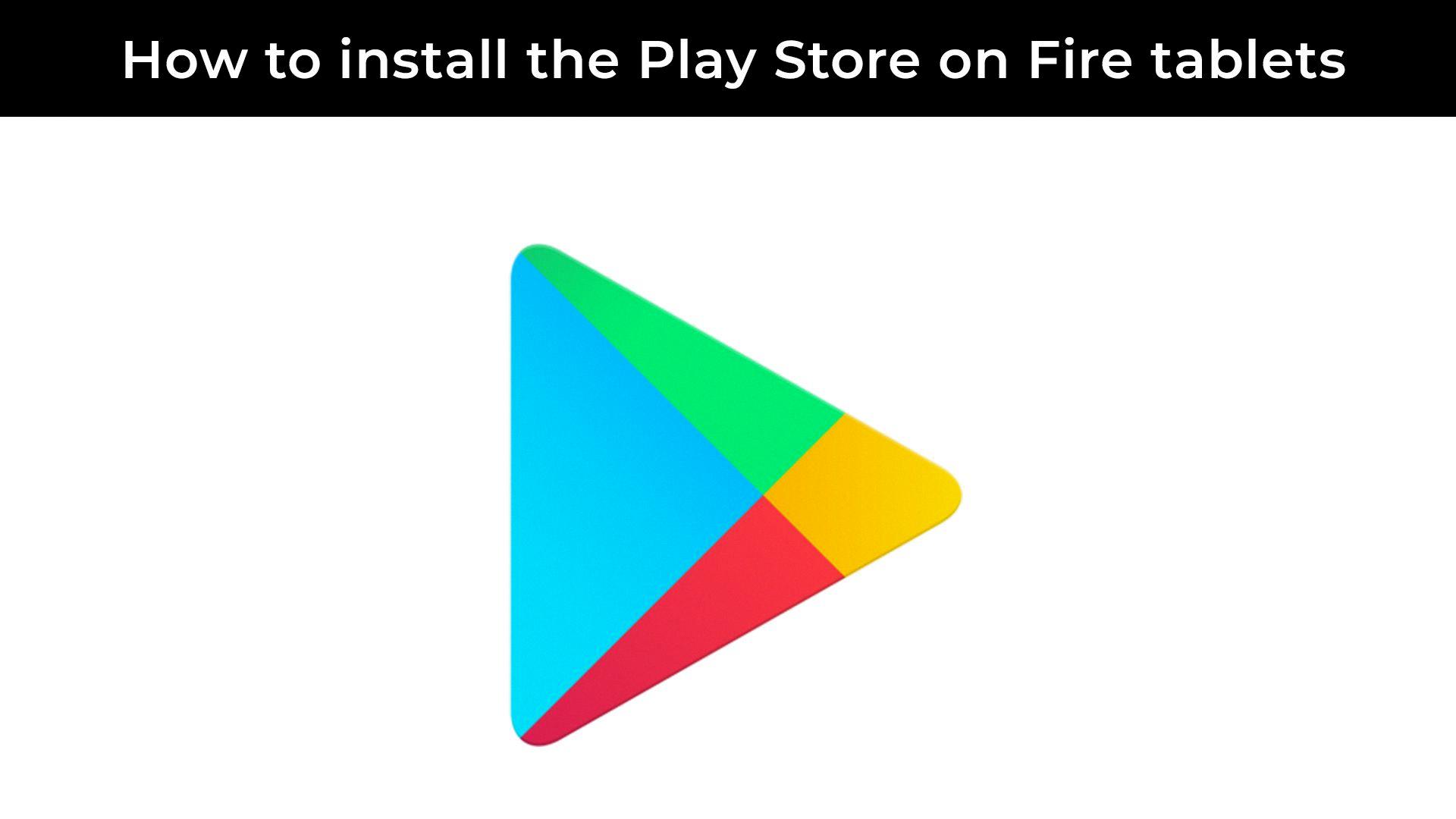
Is Amazon Fire Tablet Android Compatible?
Amazon Fire tablets are compatible with Android. Amazon Fire OS, the operating system that runs on Amazon Fire tablets, is actually a modified version of Android. This means that if your app runs on Android, it will most likely run on Amazon Fire tablets as well.
However, it is important to note that there may be some differences and limitations when running apps on Amazon Fire tablets compared to traditional Android devices. Amazon has its own app store called the Amazon Appstore, which is the primary source for downloading apps on Fire tablets. While most popular Android apps are available on the Amazon Appstore, there may be some apps that are not available or have limited functionality.
To ensure compatibility with Amazon Fire tablets, it is recommended to follow Amazon’s device targeting and compatibility guidelines. These guidelines provide information on the latest versions of Fire OS and the corresponding API level requirements. By adhering to these guidelines, you can optimize your app to work seamlessly on Amazon Fire tablets.
Amazon Fire tablets are Android compatible, but it is important to be aware of the differences and limitations that may exist when running apps on these devices. Following Amazon’s guidelines will help ensure the best compatibility and user experience for your app on Amazon Fire tablets.
Can You Root A Fire Tablet To Android?
It is possible to root a Fire tablet to Android. Rooting allows you to gain administrative access to the device’s operating system, giving you more control and the ability to customize it to your liking. However, rooting a Fire tablet can be a complex process and may void your warranty.
Here are the general steps involved in rooting a Fire tablet:
1. Enable developer options: Go to Settings > Device Options > tap on Serial Number seven times to enable developer options.
2. Enable ADB: In the developer options, enable ADB (Android Debug Bridge) by toggling it on.
3. Install ADB drivers: Connect your Fire tablet to your computer and install the necessary ADB drivers. You can find these drivers on the official Amazon Fire tablet software page.
4. Download the rooting tool: There are various rooting tools available for Fire tablets, such as KingRoot or SuperOneClick. Download the tool of your choice from a trusted source.
5. Enable installation from unknown sources: Go to Settings > Security & Privacy and enable the option to install apps from unknown sources.
6. Run the rooting tool: Connect your Fire tablet to your computer, run the rooting tool you downloaded, and follow the provided instructions. The tool will guide you through the rooting process.
7. Reboot your device: After the rooting process is complete, reboot your Fire tablet.
8. Verify root access: Install a root checker app from the Play Store or any other trusted source to verify if your Fire tablet has been successfully rooted.
It’s important to note that the process may vary depending on the specific Fire tablet model and the version of Fire OS installed on it. Additionally, rooting a device carries risks, such as potentially bricking your tablet or exposing it to security vulnerabilities. Therefore, it’s crucial to research and follow reputable guides specific to your device to minimize the risks involved.
Please keep in mind that rooting a Fire tablet may void your warranty, and it’s a decision that should be carefully considered before proceeding.
Can You Install Google Play On Fire Tablets?
It is possible to install Google Play on Fire tablets. However, the process may vary depending on which specific Amazon Fire tablet you have. Here are the steps to install Google Play on different Fire tablet models:
1. Amazon Fire tablet (7th generation and older):
– Go to “Settings” on your Fire tablet.
– Select “Security & Privacy” and enable the “Apps from Unknown Sources” option.
– Open the Silk Browser or any other web browser on your tablet.
– Visit the website “https://www.apkmirror.com/apk/google-inc/google-play-store/” using the browser.
– Download the APK file for the latest version of Google Play Store from the website.
– Once the download is complete, open the APK file and follow the on-screen instructions to install Google Play Store.
2. Amazon Fire HD 8 (8th generation) and Fire HD 10 (9th generation):
– Go to “Settings” on your Fire tablet.
– Select “Device Options” and tap on “Serial Number” 7 times to enable Developer Options.
– Go back to the main “Settings” menu and open “Developer Options.”
– Enable the “Apps from Unknown Sources” and “ADB Debugging” options.
– Connect your Fire tablet to a computer using a USB cable.
– On your computer, download the latest version of the Google Play Store APK file.
– Use the ADB (Android Debug Bridge) tool to install Google Play Store on your Fire tablet. You can find detailed instructions and the necessary ADB commands online.
3. Amazon Fire HD 8 (10th generation) and Fire HD 10 (11th generation):
– These newer models of Fire tablets come with the official support for Google Play Store. You can simply go to the Amazon Appstore on your device and search for “Google Play Store.” Download and install it like any other app from the Amazon Appstore.
Please note that installing Google Play Store on your Fire tablet may void any warranty provided by Amazon. Also, keep in mind that not all apps available in the Google Play Store may be compatible with Fire tablets, as they use a modified version of the Android operating system.
It’s always recommended to research and follow the most up-to-date instructions specific to your Fire tablet model and software version before attempting to install Google Play Store.
Conclusion
Android is a versatile and popular operating system used by millions of devices worldwide. It offers users a wide range of features and customization options, making it a preferred choice for many smartphone and tablet manufacturers. Android provides access to a vast app ecosystem, allowing users to download and install a variety of applications to meet their specific needs. With regular updates and improvements, Android continues to evolve and provide an enhanced user experience. Whether you’re using an Amazon Fire tablet or any other Android device, you have the flexibility to personalize your device and access a wealth of apps and services.