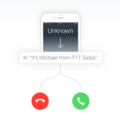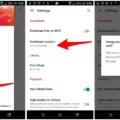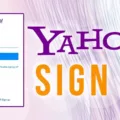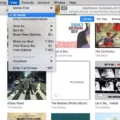Highlighter: A Useful Tool for Organizing and Emphasizing Your Notes
In the digital age, note-taking has become more efficient and convenient with the help of various apps and software. One such tool that proves to be invaluable in organizing and emphasizing your notes is the highlighter feature. In this article, we will explore the functionality of the highlighter and how you can make the most out of it in your note-taking endeavors.
Highlighting text is a common practice when it comes to marking essential information or key points in written material. In traditional pen and paper note-taking, a highlighter pen is used to draw attention to specific sections of text. Similarly, in digital note-taking, the highlighter tool allows you to achieve the same purpose with just a few taps or clicks.
Let’s start with how to use the highlighter in popular note-taking apps like Apple Notes or Notepad++. In Apple Notes, you can simply select the text you want to highlight and tap the “Highlight” option. This will apply a bright color to the selected text, making it stand out from the rest of the content. To remove the highlight, double-tap the highlighted text and tap “Remove Highlight.”
In Notepad++, a popular text editor, you can customize the highlighting of specific words to make them more noticeable. By double-clicking on a word and right-clicking, you can access the highlighting options. This feature is particularly useful when you’re working on multiple files and want to keep track of specific terms or phrases.
Now, let’s delve into the benefits of using the highlighter in your note-taking routine. Firstly, it helps you quickly locate important information within a large amount of text. When you revisit your notes at a later time, the highlighted sections act as visual cues, allowing you to find relevant content effortlessly.
Secondly, the highlighter aids in organizing your notes. By color-coding different topics or categories, you can create a visual hierarchy that makes it easier to navigate through your notes. For example, you can use different colors for key concepts, examples, or references, making it easier to identify and review specific information.
Furthermore, the highlighter is a valuable tool for studying or conducting research. When you come across a significant quote or a key idea in a text, you can highlight it to emphasize its importance. This not only helps you remember crucial information but also enables you to quickly reference it when writing papers or preparing for exams.
The highlighter tool is a powerful ally in your note-taking journey. By using this feature effectively, you can organize your notes, emphasize essential information, and enhance your overall productivity. Whether you’re using a note-taking app on your iPhone or a text editor on your computer, take advantage of the highlighter feature to make your notes more visually appealing and easily accessible. Happy note-taking!
Can You Highlight Text In Apple Notes?
You can highlight text in Apple Notes on your iPhone. Apple Notes provides a built-in feature that allows you to highlight specific text within your notes. To highlight text in Apple Notes, follow these steps:
1. Open the Notes app on your iPhone.
2. Create a new note or open an existing note.
3. Tap and hold on the text you want to highlight until the contextual menu appears.
4. In the contextual menu, tap on the “Select” option.
5. Drag the selection handles to highlight the desired text.
6. After selecting the text, a toolbar will appear above the selection. Tap on the highlighter icon, which looks like a marker pen.
7. Choose a color for the highlighter by tapping on the color palette icon.
8. Once you’ve selected the highlighter color, tap anywhere outside the toolbar to dismiss it.
9. The selected text will now be highlighted with the chosen color.
You can also remove the highlight from the text by following similar steps. Tap and hold on the highlighted text, select “Select” from the contextual menu, and then tap on the “Remove Highlight” option in the toolbar.
By using the highlight feature in Apple Notes, you can easily organize and emphasize important information within your notes. This can be particularly useful for highlighting key points, important details, or sections that require special attention.
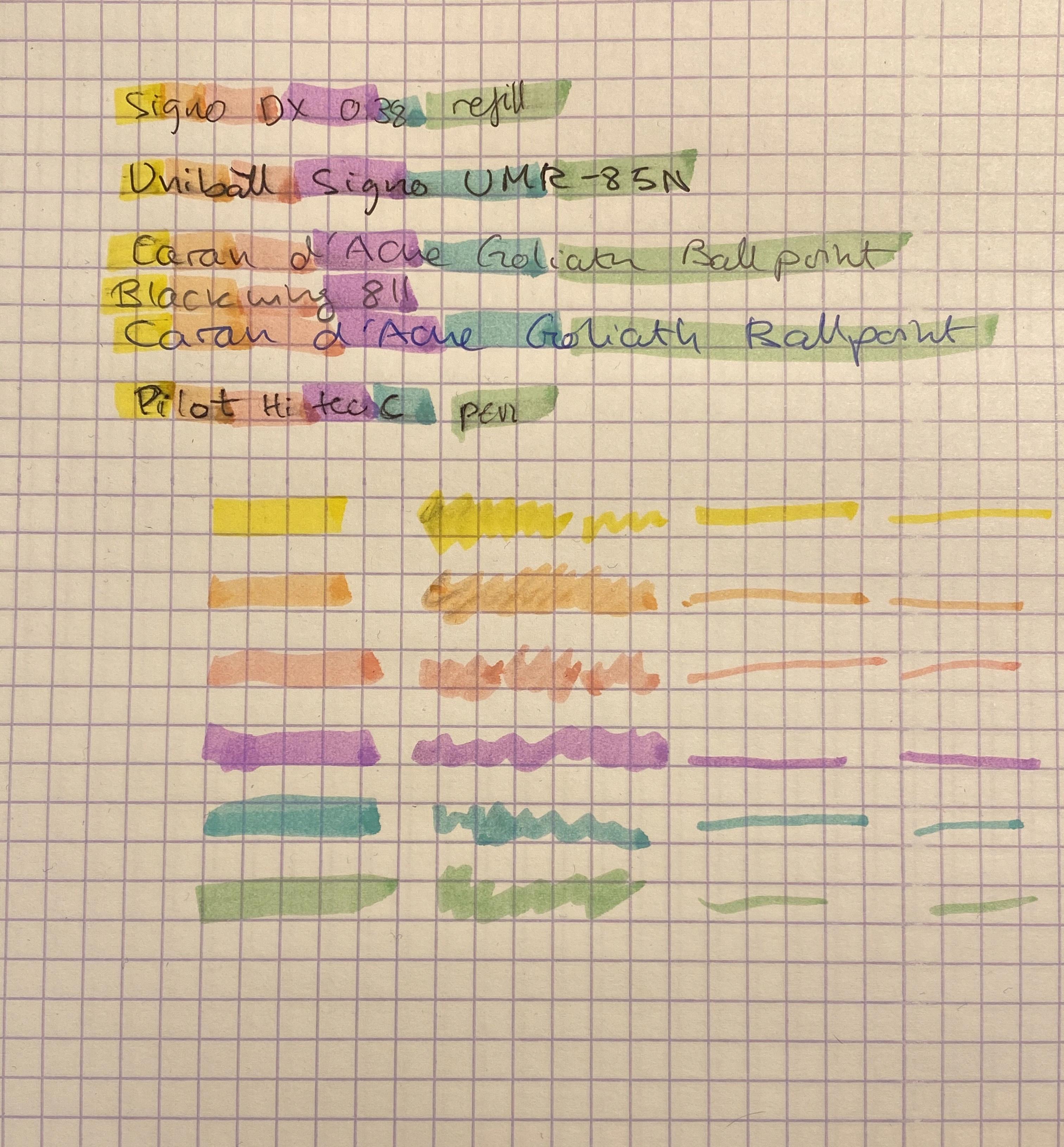
How Do You Use Highlighter On IPhone?
To use the highlighter feature on your iPhone, follow these steps:
1. Open the document or text you want to highlight. This can be a note, email, webpage, or any other text-based content.
2. To select the text you want to highlight, tap and hold your finger on the screen until the magnifying glass appears. Then, drag your finger to highlight the desired text. You can also tap and hold a word to select it and then adjust the selection handles to include additional text.
3. Once the text is selected, a menu will appear. Tap on the “Highlight” option.
4. The selected text will now be highlighted in a color, indicating that it has been marked. You can choose from different highlighter colors by tapping on the color palette icon that appears after you highlight the text. This allows you to categorize or differentiate your highlights if desired.
5. If you want to remove a highlight, double-tap on the highlighted text. This will bring up the menu again, and you can then tap on the “Remove Highlight” option.
6. Repeat these steps for any additional text you wish to highlight or remove highlights from.
Using the highlighter feature on your iPhone can help you keep track of important information, mark key points in a document, or simply make your reading experience more organized.
Can I Highlight In Notepad?
You can highlight text in Notepad++. Notepad++ is a popular text editor that offers various features, including the ability to highlight text with different colors. This highlighting feature can be useful for organizing and distinguishing specific sections or keywords within your text.
To highlight text in Notepad++, you can follow these steps:
1. Open Notepad++ and navigate to the file where you want to apply the highlighting.
2. Select the text you want to highlight by clicking and dragging your cursor over it.
3. Right-click on the selected text and choose “Style Token” from the context menu.
4. In the “Style Token” dialog box, you can choose a specific color from the “Foreground Color” section. This color will be used to highlight the selected text.
5. After selecting the desired color, click on the “OK” button to apply the highlighting.
By following these steps, you can easily highlight text with different colors in Notepad++. This feature can be particularly useful for marking important information or organizing your text visually.
Additionally, you can also save your highlighting preferences in Notepad++ by creating a user-defined language. This allows you to apply consistent highlighting across multiple files or sessions.
To create a user-defined language in Notepad++, you can go to the “Language” menu, choose “Define your language,” and then follow the prompts to set up your desired highlighting rules.
Notepad++ provides the capability to highlight text using different colors, allowing you to visually emphasize specific sections or keywords within your text. This feature can be beneficial for various purposes, such as organizing information or improving readability.
How Do You Highlight With Apple Pencil In Notes?
To highlight with Apple Pencil in Notes, follow these steps:
1. Tap anywhere on the page to activate the annotation tools.
2. Look for the toolbar at the bottom of the screen and tap on the annotation tool, which resembles a pen tip.
3. Once you’ve selected the annotation tool, you can choose between the Pen and Highlighter options.
4. Tap on the Pen option to add marks or draw with Apple Pencil.
5. If you prefer to highlight text instead, tap on the Highlighter option.
6. With the Highlighter selected, simply drag your Apple Pencil over the text you want to highlight.
7. Continue highlighting as needed, adjusting the color and thickness of the highlighter if desired.
Remember, these steps allow you to highlight using Apple Pencil specifically. If you prefer to use your finger or have enabled the Select and Scroll feature, you can access the Smart Annotation tool by tapping the More button and following the same steps outlined above.
Using these annotation tools in Notes can help you emphasize important information or make notes stand out for better organization and comprehension.
Conclusion
The highlighter tool is a valuable feature that allows users to easily emphasize and mark important information in various digital platforms. Whether it’s in iPhone Notes or a text editor like Notepad++, the highlighter tool provides a convenient way to draw attention to specific text or sections.
In iPhone Notes, users can simply select the desired text and tap on the Highlight option to apply a highlight. This feature is versatile and can be used for various purposes, such as making important points stand out or marking sections for later reference. Additionally, users have the option to remove highlights if needed.
In Notepad++, the highlighter function is particularly useful for writers and researchers who need to keep track of specific words or phrases across multiple files. By double-clicking on a word and selecting the highlight option, users can easily retain the highlighting even when working on different documents. This feature allows for efficient organization and quick access to highlighted information.
The highlighter tool is a valuable asset for anyone who wants to emphasize and easily locate important information in digital platforms. Its versatility and convenience make it a must-have feature for efficient note-taking, research, and organization.