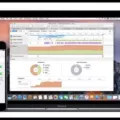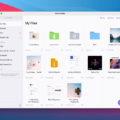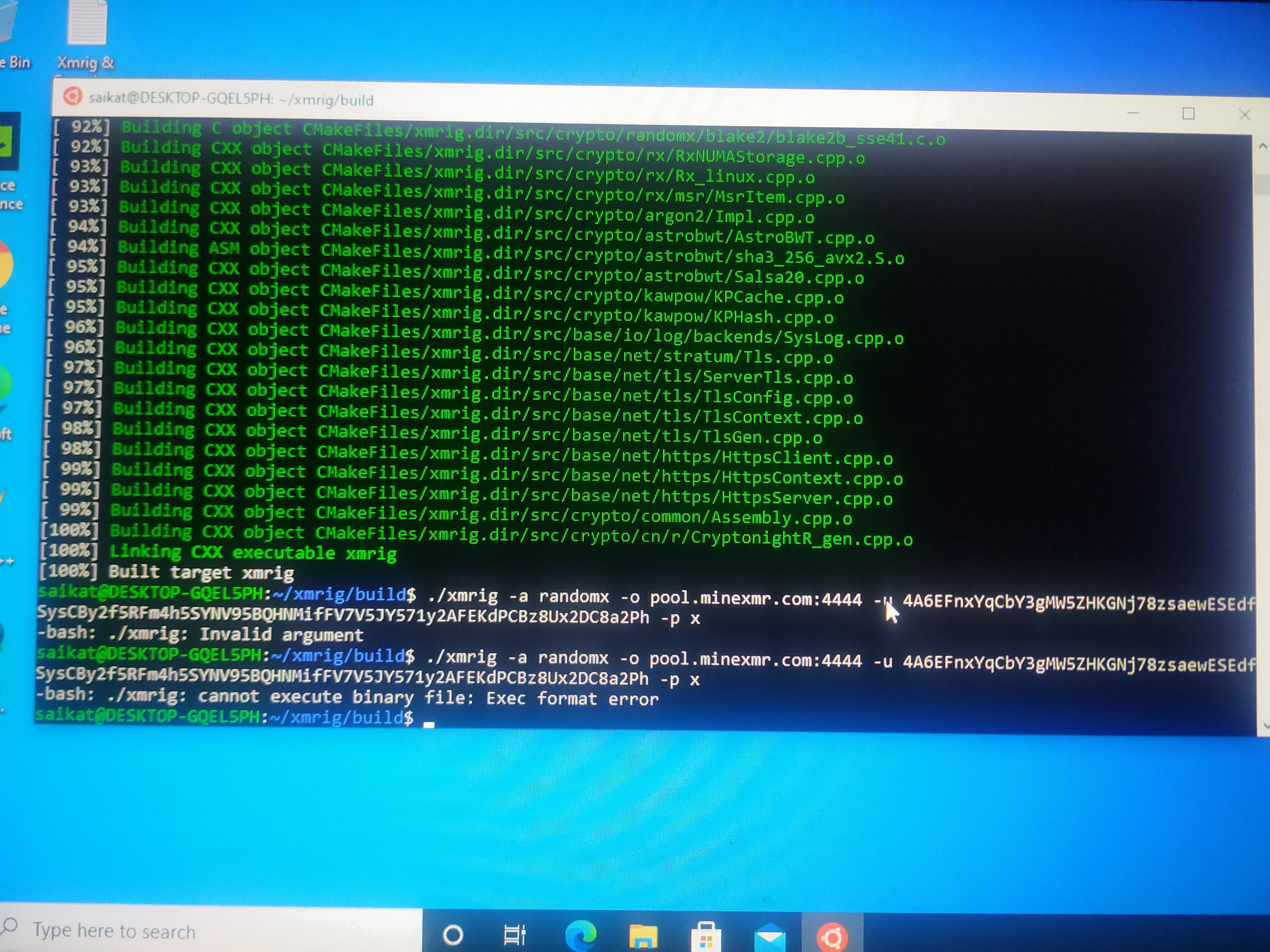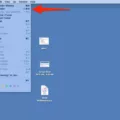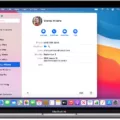Do you ever find yourself overwhelmed with the amount of files and documents stored on your Mac? If you’re like most people, the answer is yes. Thankfully, there’s an easy way to help manage all of these files withot deleting them: use the Recents feature in Finder.
The Recents section of Finder allows you to quickly access files that you’ve recently used or created. This can be a great way to save time and energy when searching for a specific document. But what hapens if you accidentally delete Recents from Finder?
When you delete Recents from Finder, it doesn’t actually delete any of your files or documents. Instead, it simply removes the shortcut that allowed you to quickly access those items. The actual documents are still stored in their original location, whether it be your Documents folder or anoter directory on your computer.
If you have deleted Recents from Finder and need to locate one of your documents, there are a few different ways to do so. First off, if the document is an app or file that you recently used, it will still be listed in the Apple menu and apear in the Dock at the bottom of your screen. Additionally, if you recently accessed any servers they will also be listed in the Apple menu for easy access.
You can also try searching for the document name using Spotlight search (Command + Space). This should bring up results for any file with a matching name on your computer. Finally, if all else fails, you can always open up Finder and manually search through all of your folders until you find what you’re looking for.
In short, deleting Recents from Finder won’t actually delete any of your files or documents—it just removes the shortcut that allowed quick access to them via Finder. However, if you do end up deleting something permanently by mistake—such as a document from within its own folder—you can always move it back into its original location or use one of the above methods to locate it again.

Deleting Recents on Mac
Yes, you can delete Recents on Mac. To do so, open Finder and locate Recents in the left sidebar under Favorites. Right-click (or control + click) on Recents and choose Remove from Sidebar. This will remove Recents from Finder and clear any recent items that have been displayed in the sidebar.
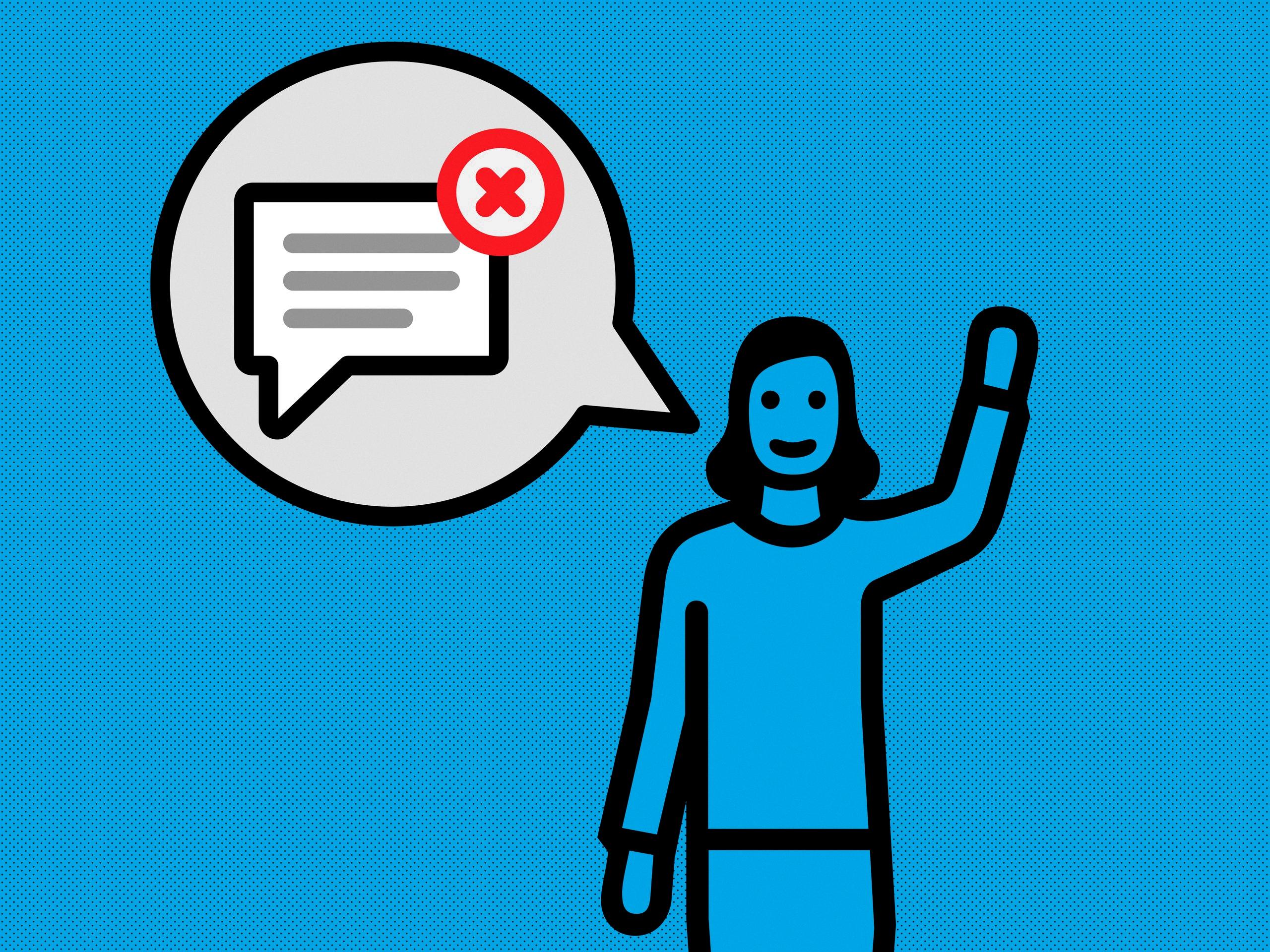
Source: wired.com
The Purpose of Recents on a Mac
The ‘Recents’ feature on a Mac is designed to help you quickly access the apps, files, and servers that you have used recently. It displays a list of recently used applications in the Apple menu and the Dock, as well as recently used files and servers. This makes it easy to quickly reopen apps or files, or reconnect to a server that you have previously used. The Recents feature can save time and make working on your Mac more efficient.
Consequences of Deleting Recent Files
When you delete files from your Recents folder, it is atually deleting them from their original location. Depending on where the file was stored, this could mean they are deleted completely or just moved to the Trash folder. If you empty the Trash after moving a file there, it will be permanently deleted and no longer accessible. It is important to be aware that if you delete an important file by mistake, it may not be able to be restored. Therefore, it’s always best to back up your files regularly to ensure that you don’t lose any important data.
Does Clearing History Delete Everything Permanently?
No, clearing your browser history does not delete everything permanently. It only clears the record of websites and webpages you visited that’s stored locally on your computer. Depending on the browser you use, you may still have records of your browsing history saved to your Google account if you’re signed in, or to the website itsef if it offers features like saving your login information. Even if you clear your browser history, this kind of data can still be recovered.
Files That Should Not Be Deleted
It is important to note that deleting files and folders in Windows can have serious consequences. Therefore, it is important to be very careful when deleting files and folders. To prevent data loss and potential system errors, you shuld never delete the following seven Windows files and folders:
1. Program Files folder – This folder contains all of your installed programs and applications, which are vital for the proper functioning of your system.
2. WinSxS folder – This folder contains important system components that are necessary for your computer’s operation.
3. System32 folder – This folder contains essential Windows operating system files and should not be deleted or tampered with in any way.
4. Windows folder – This folder contains important configuration settings, as well as the registry, which stores all of your system settings.
5. System Volume Information folder – This is a hidden system folder that stores important information about your computer’s hard drive and should never be deleted or altered in any way.
6. Swapfile – This file holds temporary data for applications running on your computer and should not be deleted or modified in any way.
7. Pagefile – Pagefile is a virtual memory file used by Windows to store data when the RAM is full, so it should never be deleted or modified in any way either.
By avoiding deletion of these seven files and folders, you can effectively prevent any potential data loss on your Windows computer!
Does Clearing Browsing History Increase Available Storage?
Yes, deleting your browsing history can free up storage on your computer. This is because when you browse the internet, websites and other online services store files and data on your computer to help speed up loading times when you visit them again. Over time, this can build up and take up a lot of storage space. By deleting your browsing history, you can remove thse files and free up some storage space. Be sure to only delete what you are sure you don’t need, such as old websites or search queries that are no longer relevant to you.
Conclusion
In conclusion, Mac is an intuitive, user-friendly operating system that allows you to customize your experience to suit your needs. With features like Finder, Recents, and the Apple Menu, you can easily find and access recently used apps, files and servers. You can also quickly remove items from the sidebar and delete documents with just a few clicks of a mouse. Whether you’re a new user or an experienced Mac user, Mac offers powerful tools and features that make it easy to use and manage your data.