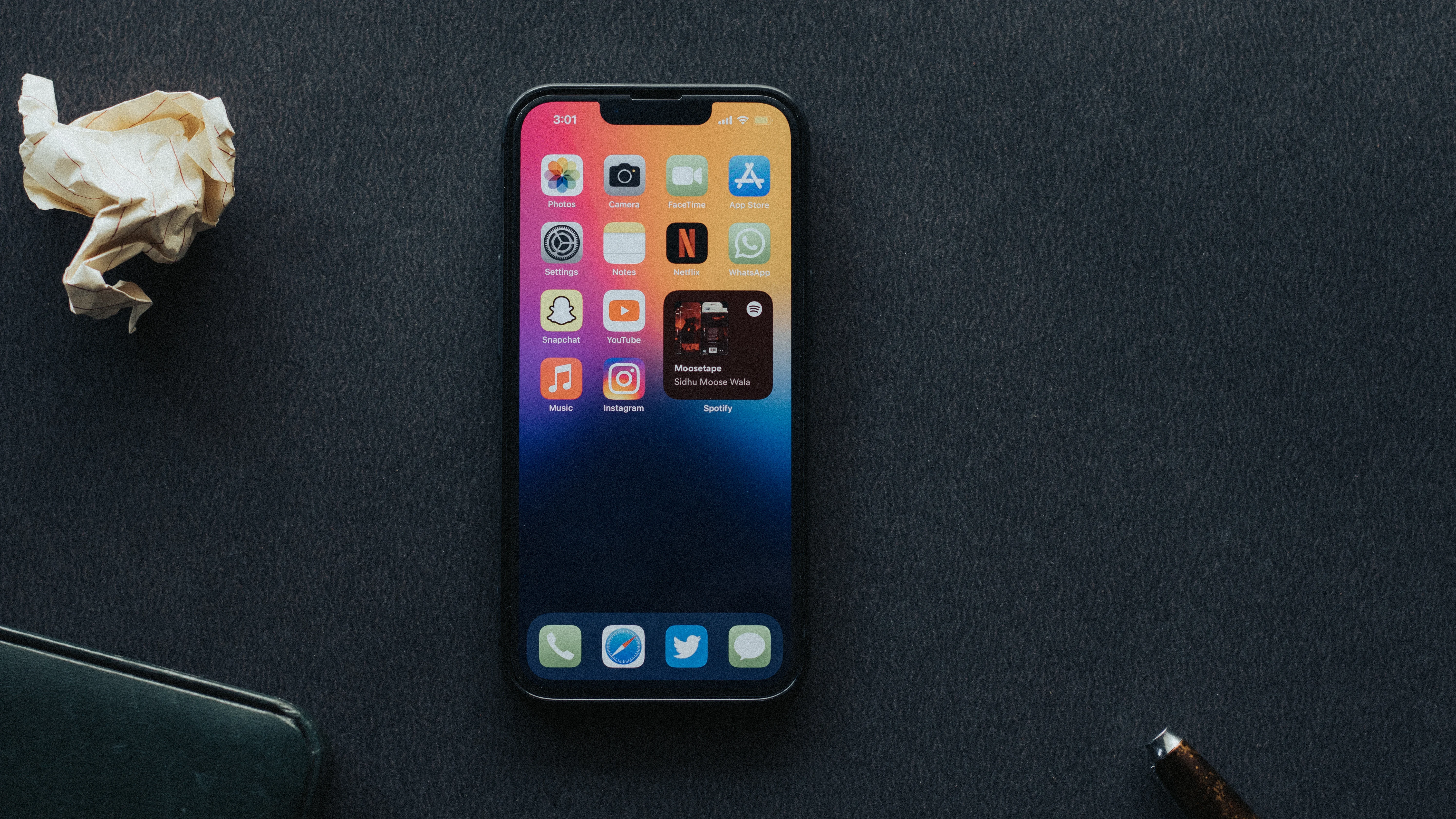Underlining text is a common formatting technique used to emphasize certain words or phrases in a document. Whether you’re writing an article, a blog post, or even a simple text message, underlining can help draw attention to important information. In this article, we will explore the concept of underlining text and how to apply it on an iPhone.
Underlining text on an iPhone is a straightforward process. By following a few simple steps, you can quickly underline text to make it stand out. The easiest way to underline text on an iPhone is by using the built-in formatting options in the text editor.
To underline text on an iPhone:
1. Open the app or platform where you want to type the text. This can be a messaging app, a note-taking app, or even the built-in Notes app on your iPhone.
2. Tap the area where you want to enter the text. This will bring up the keyboard on your iPhone.
3. Type the desired text. Once you have entered the text, you can proceed to underline it.
4. Select the text you want to underline. To do this, tap and hold on the text until a magnifying glass appears. Then, drag the handles to select the specific portion of text you want to underline.
5. With the text selected, tap the “BIU” button located above the keyboard. This button represents bold, italic, and underline formatting options.
6. From the options that appear, tap the “U” button to apply the underline style to the selected text.
7. The selected text should now be underlined. You can verify this by looking at the text on the screen.
It’s important to note that the process of underlining text may vary slightly depending on the app or platform you are using on your iPhone. However, the general steps outlined above should work for most scenarios.
Underlining text can be a useful tool in conveying emphasis or importance in your writing. Whether you’re highlighting a key point in an email or emphasizing a specific word in a text message, underlining can help make your message more impactful.
Underlining text is a simple yet effective way to draw attention to important information in your writing. On an iPhone, you can easily underline text by selecting the desired text and applying the underline style using the formatting options available in the text editor. So go ahead, give it a try, and make your text stand out with underlining!
How Do You Underline In Text?
To underline text, you can use the keyboard shortcut Ctrl+U. Simply select the text you want to underline, and then press and hold the Ctrl key on your keyboard while you press the U key. This will immediately apply the underline formatting to the selected text.
Alternatively, you can also use the formatting options in word processing software or text editors. Look for the underline icon or the formatting menu that allows you to apply underline to your text. Usually, this icon is represented by a mini line with a little gap in the middle.
Remember to stop underlining by pressing Ctrl+U again or by deselecting the text. Using this method, you can quickly and easily add emphasis to your text by underlining it.
In summary:
1. Select the text you want to underline.
2. Press and hold the Ctrl key on your keyboard.
3. While holding the Ctrl key, press the U key.
4. Release both keys to see the selected text underlined.
5. Press Ctrl+U again to stop underlining.
Using the keyboard shortcut Ctrl+U is an efficient way to underline text without having to navigate through various menus or options.
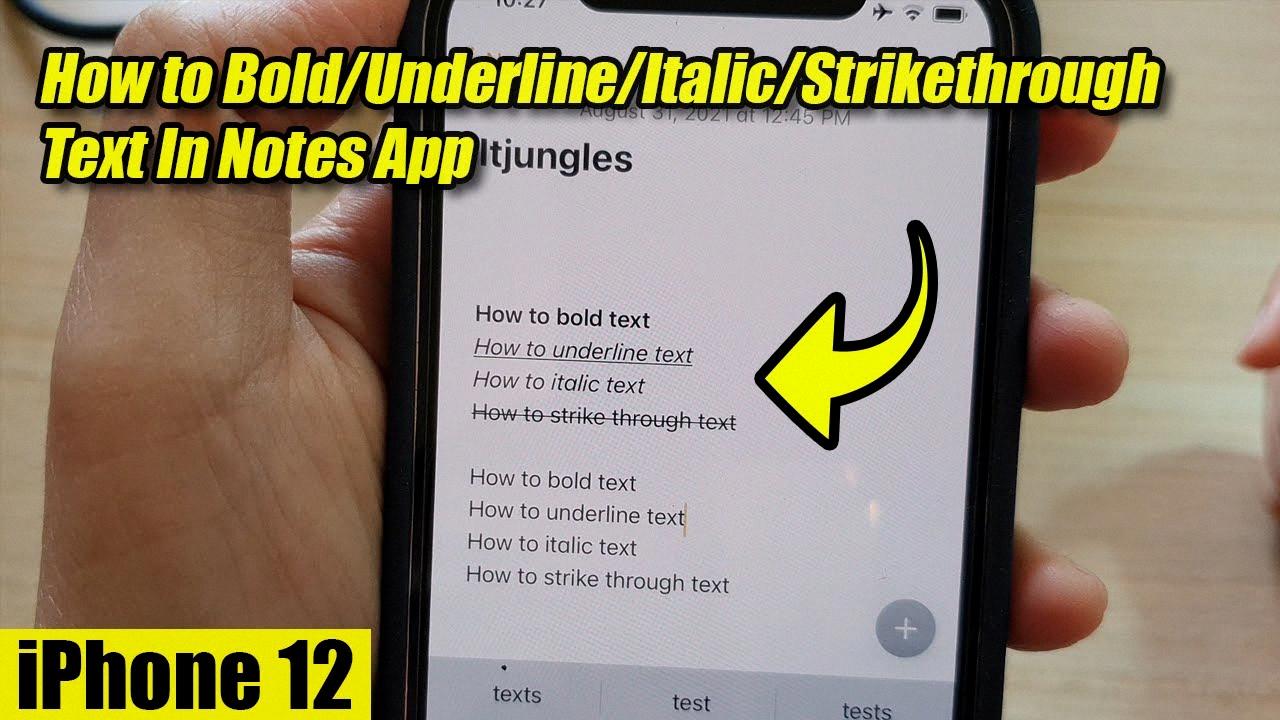
How Do You Underline Numbers On Iphone?
To underline numbers on an iPhone, you can follow these steps:
1. Open the document or text editor where you want to underline the numbers.
2. Select the numbers that you want to underline by tapping and holding on the screen until the selection handles appear. You can also double-tap on a word to select it and then drag the selection handles to include the numbers.
3. Once you have the numbers selected, tap on the “Format” or “Aa” button that appears above the keyboard.
4. In the formatting options, tap on the “Underline” button. This will apply an underline style to the selected numbers.
5. If you want to change the style of the underline, you can tap on the “More” button next to the “Underline” button. This will give you additional options such as double underline, dashed underline, or dotted underline.
6. After selecting the desired underline style, you can continue typing or editing the text as needed.
Please note that the ability to underline numbers may vary depending on the specific app or text editor you are using on your iPhone. Some apps may not have this feature or may use a different method to apply underlines.
What Is The BIU Button On Iphone?
The BIU button, also known as the Bold, Italic, and Underline button, is a feature found on iPhones running iOS 15 and earlier versions. It is a tool that allows users to format their text by applying different styles to selected portions of the text.
When using the BIU button, users can simply select a portion of the text they want to modify, and then tap on the BIU button to access the formatting options. The button typically appears as a toolbar icon with the letters “B”, “I”, and “U” representing bold, italic, and underline respectively.
By tapping on the BIU button, users can easily toggle the formatting options on or off for the selected text. This means they can make the text appear in bold, italic, or underline style, or remove these styles if they were already applied.
The bold style makes the selected text appear thicker and more prominent, while the italic style adds a slanted or cursive appearance to the text. The underline style adds a line beneath the selected text to emphasize it.
The BIU button provides a convenient way for users to quickly format their text without having to manually adjust the font settings. It is particularly useful when writing messages, emails, notes, or any other form of text communication on an iPhone.
The BIU button on an iPhone allows users to easily apply bold, italic, and underline formatting to selected text, enhancing the visual presentation of their messages or documents.
Conclusion
Underlining text is a quick and easy way to draw attention to specific parts of your writing. By pressing Ctrl+U, you can instantly underline text and Ctrl+U again to stop underlining. This can be especially useful when you want to emphasize important points or highlight key information. Additionally, you can also change the appearance of text by applying different paragraph styles, such as bold, italic, underline, or strikethrough. However, it’s important to note that paragraph styles cannot be applied to text within a table cell. underlining text is a valuable tool for enhancing the visual presentation and readability of your writing.