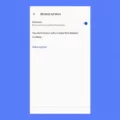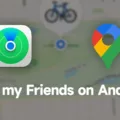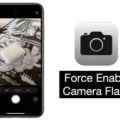Overclocking, the process of increasing the clock speed of your computer’s components, can be an exciting way to boost performance. However, it is not without its risks. The most significant concern when overclocking is the increase in temperature that can occur, particularly with the CPU. While it is rare, there is a possibility that the hardware could become damaged if the temperature rises too high.
Thankfully, the chances of completely frying your CPU or crashing your computer are quite slim. In most cases, if the clock is set too high, your PC will simply reboot or experience a bluescreen. This acts as a safety measure, preventing any permanent damage.
To check if your CPU is overclocked, you can quickly utilize the Task Manager. By pressing CTRL+ALT+DEL and selecting Task Manager, you can navigate to the Performance tab. Here, you can observe the clock speed and determine if it is higher than the stock or turbo speed. If it is, then your CPU is indeed overclocked.
When it comes to the GPU, the same principle applies. Properly executed overclocking generally does not cause any damage. However, it is crucial to be cautious when removing voltage limitations to provide additional power to your GPU. Doing so can potentially lead to damage, so it is essential to approach this process with care.
Overclocking your PC can be a rewarding endeavor in terms of performance improvements. However, it is crucial to be aware of the risks involved, particularly regarding increased temperatures. By monitoring your hardware and ensuring that voltage limitations are not exceeded, you can minimize the chances of damaging your components. Remember, always proceed with caution and do your research before attempting any overclocking adjustments.
Does Overclocking Harm Your PC?
Overclocking does not necessarily harm your PC. However, it does come with some risks that you should be aware of. The main risk is that the increased clock speed can lead to higher temperatures, which may potentially damage your CPU or other hardware components if not properly managed.
To understand this better, let’s delve into the potential risks and considerations of overclocking:
1. Temperature increase: Overclocking increases the workload on your CPU, which generates more heat. If your cooling system is not sufficient to handle the increased heat, the temperature can rise to dangerous levels, potentially causing damage. It is crucial to ensure that you have adequate cooling solutions such as CPU coolers and case fans.
2. Stability issues: Pushing your hardware beyond its designed limits can cause instability. When overclocking, there is a chance that your system may crash, experience random reboots, or encounter blue screen errors. This occurs when the clock speed is set too high, and the system becomes unstable. It is advisable to stress test your system after overclocking to ensure stability.
3. Reduced lifespan: Running your hardware at higher clock speeds and temperatures can potentially shorten its lifespan. Over time, the increased stress on the components can lead to degradation or failure. However, it is worth noting that modern hardware is designed to handle some level of overclocking, and if done responsibly, the impact on lifespan can be minimal.
4. Voiding warranties: Overclocking is usually not covered under warranties provided by manufacturers. If you damage your hardware while overclocking, you may not be eligible for a replacement or repair. It is essential to understand the warranty terms and consider the potential risks before overclocking.
5. Power consumption and energy efficiency: Overclocking requires more power to sustain the increased clock speeds. This can result in higher energy consumption and increased electricity bills. It is important to assess the trade-off between performance gains and increased power consumption.
To mitigate these risks, it is crucial to approach overclocking responsibly:
– Research and understand your hardware’s capabilities and limitations before attempting to overclock.
– Use reliable and up-to-date software tools specifically designed for overclocking.
– Monitor your temperatures regularly using software like CPU temperature monitoring programs.
– Ensure proper cooling by investing in quality cooling solutions.
– Incrementally increase the clock speed and stress test at each step to ensure stability.
– Be mindful of power consumption and consider the overall cost-benefit of overclocking.
Overclocking can potentially harm your PC if not done properly. However, with careful consideration, proper cooling, and monitoring, the risks can be minimized. It is essential to weigh the potential benefits against the potential risks before deciding to overclock your PC.
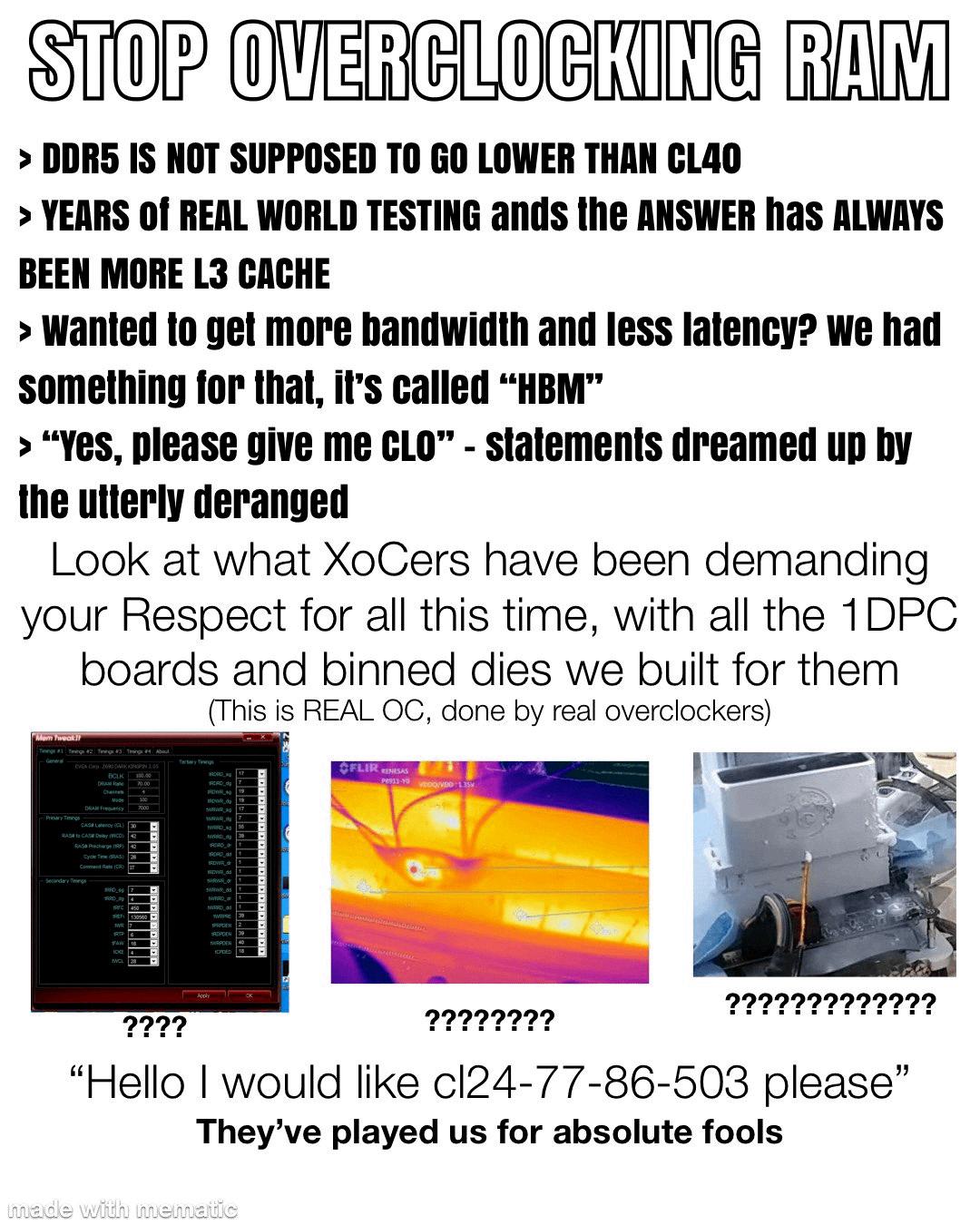
How Do I Know If My PC Is Overclocked?
To determine if your PC is overclocked, you can follow these steps:
1. Open the Task Manager by pressing CTRL+ALT+DEL and selecting Task Manager.
2. Click on the Performance tab in the Task Manager window.
3. Look for the section labeled “CPU” or “Processor” in the Performance tab.
4. In this section, you will find the current clock speed of your CPU. This speed is typically measured in gigahertz (GHz).
5. Compare the displayed clock speed to the specifications of your CPU. You can find the stock or default clock speed of your CPU by searching for its model number on the manufacturer’s website or referring to its documentation.
6. If the displayed clock speed is higher than the stock or default speed, it indicates that your CPU is overclocked.
Please note that this method only provides a quick indication of whether your CPU is overclocked or not. For a more detailed analysis and to adjust overclocking settings, you may need to consult your computer’s BIOS settings or use specialized software designed for monitoring and overclocking your CPU.
Can Overclocking Break My GPU?
Overclocking your GPU generally does not break it if done correctly. However, there are certain factors to consider that can potentially cause damage to your GPU if not taken into account:
1. Heat: Overclocking increases the power consumption and workload of your GPU, which generates more heat. If the GPU temperature gets too high and exceeds its safe operating limit, it can cause damage to the components. To prevent this, ensure proper cooling mechanisms such as efficient fans or liquid cooling systems are in place.
2. Voltage: Increasing the voltage to your GPU can provide more power for overclocking, but it also increases the risk of damaging the GPU. If the voltage is set too high, it can cause overheating and lead to permanent damage. It is essential to find a balance between performance and voltage to avoid any harm.
3. Power supply: Overclocking requires additional power, so it is important to have a reliable power supply unit (PSU) that can handle the increased power demands. Insufficient power supply can cause instability and damage to your GPU.
4. Stability testing: After overclocking, it is crucial to stress test your GPU to ensure stability. Running benchmarks and stress tests can help identify any issues or potential problems with the overclocked settings. If instability occurs, it is recommended to revert to default settings to avoid damaging the GPU.
5. Warranty: Overclocking your GPU may void the manufacturer’s warranty. It is essential to check the warranty terms and conditions before attempting any overclocking.
While overclocking can potentially damage your GPU if not done properly, taking precautions such as monitoring temperatures, adjusting voltage cautiously, ensuring adequate cooling, and using a reliable power supply can minimize the risks. Always remember to stress test your GPU and be aware of any warranty implications.
Conclusion
Overclocking your PC can provide a significant boost in performance, but it is not without its risks. The main concern when overclocking is the increase in temperature, particularly of the CPU. However, it is relatively rare for overclocking to cause any permanent damage to your hardware. In most cases, if the clock speed is set too high, your PC will simply reboot or experience a bluescreen.
To check if your CPU is overclocked, you can easily use the Task Manager. By pressing CTRL+ALT+DEL and selecting Task Manager, you can navigate to the Performance tab and check the clock speed. If it is higher than the stock or turbo speed, then your CPU is likely overclocked.
It is worth noting that overclocking your GPU generally does not pose a significant risk of damage if done correctly. However, if you remove voltage limitations to provide more power to your GPU, you can potentially cause damage.
Overclocking can be a useful tool to maximize the performance of your PC, but it should be approached with caution. Make sure to monitor temperatures and be aware of the potential risks involved. With proper knowledge and careful adjustments, you can safely overclock your PC and enjoy improved performance.