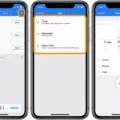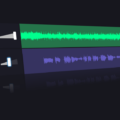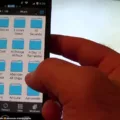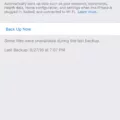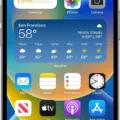In today’s fast-paced world, alarms have become an essential part of our lives. Whether it’s waking up in the morning or setting reminders throughout the day, alarms help us stay on track and manage our busy schedules. However, what do you do if your phone is locked and you need to turn off the alarm? Don’t worry, we’ve got you covered.
One method to turn off an alarm without unlocking your phone is by using the hardware keys. If your phone’s display is damaged or broken, you can still answer an incoming call, end a call, or turn off an alarm using these buttons. Start by turning off your phone completely. Next, press and hold the Power/Lock Key and the Volume Keys simultaneously for more than 6 seconds. This will enter your phone into the Hardware Key Control Mode, allowing you to control certain functions without needing to unlock the device.
For those using an iPhone, there is another simple way to turn off an alarm without unlocking the phone. When the alarm goes off, you will see the “Snooze” and “Turn Off” buttons at the bottom of the screen. To stop the alarm, press and hold the “Turn Off” button. After a moment, the “Slide to Power Off” slider will appear. Swipe the slider to the right, and the alarm will be turned off.
If you find yourself in a situation where you need to turn off someone else’s iPhone alarm remotely, you can utilize the power of Siri. Activate Siri by saying “Hey Siri” or holding down the Power button, and then say “Turn off the alarm on [the person’s name] iPhone.” Siri will confirm your request and ask if you want to stop the alarm. Simply respond with “Yes” to turn off the alarm, or “No” if you changed your mind.
There are multiple ways to turn off an alarm without unlocking your phone. Whether it’s using the hardware keys or leveraging Siri’s capabilities, you have options to manage alarms even when your phone is locked or damaged. So, the next time you find yourself in this situation, remember these handy tips and stay in control of your alarms.
How Do I Turn Off My Alarm On My Phone Without The Screen?
To turn off the alarm on your phone without using the screen, you can follow these steps:
1. Begin by turning off your phone. If the screen is already damaged or broken, you may need to do this by removing the battery or using the power button if accessible.
2. Once your phone is off, locate the Power/Lock Key and the Volume Keys. These are physical buttons usually found on the sides or top of your phone.
3. Press and hold the Power/Lock Key and the Volume Keys simultaneously for more than 6 seconds. This will enter the Hardware Key Control mode on your phone.
4. In this mode, you can navigate through the options using the Volume Keys. Look for the option related to alarms or notifications.
5. Once you have highlighted the alarm option, you can use the Power/Lock Key to select or confirm your choice.
6. By selecting the alarm option, you should be able to turn off the alarm without needing to access the screen.
It’s worth noting that the exact steps may vary slightly depending on your phone model and software version. Therefore, it’s recommended to consult your phone’s user manual or contact the manufacturer for specific instructions tailored to your device.
By following these steps, you should be able to turn off your alarm without using the screen on your phone using the hardware keys.
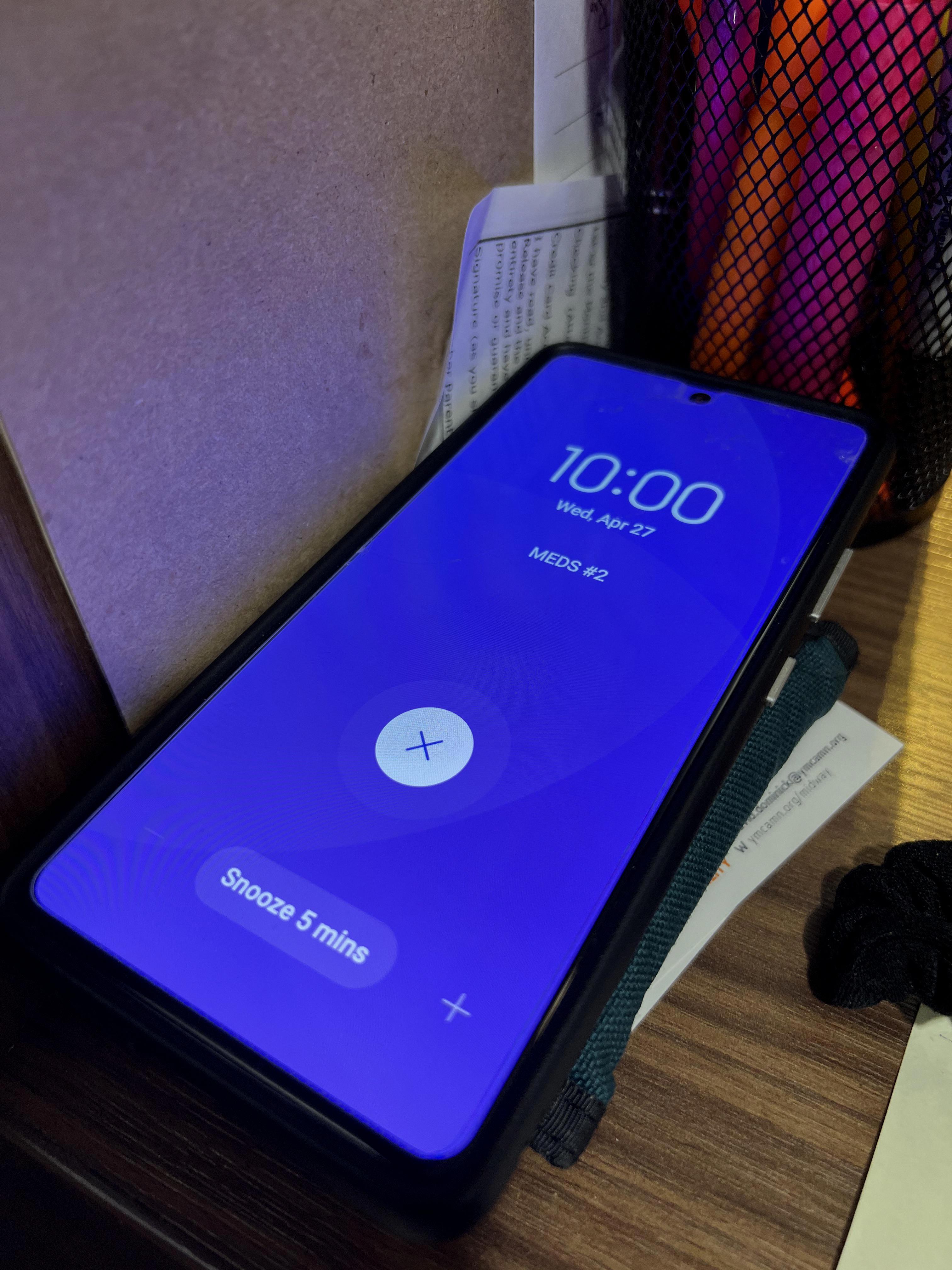
How Do I Turn Off The Alarm On My Locked IPhone?
To turn off the alarm on a locked iPhone, please follow these steps:
1. When the alarm goes off, you will see two buttons at the bottom of the screen: “Snooze” and “Turn Off”.
2. Press and hold the “Turn Off” button.
3. Continue holding it until the “Slide to Power Off” slider appears on the screen.
4. Once the slider appears, release the “Turn Off” button.
5. Swipe the slider from left to right to power off your iPhone.
6. The alarm will be turned off, and your iPhone will shut down.
Please note that turning off your iPhone will also disable any other alarms or notifications set on your device. Use this method only if you want to completely turn off your iPhone and not just stop the alarm temporarily.
Remember to turn your iPhone back on if you wish to use it again. Press and hold the power button until the Apple logo appears on the screen to power it back on.
I hope this guide helps you turn off the alarm on your locked iPhone.
How Do I Turn Off The Alarm On My IPhone Remotely?
To remotely turn off the alarm on your iPhone, you can use the “Hey Siri” voice command. Follow these steps:
1. Activate Siri by saying “Hey Siri” or pressing and holding the home button if your iPhone supports it.
2. Once Siri is activated, say the command: “Turn off the alarm from [the person’s name] iPhone.”
– For example, you could say: “Hey Siri, turn off the alarm from John’s iPhone.”
3. Siri will then confirm the action by asking if you want to stop the alarm.
– You can respond by saying “Yes” or select the “yes” option that appears on your iPhone screen.
4. Siri will proceed to turn off the alarm on the specified iPhone remotely.
Please note that this method requires both devices to be connected to the internet and have Siri enabled. Additionally, you need to ensure that you have the necessary permissions/access to control the alarm on the other person’s iPhone.
How Do I Turn Off My IPhone Alarm From Another Phone?
To turn off your iPhone alarm from another phone, you can use the Find My app or iCloud. Here are the steps to do it:
Using the Find My app:
1. Install the Find My app on your device and sign in with your Apple ID.
2. Open the app and tap on the “Devices” tab.
3. Look for the iPhone with the alarm you want to turn off and tap on it.
4. Tap on the “Play Sound” option.
5. The alarm on the iPhone will start ringing, allowing you to manually turn it off.
Using iCloud:
1. Open a web browser on your computer or another phone.
2. Go to the iCloud website (www.icloud.com) and sign in with your Apple ID.
3. Click on the “Find iPhone” icon.
4. On the top center of the screen, click on “All Devices” and select the iPhone with the alarm you want to turn off.
5. Click on the “Erase iPhone” option.
6. Confirm the action by clicking on “Erase” and follow the prompts to complete the process.
– This method will erase all data on the iPhone, including the alarm.
Please note that both methods require the iPhone to be connected to the internet for them to work.
Conclusion
When it comes to dealing with alarms on a damaged or broken phone, there are options available to still manage them effectively. On an Android device, you can utilize the hardware keys to answer incoming calls, end calls, or turn off alarms. By pressing and holding the Power/Lock Key and the Volume Keys together for more than 6 seconds, you can enter the Hardware key control mode, allowing you to control various functions without relying on the touchscreen.
On an iPhone, if the display is damaged or broken, you can turn off an alarm without unlocking the device by following these steps. When the alarm goes off, you will see the “Snooze” and “Turn Off” buttons at the bottom of the screen. Press and hold the “Turn Off” button until the “Slide to Power Off” slider appears. From there, you can slide to power off the device and silence the alarm.
Additionally, if you have access to Siri on the iPhone, you can remotely turn off someone else’s alarm by using a voice command. Simply summon Siri and say “Turn off the alarm on [person’s name] iPhone.” Siri will then ask for confirmation, and you can respond with “Yes” to stop the alarm.
These methods provide convenient solutions for handling alarms on damaged or broken phone displays, ensuring that you can still manage your alarms effectively without relying solely on the touchscreen.