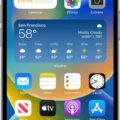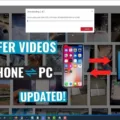Photos are an essential part of our lives. They capture precious moments and help us preserve memories. With the advancement in technology, transferring photos from one device to another has become easier than ever. In this article, we will explore how you can transfer photos from your Android device to another Android device via Wi-Fi.
One of the easiest ways to transfer photos wirelessly is by using the Photos app on your Android device. This app comes pre-installed on most Android devices and offers a seamless way to manage and share your photos.
To begin, open the Photos app on your Android device. You will see all your photos organized in different albums. Select the photos you want to transfer to your new Android device. To select multiple photos, simply touch and hold one photo, then tap on the other photos you wish to select.
Once you have selected the photos, tap on the Share icon located at the bottom of your screen. This will open a list of different sharing options. Look for the “Nearby Share” option and tap on it.
Your Android device will now scan for other devices nearby that have Nearby Share turned on. Make sure that the device you want to transfer the photos to also has Nearby Share enabled.
Now, on your new Android device, install the AirDroid Personal app from the Google Play Store. Once installed, log in to the app using the same AirDroid account on both devices. This will enable wireless communication between the two devices.
On your old Android device, tap on the Transfer icon in the left tab of the AirDroid Personal app. You will see a list of available devices to transfer files to. Select your new Android device from the list.
Once the phones are wirelessly connected, you can easily transfer the selected photos. Simply choose the photos you want to transfer and tap on the “Transfer” button. The photos will be transferred from your old Android device to your new Android device via Wi-Fi.
It’s important to note that the speed of the transfer may depend on the size of the photos and the strength of your Wi-Fi connection. Make sure both devices are connected to a stable Wi-Fi network for a smoother and faster transfer process.
By following these simple steps, you can easily transfer photos from one Android device to another using Wi-Fi. This method eliminates the need for cables or external storage devices, making it a convenient option for transferring your precious memories.
Transferring photos from Android to Android via Wi-Fi is a quick and efficient way to share and preserve your memories. With the Photos app and AirDroid Personal, you can easily transfer photos wirelessly between your devices. Embrace the convenience of wireless transfer and enjoy sharing your favorite moments seamlessly.
How Do I Transfer Photos From Android To Android Wirelessly?
To transfer photos from one Android device to another wirelessly, you can use the built-in Nearby Share feature. Here’s a step-by-step guide:
1. Open the Photos app on your Android device.
2. Select the photos you want to transfer. To select multiple photos, touch and hold one photo, then tap on the other photos you want to include.
3. Once you’ve selected the photos, locate and tap the Share icon at the bottom of your screen. It usually looks like a square with an upward arrow.
4. In the sharing options, look for and tap on “Nearby Share”. This feature lets you transfer files wirelessly between Android devices, as long as they are both compatible and have Nearby Share turned on.
5. Your device will start scanning for other devices nearby that have Nearby Share enabled.
6. On the receiving device, a notification will appear asking if you want to accept the file transfer. Tap on “Accept” to initiate the transfer.
7. The selected photos will be transferred from the sending device to the receiving device wirelessly.
Alternatively, you can also use other file transfer apps available on the Google Play Store, such as Google Drive, Dropbox, or third-party apps like Shareit or Xender. These apps allow you to upload the photos to the cloud and then download them on the other device.
Bullet list for steps:
– Open the Photos app.
– Select the photos you want to transfer.
– Tap on the Share icon.
– Choose “Nearby Share” from the sharing options.
– Wait for your device to scan for nearby devices.
– Accept the transfer on the receiving device.
– The photos will be transferred wirelessly.
Remember to ensure that both devices have the Nearby Share feature enabled and are in close proximity for a successful transfer.
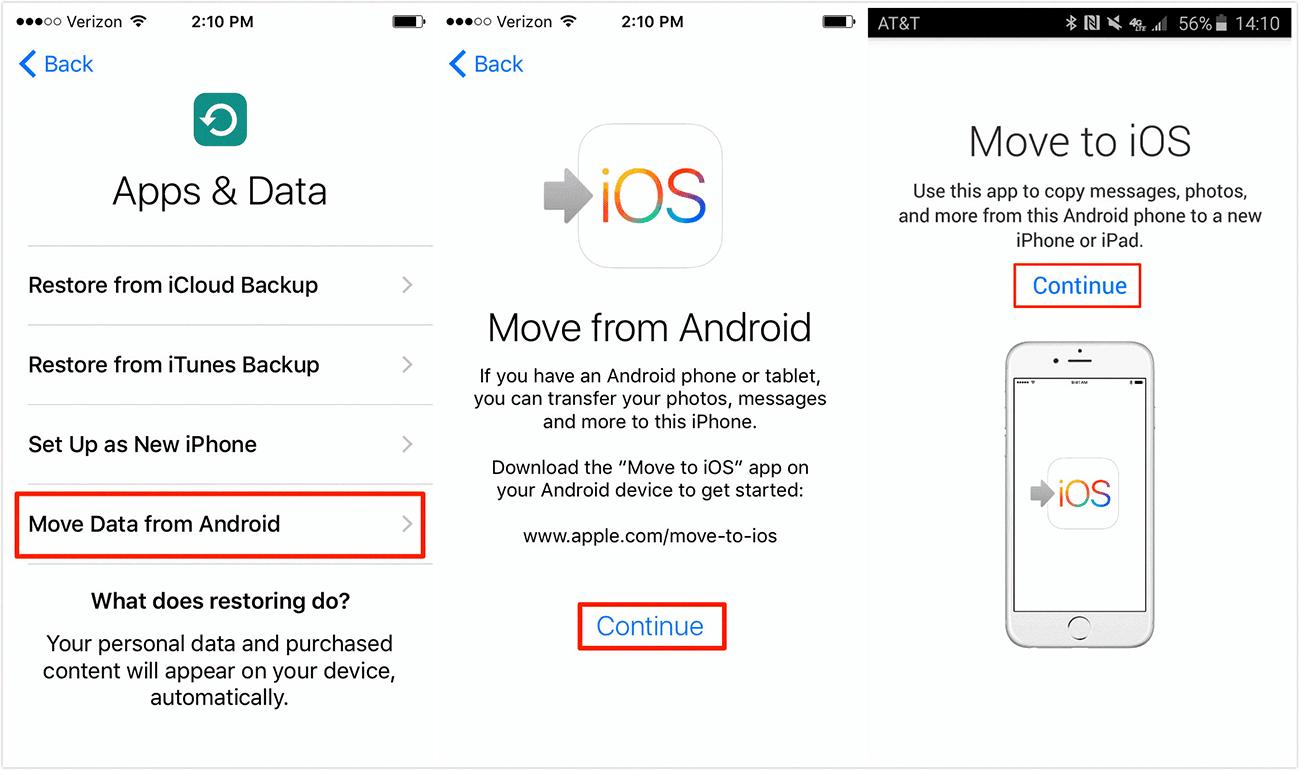
How To Transfer Files From Android To Android Via WiFi?
To transfer files from one Android device to another via WiFi, you can follow these steps:
1. Install AirDroid Personal: Start by installing the AirDroid Personal app on both your old and new Android devices. You can download it from the Google Play Store.
2. Log in with the same AirDroid account: Open the app on both devices and log in using the same AirDroid account. If you don’t have an account, you can create one for free within the app.
3. Connect the devices: On your old Android device, tap the Transfer icon located in the left tab of the AirDroid app. From the available devices, select your new Android device to establish a wireless connection between them.
4. Choose the files to transfer: Once the devices are connected, you can start transferring files. AirDroid allows you to transfer various types of files, including photos, videos, documents, and more. You can select multiple files at once or transfer them one by one.
5. Initiate the transfer: After selecting the files you want to transfer, tap on the “Send” or “Transfer” button in the app. AirDroid will start transferring the selected files from your old Android device to the new one over the WiFi connection.
6. Monitor the progress: You can monitor the progress of the file transfer within the AirDroid app. It will display the transfer speed and estimated time remaining for each file.
7. Complete the transfer: Once the transfer is complete, you can access the transferred files on your new Android device. They will be saved in the default location or the location you specified during the transfer process.
By following these steps, you can easily transfer files from one Android device to another using the AirDroid Personal app over a WiFi connection. It eliminates the need for cables or external storage devices, providing a convenient and wireless file transfer solution.
Conclusion
Transferring photos from one Android device to another can be done efficiently and wirelessly using the Photos app and the Nearby Share feature. By simply selecting the desired photos, tapping the Share icon, and selecting Nearby Share, you can initiate a scan for nearby devices with the same feature enabled.
To further facilitate the transfer process, installing AirDroid Personal on both Android devices and logging in with the same AirDroid account can streamline the process. By tapping the Transfer icon in the left tab of the AirDroid Personal app on your old Android device and selecting the new device from the available devices, you can establish a wireless connection between the two phones.
Once connected, you can easily transfer any files, including the selected photos, between the devices. This wireless transfer method eliminates the need for cables or manual file transfers, making the process convenient and efficient.
Using the Photos app and Nearby Share, along with AirDroid Personal, provides a seamless and effective way to transfer photos from one Android device to another. This method saves time and effort, allowing you to easily share and preserve your precious memories.