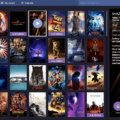Photos are a great way to capture and preserve our precious memories. But did you know that photos also contain hidden information about when and where they were taken? This hidden information is known as metadata, and it can provide valuable insights about your photos.
If you’re using an iPhone, accessing photo metadata is a breeze. Simply open the Photos app and select the photo you’re interested in. Swipe up to reveal the photo information, and you’ll see a map or address link. Tapping on this link will provide you with more details about the location where the photo was taken.
But what if you’re not using an iPhone? Don’t worry, there’s still a way to access and view photo metadata. Head over to Google.com and click on “Search by image.” From there, you can upload the photo you want to analyze. Once the upload is complete, click on “Upload a file” and select the image. Google will then display the metadata associated with that photo.
To view the metadata on your computer, locate the digital image file and right-click on it. Select “Properties” and then click on the “Details” tab. You’ll find a wealth of information about the photo, including the date and time it was taken, the camera settings used, and even the GPS coordinates of the location.
Now, let’s talk about how to tell who a photo was sent to. If you’re using an iPhone, select the photo and click on the Info button in the toolbar. Look for the Sharing section, where you’ll find information about whom and when the photo was sent. If you see an entry in the Sharing section, you can click on it to open the corresponding email and view, edit, or resend the photo.
It’s important to note that not all photos will have this information available. If you haven’t shared the photo, or if it was taken by someone else and sent to you, you may not be able to determine who it was sent to.
Photos contain a wealth of hidden information known as metadata. By accessing and viewing this metadata, you can learn more about when and where a photo was taken. Additionally, on iPhones, you can also find information about who a photo was sent to by checking the Sharing section. So go ahead and explore the hidden details in your photos, and uncover the stories they hold.
How Can I Tell Where A Picture Was Sent On My IPhone?
To determine the location where a picture was taken on your iPhone, follow these steps:
1. Open the Photos app on your iPhone.
2. Navigate to the photo you want to find the location for.
3. Swipe up on the photo to reveal additional information about it.
4. Look for a map or address link within the photo information.
5. Tap on the map or address link to see more details about the location.
Changing the location or address where the photo was taken:
– If you need to modify the location or address associated with the photo, you can do so by changing the date, time, or location of the photo in your iPhone’s settings.
To change the date, time, or location:
1. Open the Photos app on your iPhone.
2. Select the photo whose location you want to change.
3. Tap on the “Edit” button located at the top right corner of the screen.
4. Scroll down and tap on the “Adjust” option.
5. From here, you can manually adjust the date, time, or location by entering the desired information.
6. Once you have made the necessary changes, tap on the “Done” button to save the modifications.
By following these steps, you can easily find and modify the location information associated with a picture on your iPhone.
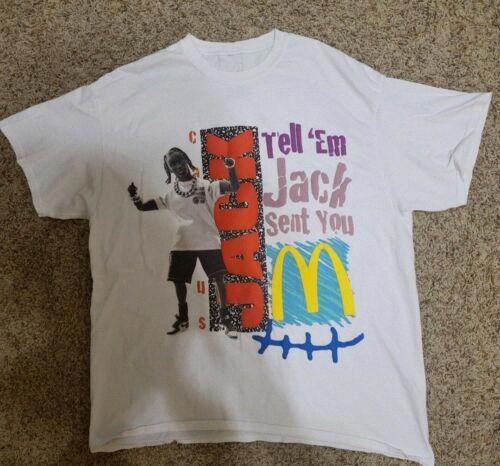
Can I Upload A Picture To Find Out Who It Is?
You can upload a picture to find out who it is by using the “Search by image” feature on Google. To do this, follow these steps:
1. Go to Google.com.
2. Click on the “Images” link at the top right corner of the page.
3. On the Google Images page, click on the camera icon in the search bar. This will open the “Search by image” options.
4. Click on the “Upload an image” tab.
5. Choose the image you want to upload from your computer by clicking on the “Choose file” button.
6. Once you have selected the image, click on the “Open” button to upload it.
7. Google will then process the image and provide you with search results related to the image.
By uploading a picture, Google will analyze the image and try to find visually similar or related images on the internet. However, please note that Google may not always be able to identify specific individuals in the image, especially if the person is not well-known or if the image has limited visibility.
In case you are looking for information about a particular person in the image, it is advisable to provide additional context or use other search methods such as reverse image search on social media platforms or specialized facial recognition tools.
How Do I See Details Of A Picture I Sent To You?
To view the details of a picture that you have sent, follow the steps below:
1. Open the message or platform where you sent the picture to the recipient.
2. Locate the picture within the conversation or message thread.
3. Right-click on the picture file or image.
4. From the options that appear, select “Properties” or “Get Info” (Mac users).
5. A popup window will appear with various tabs. Click on the tab labeled “Details” or “Metadata”.
6. Scroll down through the window to view the metadata section of the image.
7. The metadata may include information such as the file size, dimensions, date taken, camera model, exposure settings, and more.
Right-click on the sent picture, select “Properties” or “Get Info”, navigate to the “Details” or “Metadata” tab, and scroll through to access the desired information about the picture.
Can You Tell If An IPhone Photo Has Been Sent?
It is possible to determine if an iPhone photo has been sent. To do so, follow these steps:
1. Open the Photos app on your iPhone.
2. Locate and select the photo you are interested in.
3. In the toolbar at the bottom of the screen, click the “Info” button (represented by an “i” inside a circle).
4. Scroll down to the “Sharing” section.
If the photo has been sent, you will see information regarding the recipients and the date and time it was sent. This section will display the email addresses or contacts to whom the photo has been shared.
To view the details of a specific sharing instance, click on the entry in the “Sharing” section. This will open the email or message that contains the photo, allowing you to review, edit, or resend it if necessary.
Remember, if you do not see a “Sharing” section, it means that the photo has not been shared from your iPhone.
Conclusion
Accessing and viewing photo metadata can provide valuable information about a photo, such as its date, time, location, and other details. On an iPhone, you can easily access this information by opening the Photos app, swiping up on a photo, and tapping on the map or address link. This will provide you with more specific details about where the photo was taken. Additionally, if you want to change the location or address associated with a photo, you can do so by following the instructions to change the date, time, or location.
If you’re using Google.com, you can also search by image to access and view photo metadata. Simply click on “Search by image,” then “Upload a file,” and select the image you want to analyze. This will allow you to view the metadata associated with the photo.
Accessing and viewing photo metadata can be useful for various purposes, such as organizing and categorizing your photos, verifying the authenticity of an image, or simply satisfying your curiosity about where and when a photo was taken. So, don’t hesitate to explore the photo information available to you and make the most out of your photo viewing experience.