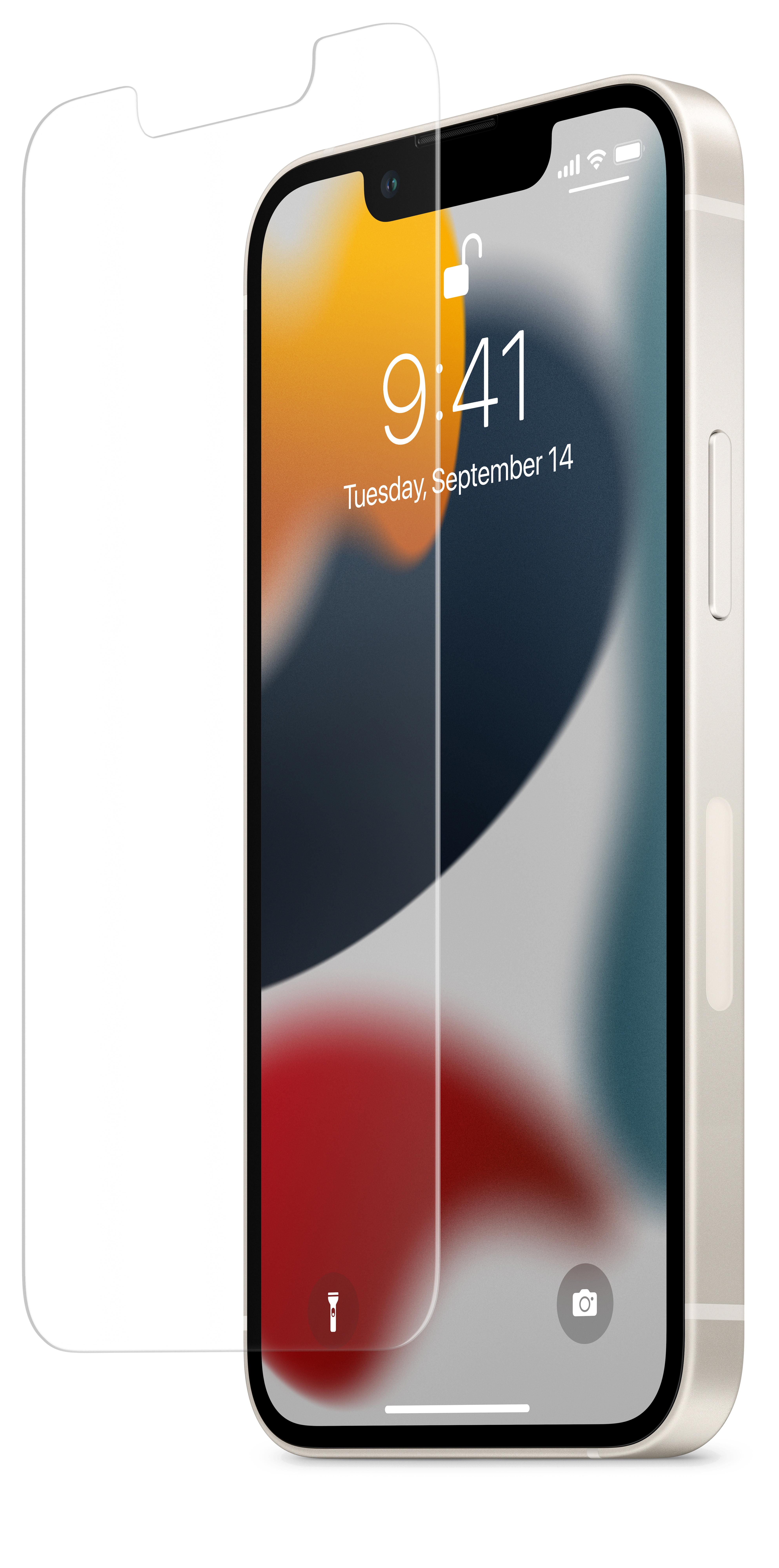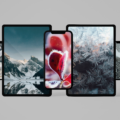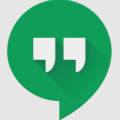Have you ever sent a text message and immediately regretted it? Maybe you typed something in the heat of the moment and realized it wasn’t the right thing to say. Or perhaps you accidentally sent a message to the wrong person. Whatever the reason, we’ve all been there.
Luckily, there are a few ways to stop a text message from sending before it’s too late. One simple method is to put your phone into Airplane Mode. This will disable your phone’s transmitters and prevent the message from being sent. If you catch it in time, you’ll see a red exclamation point next to the text message and an alert that says “Not delivered.” Just make sure to turn off Airplane Mode when you’re ready to send messages again.
Another reason why your message might not be sending is if your phone number is blocked or on someone’s Do Not Disturb (DND) list. In this case, the recipient has intentionally chosen not to receive messages from you. If you suspect this is the case, you may need to reach out to the person directly and resolve any issues they may have with you.
It’s also possible that your text message is being flagged as spam or contains illegal content. In these cases, your message will not go through. It’s important to be mindful of the content you’re sending and avoid anything that could be seen as inappropriate or against the rules.
Lastly, double-check that you are sending the message to the correct number. It’s easy to make a mistake and accidentally send a message to the wrong person. Take a moment to review the recipient’s number before hitting send to avoid any potential mishaps.
If you’re experiencing issues with sending text messages on your iPhone, you can try adjusting your settings. From the Settings menu, navigate to Messages and tap on the Send as SMS switch. This will allow your messages to be sent as SMS when iMessage is unavailable. Sometimes, switching between iMessage and SMS can help resolve any sending issues you may be experiencing.
Remember, if you’re still having trouble with sending text messages, it’s best to reach out to Apple for advanced troubleshooting and configuration assistance. They can provide specific guidance based on your device and any potential software issues you may be facing.
There are several reasons why your text message may not be sending. Using Airplane Mode, checking for blocked or DND numbers, avoiding spam or illegal content, and verifying the correct recipient number are all steps you can take to prevent a text from being sent. And if you’re having ongoing issues, it’s always best to seek support from your device manufacturer.
How Do You Cancel A Text While It’s Sending?
To cancel a text message while it’s sending, you can follow these steps:
1. Put your phone in Airplane Mode: Quickly access your phone’s settings or swipe down from the top of the screen to open the notification panel. Look for the Airplane Mode option and tap on it to enable it. This will disconnect your phone from the network, preventing the message from being sent.
2. Force stop the messaging app: Go to your phone’s settings and navigate to the “Apps” or “Applications” section. Find the messaging app you were using to send the text message and tap on it. From there, you can choose the option to “Force Stop” the app. This will halt any ongoing processes, including the sending of the text message.
3. Clear the messaging app’s cache: While still in the app settings, you can also choose the option to “Clear Cache” for the messaging app. This will remove any temporary data that may be related to the sending of the text message. However, note that clearing the cache will also remove any unsaved drafts or settings you may have customized.
4. Restart your phone: If the above steps don’t work, you can try restarting your phone. This can help reset any temporary glitches or processes that may be causing the message to continue sending. Once your phone restarts, the sending process should be canceled.
Remember that the effectiveness of these methods may vary depending on your phone model and messaging app. It’s always a good idea to check your phone’s user manual or consult with the manufacturer’s support for specific instructions tailored to your device.
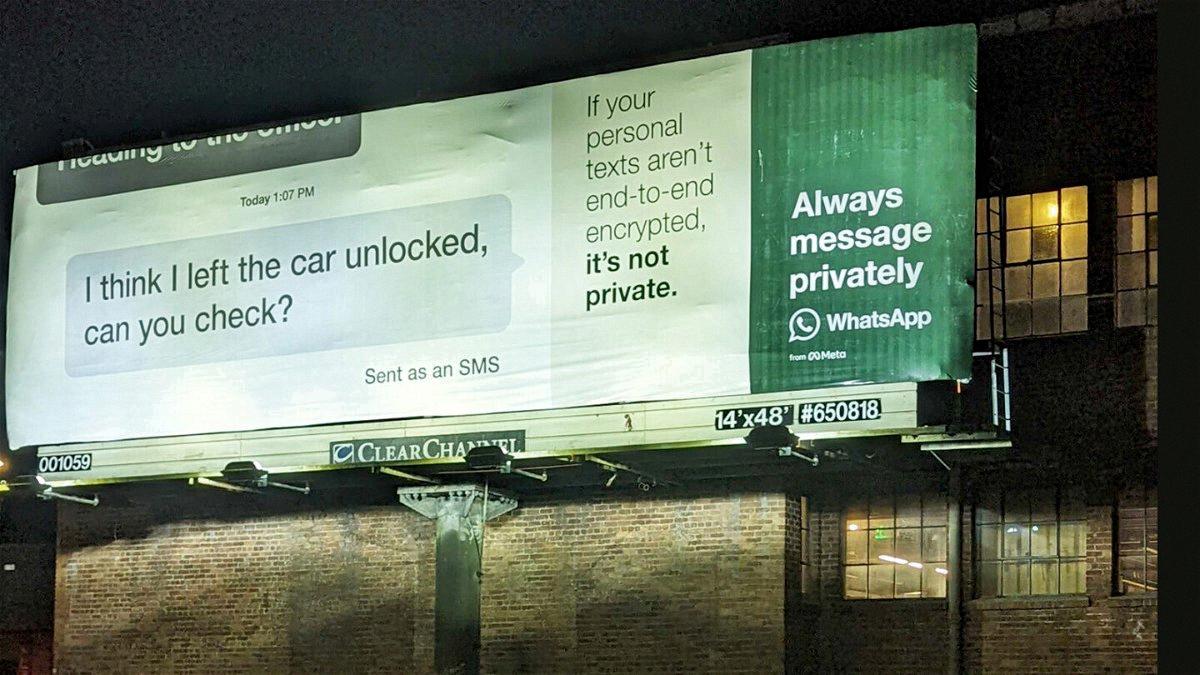
How Do You Make A Message Not Send?
To prevent a message from being sent, follow these steps:
1. Access your phone’s settings or quick menu options.
2. Locate and tap on the “Airplane Mode” or “Flight Mode” option. This will disable all wireless communication on your device.
3. Once Airplane Mode is activated, all transmitters on your phone will be shut down, including cellular network, Wi-Fi, and Bluetooth.
4. Confirm that Airplane Mode is enabled by checking the status bar or notification panel on your device. You should see an airplane icon indicating that it is active.
5. Now, you can compose and send your message without worrying about it being delivered.
6. If you realize you want to prevent the message from sending after it has been composed, quickly activate Airplane Mode before it gets sent.
7. When Airplane Mode is active, any outgoing messages will fail to send, and you will see a red exclamation mark next to the unsent message indicating that it has not been delivered.
8. Remember to disable Airplane Mode once you have successfully prevented the message from sending or when you want to resume normal communication.
By following these steps, you can ensure that a message is not sent by effectively disabling all communication channels on your phone through Airplane Mode.
What Stops A Text Message From Being Sent?
There are several factors that can prevent a text message from being sent successfully:
1. Blocked Phone Number: If your phone number is blocked by the recipient, they will not receive your message. This could be due to personal preferences, privacy settings, or the recipient intentionally blocking your number.
2. Do Not Disturb (DND) List: If the recipient has added your number to their Do Not Disturb list, they will not receive any notifications or messages from you. This feature is commonly used to avoid unwanted interruptions, especially during specific hours.
3. Spam Filters: Text messages that are flagged as spam by the recipient’s service provider or network can be blocked from reaching the intended recipient. This is done to protect users from unsolicited or potentially harmful messages.
4. Illegal Content: If your text message contains illegal or prohibited content, it may be blocked by the recipient’s service provider or network. This can include messages that violate local laws, promote illegal activities, or contain explicit or offensive content.
5. Wrong Number or Landline: Sending a text message to the wrong number or a landline will obviously prevent it from being delivered. Double-check the recipient’s phone number before sending to ensure accuracy.
A text message may not be sent due to various reasons such as being blocked, added to a DND list, flagged as spam, containing illegal content, or simply being sent to the wrong number or a landline.
How Do I Stop My IPhone From Sending Texts?
To stop your iPhone from sending texts, you can follow these steps:
1. Open the Settings app on your iPhone.
2. Scroll down and tap on “Messages”.
3. In the Messages settings, you will see an option called “Send as SMS”. Tap on the switch next to it to turn it off.
By turning off the “Send as SMS” option, your iPhone will no longer automatically send messages as SMS when iMessage is unavailable. This means that if you are in an area with poor or no internet connection, your messages will not be sent until the connection is restored.
It’s important to note that when this option is turned off and iMessage is unavailable, your messages may not be delivered until your iPhone reconnects to the internet. However, it can be useful if you want to avoid sending text messages and prefer to only use iMessage when possible.
To summarize the steps:
1. Open the Settings app.
2. Go to “Messages”.
3. Turn off the “Send as SMS” option.
Following these steps will prevent your iPhone from sending texts when iMessage is unavailable.
Conclusion
If you find yourself in a situation where you need to cancel a text message from sending on your iPhone, there are a few simple steps you can take. One option is to put your phone into Airplane Mode, which will disable the phone’s transmitters and prevent the message from being sent. This can be done by going into the settings on your iPhone and enabling Airplane Mode.
Another possible reason why your message may not be sending is if your phone number is blocked or on the Do Not Disturb (DND) list of the recipient. In this case, your message will not go through even if you try to send it multiple times. It’s important to check with the recipient to ensure that they have not blocked your number or added you to their DND list.
Additionally, your message may be flagged as spam or contain illegal content, which will prevent it from being sent. It’s important to be mindful of the content of your messages and avoid sending anything that could be considered spam or illegal.
Lastly, it’s possible that you may have entered the wrong number or tried to send a message to a landline, which will also result in the message not being delivered. Double-check the recipient’s number and make sure it is a valid mobile number before attempting to send the message.
If you continue to experience issues with sending text messages on your iPhone, it is recommended to seek advanced troubleshooting and configuration assistance from Apple. They will be able to provide more specific guidance and help resolve any underlying issues.