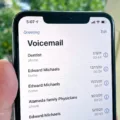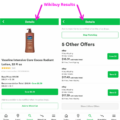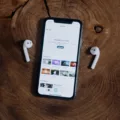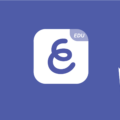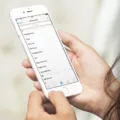Yahoo Mail is a popular email service that allows users to send and receive emails, manage contacts, and access various features. Many people utilize Yahoo Mail on their iPhones for convenience and accessibility. However, there may come a time when you need to sign out of your Yahoo Mail account on your iPhone. This could be due to various reasons, such as wanting to switch to a different email provider or simply wanting to log out temporarily. Whatever the case may be, signing out of Yahoo Mail on your iPhone is a fairly simple process.
To begin, open the Settings app on your iPhone. This app is represented by a gear icon and can usually be found on your home screen. Once you have opened the Settings app, scroll down until you see the section labeled “Mail.” Tap on this section to access your email settings.
Within the Mail settings, you will see a list of your email accounts that are linked to your iPhone. Locate and tap on the Yahoo account that you wish to sign out of. This will take you to the specific settings for your Yahoo Mail account.
Once you are in the Yahoo Mail settings, you will see various options related to your account. Look for the option to sign out or delete your account. The wording may vary slightly depending on the version of iOS you are using, but it should be something along the lines of “Sign Out” or “Delete Account.” Tap on this option to proceed.
A confirmation prompt will appear, asking you to confirm your decision to sign out or delete your Yahoo Mail account. Take a moment to review this prompt and ensure that you have selected the correct account. If you are certain, go ahead and confirm your decision to sign out or delete your account.
After confirming, your iPhone will remove the Yahoo Mail account from its list of linked email accounts. This means that you will no longer be able to access your Yahoo Mail messages, contacts, or any other features associated with the account on your iPhone.
It’s important to note that signing out or deleting your Yahoo Mail account from your iPhone does not close your Yahoo Mail account altogether. Your account will still exist, and you can access it through other devices or by logging in through a web browser. If you wish to completely close your Yahoo Mail account, you will need to do so through the Yahoo Mail website.
Signing out of Yahoo Mail on your iPhone is a straightforward process. By following the steps outlined above, you can easily remove your Yahoo Mail account from your iPhone and prevent further access to your emails and other account features. Whether you are switching to a different email provider or simply taking a break from your Yahoo Mail account, signing out on your iPhone is a quick and easy solution.
How Do I Sign Out Of My Email On My IPhone?
To sign out of your email account on your iPhone, follow these steps:
1. Open the Settings app on your iPhone.
2. Scroll down and tap on “Mail” or “Mail, Contacts, Calendars” (depending on your iOS version).
3. Tap on “Accounts” or “Passwords” (again, depending on your iOS version).
4. You will see a list of your email accounts. Tap on the email account that you want to sign out of.
5. On the next screen, you will see an option to sign out or delete the account. Tap on “Sign Out” or “Delete Account” to proceed.
6. A confirmation message will appear asking if you want to continue. Confirm by tapping on “Sign Out” or “Delete from My iPhone”.
7. Your email account will now be signed out or deleted from your iPhone.
Please note that signing out or deleting the email account from your iPhone will not close the account itself. It will only remove the account from your iPhone and you will no longer receive new emails or be able to send emails from that account on your device.
If you change your mind later and want to use the email account on your iPhone again, you can add it back by going to the same settings and tapping on “Add Account”.
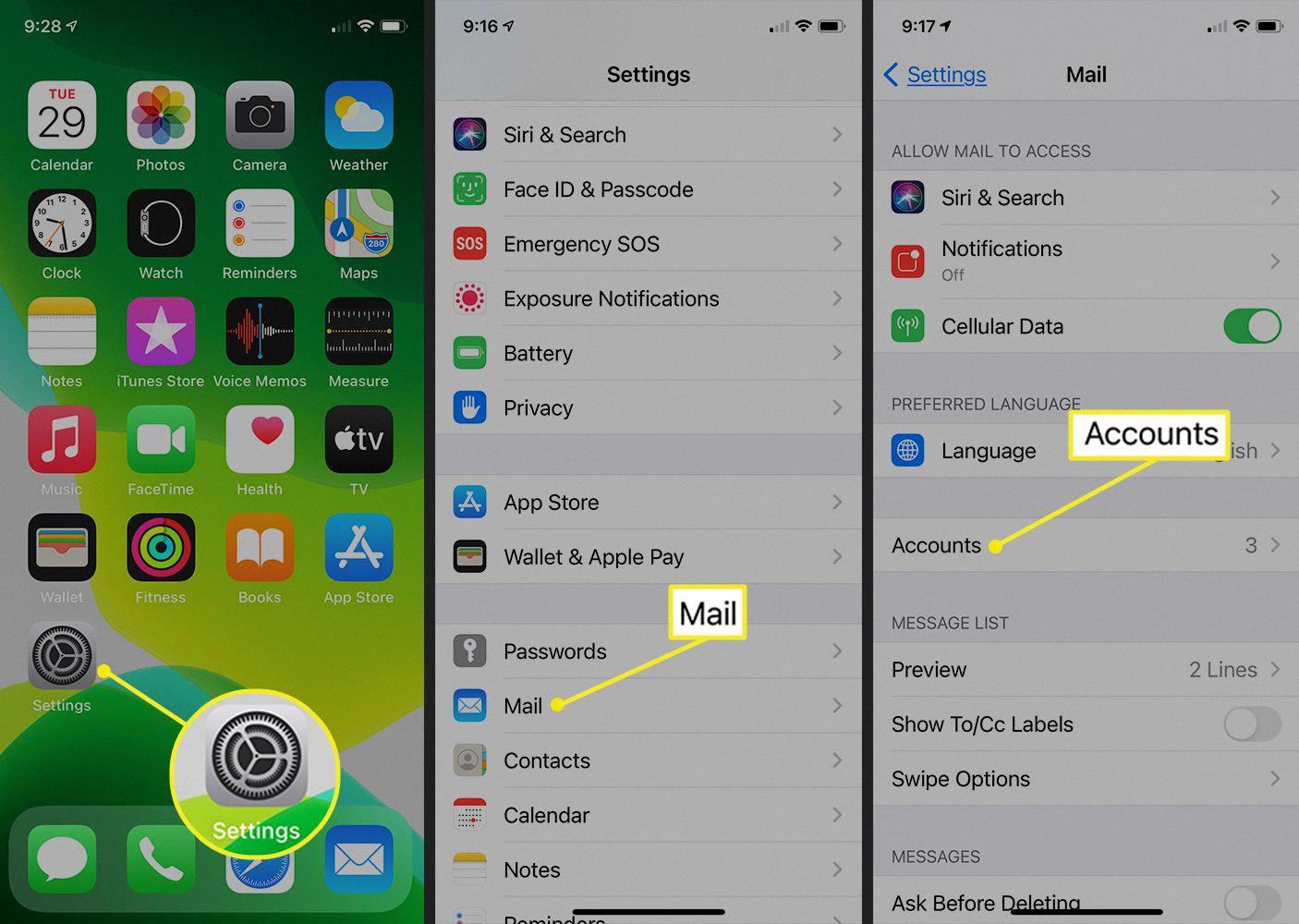
Where Is Yahoo Mail Settings On IPhone?
To access Yahoo Mail settings on your iPhone, follow these steps:
1. Go to the Settings app on your iPhone.
2. Scroll down and tap on “Mail” (or “Mail, Contacts, Calendars” depending on your iOS version).
3. Tap on “Accounts” (or “Passwords & Accounts” on iOS 13 and later).
4. Select “Add Account” (or “Add Account” > “Yahoo” on iOS 13 and later).
5. You will be prompted to enter your Yahoo email address and password. Fill in the required fields and tap “Next.”
6. Turn on the “Mail” toggle switch to enable Yahoo Mail synchronization with your iPhone.
7. If you want to sync other features like Contacts and Calendars, you can turn on those toggle switches as well.
8. Tap “Save” to apply the changes.
If you have already added your Yahoo account but are experiencing issues with email synchronization, you may need to check your server settings. Here’s how:
1. Go to the Settings app on your iPhone.
2. Scroll down and tap on “Mail” (or “Mail, Contacts, Calendars”).
3. Tap on your Yahoo account.
4. Tap on “Account” (or “Email” on iOS 13 and later).
5. Under the “Incoming Mail Server” section, ensure that the hostname is set to “imap.mail.yahoo.com” and the username and password are correct.
6. Under the “Outgoing Mail Server” section, make sure the hostname is set to “smtp.mail.yahoo.com” and the username and password are correct.
7. Tap “Done” to save any changes made.
Alternatively, you can download the official Yahoo Mail app from the App Store. The Yahoo Mail app offers additional features that are not available in the default Mail app on iPhone, such as customizable swipe actions, rich text formatting, and advanced search options.
Conclusion
Yahoo Mail is a popular email service that offers a range of features and functionality for users. It allows you to send and receive emails, manage your contacts, and organize your inbox effectively.
If you are experiencing issues with Yahoo Mail not downloading to your iPhone, it is important to ensure that your phone is using the correct Yahoo Mail server settings. This can be done by going to Settings, then Mail, then Accounts, and selecting the Yahoo account. From there, you can verify that the correct settings are in place and make any necessary adjustments.
Alternatively, if you are looking for a more seamless and feature-rich experience, you may consider downloading the Yahoo Mail app. This app provides additional features that you won’t find in the native Mail app for iPhone, such as customizable themes, enhanced search capabilities, and the ability to manage multiple email accounts in one place.
Ultimately, whether you choose to use the native Mail app or the Yahoo Mail app, Yahoo Mail is a reliable and user-friendly email service that can meet your communication needs.