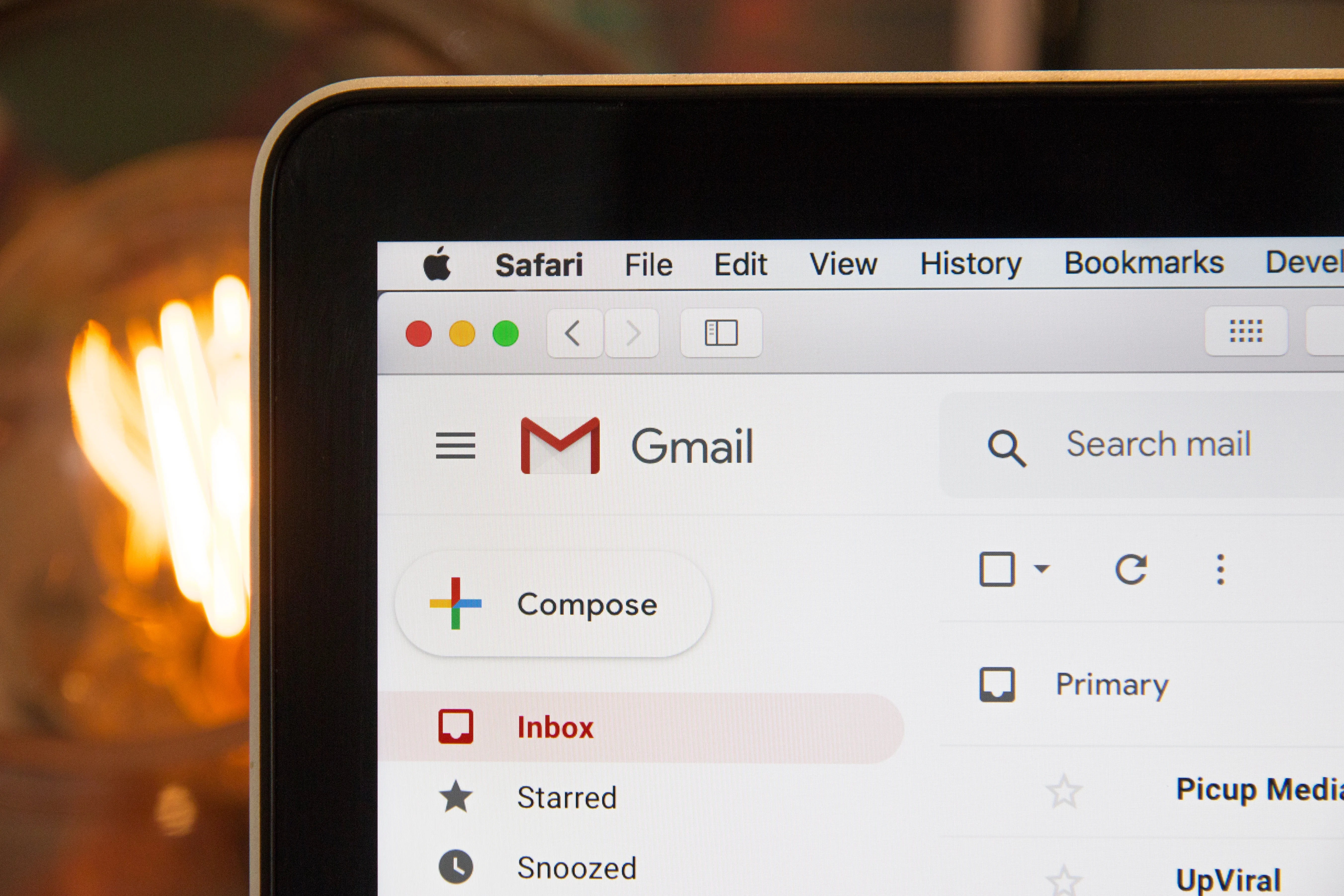Outlook is a widely used email service that allows users to manage their emails, contacts, and calendar events all in one place. However, it is important to know how to sign out from Outlook to ensure the security and privacy of your account. In this article, we will guide you through the steps to sign out from Outlook on the web.
To begin, open your web browser and go to the Microsoft 365 sign-in page or directly to Outlook.com. On the sign-in page, you will see two empty fields: one for your email address and the other for your password. Enter the email address associated with your Outlook account in the first field. Then, type in your password in the second field. Once you have entered the correct credentials, click on the “Sign in” button to proceed.
After signing in, you will be directed to your Outlook inbox. To sign out from your account, locate and click on your profile picture or initials at the top right corner of the page. This will open a drop-down menu with various options. From the menu, select “Sign out” to log out of your Microsoft account.
It is also important to note that Outlook may save your login information for future convenience. To ensure a complete sign out, you need to clear any saved credentials. To do this, go to your computer’s Control Panel and open the “Credential Manager”. Look for any entries related to Outlook or Microsoft and remove them.
By following these simple steps, you can easily sign out from Outlook and protect the security of your account. It is always recommended to sign out from your account after using it on a shared or public computer to prevent unauthorized access to your personal information. Stay safe and enjoy using Outlook for all your email needs.
How Do I Sign Out Of Outlook Email?
To sign out of Outlook email, follow these steps:
1. Open Outlook.com in your web browser.
2. Look for your profile photo or initials in the top-right corner of the page.
3. Click on your profile photo or initials.
4. A drop-down menu will appear. Scroll down and click on the “Sign out” option.
5. You will be logged out of your Outlook.com account and taken back to the sign-in page.
Alternatively, you can also sign out by closing the browser tab or window that has Outlook.com open. This will automatically log you out of your account.
By signing out of Outlook.com, you ensure that your account is secure and no one else can access your emails or personal information. It’s a good practice to sign out whenever you’re using a shared or public computer.
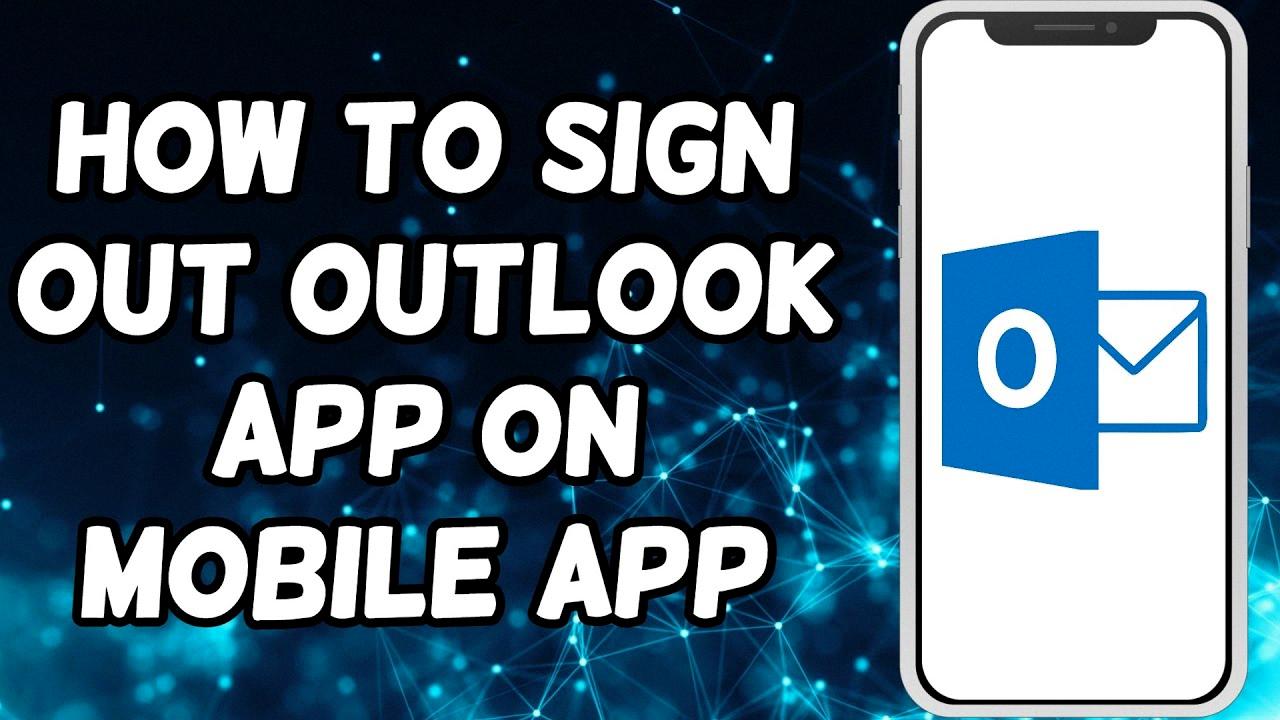
Where Is The Sign Out Tab In Outlook?
To locate the sign out tab in Outlook, follow these steps:
1. First, click on your profile picture or initials. You can find this at the top right corner of the Outlook interface.
2. A drop-down menu will appear. From this menu, select the option labeled “Sign Out.”
3. By clicking on “Sign Out,” you will be logged out of your Outlook account.
To ensure that your login information is completely cleared, you may also want to remove any saved credentials. Here’s how:
1. Open the Control Panel on your computer.
2. Within the Control Panel, search for and open the “Credential Manager” option.
3. In the Credential Manager, you will find a list of your saved credentials. Locate and remove any credentials related to Outlook or your Microsoft account.
By following these steps, you will be able to sign out of your Outlook account and ensure that your login information is not saved on your computer.
How Do I Sign Into My Outlook Email?
To sign into your Outlook email, follow these steps:
1. Open a web browser and go to the Microsoft 365 sign-in page or Outlook.com.
2. On the sign-in page, you will see fields to enter your email address and password.
3. Enter your email address associated with your Outlook account in the provided field. Make sure to type it accurately.
4. Next, enter your password in the designated field. Ensure that you enter the correct password to avoid any login issues.
5. Once you have entered both your email address and password, click on the “Sign in” button to proceed.
6. If the email address and password are correct, you will be successfully signed into your Outlook email account.
It’s important to note that if you have two-factor authentication enabled for your Outlook account, you may be prompted to provide an additional verification step, such as entering a verification code sent to your mobile device or email.
Remember to keep your login credentials secure and avoid using public or shared devices to sign in to your Outlook email account.
How Do I Sign Out Of My Microsoft Account On My Computer?
To sign out of your Microsoft account on your computer, follow these steps:
1. Locate and click on your profile picture in the main taskbar. This is usually located at the bottom-right corner of the screen.
2. After clicking on your profile picture, a sidebar will slide in from the right side of the screen. This sidebar contains your account information.
3. Scroll down to the bottom of the sidebar until you see the “Sign out” option.
4. Click on the “Sign out” option to sign out of your Microsoft account.
By following these steps, you will successfully sign out of your Microsoft account on your computer.
Conclusion
Outlook is a powerful and versatile email service that offers a wide range of features and functionalities. It allows users to easily manage their emails, contacts, calendars, and tasks in one convenient platform. With its user-friendly interface and seamless integration with other Microsoft applications, Outlook provides a seamless and efficient email experience.
Outlook also offers advanced security measures to protect users’ sensitive information and prevent unauthorized access. It has built-in spam filters and advanced encryption options to keep your emails safe and secure.
Additionally, Outlook is available on multiple devices, including desktops, laptops, tablets, and smartphones, ensuring that you can access your emails and stay connected no matter where you are.
Outlook is a reliable and comprehensive email service that caters to the needs of both individuals and businesses. Whether you’re a professional looking for a robust email solution or a casual user in need of a simple and intuitive interface, Outlook has something to offer for everyone.