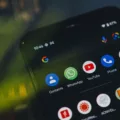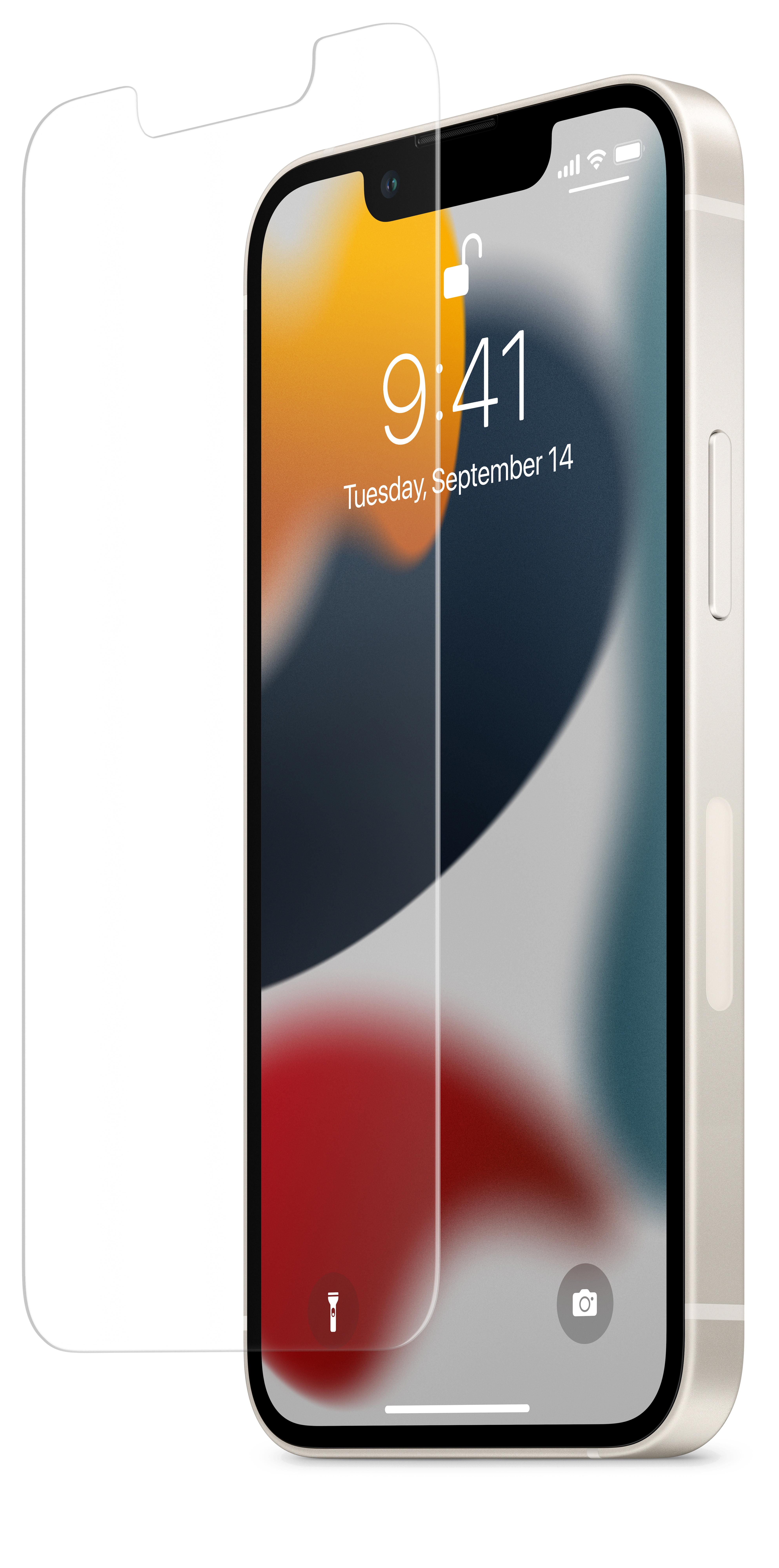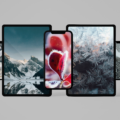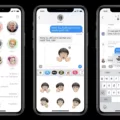Notifications are an essential part of our daily lives, keeping us updated and informed about important events and activities on our Android devices. One crucial feature of notifications is the app icon badges, which display the number of unread notifications directly on the app icons. However, sometimes these notification numbers may not show up, causing frustration and confusion. In this article, we will explore the possible causes behind this issue and provide step-by-step instructions on how to enable the notification number on app icons in Android.
There can be several reasons why the notification number is not showing up on app icons. One possibility is that the Do Not Disturb or Airplane Mode is enabled on your device. When in these modes, notifications are usually silenced, including the app icon badges. To resolve this, you can disable these modes by accessing the Settings app on your Android device and navigating to the Notifications section. From there, you can turn off the Do Not Disturb or Airplane Mode options.
Another possible reason for the missing notification numbers is that either system or app notifications are turned off. To check and enable these notifications, go to the Notifications section in the Settings app and make sure that the toggle switch for app icon badges is enabled. This will ensure that you receive notification numbers on your app icons.
Power or data settings can also play a role in preventing apps from retrieving notification alerts. Adjusting these settings can potentially resolve the issue. Additionally, outdated apps or outdated operating system software can cause apps to freeze or crash, leading to the absence of notification numbers. Keeping your apps and operating system up to date can help prevent such problems.
To show the notification numbers on app icons in Android, follow these steps:
1. Open the Settings app on your Android device.
2. Tap on “Notifications.”
3. Scroll down and tap on “Advanced” settings.
4. Enable the toggle switch next to “App icon badges.”
By following these steps, you should be able to see the notification numbers on your app icons in Android. However, if the issue persists, it is recommended to check for any software updates for your device and the relevant apps. Keeping your device and apps updated can often resolve compatibility issues and ensure smooth functioning of notifications.
The missing notification numbers on app icons in Android can be caused by various factors such as enabled Do Not Disturb or Airplane Mode, disabled system or app notifications, power or data settings, or outdated apps or operating system software. By checking and adjusting these settings, you can resolve the issue and ensure that you receive the necessary notification alerts. It is always advisable to keep your device and apps up to date to prevent any compatibility issues.
How Do I Show Notification Count On Android Icon?
To show the notification count on the icon of your Android device, follow these steps:
1. Open the Settings app on your Android phone.
2. Look for the option labeled “Notifications” and tap on it.
3. In the Notifications menu, locate and tap on “Advanced settings” or a similar option, depending on your device.
4. You will find an option called “App icon badges” or something similar. Enable the toggle next to it to turn on the notification count feature.
5. Once enabled, you should start seeing notification badges with the count on the icons of your apps.
If you want to see notification badges even when the Do Not Disturb mode is active, you can follow these additional steps:
1. Go back to the Notifications page in the Settings app.
2. Look for and tap on the “Do not disturb” option.
3. In the Do Not Disturb settings, find the option that allows you to customize notifications during this mode.
4. Enable the setting that allows notification badges to be shown while Do Not Disturb is active.
By following these steps, you can show the notification count on the icons of your Android apps, making it easier to keep track of your unread notifications.
![]()
Why Are My Notification Numbers Not Showing?
There could be several reasons why the notification numbers are not showing up on your Android device. Here are some possible causes:
1. Do Not Disturb or Airplane Mode is enabled: Check if you have accidentally turned on Do Not Disturb or Airplane Mode. These modes can silence notifications and prevent them from showing up on your device.
2. System or app notifications are turned off: Make sure that you have not disabled notifications for specific apps or the system in your device settings. Go to Settings > Apps & notifications > Notifications to check if notifications are enabled for the apps you want to receive notifications from.
3. Power or data settings are preventing notifications: Some power-saving modes or data-saving settings on your device may restrict apps from retrieving notification alerts. Check your device’s settings and ensure that these settings are not interfering with notifications.
4. Outdated apps or OS software: If your apps or the operating system software on your device are outdated, it can cause apps to freeze or crash, resulting in the failure to deliver notifications. Update both your apps and the operating system to the latest versions available.
5. App-specific notification settings: Some apps have their own notification settings that can override the system settings. Open the specific app that is not showing notifications and go to its settings. Look for options related to notifications and ensure they are enabled.
If your notification numbers are not showing up on your Android device, check if Do Not Disturb or Airplane Mode is on, ensure that system and app notifications are turned on, check power and data settings, update outdated apps and OS software, and review app-specific notification settings.
How Do I Turn On Number Notifications On Android?
To turn on number notifications on an Android device, you can follow these steps:
1. Open the Settings app on your Android device.
2. Scroll down and tap on “Apps & Notifications” or “Apps” (depending on your device).
3. In the Apps & Notifications menu, tap on “Notifications” or “App Notifications”.
4. Here, you will see a list of all the installed apps on your device.
5. Choose the app for which you want to enable number notifications.
6. In the app’s notification settings, you may find an option called “Badge” or “App Icon Badges”.
7. Toggle the switch next to the Badge or App Icon Badges option to turn it on.
8. You may also have additional options to customize the appearance or behavior of the number notifications for that app.
9. Repeat these steps for each app for which you want to enable number notifications.
Bullet list summary:
– Open Settings app.
– Tap on “Apps & Notifications” or “Apps”.
– Select “Notifications” or “App Notifications”.
– Choose the app you want to enable number notifications for.
– Look for an option called “Badge” or “App Icon Badges” and toggle it on.
– Customize the appearance or behavior of the number notifications, if available.
– Repeat for other apps if desired.
By following these steps, you should be able to turn on number notifications for specific apps on your Android device.
Conclusion
The number of notifications on your Android device can be adjusted and controlled through the settings. If you are not seeing notification badges on your app icons, it could be due to the Do Not Disturb or Airplane Mode being enabled, which can suppress notifications. Additionally, it is possible that either system or app notifications are turned off, or power and data settings are preventing apps from retrieving notification alerts. Updating your apps and operating system software can also help resolve any issues with notifications not showing up. By following the steps mentioned earlier, you can easily turn on or off the notification badges for your apps.