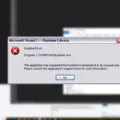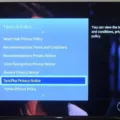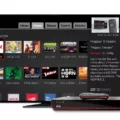Smart TVs have become a popular choice for many households, offering a wide range of features and capabilities. If you are a DISH subscriber and want to set up your smart TV with your DISH service, there are a few steps you need to follow.
Firstly, it’s important to note that DISH Anywhere, the streaming service offered by DISH, is compatible with many smart TVs. However, not all smart TVs have the capability to download the DISH Anywhere app directly. In such cases, you can still connect your smart TV to your DISH receiver using a different method.
To begin, you will need an HDMI cable and a coaxial cable. Start by connecting one end of the coaxial cable to the satellite dish and the other end to the “Sat in” port on your satellite receiver. This will allow the receiver to receive signals from the satellite dish.
Next, take the HDMI cable and connect one end to the “output” port on the back of the satellite receiver. This port is usually labeled as such. Plug the other end of the HDMI cable into one of the HDMI ports on your smart TV. Make sure to take note of which HDMI port you used.
Once the physical connections are made, turn on your smart TV and select the HDMI input that corresponds to the port you connected the HDMI cable to. This can usually be done through the TV’s remote control or menu settings. Your TV should now display the video and audio from your DISH receiver.
If you have a smart TV that is compatible with the DISH Anywhere app, you can download it from your TV’s app store. Once downloaded, open the app and follow the on-screen instructions to sign in with your DISH account credentials. This will give you access to live TV, recorded shows, and other features offered by DISH Anywhere.
It’s important to note that the availability of the DISH Anywhere app may vary depending on your smart TV’s brand and model. If your TV does not have the app available, you can still use the HDMI connection method described above to enjoy your DISH programming on your smart TV.
Setting up your smart TV with DISH involves connecting your satellite dish to your satellite receiver using a coaxial cable, and then connecting the receiver to your TV using an HDMI cable. If your smart TV is compatible, you can also download the DISH Anywhere app to access additional features. Enjoy your favorite shows and movies on your smart TV with DISH!
How Do I Connect My Dish Receiver To My Smart TV?
To connect your Dish receiver to your smart TV, you will need a few cables and follow these steps:
1. Locate the satellite dish cable: Find the coaxial cable that comes from your satellite dish. It is usually a thick cable with a screw-like connector at the end.
2. Connect the coaxial cable to the satellite receiver: Take the end of the coaxial cable and insert it into the port labeled “Sat in” on the back of your satellite receiver. Make sure to tighten the connector by turning it clockwise.
3. Find the HDMI cable: Locate the HDMI cable that came with your satellite receiver. It is a thin, rectangular cable with a connector on each end.
4. Connect the HDMI cable to the satellite receiver: Plug one end of the HDMI cable into the “output” port on the back of your satellite receiver. Ensure that it is securely inserted.
5. Connect the HDMI cable to your smart TV: Take the other end of the HDMI cable and plug it into one of the HDMI input ports on your smart TV. Remember the port number you used for future reference.
6. Turn on your TV and satellite receiver: Power on your smart TV and satellite receiver. Use the TV remote to change the input source to the HDMI port you connected the satellite receiver to. This step may vary depending on your TV model, so consult your TV’s manual if needed.
7. Set up your satellite receiver: Follow the on-screen instructions on your TV to complete the initial setup of your satellite receiver. This typically involves selecting your language, scanning for channels, and activating your service.
8. Enjoy your satellite TV: Once the setup is complete, you should be able to watch satellite TV through your smart TV. Use the satellite receiver remote to navigate channels, adjust settings, and access additional features.
Remember, these instructions may vary slightly depending on your specific satellite receiver and smart TV model. It’s always a good idea to consult the user manuals for both devices if you encounter any difficulties.
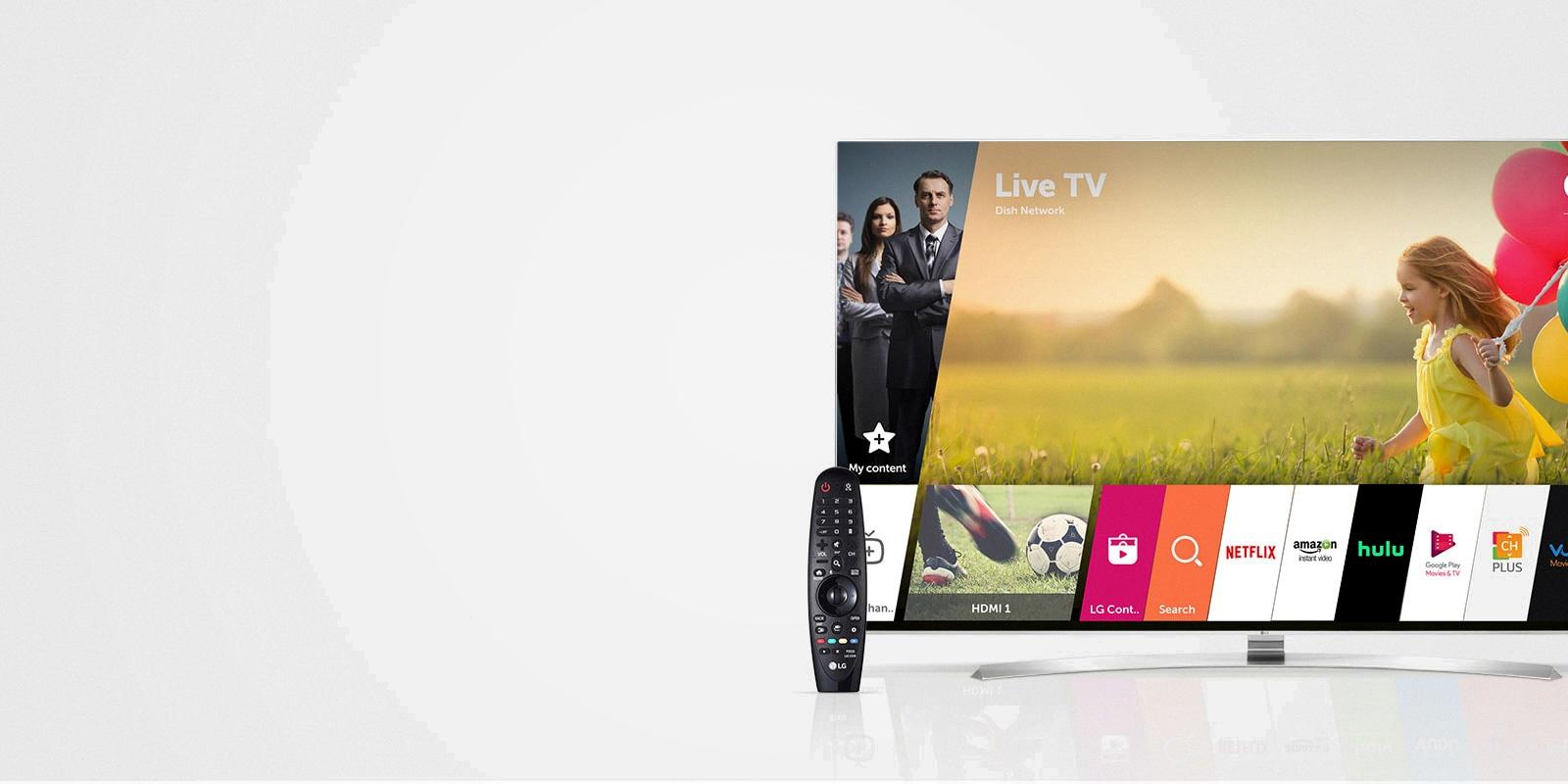
Will A Smart TV Work With Dish Network?
A smart TV can work with Dish Network. Dish Network offers a variety of options for connecting your smart TV to their service. Here are a few ways you can use a smart TV with Dish Network:
1. Dish Anywhere App: Dish Network has a mobile app called Dish Anywhere that allows you to stream live TV, on-demand content, and your DVR recordings directly to your smart TV. You can download the app on your smart TV and use it to access your Dish Network subscription.
2. HDMI Connection: Another option is to connect your Dish Network receiver to your smart TV using an HDMI cable. This will allow you to watch live TV and access your DVR recordings through the Dish Network receiver, and use the smart features of your TV separately.
3. Smart TV Apps: Many smart TVs come with built-in apps for streaming services like Netflix, Hulu, and Amazon Prime Video. While these apps are not directly related to Dish Network, you can still use them to watch your favorite shows and movies alongside your Dish Network subscription.
It’s important to note that the specific functionality and compatibility may vary depending on the brand and model of your smart TV. It’s recommended to refer to the user manual or contact Dish Network customer support for detailed instructions on how to set up your smart TV with their service.
How Do I Set Up A New TV With Dish?
To set up a new TV with DISH, follow these steps:
1. Unpack your DISH receiver and remove any packaging materials.
2. Connect one end of the HDMI cable to the HDMI output port on the back of the receiver.
3. Connect the other end of the HDMI cable to the HDMI input port on your TV. If your TV doesn’t have an HDMI port, you can use component cables (red, blue, and green) or composite cables (yellow, red, and white) instead.
4. If your receiver has a remote antenna, remove it from the packaging and connect it to the back of the receiver.
5. Connect the receiver to a power source using the included power cord.
6. Turn on your TV and select the appropriate input source (HDMI, component, or composite) using your TV’s remote control.
7. On the DISH remote control, press the power button to turn on the receiver. Wait for it to boot up and display the DISH logo.
8. Follow the on-screen prompts to set up your DISH receiver. This may include selecting your language, connecting to your home Wi-Fi network, and activating your DISH service. Make sure you have your account information handy.
9. Once the setup is complete, you should see the DISH programming guide on your TV screen. Use the DISH remote control to navigate through the guide and start watching your favorite channels.
Note: If you encounter any issues during the setup process, refer to the user manual that came with your DISH receiver or contact DISH customer support for assistance.
Setting up a new TV with DISH involves connecting the receiver to your TV using an HDMI cable or alternative cables, connecting the receiver to a power source, turning on the TV and receiver, and following the on-screen prompts to complete the setup.
Can I Connect Satellite Dish Directly To Smart TV?
You cannot connect a satellite dish directly to a smart TV. Satellite dishes and smart TVs operate on different systems and use different signals.
Here are the reasons why you cannot connect a satellite dish directly to a smart TV:
1. Signal Format: Satellite dishes receive signals in a different format than what a smart TV can accept. Satellite signals are typically in DVB-S (Digital Video Broadcasting – Satellite) format, while smart TVs are designed to receive signals in different formats such as DVB-T (Digital Video Broadcasting – Terrestrial) or IPTV (Internet Protocol Television).
2. Tuner Compatibility: Smart TVs are equipped with built-in tuners that are designed to receive specific types of signals, such as terrestrial (over-the-air) or cable signals. These tuners are not compatible with the signals received by satellite dishes.
3. Set-top Box Requirement: To connect a satellite dish to a smart TV, you need to use a satellite receiver or set-top box. The satellite receiver acts as a bridge between the satellite dish and the TV, converting the satellite signals into a format that the TV can understand. The set-top box is then connected to the TV using HDMI or other compatible connection cables.
4. Satellite Dish Installation: Installing a satellite dish requires proper alignment and positioning towards the satellite in space. This installation process involves mounting the dish on a roof or an appropriate location outdoors, connecting the dish to the receiver, and running cables from the receiver to the TV. It is a complex process that requires professional installation in most cases.
Connecting a satellite dish directly to a smart TV is not possible due to the different signal formats, tuner compatibility, and the need for a set-top box. If you want to view satellite channels on your smart TV, you will need to use a satellite receiver or set-top box to decode the signals and connect it to the TV.
Conclusion
A smart TV is a revolutionary device that combines the functionality of a traditional television with the power of the internet. It allows users to access a wide range of online content, such as streaming services, social media platforms, and web browsing, directly from their TV screen.
Smart TVs are equipped with built-in Wi-Fi or Ethernet connectivity, enabling seamless internet access without the need for additional devices. This opens up a world of entertainment options, with the ability to stream movies, TV shows, and music from popular platforms like Netflix, Hulu, and Spotify.
Additionally, smart TVs offer a variety of interactive features and apps, allowing users to engage with their favorite content in new and exciting ways. They may include voice control, gesture recognition, and even built-in cameras for video calling.
One of the key advantages of a smart TV is its ability to integrate with other smart devices in the home, creating a connected ecosystem. This means that users can control their TV, lighting, security systems, and more, all from a single interface.
Furthermore, smart TVs often come with advanced display technologies, such as 4K Ultra HD or OLED, which deliver stunning picture quality and vibrant colors. They also offer multiple connectivity options, including HDMI ports, USB ports, and audio outputs, allowing users to connect external devices, such as gaming consoles, soundbars, or home theater systems.
A smart TV offers a multitude of features and benefits that enhance the overall entertainment experience. It provides access to a vast array of online content, interactive features, and smart home integration capabilities. With its advanced display technologies and connectivity options, a smart TV is a must-have device for any modern home.