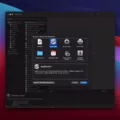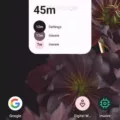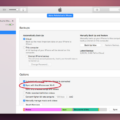In today’s digital age, capturing and sharing moments from our screens has become an everyday occurrence. Whether it’s saving a funny meme, capturing important information, or sharing a video clip, screenshots have become an essential tool for communication. In this article, we will delve into the world of screenshots and explore how to capture both static images and videos on an Android device.
Let’s start with the basics – taking a screenshot of your screen activity. Thankfully, Android devices provide a convenient and straightforward method to accomplish this. Depending on your phone model, you can typically press the Power and Volume down buttons simultaneously to capture a screenshot. This action will instantly save an image of your current screen, which you can then access from your device’s gallery.
But what if you want to go beyond capturing still images and record a video of your screen? Android has got you covered. With the Screen Record feature, you can easily capture and save videos of your screen activity. To access this feature, swipe down twice from the top of your screen to open the Android Quick Settings panel. From there, swipe left to view additional options and look for the Screen Record tile. If you don’t see it, tap the pencil icon to reveal all available tiles and add the Screen Record option.
Once you’ve located the Screen Record option, simply tap on it to initiate the recording. You can choose whether to record audio along with the video by toggling the Record Audio option. This is particularly useful if you want to capture not only the visuals on your screen but also any accompanying sound or narration.
After you’ve started the recording, your Android device will begin capturing everything that happens on your screen. Whether you’re playing a game, demonstrating an app, or showcasing a tutorial, the Screen Record feature will faithfully record it all. To stop the recording, tap the stop button that appears in your device’s notification panel or press the Windows key+Alt+R combination.
Once you’ve finished recording, the video will be saved to your device’s gallery or a designated location, depending on your device settings. From there, you can easily share the video with friends, colleagues, or social media platforms.
It’s important to note that while Android devices offer built-in screenshot and screen recording features, some phone models may have additional or alternative methods to capture screen activity. It’s always a good idea to consult your device’s user manual or online resources for specific instructions tailored to your device.
Screenshots and screen recordings have become invaluable tools for capturing and sharing moments from our digital screens. Android devices provide convenient and user-friendly methods to capture both static images and videos of your screen activity. Whether you’re capturing a still image or recording a video, these features can help you communicate and share information effectively in today’s digital world. So go ahead, explore and utilize the screenshot and screen recording capabilities of your Android device to enhance your communication and sharing experience.
How Do I Screen Capture A Video?
To screen capture a video on Windows, you can use the built-in Game Bar feature. It allows you to record your screen and capture video footage. Here’s how you can do it:
1. Press the Windows key + G to open the Game Bar.
2. If prompted, check the box that says “this is a game” to enable the Game Bar.
3. Click on the red record button or press Windows key + Alt + R to start recording. You can also use the Windows key + Alt + G shortcut to record the last 30 seconds of screen activity.
4. To stop recording, click on the stop button in the Game Bar or press Windows key + Alt + R again.
5. By default, the recorded videos are saved in the Captures folder in your Videos library.
Alternatively, if you just want to capture a static screenshot of your screen activity, you can use the Windows key + Alt + PrtScn shortcut. The screenshot will be saved in the Screenshots folder in your Pictures library.
Here’s a quick summary of the keyboard shortcuts for screen capturing on Windows:
– Windows key + Alt + R: Start or stop recording.
– Windows key + Alt + G: Record the last 30 seconds of screen activity.
– Windows key + Alt + B: Turn HDR on or off.
– Windows key + Alt + PrtScn: Take a static screenshot of your screen activity.
Using these shortcuts, you can easily capture videos or screenshots of your screen on Windows without the need for any additional software.
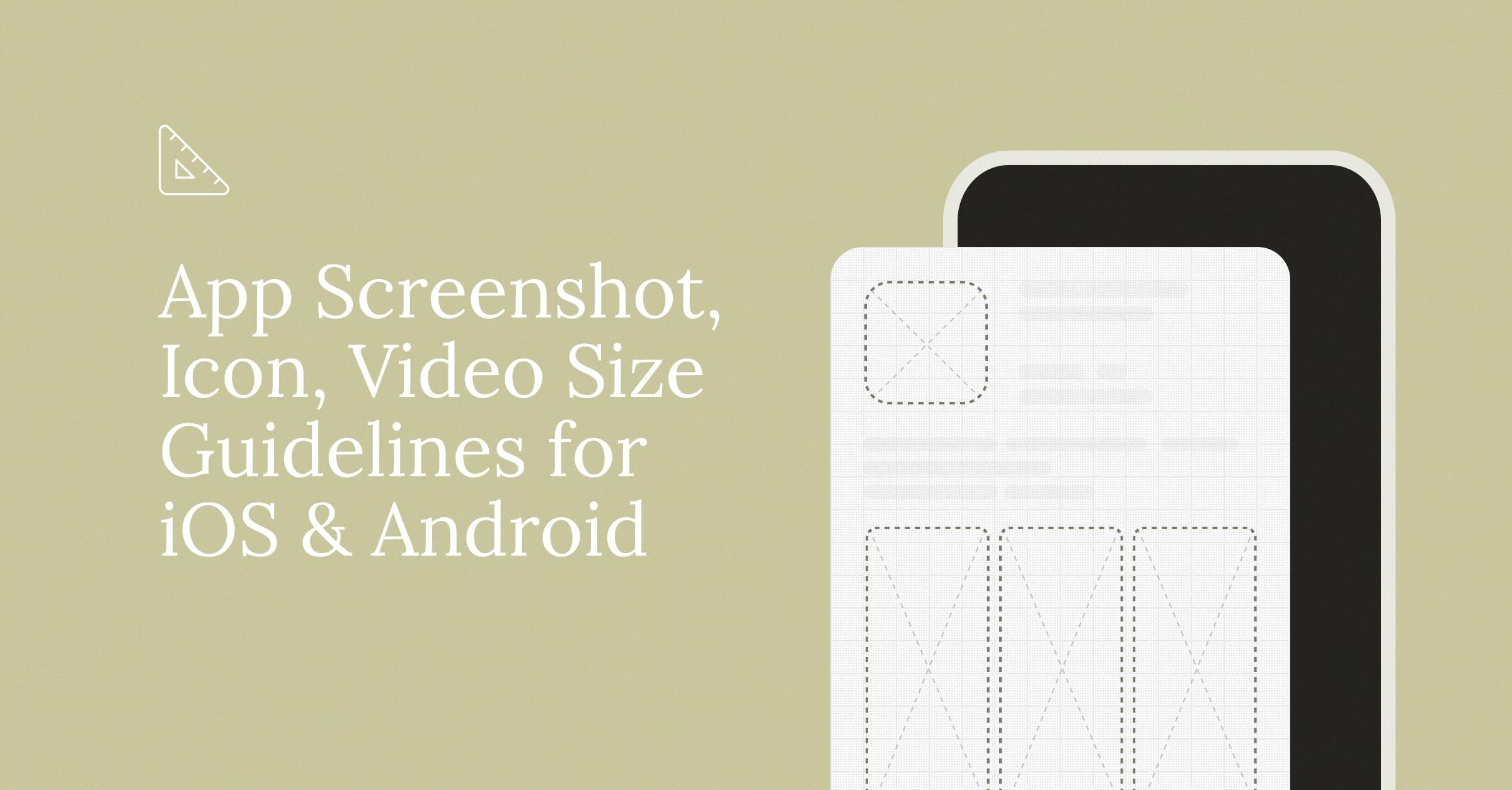
How Do I Take A Screenshot Of A Whole Video?
To capture a screenshot of an entire video, you can follow these steps:
1. Open the video that you want to capture on your device.
2. Make sure the video is playing in full-screen mode for better visibility.
3. On most devices, you can take a screenshot by simultaneously pressing the Power and Volume Down buttons.
4. Hold down both buttons until you see a visual indication that the screenshot has been captured. This may include a sound or a flash on the screen.
5. After capturing the screenshot, you can access it through your device’s gallery or photos app.
6. In the gallery or photos app, locate the screenshot you just captured. It is usually saved in a dedicated “Screenshots” folder.
7. Open the screenshot to view it and make sure it has captured the desired frame from the video.
Please note that capturing a screenshot of a video may lead to a slightly reduced image quality compared to the original video due to compression. Additionally, some video streaming platforms or apps may have restrictions on taking screenshots of their content for copyright reasons. Always ensure you are complying with any applicable rules or regulations before capturing screenshots.
Does Android Have Screen Recording?
Android devices have a built-in screen recording feature that allows you to capture and save a video of your device’s screen. This feature is useful for creating tutorials, capturing gameplay, or sharing your screen with others.
To access the screen recording feature on Android, follow these steps:
1. Swipe down twice from the top of the screen to access Android Quick Settings.
2. Swipe left to view more options.
3. If you don’t see the Screen Record tile, tap the pencil icon to reveal all tiles.
4. Look for the Screen Record tile and tap on it.
5. If you want to record audio along with the screen recording, tap on the option to Record Audio.
6. You can choose whether to record audio from your device’s microphone or the device’s internal audio.
7. Once you have selected your recording preferences, tap the Start button to begin the screen recording.
8. A countdown timer will appear, giving you a few seconds to prepare.
9. During the recording, a red dot or a notification will indicate that the screen recording is in progress.
10. To stop the recording, you can either tap the red dot or access the Quick Settings and tap on the Stop button.
Please note that the availability and location of the screen recording feature may vary slightly depending on the version of Android running on your device.
Conclusion
Taking a screenshot is a simple and convenient way to capture and save a snapshot of your screen activity. Whether you’re using a computer or a mobile device, there are various methods to take a screenshot. On a computer, you can use key combinations like Windows key+Alt+PrtScn or Windows key+Alt+R to capture screenshots or record your screen. On a mobile device, you can typically press the Power and Volume down buttons simultaneously to take a screenshot. Additionally, some devices offer the option to record your screen activity by accessing the Quick Settings menu. By utilizing these screenshot features, you can easily capture and share important information, troubleshoot issues, or keep visual records for future reference.