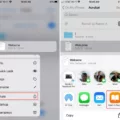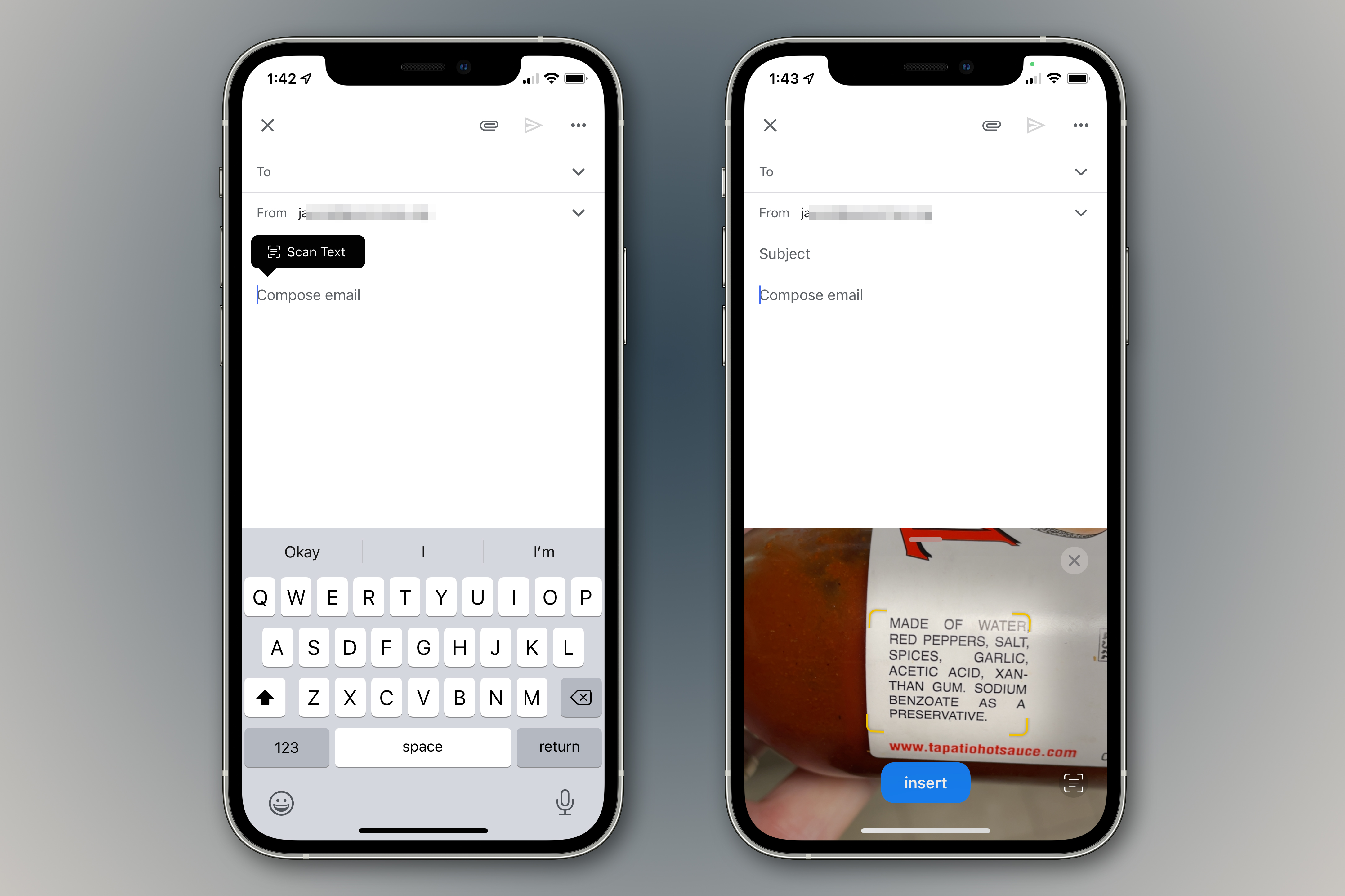In today’s digital age, taking photos has become easier than ever with the convenience of smartphones. iPhones, in particular, offer a range of features that allow you to capture and store your precious memories with just a few taps. One such feature is the ability to scan photos directly within the Notes app, ensuring that all your important images are organized and easily accessible. In this article, we will guide you through the process of scanning photos on an iPhone using the Notes app.
To begin, open the Notes app on your iPhone. If you don’t have it installed, you can download it from the App Store. Once you have the app open, tap on the new note icon located in the bottom right corner of the screen. This will create a blank note where you can start scanning your photo.
Next, tap on the camera icon within the note. This will open a menu with different options, and you’ll want to select “Scan Documents.” This feature is specifically designed for scanning photos, documents, and other text.
Now, position your iPhone’s camera over the photo you want to scan. Make sure the entire photo is within the frame and that there is sufficient lighting for a clear scan. Once you have the photo properly aligned, tap the shutter button to capture the image.
After taking the photo, you will be presented with a preview of the scan. You can adjust the corners of the photo to crop or straighten it if needed. The app also offers filters and other editing options to enhance the quality of the scan. Take your time to make any necessary adjustments until you are satisfied with the results.
Once you are happy with the scanned photo, tap “Done” to save it within your Notes. You can give the photo a title or add any additional notes or descriptions to keep it organized. The scanned photo will be saved as part of the note, making it easy to locate and access whenever you need it.
Scanning photos on your iPhone using the Notes app is a quick and efficient way to digitize your physical images and keep them in a convenient digital format. Whether you want to preserve old family photos or capture important documents, this feature offers a hassle-free solution.
Remember, the Notes app also allows you to use OCR (Optical Character Recognition) technology to scan handwritten text. This can be useful for digitizing important notes, letters, or any other handwritten documents. Simply follow the same steps outlined above, but select the “Scan Text” option instead of “Scan Documents.” The app will analyze the text and make it searchable within your Notes.
Scanning photos on your iPhone using the Notes app is a valuable feature that allows you to organize and store your images digitally. With just a few taps, you can easily capture and save your photos, ensuring that they are always at your fingertips. So, give it a try and start digitizing your photo collection today!
How Do I Scan A Picture With My IPhone?
To scan a picture with your iPhone using the Notes app, follow the steps below:
1. Open the Notes app on your iPhone.
2. Tap on the new note icon located at the bottom right corner of the screen.
3. In the new note, tap on the camera icon.
4. A menu will appear, select “Scan Documents” from the options provided.
5. Position your iPhone camera over the picture you want to scan. Make sure the picture is well-lit and centered within the camera frame.
6. The app will automatically detect the edges of the picture and capture the scan. You can manually adjust the corners if needed.
7. Once the scan is captured, you will see a preview of the scanned picture on your screen.
8. If you are satisfied with the scan, tap on the “Keep Scan” button. If not, you can retake the scan by tapping on the circular arrow icon.
9. After tapping on “Keep Scan,” you will be given the option to add more scans or tap on “Save” to save the scanned picture.
10. The scanned picture will be saved within your Notes app and can be accessed anytime.
You can repeat these steps to scan multiple pictures using the Notes app on your iPhone.
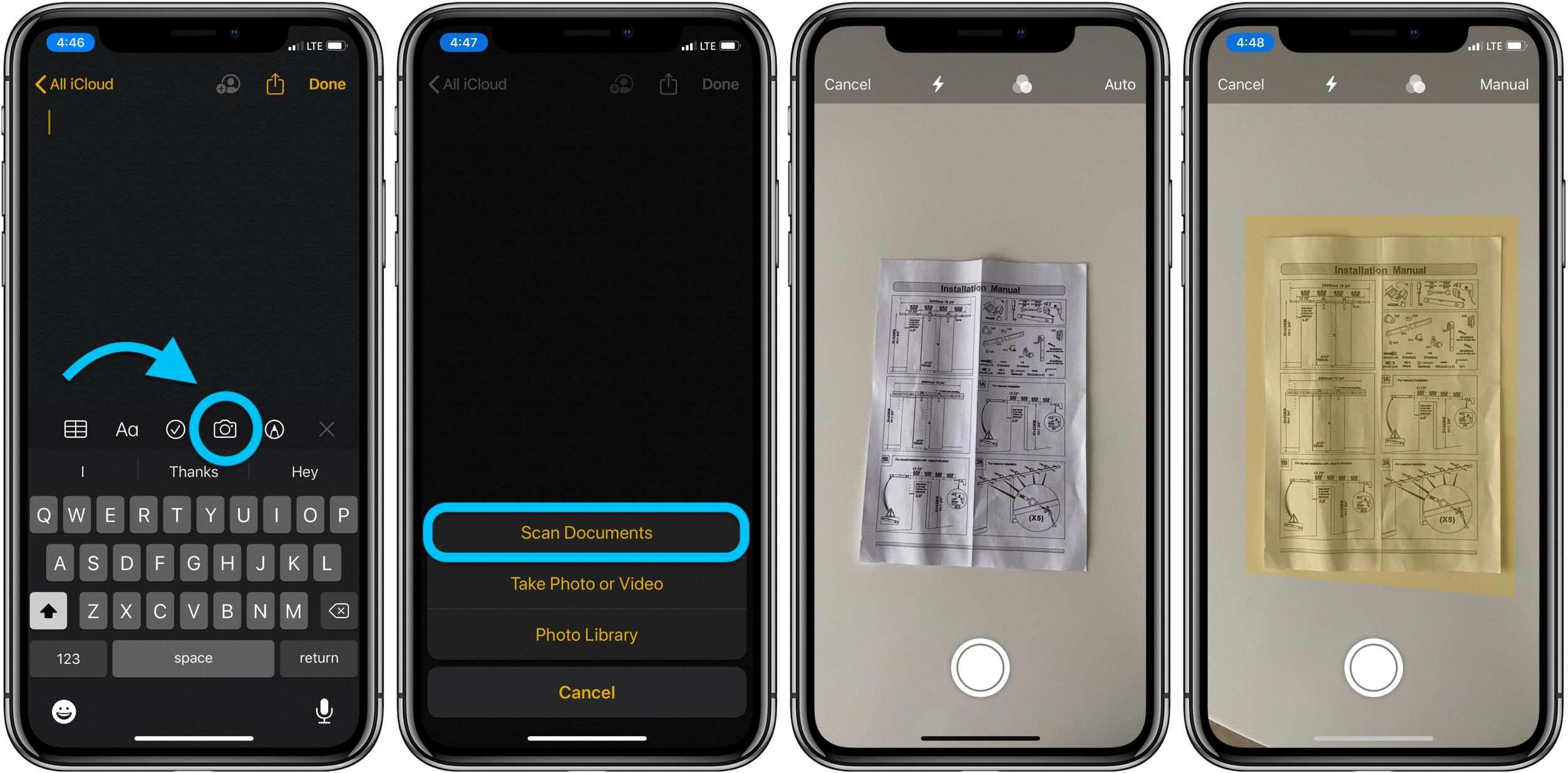
Does IPhone Notes Have A Scanner?
The iPhone Notes app does have a built-in scanner feature. This feature allows you to use your iPhone’s camera to scan and capture text and documents. It is a convenient and efficient way to digitize physical documents and store them within the Notes app. The scanner feature can be accessed directly from the Notes app, making it easily accessible whenever you need to scan something. It utilizes the camera to capture the image of the text or document, and then converts it into a digital format that can be saved and edited within the app. This functionality is particularly useful for quickly scanning and saving receipts, business cards, handwritten notes, or any other physical document you may need to keep track of. The scanned documents can be easily organized and categorized within the Notes app, allowing for easy retrieval and reference in the future. the scanner feature in the iPhone Notes app provides a convenient and efficient way to digitize and manage your documents directly from your iPhone.
Key features of the scanner in iPhone Notes:
– Uses the iPhone’s camera to capture and scan text and documents
– Converts physical documents into digital format
– Conveniently accessible within the Notes app
– Ideal for scanning receipts, business cards, handwritten notes, etc.
– Scanned documents can be easily organized and categorized within the app.
Why Does My IPhone Notes Not Have A Scan Option?
There could be a few reasons why your iPhone Notes app does not have a scan option. Here are some possible explanations:
1. Note Location: Ensure that the note you are trying to access is located in either the iCloud or “On my iPhone” folders. The scanning feature is only available for notes stored in these specific folders. If your note is in a different folder, you won’t see the scan option.
2. Account Type: If you are using a third-party mail account, such as Gmail or Outlook, the added Notes features, including scanning documents, may not be supported. Make sure you are using an iCloud or “On my iPhone” account for the best functionality.
3. Software Version: The scanning feature was introduced in iOS 11, so if you have an older version of iOS on your iPhone, the scan option may not be available. Check if there are any available software updates for your device and install them to ensure you have the latest features.
4. Device Compatibility: Some older iPhone models may not support the scanning feature due to hardware limitations. Verify if your device is compatible with the scanning feature by checking the Apple support website or contacting Apple customer support.
If none of these reasons apply to your situation, it’s possible that there may be a software glitch or issue with your device. In such cases, it’s recommended to restart your iPhone or contact Apple support for further assistance.
How Do I Scan Notes Into Text On IPhone?
To scan handwritten notes into text on your iPhone, you can utilize the OCR (Optical Character Recognition) feature in the Notes app. Here’s a step-by-step guide:
1. Open the Notes app on your iPhone.
2. Create a new note or open an existing one that contains the handwritten text you want to scan.
3. Tap on the camera icon located within the note.
4. A pop-up menu will appear, presenting different scanning options. Choose “Scan Text” from the menu.
5. Position your iPhone’s camera so it focuses on the handwritten text you want to convert into digital text.
6. Allow the camera a moment to read and analyze the text.
7. The scanned text should now appear on your screen as digital text within the note.
8. You can edit, copy, or share the scanned text as needed.
Using this method, you can easily convert your handwritten notes into editable text on your iPhone, making it more convenient to access, search, and share the information digitally.
Please note that the accuracy of the OCR feature may vary depending on the handwriting quality and other factors. It’s recommended to ensure good lighting and clear handwriting for better results.
Conclusion
Scanning photos on your iPhone using the Notes app is a convenient and easy way to digitize your physical photos. With just a few simple steps, you can capture high-quality scans of your photos and save them in your Notes for easy access and sharing. The built-in scanning feature in Notes allows you to adjust the image, crop it, and enhance the quality to ensure that your scanned photos look their best. Whether you want to preserve old family photos, scan important documents, or simply digitize your physical memories, the Notes app on your iPhone provides a quick and efficient solution. So, go ahead and start scanning your photos to create a digital archive that you can cherish and share with others.