Samsung TVs are known for their high-quality display and advanced features. However, like any electronic device, they can encounter network connectivity issues. If you’re facing problems with your Samsung TV’s network connection, a reset of the network settings might be the solution.
To reset the network settings on your Samsung TV, follow these steps:
1. Unplug both the TV and router: Start by disconnecting the power cords of both your Samsung TV and your router. Wait for a few minutes before proceeding to the next step.
2. Check your router’s connectivity: Ensure that your router is properly connected and functioning. Check the cables and make sure they are securely plugged in. You can also try restarting your router to see if that resolves any connectivity issues.
3. Check the connection between your router and TV: Verify that the Ethernet cable or Wi-Fi connection between your router and TV is secure. Ensure that the cables are not damaged or loose. If using Wi-Fi, make sure your TV is within range of the router and that there are no obstructions causing signal interference.
4. Reset your network: On your Samsung TV, navigate to the Settings menu. This can usually be accessed by pressing the Home button on your remote and selecting the Settings icon. From the Settings menu, go to the Network section and select the option to reset the network settings. Follow the on-screen instructions to complete the reset process.
5. Factory reset your TV: If resetting the network settings doesn’t resolve the issue, you may need to perform a factory reset on your Samsung TV. This will erase all personal settings and return the TV to its original factory settings. To perform a factory reset, go to the Settings menu, select General, and then choose the option to reset your TV. Keep in mind that this will delete all your saved settings and data, so make sure to back up any important information before proceeding.
6. Reconnect to the Internet: After resetting the network settings or performing a factory reset, you’ll need to reconnect your Samsung TV to the Internet. Follow the on-screen instructions to connect to your Wi-Fi network or set up a wired connection using an Ethernet cable.
7. Contact Samsung Support: If you’ve tried all the above steps and are still experiencing network connectivity issues with your Samsung TV, it’s recommended to reach out to Samsung’s customer support for further assistance. They can provide specific troubleshooting steps or arrange for a technician to inspect and repair your TV if needed.
By following these steps, you should be able to reset the network settings on your Samsung TV and troubleshoot any network connection issues you may be facing. Remember to always ensure that your router and TV are properly connected and that your Wi-Fi signal is strong for optimal performance.
How To Do Network Reset For Samsung?
To perform a network reset on a Samsung device, follow these steps:
1. Swipe up from the home screen to access the app drawer.
2. Locate and open the Settings app, which is represented by a gear icon.
3. Scroll down the Settings menu and tap on “General management” or “System,” depending on your device.
4. Look for the option labeled “Reset” or “Reset options” and tap on it.
5. Within the Reset menu, select “Reset network settings” or a similar option.
6. A warning message may appear, informing you that this action will delete all saved Wi-Fi networks, Bluetooth pairings, and other network-related settings. If you’re sure you want to proceed, tap on “Reset settings” or “Reset network settings.”
7. You may be prompted to enter your device’s PIN or password to confirm the reset.
8. Once confirmed, the network settings will be reset, and your device will restart.
Please note that performing a network reset will remove all saved Wi-Fi networks, Bluetooth pairings, and other network-related settings from your Samsung device. You will need to reconnect to Wi-Fi networks and re-pair Bluetooth devices after the reset.
Bullet list summary:
– Swipe up from the home screen.
– Open the Settings app.
– Scroll down and tap on “General management” or “System.”
– Look for the option labeled “Reset” or “Reset options” and tap on it.
– Select “Reset network settings” or a similar option.
– Confirm the reset by entering your device’s PIN or password.
– Tap on “Reset settings” or “Reset network settings.”
– Wait for the device to restart.
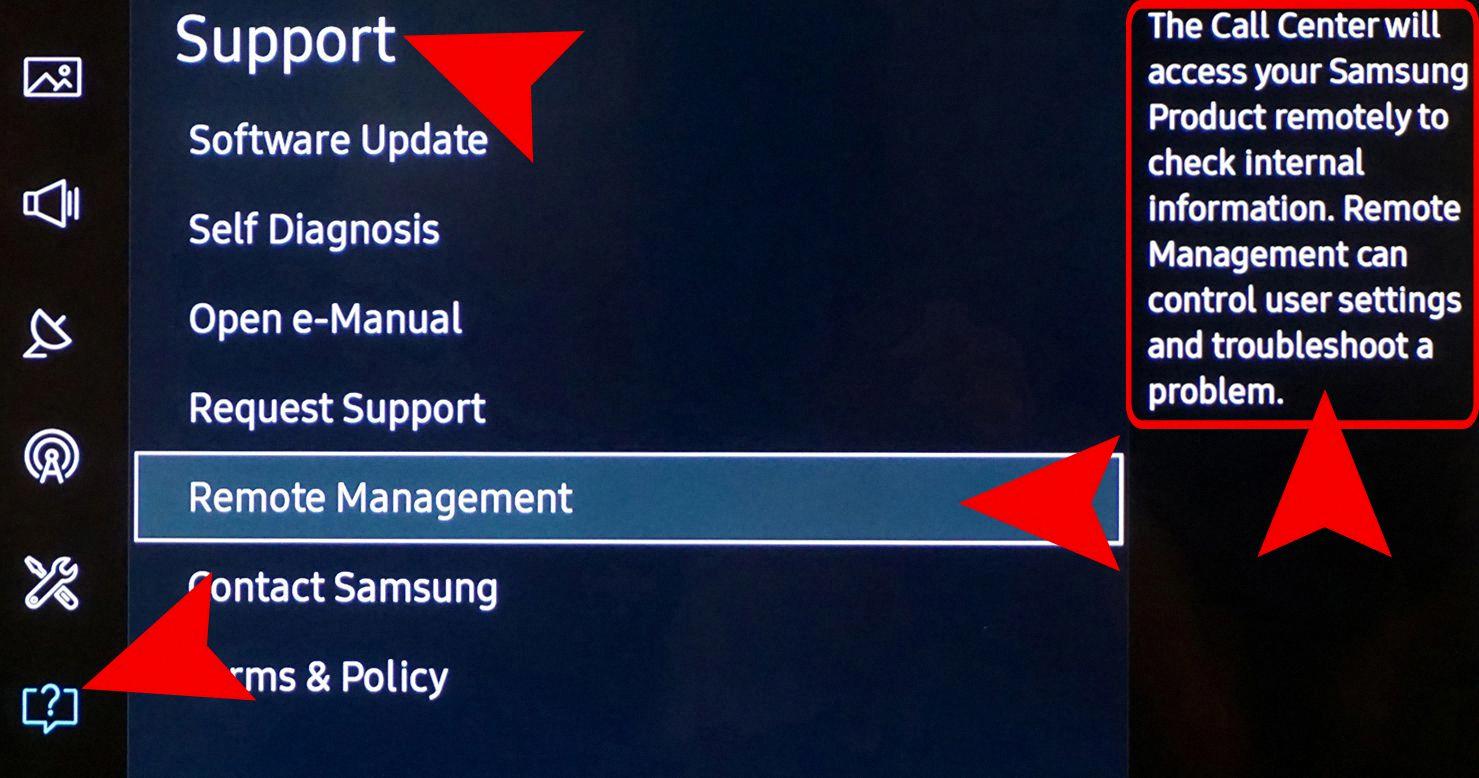
How Do I Fix My Samsung TV Network Problem?
To fix network problems on your Samsung TV, follow these steps:
1. Unplug both your TV and router: Start by disconnecting the power cords of both your TV and router from the power source. Wait for a few minutes before proceeding to the next step.
2. Check your router’s connectivity: Make sure that your router is functioning properly and is connected to the internet. You can do this by connecting another device, such as a smartphone or laptop, to the same Wi-Fi network and checking if it can access the internet.
3. Check the connection between your router and TV: Ensure that the Ethernet or Wi-Fi connection between your router and TV is secure. If you are using an Ethernet cable, make sure it is plugged in tightly on both ends. If you are using Wi-Fi, ensure that your TV is within range of your router and that there are no obstructions interfering with the signal.
4. Reset your network: On your Samsung TV, go to the Network settings and select the option to reset your network settings. This will clear any saved network configurations and allow your TV to establish a fresh connection.
5. Factory reset your TV: If the previous steps did not solve the issue, you can try performing a factory reset on your TV. This will restore all settings to their default values. To do this, go to the TV’s settings menu and look for the option to perform a factory reset. Keep in mind that this will erase all your personalized settings and data, so make sure to back up any important information beforehand.
6. Reconnect to the internet: After performing the previous steps, go back to the Network settings on your TV and select your Wi-Fi network. Enter your Wi-Fi password, if prompted, and wait for the TV to establish a connection. If you are using an Ethernet cable, plug it back in and ensure it is securely connected.
7. Contact Samsung Support: If none of the above steps resolve the network problem on your Samsung TV, it is recommended to reach out to Samsung Support for further assistance. They can provide specific troubleshooting steps or arrange for a technician to inspect your TV if necessary.
Troubleshooting network problems on your Samsung TV involves unplugging and resetting both your TV and router, checking the connection between your devices, and performing a network and/or factory reset. If the issue persists, contacting Samsung Support is the next best step.
Conclusion
Samsung TVs are known for their high-quality performance and innovative features. They provide a top-notch viewing experience with vibrant colors, sharp images, and impressive sound quality. Whether you’re watching movies, playing games, or streaming your favorite shows, Samsung TVs deliver stunning visuals and immersive audio.
Additionally, Samsung TVs offer a wide range of smart features and connectivity options. With built-in Wi-Fi and Bluetooth, you can easily connect your TV to the internet and stream content from popular streaming services like Netflix, YouTube, and Hulu. You can also connect your smartphone or tablet to your Samsung TV to mirror your screen or control your TV using the SmartThings app.
Samsung TVs also come with a user-friendly interface and intuitive navigation. You can easily customize your settings, access apps, and switch between different inputs. The remote control is designed for convenience and has dedicated buttons for popular streaming services, as well as voice control capabilities.
Furthermore, Samsung TVs are known for their durability and reliability. They are built to last and are backed by a solid warranty. In case of any issues, Samsung provides excellent customer support and service.
Samsung TVs offer a superior viewing experience with cutting-edge technology and a wide range of features. Whether you’re a movie enthusiast, a gamer, or someone who enjoys streaming content, a Samsung TV is a great choice for your entertainment needs.








