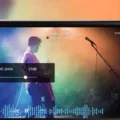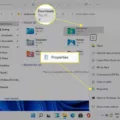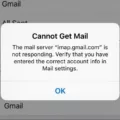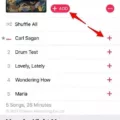Emojis have become an integral part of our digital communication, adding a touch of fun and expressiveness to our conversations. Now, with the help of your iPhone, you can also add emojis to your pictures and bring them to life in a whole new way. In this article, we will guide you through the simple steps of putting an emoji on a picture using your iPhone.
Firstly, you will need to ensure that you have the emoji keyboard enabled on your iPhone. To do this, go to the Settings app, tap on General, and then select Keyboard. From there, tap on Keyboards and then on Add New Keyboard. Here, you will find the option to add the Emoji keyboard. Tap on it to enable it on your device.
Once you have the emoji keyboard enabled, it’s time to put an emoji on your picture. To do this, open the Photos app on your iPhone and select the picture you want to edit. Tap on the Edit button at the top right corner of the screen.
Next, you will see various editing options at the bottom of the screen. Tap on the three dots (…) to reveal more editing tools. From the options that appear, select Markup. This will allow you to draw and add text, as well as emojis, to your picture.
In the Markup screen, you will find a variety of tools at the bottom. Tap on the “+” icon to add text or emoji. This will open a new menu with different categories of emojis. Select the category you want and scroll through the available emojis until you find the one you want to add.
Once you have selected the emoji, you can resize and reposition it on your picture by using pinch-to-zoom and drag gestures. You can also rotate the emoji by using two fingers and twisting them in a circular motion.
After you have placed the emoji on your picture, you can further customize it by changing its color, opacity, and size. To do this, tap on the emoji and then tap on the blue circle with a pencil icon that appears above it. This will open a menu with different customization options.
When you are satisfied with the placement and customization of your emoji, tap on Done at the top right corner of the screen. This will save your edited picture with the added emoji.
Now that you have successfully added an emoji to your picture, you can easily share it with your friends and family. Simply tap on the Share button in the Photos app and choose the desired platform to share your picture, such as Messages, Mail, or social media.
Adding emojis to your pictures on iPhone is a fun and creative way to enhance your digital communication. With just a few simple steps, you can transform your photos and make them more expressive and engaging. So go ahead and give it a try, and let your pictures speak with emojis!
How Do You Put Emojis On Pictures?
To put emojis on pictures, you can follow these steps:
1. Open Canva: Start by launching Canva, which can be accessed through a web browser or the Canva app. This platform allows you to easily add emojis to your pictures online.
2. Upload your photo: Once you’re in Canva, upload the image you want to edit. You can do this by selecting the photo from your device and then dragging and dropping it onto the Canva layout.
3. Add emoji to picture: After uploading your photo, you can now add emojis to it. Canva provides a wide range of emojis to choose from. Simply search for the desired emoji in the search bar or browse through the available options until you find the one you like.
4. Customize away: Once you’ve selected an emoji, you can resize and reposition it on your picture. Canva allows you to easily adjust the size, rotation, and placement of the emoji to achieve the desired effect. You can also add multiple emojis if you wish.
5. Download and share: Once you’re satisfied with the placement of the emojis on your picture, you can download the edited image. Canva provides various file formats to choose from, such as JPG or PNG. After downloading, you can then share the picture on social media, send it via email, or use it for any other purpose you desire.
Canva is a user-friendly platform that allows you to add emojis to your pictures easily. By following these steps – opening Canva, uploading your photo, adding the emojis, customizing as desired, and downloading the edited image – you can effortlessly put emojis on your pictures and enhance them with a touch of fun and creativity.
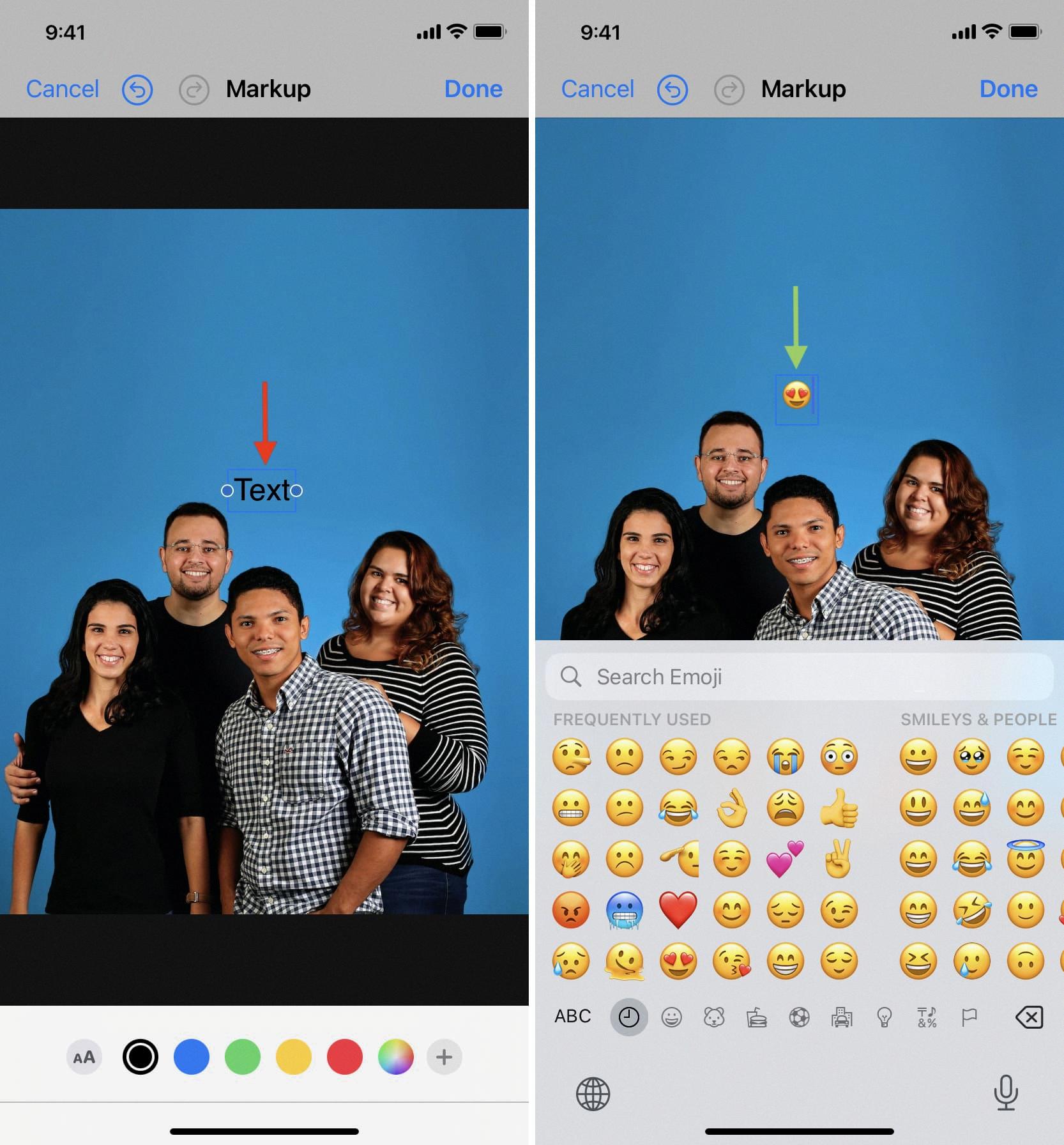
Can You Add Emojis To IPhone?
It is possible to add emojis to an iPhone. To do so, follow these steps:
1. Open the Settings app on your iPhone.
2. Scroll down and tap on “General.”
3. In the General settings, look for and tap on “Keyboard.”
4. Under the Keyboard settings, tap on “Keyboards.”
5. On the next screen, you will see a list of keyboards that are currently enabled on your iPhone. Tap on “Add New Keyboard.”
6. Scroll down or use the search bar to find and tap on “Emoji.”
7. This will add the Emoji keyboard to your list of enabled keyboards.
8. To use emojis while typing, open any app that allows text input, such as Messages or Notes.
9. When the keyboard appears, you will see a globe icon or a smiley face icon next to the spacebar.
10. Tap on the globe or smiley face icon to switch to the Emoji keyboard.
11. Once you are on the Emoji keyboard, you can browse through various categories of emojis by swiping left or right.
12. Tap on any emoji to insert it into your text.
By adding the Emoji keyboard to your iPhone, you can easily express emotions, ideas, or add a touch of fun to your messages and texts.
What Is The App That Puts Emojis On Photos?
YouCam Perfect is the app that allows you to effortlessly add emojis to your photos. Whether you are using an iPhone or an Android device, YouCam Perfect is compatible with both platforms. With this app, you can easily enhance your photos by adding fun and expressive emojis to them. You can choose from a wide range of emojis, including smiley faces, hearts, animals, objects, and more. Simply select the emoji you want to use, position it on your photo, and voila! Your photo is instantly transformed with a touch of fun and creativity. YouCam Perfect also offers additional features like filters, stickers, and editing tools to further enhance your photos. So, if you’re looking to add some flair to your pictures, YouCam Perfect is the perfect app for you.
Conclusion
Emojis have become an integral part of our digital communication. They add a layer of emotion, expression, and fun to our messages, making them more engaging and relatable. Whether it’s a smiley face to convey happiness, a heart to express love, or a laughing face to show amusement, emojis provide a visual representation of our feelings that words alone sometimes cannot capture.
Using emojis on pictures can further enhance our visual communication. By adding emojis to our photos, we can convey a specific mood or emotion, highlight a particular element, or simply add a touch of creativity and playfulness. It allows us to personalize our images and make them more expressive and engaging.
With the help of various photo editing tools and apps, like Canva or YouCam Perfect, adding emojis to pictures has become easier than ever. These tools provide a wide range of emojis to choose from, allowing us to find the perfect one that matches our desired message or mood. We can also customize the size, placement, and style of the emojis to ensure they blend seamlessly with the photo.
Once we have added emojis to our pictures, we can download and share them on social media platforms, messaging apps, or even print them out as unique and personalized keepsakes. Emojis on pictures can be a great way to add a touch of personality and creativity to our digital content and make it more appealing to the viewer.
Emojis have revolutionized the way we communicate online, and using them on pictures adds an extra layer of expression and creativity. So, next time you want to spice up your photos, don’t forget to add some emojis for that extra touch of fun and emotion!