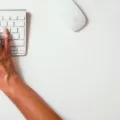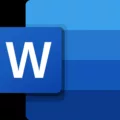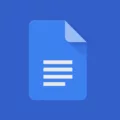Printing is a common task that many of us need to do, whether it’s for work, school, or personal use. With the advancements in technology, printing has become even more convenient, especially with the ability to print directly from our smartphones. In this article, we will explore the process of printing from an Android phone via USB.
To begin, you will need a USB OTG cable, which allows you to connect your Android phone to a printer. There are two types of USB cables you can use: the 2.0 Micro-USB or the 3.0 one. Make sure your phone supports USB OTG before proceeding.
Once you have the cable, the next step is to download and install a printer app on your phone. There are several printer apps available on the Google Play Store, so choose one that is compatible with your printer model. Some popular printer apps include Google Cloud Print, HP Print Service Plugin, and Epson iPrint.
After installing the printer app, open it and follow the on-screen instructions to set up your printer. This usually involves selecting your printer from a list of available devices and entering any necessary login credentials or network settings. Make sure your phone and printer are connected to the same Wi-Fi network for this step.
Once your printer is set up, you can start printing from your Android phone. To do this, open the document, photo, or webpage you want to print on your phone. Tap the “Share” or “Export” option, usually found in the menu or action bar of the app you are using.
From the share/export options, select “Print.” This will open a new window with a list of available printers. Choose your printer from the list.
Before printing, you may have the option to adjust the print settings, such as the number of copies, paper size, or orientation. Make any necessary changes and then tap the “Print” button to start printing.
If your printer does not support USB OTG or if you prefer not to use a cable, you can still print from your Android phone via Bluetooth. However, both your phone and printer need to have Bluetooth capabilities for this to work. Simply pair your phone with the printer through the Bluetooth settings and then follow the same steps as mentioned earlier to print.
It’s worth noting that not all printers have built-in Wi-Fi or Bluetooth capabilities. In such cases, you may need to connect your phone to the printer using a USB cable. This method requires the printer to be compatible with USB printing and may require additional drivers or software installation on your phone.
Printing from an Android phone via USB is a convenient way to get your documents, photos, or webpages onto paper. With the right printer app and a USB OTG cable, you can easily connect your phone to a printer and start printing wirelessly. Alternatively, if your printer has Bluetooth capabilities, you can print directly from your phone without the need for a cable. So next time you need to print something, give it a try and enjoy the convenience of mobile printing.
Can You Print From Android Phone Using USB Cable?
It is possible to print from an Android phone using a USB cable. To do this, you will need a USB On-The-Go (OTG) cable. Here are the steps to print from your Android phone using a USB cable:
1. Check if your phone supports USB OTG: The first step is to ensure that your Android phone supports USB OTG functionality. Most newer Android devices support this feature, but it’s always a good idea to check your phone’s specifications or consult the manufacturer’s website to confirm compatibility.
2. Obtain a USB OTG cable: Once you’ve confirmed that your phone supports USB OTG, you will need to acquire a USB OTG cable. This cable has a micro USB connector on one end (which plugs into your phone) and a standard USB Type-A connector on the other end (which connects to your printer).
3. Install a printer app: Next, you need to download and install a printer app on your Android phone. There are several printer apps available on the Google Play Store, such as PrintHand, PrinterShare, or Epson iPrint. Choose the app that is compatible with your printer model and install it on your phone.
4. Connect the USB OTG cable: Take the USB OTG cable and connect the micro USB end to your Android phone. Once connected, the phone should recognize the cable and enable USB OTG functionality.
5. Connect the printer: Connect the standard USB Type-A end of the OTG cable to your printer’s USB port. Ensure that the printer is powered on and ready to receive print jobs.
6. Open the printer app: Launch the printer app on your Android phone. The app should automatically detect the connected printer. If not, you may need to manually configure the printer settings within the app.
7. Select the document to print: Once the printer is detected by the app, you can select the document or file you want to print. This could be a photo, a PDF, a webpage, or any other compatible file format supported by the printer app.
8. Adjust print settings: Before sending the print command, you can customize the print settings as per your requirements. This may include selecting the number of copies, paper size, print quality, color options, etc.
9. Print the document: Once you have configured the print settings, simply tap the print button within the app to initiate the printing process. The app will send the print job to the printer via the USB OTG cable, and your document will be printed accordingly.
Using a USB cable to print from an Android phone offers a convenient and reliable method to print documents, photos, or other files directly from your mobile device. However, it’s important to note that not all printers may be compatible with this method, so it’s recommended to check your printer’s compatibility with USB OTG before proceeding.
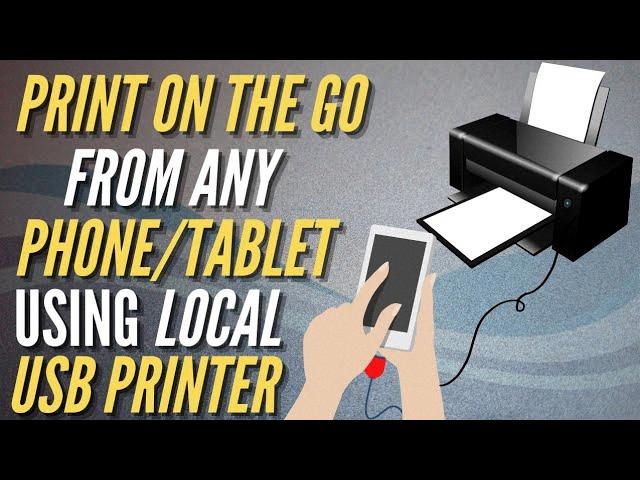
How Can I Print Directly From My Android Phone?
To print directly from your Android phone, follow these steps:
1. Ensure that your Android device is connected to the same Wi-Fi network as your printer.
2. Open the document or image that you want to print on your Android phone.
3. Tap the share or export button, usually represented by a symbol that looks like a box with an arrow pointing up or a three-dot menu icon.
4. From the sharing options, select the “Print” option. This will open the printing settings on your phone.
5. On the printing settings page, you will see a list of available printers. Tap on the printer that you want to use for printing.
6. If necessary, adjust any print settings such as the number of copies, page range, paper size, or orientation.
7. Once you have set the desired print settings, tap the “Print” button to start the printing process.
8. Depending on your printer and its capabilities, you may need to confirm the print job on the printer itself.
9. Wait for the print job to complete. Your document or image should now be printed directly from your Android phone.
It’s important to note that the steps mentioned above may vary slightly depending on the make and model of your Android device and printer. Additionally, some printers may require specific apps or plugins to enable printing from Android devices.
Can You Plug Your Phone Into A Printer And Print?
It is possible to plug your phone into a printer and print documents directly from your device. However, whether or not this is possible depends on the type of phone and printer you have. Here are the different ways to connect your phone to a printer using a USB cable:
1. Android Phones: For Android devices, you can use a USB OTG (On-The-Go) cable to connect your phone to a printer. This cable allows you to connect external devices, such as printers, to your phone. Once connected, you can use various printing apps available on the Google Play Store to send documents to the printer.
2. iPhones: iPhones do not have native support for connecting directly to printers via USB. However, you can use a Lightning to USB adapter to connect your iPhone to a printer. This adapter allows you to connect a USB cable from the printer to your iPhone. Once connected, you can use specific printer apps available on the App Store to print documents.
3. Windows Phones: Windows Phones also support USB connectivity to printers. You can use a USB cable to connect your Windows Phone to a printer. Once connected, you can use the built-in printing feature in Windows Phone to print documents.
Please note that not all printers support direct printing from phones via USB. Ensure that your printer has USB connectivity and compatible drivers for your specific phone operating system.
If your printer does not have USB connectivity or you prefer a wireless printing method, you can also consider using Wi-Fi or Bluetooth capabilities of your printer, or download a printer app on your phone. These methods allow you to print wirelessly without the need for a physical USB connection.
While it is possible to plug your phone into a printer and print using a USB cable, the compatibility and availability of this feature may vary depending on your phone and printer model.
Conclusion
Printing from a mobile device has become increasingly convenient with the advancement of technology. Whether you have an Android or iOS device, there are several options available to print your documents, photos, or other files directly from your phone.
If your printer supports Wi-Fi or Bluetooth, you can easily connect your phone to the printer and send print jobs wirelessly. This eliminates the need for any cables and allows for seamless printing from anywhere within the range of the printer.
If your printer does not have wireless capabilities, you can still print by connecting your phone to the printer using a USB cable. This is where a USB OTG cable comes into play, allowing you to connect your phone to the printer and initiate the print job.
To print from your mobile device, you will need to download and install a printer app on your phone. This app will enable your phone to communicate with the printer and provide you with the necessary options to customize your print settings.
Once the app is installed, you can simply open the document or photo you wish to print, tap on the share or export option, and select the print option from the menu. The printer app will then display a list of available printers, and you can choose the desired printer to complete the print job.
It’s worth noting that some printer apps also offer additional features such as scanning and managing print queues. These apps make the printing process even more convenient and allow you to have more control over your print jobs.
Printing from a mobile device has become a straightforward process, thanks to the availability of wireless printing options and dedicated printer apps. Whether you need to print important documents or capture memorable moments by printing photos, you can now do it directly from your phone with ease.