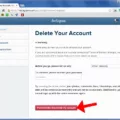## Incomplete Answers: ##
>> How Do You Post Multiple Photos Landscape And Portrait On Instagram?
Instagram is a popular social media platform known for its visually appealing content. One of the challenges users face is posting photos and videos with different orientations, such as horizontal or vertical, without compromising the overall aesthetic of their feed. In this article, we will explore how to post both horizontal and vertical photos on Instagram.
When it comes to posting multiple photos or videos on Instagram, it’s important to keep in mind that the orientation you choose will affect all the images or videos in your post. Unfortunately, you cannot select a different orientation for each individual photo or video.
To begin, create a new Instagram post by tapping on the “+” icon. Once you’ve selected the photos or videos you want to include, you’ll notice a “multiple” images icon. Tap on this icon to proceed with your carousel post.
When posting horizontal photos on Instagram, they typically fit within the square format, as this is the default orientation for the platform. However, if you want to maintain the original aspect ratio of your horizontal photo, you can resize it beforehand using a tool like Kapwing. This way, you can convert the taller photo into a 1:1 or 4:5 aspect ratio by adding a black or white background behind the image. This prevents Instagram from automatically cropping your photo and ensures it appears as intended.
On the other hand, posting vertical photos on Instagram can be a bit trickier. By default, Instagram tends to crop vertical photos to fit within the square format. However, if you want to keep the full length of your vertical photo, you can resize it using a similar method as mentioned earlier. This will allow you to add a background to the sides of the image, maintaining its original aspect ratio.
By following these steps, you can successfully post both horizontal and vertical photos on Instagram without compromising their orientations. It’s important to note that maintaining a consistent aesthetic on your feed is crucial, so consider how these orientations fit in with your overall content strategy.
Instagram provides an option to post multiple photos or videos in a single carousel post. While you can’t select different orientations for each individual photo or video, you can resize and add backgrounds to maintain the original aspect ratios of your horizontal and vertical photos. This allows you to showcase your content without it being automatically cropped by Instagram. Happy posting!
Can You Post Vertical And Horizontal Pictures Together On Instagram?
You cannot post vertical and horizontal pictures together in the same Instagram post. When creating a post on Instagram, you have to choose a specific orientation for all the photos or videos included in that post. The orientation you choose (square, portrait, or landscape) will affect all the visuals in the post. You cannot select a different orientation for each individual photo or video. This means that if you have both vertical and horizontal pictures that you want to share, you will need to create separate posts for each orientation.
It’s important to note that Instagram’s platform is designed to prioritize a cohesive visual experience, and mixing different orientations in a single post may disrupt the overall aesthetic. To maintain a consistent look and feel on your Instagram profile, it’s advisable to consider the orientation of your visuals and create separate posts accordingly.
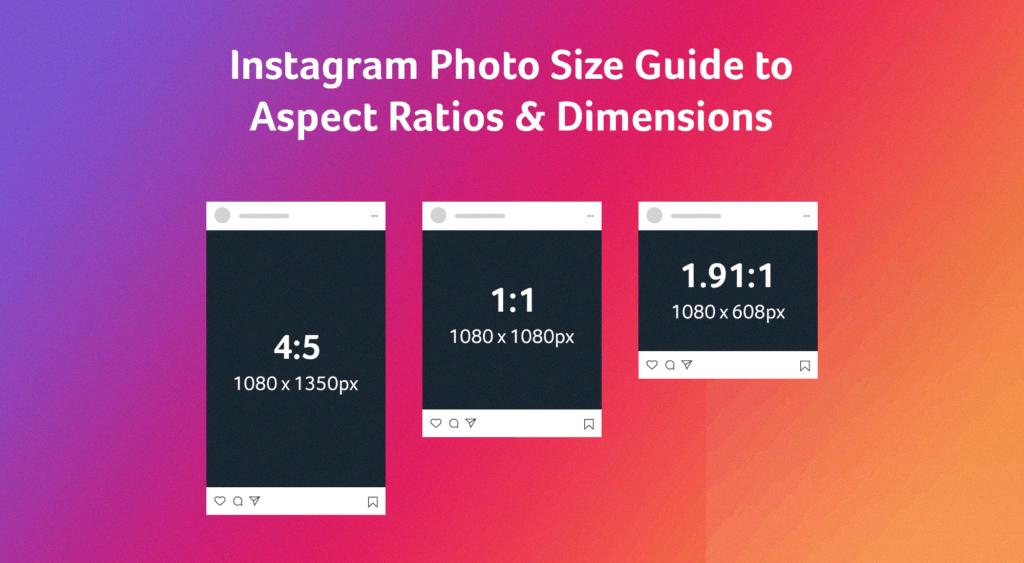
How Do You Post Multiple Photos Landscape And Portrait On Instagram?
Title: Mastering the Art of Carousel Posts: Mix Landscape and Portrait Photos on Instagram!
📸🔃
Instagram’s carousel feature allows you to showcase multiple photos and videos in a single post, captivating your audience with a captivating visual story. And guess what? You can even mix landscape and portrait photos in one carousel! Here’s how:
1️⃣ Launch the Instagram app and tap the “+” icon to create a new post.
2️⃣ Select the “Multiple” icon located on the bottom-right corner of the image selection screen.
3️⃣ Choose the landscape and portrait photos you want to include in your carousel. Remember, you can select up to 10 photos or videos.
4️⃣ Once you’ve chosen your photos, you’ll notice that they appear at the bottom of the screen. You can tap and hold on any photo to drag and rearrange their order.
5️⃣ To ensure your photos display in their original landscape or portrait orientation, tap on each individual photo and adjust the cropping if necessary. This way, you can maintain the intended composition of your images without any unwanted cropping or resizing.
💡 Pro Tip: If you want to emphasize a specific photo within the carousel, you can tap on it and apply filters or edit it separately from the others. This allows you to enhance the visual impact of each image while maintaining a cohesive narrative.
6️⃣ Once you are satisfied with the order, orientation, and editing of your photos, you can add captions, tags, and location as you would for any regular Instagram post.
7️⃣ tap on the “Share” button to publish your captivating carousel post for your followers to enjoy!
By leveraging the power of carousel posts, you can create visually dynamic content that engages your audience on a deeper level. So, go ahead and mix those landscape and portrait photos to craft a stunning visual story on Instagram! 📸✨
#InstagramTips #CarouselPosts #VisualStorytelling
How To Post Vertical And Horizontal On Instagram Without Cropping?
To post vertical and horizontal photos on Instagram without cropping, follow these steps:
1. Resize the photo: Use a resizing tool like Kapwing to adjust the size of your photo before posting it on Instagram. This will allow you to maintain the original aspect ratio of the photo without any cropping.
2. Choose the desired aspect ratio: Instagram supports two main aspect ratios for photos: 1:1 (square) and 4:5 (portrait). Determine which aspect ratio you want to use based on the orientation of your photo.
3. Add a background: If you have a vertical (portrait) photo that you want to post without cropping, but Instagram only allows square or portrait photos, you can add a black or white background to fill in the empty space. This way, your photo will fit within the required aspect ratio without losing any important details.
4. Use an editing tool: Edit your photo using an editing tool like Kapwing or any other photo editing app that allows you to add a background. Import your photo into the tool, choose the desired aspect ratio, and add the black or white background behind your photo. Ensure that the background matches the color scheme or aesthetic of your photo for a seamless look.
5. Save and post: Once you have resized and added the background, save the edited photo to your device. Now you can post it on Instagram without worrying about any cropping. Open the Instagram app, select the photo from your gallery, and proceed with adding filters, captions, and hashtags as desired. share your photo with your followers.
By following these steps, you can post both vertical and horizontal photos on Instagram without cropping, allowing you to maintain the original composition and visual appeal of your images.
Conclusion
Instagram is a popular social media platform that allows users to share photos and videos with their followers. It offers various features such as filters, editing tools, and the ability to add captions and hashtags. Instagram has become a powerful tool for individuals and businesses to showcase their creativity, connect with others, and promote their products or services. With the option to post multiple photos or videos in a single carousel, users can share a more comprehensive story or highlight different aspects of their content. While Instagram automatically crops portrait photos, there are resizing tools available to maintain the original aspect ratio without losing any important details. Instagram continues to be a go-to platform for visual storytelling and engagement, making it an essential part of many people’s social media experiences.