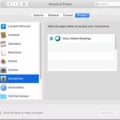MP4 files have become a widely used video format due to their high compatibility and excellent video quality. However, when it comes to playing MP4 videos on an iPhone, there are a few things to keep in mind. In this article, we will discuss what MP4 is and how to play MP4 files on an iPhone effectively.
MP4, also known as MPEG-4 Part 14, is a digital multimedia container format that is commonly used for storing video and audio data. It is highly versatile and can contain not only video and audio but also subtitles and images. MP4 files are widely supported by various devices, including iPhones. However, some MP4 files may not be compatible with iPhones if they are not compressed in the correct way.
To play an MP4 file on your iPhone, you can follow these steps:
1. Launch the App Store on your iPhone and search for a video player app. One popular option is VLC for Mobile, which is a free and highly-rated app that supports various video formats, including MP4.
2. Once you have downloaded and installed the video player app, open it and tap on the menu icon. This icon is usually represented by three horizontal lines or dots and can be found in the top left or right corner of the app.
3. In the menu, look for the “Directories” or “Files” option and tap on it. This will allow you to browse the files on your iPhone.
4. Locate the MP4 file you want to play and tap on it. The video player app will then start playing the MP4 file on your iPhone.
It’s important to note that some MP4 files may require additional codecs or software to play properly on your iPhone. In such cases, you may need to convert the MP4 file into a compatible format using a video converter tool before transferring it to your iPhone.
Playing MP4 files on an iPhone can be done easily by using a video player app like VLC for Mobile. By following the steps mentioned above, you can enjoy your favorite MP4 videos on your iPhone without any compatibility issues.
Can You Play MP4 Files On IPhone?
MP4 files can be played on an iPhone. However, there are certain requirements for the MP4 file format to be compatible with an iPhone. The file should be compressed using MPEG-4 video compression and have the file extension of .m4v, .mp4, or .mov.
Here are some key points to note about playing MP4 files on an iPhone:
– iPhone models support the playback of MP4 files that are compressed using the MPEG-4 video codec. If the MP4 file is compressed using a different codec, it may not be recognized or played smoothly on the iPhone.
– The file extension of the MP4 file should be .m4v, .mp4, or .mov for the iPhone to recognize it as a playable video file. If the file has a different extension, it may need to be converted to one of the supported file extensions before it can be played on an iPhone.
– It is recommended to use video conversion software or online tools to convert the MP4 file to the appropriate format and codec required by the iPhone. This ensures optimal playback performance and compatibility.
– Once the MP4 file is in the correct format and codec, it can be transferred to the iPhone using iTunes or other file transfer methods. The file can then be accessed and played using the default video player or other compatible media player apps on the iPhone.
– It’s important to note that older iPhone models or versions of iOS may have limitations on the supported video codecs and formats. Therefore, it is advisable to check the specifications of your specific iPhone model or consult the official Apple documentation for compatibility information.
MP4 files can be played on an iPhone as long as they are compressed using the MPEG-4 video codec and have the appropriate file extension. Converting the MP4 file to the supported format and transferring it to the iPhone will enable smooth playback.
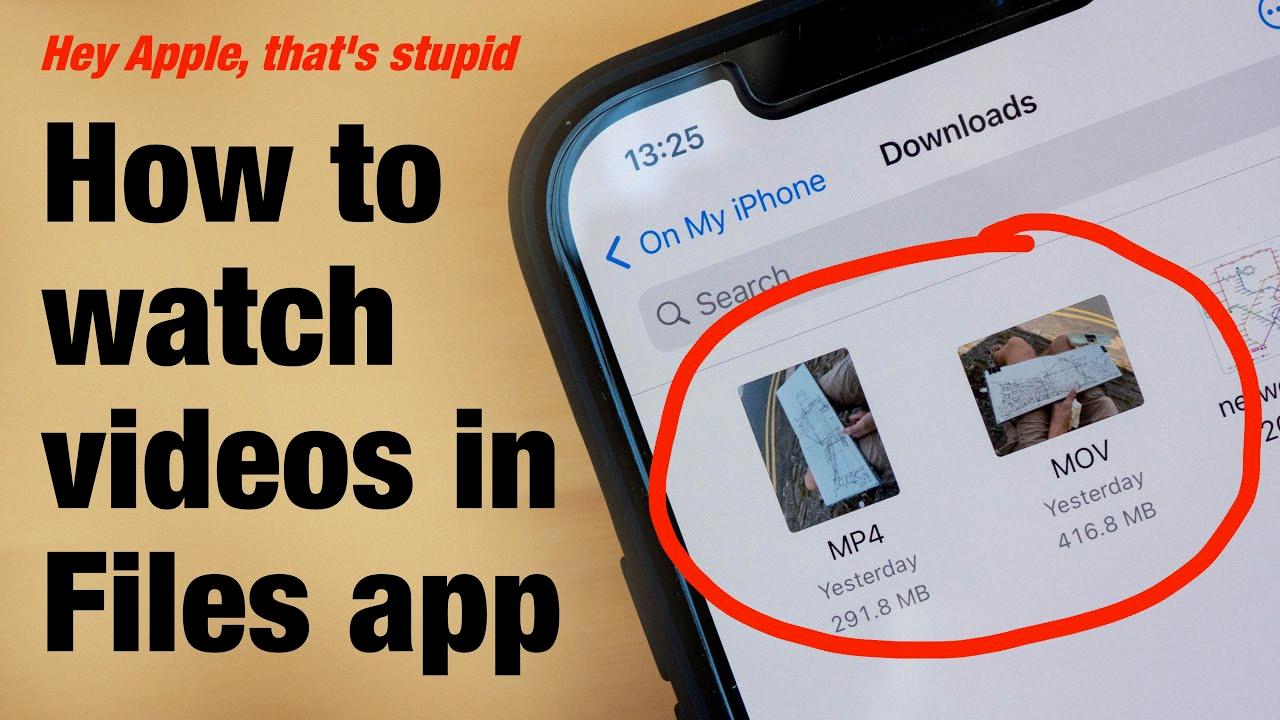
How Can I Play MP4 Files On My Phone?
To play MP4 files on your phone, you can follow these steps:
1. Launch the Google Play Store on your phone. You can find the Play Store icon in your phone’s menu.
2. Once the Play Store is open, use the search function to look for a media player app that supports MP4 files. Some popular options include VLC for Android, MX Player, and BSPlayer.
3. After you have chosen a media player app, tap on it to open the app’s page in the Play Store.
4. On the app’s page, you will find an “Install” button. Tap on it to download and install the app on your phone.
5. Once the app is installed, locate its icon on your phone’s home screen or in the app drawer and open it.
6. In the media player app, you will typically find a menu icon, which is usually represented by three horizontal lines or dots. Tap on this icon to access the app’s menu.
7. Within the menu, look for an option like “Directories” or “Files” to browse the files on your phone.
8. Locate the MP4 file you want to play and tap on it.
9. The media player app will then start playing the MP4 file on your phone. You can use the app’s controls to pause, rewind, or skip through the video as desired.
If you are unable to find a suitable media player app on the Play Store, you can try connecting your phone to a computer and transferring the MP4 files to your phone. Once the files are on your phone, you can use the default video player or download a third-party media player app to play them.
Can IPhone Take MP4 Videos?
An iPhone can take MP4 videos. MP4 is a widely supported video format that is compatible with iPhones. When you record videos on your iPhone, they are saved in a default format called High Efficiency Video Coding (HEVC), also known as H.265. However, if you prefer to have your videos saved in MP4 format for better compatibility with various devices and software, you can change the format settings on your iPhone.
To change the format settings on an iPhone and save videos in MP4 format:
1. Open the “Settings” app on your iPhone.
2. Scroll down and tap on “Camera”.
3. In the “Camera” settings, select “Format”.
4. You will see two options: “High Efficiency” and “Most Compatible”. By default, “High Efficiency” is selected.
5. Tap on “Most Compatible” to choose this option.
6. Once you select “Most Compatible”, the videos recorded on your iPhone will be saved in MP4 format.
By selecting the “Most Compatible” option, your iPhone will save videos in the universally supported MP4 format, which can be easily played on various devices, media players, and video editing software. This format ensures better compatibility and ease of use when sharing or editing your videos outside of the iPhone ecosystem.
It’s worth noting that changing the format settings will not convert the existing videos on your iPhone to MP4 format. Only the videos recorded after changing the format settings will be saved in MP4 format. If you have previously recorded videos that you want to convert to MP4, you can use third-party apps or software to convert them.
Can MP4 Be Saved To IPhone?
MP4 files can be saved to an iPhone. The MP4 video format is widely supported by the iPhone and can be played on all iPhone models running iOS 11 or later. This means that you can transfer MP4 files to your iPhone and watch them using the built-in video player or any other compatible video player app.
To save an MP4 file to your iPhone, you have a few options:
1. Transfer via iTunes: Connect your iPhone to your computer and open iTunes. Select your device and go to the “File Sharing” section. From there, you can simply drag and drop your MP4 file into the app you want to use to play it on your iPhone.
2. Transfer via iCloud Drive: If you have iCloud Drive enabled on your iPhone, you can save your MP4 file to iCloud Drive from your computer. Then, open the Files app on your iPhone, navigate to the iCloud Drive folder, and you’ll find your MP4 file ready to be opened and played.
3. Transfer via third-party apps: There are various third-party apps available on the App Store that allow you to transfer and save MP4 files directly to your iPhone. These apps usually have their own file management systems and can play the MP4 files within their own interfaces.
Once the MP4 file is saved on your iPhone, you can access it through the Photos app or the app you used to transfer the file. Simply locate the file and tap on it to open and play the MP4 video on your iPhone.
It’s important to note that not all MP4 files may be compatible with the iPhone. Some files may have incompatible codecs or other technical limitations that prevent them from being played on the device. In such cases, you may need to convert the MP4 file to a compatible format using a video conversion tool before transferring it to your iPhone.
Conclusion
The MP4 video format is widely supported by iPhones running iOS 11 or later. To open and play an MP4 video on your iPhone, you can use various methods. One option is to download a video player app like VLC for Android from the Google Play Store. This app allows you to open and play MP4 files on your iPhone. Another option is to convert the MP4 video to a compatible format using a video conversion tool or software. By converting the MP4 file to the MPEG-4 format, you can ensure that it can be recognized and played smoothly on your iPhone. Additionally, if you are recording videos on your iPhone, make sure to set the format to “Most Compatible” instead of “High Efficiency” in the camera settings. This will save your videos in the MP4 format, which is compatible with all iPhone models. Remember that not all MP4 files may be compatible with your iPhone, so it’s important to ensure that the file is compressed in the correct way and has the appropriate extension (M4V, MP4, or MOV).