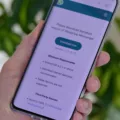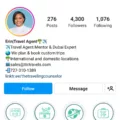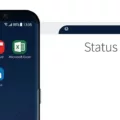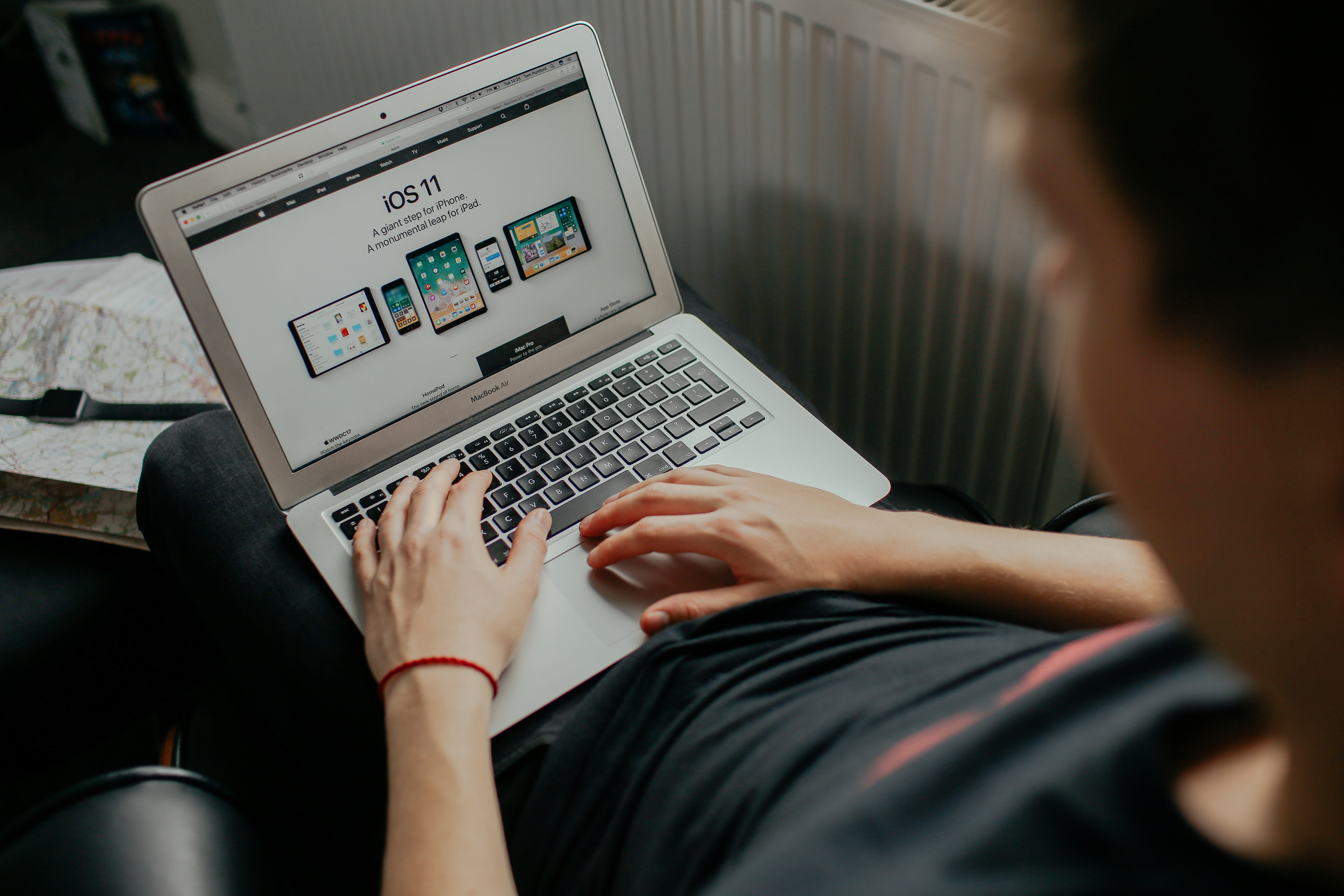When it comes to organizing your apps on Android, there are several methods you can use to ensure easy accessibility and a clutter-free app drawer. In this article, we will explore different ways to organize your apps alphabetically on your Android device.
One simple way to organize your apps alphabetically is by using the built-in sorting feature on your Android device. To do this, open the Apps screen by tapping the Apps icon, which usually looks like a white circle with six blue dots. Once you have opened the Apps screen, look for the three-dot menu in the top-right corner. Tap on it to reveal a dropdown menu.
Within the dropdown menu, you should see an option called “Sort” or “Arrange.” Tap on this option to access the sorting settings. From here, you may have different options for sorting your apps, such as “Alphabetical order,” “A to Z,” or “Name.” Select the alphabetical order option to sort your apps alphabetically.
If you don’t find the sorting option in the three-dot menu, try tapping on “Menu” or “More” and look for a similar sorting option within those menus. The specific placement of the sorting option may vary depending on your device’s manufacturer and Android version.
Once you have selected the alphabetical order option, your apps should now be sorted alphabetically in your app drawer. This makes it easier to find specific apps without having to scroll through a cluttered list.
Another method you can use to organize your apps alphabetically is by changing the display layout of your app drawer. To do this, follow these steps:
1. Open the Apps screen by tapping the Apps icon.
2. Look for the ellipsis icon (three vertical dots) in the top-right corner and tap on it.
3. In the dropdown menu, look for an option called “Display layout” or something similar.
4. Tap on the display layout option to access the different layout options available.
5. Look for an option called “Alphabetical list” or a similar option that indicates alphabetical organization.
6. Select the alphabetical list option, and your apps will be rearranged alphabetically in your app drawer.
By changing the display layout to an alphabetical list, you can quickly locate and access your apps based on their names, making it easier to navigate through your app collection.
Organizing your apps alphabetically on your Android device can greatly improve your app management and accessibility. Whether you use the built-in sorting feature or change the display layout, having your apps arranged in alphabetical order can save you time and effort when searching for specific apps. Give these methods a try and enjoy a more organized app drawer experience on your Android device.
How Do I Organize My Apps On My Samsung Galaxy?
To organize your apps on your Samsung Galaxy, you can follow these steps:
1. Open the App Drawer: Swipe up or down on your home screen to access the App Drawer. It is usually represented by a grid of small squares or dots.
2. Tap on the Menu: Look for the three vertical dots or lines at the top or bottom of the App Drawer screen. Tap on it to open the menu options.
3. Access the App Drawer settings: In the menu, you will find various options. Look for the “Settings” or “Sort” option and tap on it.
4. Choose the sorting method: Once in the settings, you can choose how you want to organize your apps. The available options may vary depending on your device, but common options include:
A. Custom Order: This allows you to manually arrange your apps by dragging and dropping them into your desired order.
B. Alphabetical Order: This automatically arranges your apps in alphabetical order. This can be helpful if you have a large number of apps and want to find them quickly.
C. Recent Use: This organizes your apps based on the most recently used, making it easier to access the apps you use frequently.
5. Select your preferred sorting method: Tap on the option that suits your preference. If you choose “Alphabetical Order,” your apps will be rearranged accordingly.
6. View the organized apps: Exit the settings menu and return to the App Drawer. You will now see your apps organized based on your chosen sorting method.
By following these steps, you can easily organize your apps on your Samsung Galaxy smartphone.
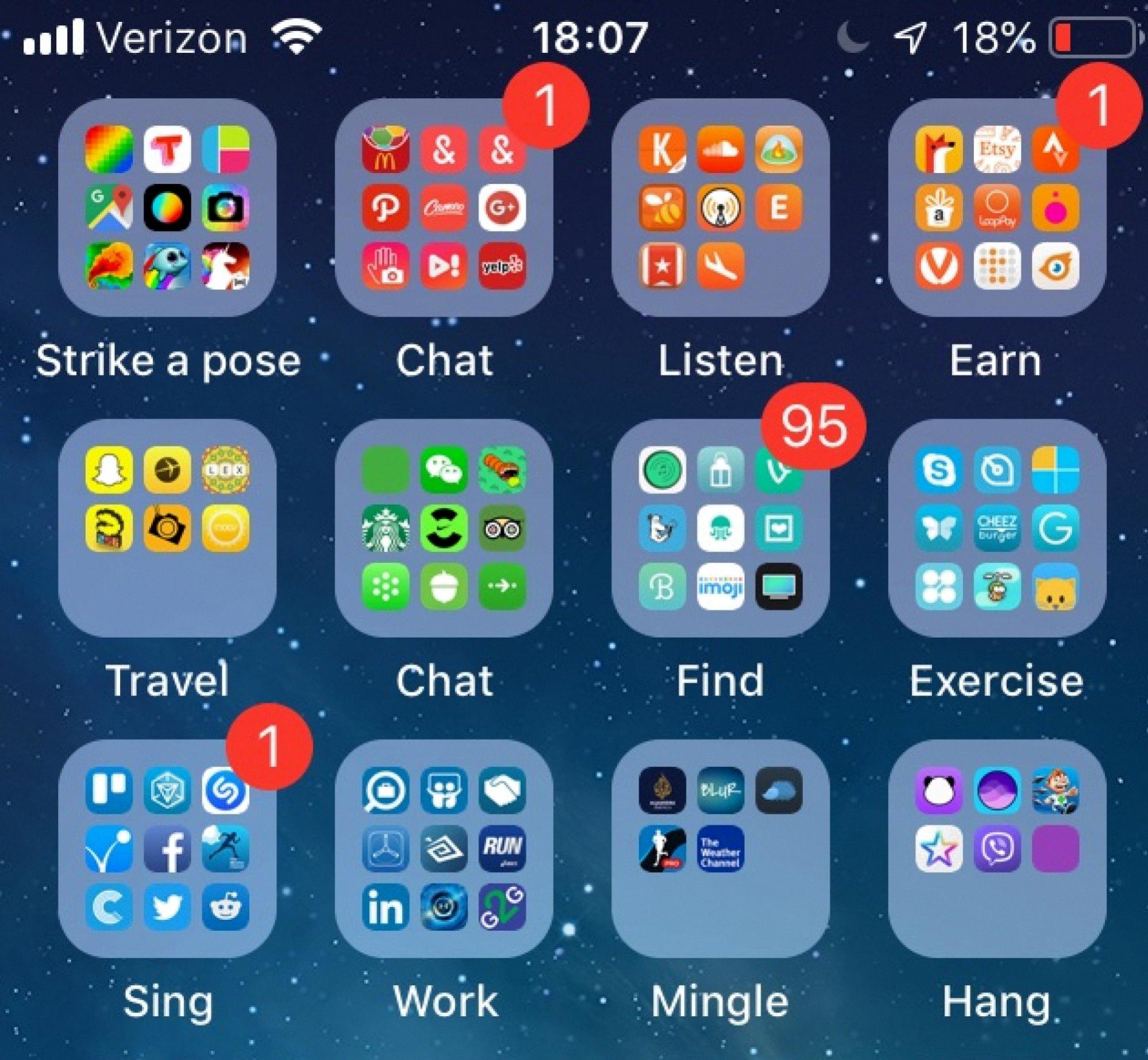
How Do You Automatically Categorize Apps On Android?
To automatically categorize apps on Android, you can follow these steps:
1. Open the Apps screen on your Android device. This can usually be done by swiping up from the home screen or tapping the “Apps” button.
2. Once you’re on the Apps screen, look for the three-dot menu located in the top-right corner. It may be represented by three vertically aligned dots or by an icon with three horizontal lines.
3. Tap on the three-dot menu to open a dropdown list of options.
4. From the dropdown list, look for an option called “Sort” or something similar. It may also be located under a “Menu” option.
5. Tap on the “Sort” option to access further sorting choices.
6. Within the sorting options, you should find an option for “Alphabetical order” or something similar. It could also be labeled as “Arrange by A to Z” or “Name.”
7. Tap on the “Alphabetical order” or related option to select it.
8. After selecting the “Alphabetical order” option, the apps on your Android device should automatically be sorted alphabetically based on their names.
By following these steps, you can conveniently categorize your apps in alphabetical order on your Android device without the need for manual organization.
How Do I Arrange My Apps Alphabetically?
To arrange your apps alphabetically on your Android device, please follow these steps:
1. Locate and tap the Apps icon on your home screen. The Apps icon is usually a white circle with six blue dots, representing a grid of apps.
2. This will open the Apps screen, where all your installed apps are displayed. Take a moment to find the app you want to arrange alphabetically.
3. In the top-right corner of the Apps screen, you’ll see an icon with three vertical dots, also known as the ellipsis icon. Tap on it to open a menu with additional options.
4. From the menu, select “Display layout” to access the different layout options available for your apps.
5. Within the Display layout options, you should see “Alphabetical list” as one of the choices. Tap on it to enable alphabetical sorting for your apps.
6. After selecting Alphabetical list, your apps will now be arranged in alphabetical order, making it easier for you to locate and access them.
By following these steps, you can quickly organize your apps alphabetically on your Android device. This arrangement can be particularly helpful if you have a large number of apps installed and want to find them more efficiently.
Conclusion
Organizing your apps alphabetically on your Android device can greatly improve your app management and overall user experience. By following the simple steps mentioned earlier, you can easily arrange your apps in alphabetical order, making it easier to locate and access them.
Having your apps sorted alphabetically allows for quicker navigation and reduces the time spent searching for specific apps. This can be particularly helpful if you have a large number of apps installed on your device.
Additionally, organizing your apps alphabetically can help declutter your app drawer and make it more visually appealing. It provides a neat and orderly layout, making it easier to find the apps you need.
Whether you’re a tech-savvy individual or someone who simply wants a more organized app drawer, sorting your apps alphabetically is a practical solution. It’s a simple yet effective way to streamline your app management and enhance your overall Android experience. So, give it a try and enjoy the benefits of an alphabetically sorted app drawer on your Android device.