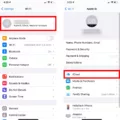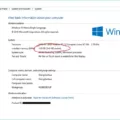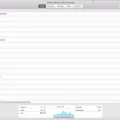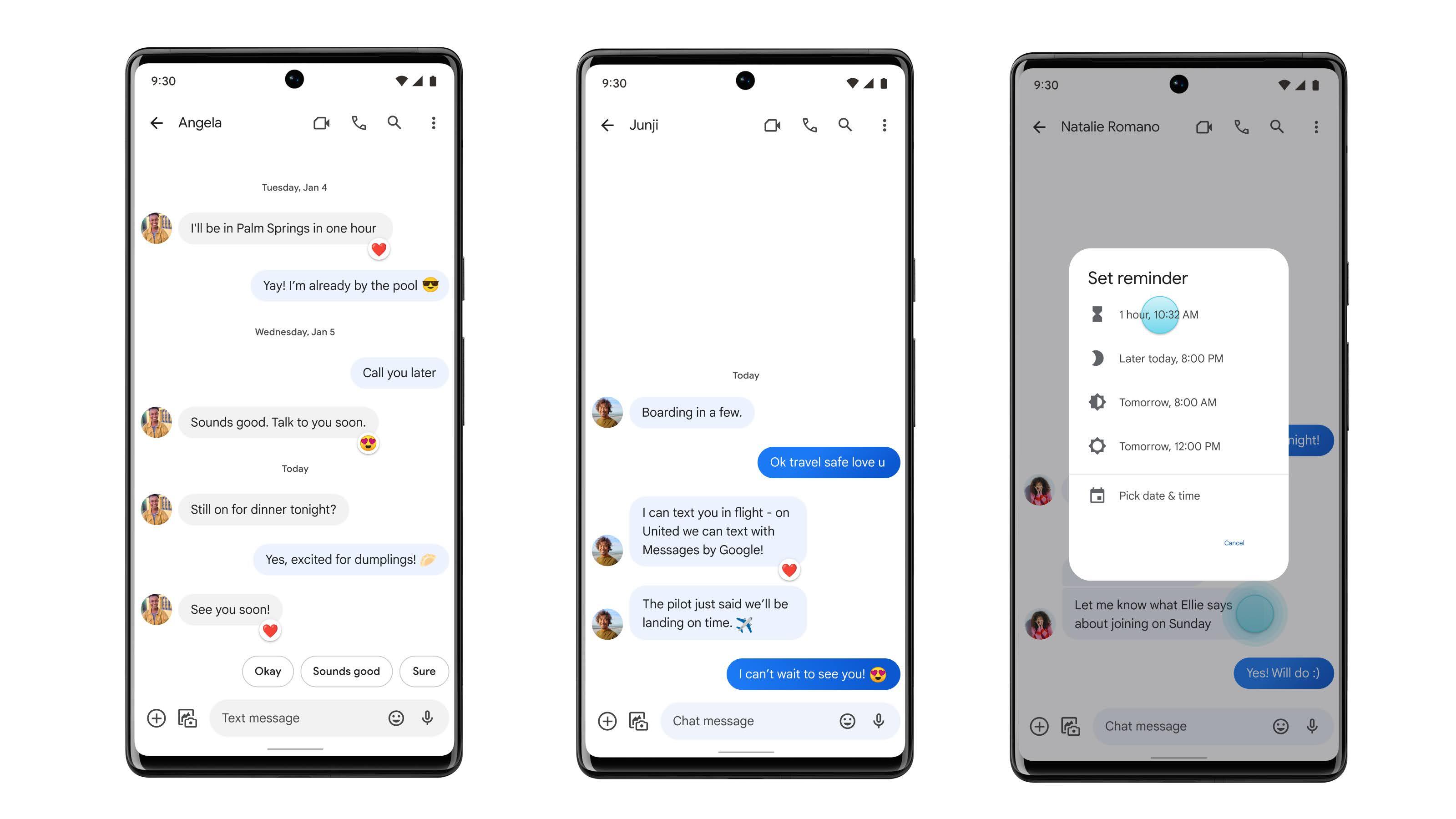Moving the mouse between monitors is a common task for those who work with multiple screens. It allows for a seamless transition between displays, enhancing productivity and efficiency. However, some users may encounter difficulties when attempting to move the mouse cursor from one monitor to another. Fortunately, there are various solutions to this issue.
Firstly, let’s ensure that your monitors are properly set up. Right-click on your desktop and select “Display.” This will bring up the display settings. Here, you should be able to see both of your monitors. If they are not detected, click on the “Detect” button to enable the system to recognize them. Once both monitors are displayed, you can adjust their positions to match their physical layout. Simply click and drag each monitor to the desired location. This will help align the virtual space with the physical arrangement, facilitating smooth mouse movement.
If you are still facing difficulties moving the mouse between monitors, it might be due to certain factors such as maximized windows or incorrect monitor positioning. To overcome this, follow these steps:
1. Check for maximized windows: Sometimes, a maximized window can restrict mouse movement to a single monitor. To resolve this, restore the window to its normal size by clicking on the square icon in the upper-right corner. Once the window is resized, you should be able to move the mouse freely across monitors.
2. Ensure correct monitor positioning: If the monitor positions in the display settings do not accurately match their physical layout, it can cause mouse movement issues. Adjust the monitor positions in the display settings accordingly to reflect their actual placement. This will ensure a consistent and smooth mouse transition between monitors.
In addition to the methods mentioned above, you can also utilize keyboard shortcuts to move windows between monitors. Pressing the Windows Key + Shift + Left (or Right) arrow allows you to move a window to the next monitor. This can be helpful when dealing with stubborn windows that are not easily draggable.
If you are looking to move the mouse cursor itself between monitors without dragging windows, you may need to use a third-party tool such as AutoHotKey. AutoHotKey enables you to create custom scripts and assign hotkeys to specific mouse movements. By utilizing such tools, you can easily switch between monitors with a simple key combination.
Moving the mouse between monitors is an essential skill for those who work with multiple displays. By ensuring proper monitor setup and utilizing keyboard shortcuts or third-party tools, you can overcome any difficulties and enjoy a seamless mouse movement experience across your monitors. So go ahead, optimize your workspace and enhance your productivity with efficient mouse navigation between monitors.
How Do I Move My Mouse Between Two Monitors?
To move your mouse between two monitors, follow these steps:
1. Right-click on your desktop and select “Display” from the context menu.
2. The Display Settings window will open, showing the two monitors that are connected to your computer.
3. Click on the “Detect” button to identify which monitor is which.
4. Once the monitors are detected, you will see them labeled as “1” and “2” in the Display Settings window.
5. To adjust the physical layout of the monitors, click and drag the monitor icons within the display arrangement section of the window. You can drag and position them according to their actual physical layout, matching how they are placed on your desk.
6. Make sure to align the monitors in a way that matches the physical arrangement, for example, if the second monitor is to the right of the main monitor, drag and position it accordingly.
7. Click on the “Apply” button to save the changes.
8. Now, you should be able to move your mouse cursor seamlessly between the two monitors. Simply move your mouse to the edge of one monitor, and it should transition to the other monitor smoothly.
Remember that the arrangement of monitors may vary depending on your specific setup. Adjust the position of the monitors as needed to achieve the desired layout and mouse movement between them.
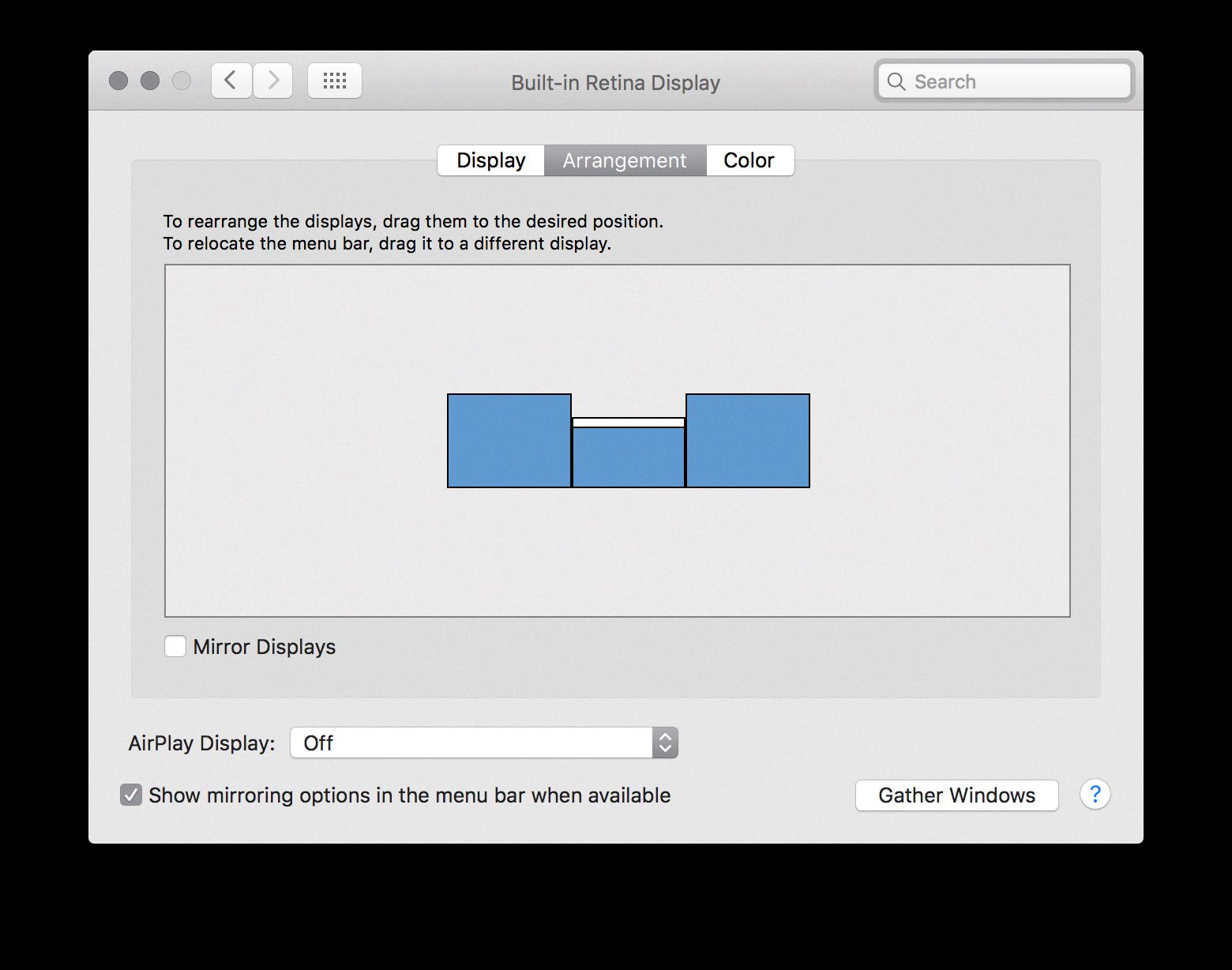
What Is The Shortcut Key To Move The Mouse Between Monitors In Windows 10?
To move the mouse between monitors in Windows 10, you can use a tool called AutoHotKey. This tool allows you to create custom keyboard shortcuts. By creating a script with AutoHotKey, you can assign a shortcut key to move the mouse between monitors.
Here’s how you can do it:
1. Download and install AutoHotKey from the official website (autohotkey.com).
2. Once installed, right-click on your desktop and select “New” > “AutoHotKey Script”. This will create a new script file.
3. Right-click on the newly created script file and select “Edit Script”. This will open the script file in Notepad.
4. In the script file, add the following line of code:
“`
^m::
MouseGetPos, xpos, ypos
SysGet, MonitorCount, MonitorCount
If (xpos < A_ScreenWidth / 2) { Xpos := A_ScreenWidth - 20 } Else { Xpos := 20 } MouseMove, xpos, ypos, 0 Return ``` This code assigns the "Ctrl + M" key combination as the shortcut to move the mouse between monitors. You can change this to any other key combination if desired. 5. Save the script file and close Notepad. 6. Double-click on the script file to run it. You should see an "H" icon in your system tray, indicating that the script is running. Now, whenever you press "Ctrl + M", the mouse will move to the opposite monitor. If you have more than two monitors, this script will cycle through them. Note: AutoHotKey is a powerful tool that can be used for various automation tasks. Make sure to use it responsibly and only download scripts from trusted sources. I hope this helps!
Why Can’t I Drag Things To My Second Monitor?
There are several possible reasons why you may be experiencing difficulty dragging things to your second monitor. Some common causes include:
1. Maximized Window: If the window you are trying to drag is maximized, it may not be possible to move it to the second monitor. Try restoring the window to its normal size by clicking the “Restore” button in the top-right corner of the window.
2. Incorrect Monitor Positioning: Make sure that your second monitor is positioned correctly in relation to your primary monitor. To do this, go to your computer’s display settings and ensure that the second monitor is set up as an extended display rather than duplicated or turned off.
3. Monitor Configuration: Check that your second monitor is properly connected to your computer and powered on. Additionally, ensure that the correct display drivers are installed for both monitors. You may need to update or reinstall the drivers to fix any compatibility issues.
4. Display Settings: Verify that the display settings for your second monitor are correctly configured. Open the display settings on your computer and ensure that the resolution, orientation, and scaling settings are appropriate for your setup.
5. Graphics Card Limitations: It’s possible that your graphics card may have limitations on how many displays it can support or how it can be configured. Check the specifications of your graphics card to determine if this is a potential issue.
If none of these solutions resolve the problem, it may be helpful to consult with a computer technician or the manufacturer of your computer or graphics card for further assistance.
Conclusion
If you are experiencing trouble moving your mouse between monitors, there are a few steps you can take to rectify the situation. Firstly, ensure that both of your monitors are properly detected and positioned in the display settings. You can do this by right-clicking on your desktop, clicking on “display”, and then using the “detect” option. This will help you identify which monitor is which and allow you to drag them into the correct layout.
If you are still unable to move your mouse between monitors, it may be because the window you are trying to drag is maximized. In this case, you can try restoring the window to its normal size before attempting to move it.
Alternatively, if you are trying to move a window to the next monitor using the keyboard, you can use the Windows Key + Shift + Left (or Right) combination to do so.
If your problem is specifically related to moving the mouse between monitors rather than moving windows, you may need to use a tool such as AutoHotKey. This software allows you to customize keyboard shortcuts and mouse movements, which can be helpful in situations like these.
By following these steps, you should be able to successfully move your mouse between monitors and navigate seamlessly between them.