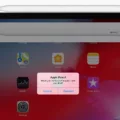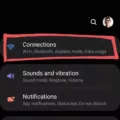The PS4 controller is a versatile and ergonomic gaming accessory that enhances the gaming experience on the PlayStation 4 console. However, did you know that you can also use your PS4 controller with your Android phone? In this article, we will explore how to map your PS4 controller on Android for a seamless gaming experience.
To begin, you will need to put your PS4 controller into pairing mode. Simply press and hold the PS button and the Share button on your DualShock 4 controller until the light bar on the back starts flashing white. This indicates that the controller is in pairing mode.
Next, open the Settings app on your Android phone and search for “Bluetooth” in the search bar. Tap on the Bluetooth menu and select “Pair new device.” Your phone will scan for available devices, and you should see your PS4 controller listed. Tap on it to pair the controller with your phone.
Once the pairing process is complete, you can now customize your PS4 controller’s button assignments on your Android phone. To do this, follow these steps:
1. Select the “Settings” icon on your Android phone.
2. Scroll down and select “Accessibility.”
3. In the Accessibility settings, scroll down and select “Button Assignments.”
4. Activate the “Enable Custom Button Assignments” option by checking the box.
5. Select “Customize Buttons Assignments.”
6. Choose the button you want to remap, for example, Triangle, and press X.
7. From the list of available options, select “Directional Pad Up” and press X.
By following these steps, you can remap the buttons on your PS4 controller to suit your preferences while gaming on your Android phone. This feature allows you to optimize your gaming experience and have better control over your gameplay.
Whether you’re playing your favorite console games on your PlayStation 4 or enjoying mobile gaming on your Android phone, the ability to map your PS4 controller on Android provides a seamless transition between platforms. Take advantage of this feature to enhance your gaming experience and enjoy your favorite games wherever you go.
The PS4 controller is not limited to use only on the PlayStation 4 console. By pairing and mapping your controller on your Android phone, you can enjoy the same level of comfort and control while gaming on the go. So grab your PS4 controller, follow the steps outlined in this article, and start gaming with ease on your Android device.
How Do I Bind My Ps4 Controller To My Android?
To bind your PS4 controller to your Android device, follow these steps:
1. Press and hold the PS button (the circular button with the PlayStation logo) and the Share button (the small button located to the left of the touchpad) on your DualShock 4 controller simultaneously. Keep holding them until the light bar on the back of the controller starts flashing white. This indicates that the controller is in pairing mode.
2. On your Android phone, open the Settings app. You can usually find it by swiping down from the top of the screen and tapping the gear icon, or by locating the app in your app drawer.
3. In the Settings app, search for “Bluetooth” using the search bar at the top of the screen. Tap on the “Bluetooth” option that appears in the search results. This will open the Bluetooth settings menu.
4. Once you’re in the Bluetooth settings menu, make sure that Bluetooth is turned on. If it’s already enabled, proceed to the next step. Otherwise, toggle the switch to enable Bluetooth.
5. In the Bluetooth settings menu, you should see a list of available devices. Tap on the option that says “Pair new device” or something similar to initiate the pairing process.
6. Your Android device will now start scanning for nearby Bluetooth devices. Wait for it to detect your PS4 controller. It should appear as “Wireless Controller” or something similar in the list of available devices. Tap on it to begin the pairing process.
7. After tapping on the PS4 controller in the list, your Android device will try to establish a connection. It may take a few seconds for the pairing process to complete. Once the pairing is successful, you should see a message indicating that the controller is connected.
That’s it! Your PS4 controller is now bound to your Android device. You can use it to play games or navigate through your Android’s interface. Remember to keep the controller charged and to repeat the pairing process if you switch to a different Android device.
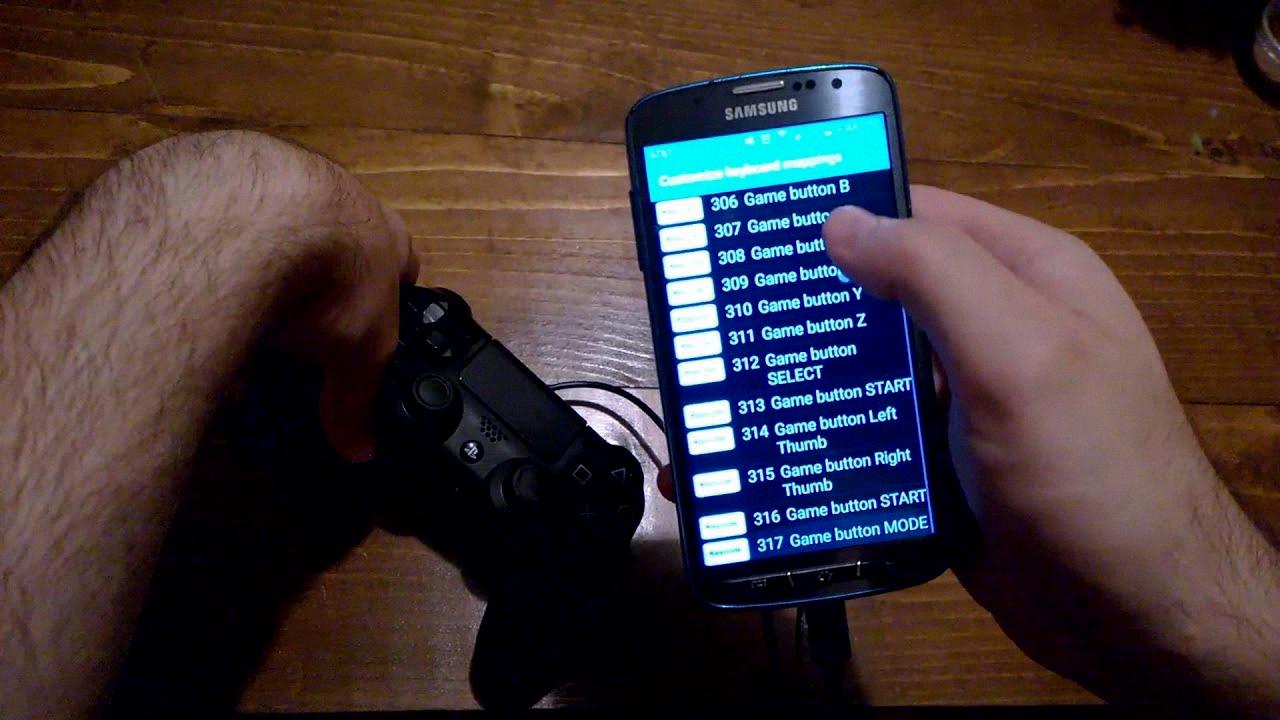
How Do You Map A Ps4 Controller?
To map a PS4 controller, follow these steps:
1. Select the “Settings” icon on your PS4 home screen. This icon looks like a toolbox or gear.
2. In the Settings menu, scroll down and select “Accessibility.” This option is usually located towards the bottom of the list.
3. Once in the Accessibility menu, scroll down again until you find “Button Assignments.” Select this option to continue.
4. In the Button Assignments menu, you’ll see an option to “Enable Custom Button Assignments.” Check the box next to this option to activate it.
5. With custom button assignments enabled, select “Customize Button Assignments” to access the mapping settings.
6. In the Customize Button Assignments menu, you’ll see a list of buttons on the PS4 controller. Select the button you want to map, for example, the Triangle button, by highlighting it and pressing the X button.
7. Once you’ve selected the button, a list of available functions will appear. Choose the function you want to assign to the selected button. For example, if you want to map the Triangle button to the Directional Pad Up, scroll through the list and select “Directional Pad Up” by pressing the X button.
8. Repeat steps 6 and 7 for any other buttons you want to map to different functions.
By following these steps, you can customize the button assignments on your PS4 controller to suit your preferences or accessibility needs.
How Do I Remap My Android Controller Buttons?
To remap your Android controller buttons, you can follow these steps:
1. Install a button remapping app: There are several apps available on the Google Play Store that allow you to remap the buttons on your Android controller. Some popular options include Button Mapper, Tincore Keymapper, and Game Controller KeyMapper. You can search for these apps on the Play Store and choose the one that suits your needs.
2. Grant necessary permissions: After installing the remapping app, you will need to grant it the necessary permissions to access your device’s buttons and functions. This usually involves enabling accessibility services for the app in your device settings.
3. Launch the remapping app: Open the remapping app on your Android device. You may need to go through a setup process or tutorial to familiarize yourself with the app’s interface and features.
4. Select the button you want to remap: Once you are in the remapping app, you will typically see a list of all the buttons on your Android controller. Tap on the button you want to remap.
5. Choose the new function for the button: After selecting the button, you will have the option to assign a new function or action to it. This could be anything from launching a specific app or feature to performing a specific action within an app.
6. Save your changes: Once you have selected the new function for the button, save your changes. The remapping app will usually provide an option to apply the changes and make them effective.
7. Test the remapped button: After saving the changes, test the remapped button to ensure it is working as intended. Try pressing the button and see if the new function or action is triggered.
8. Repeat for other buttons (if necessary): If you want to remap multiple buttons on your Android controller, repeat the above steps for each button individually.
By following these steps, you can easily remap the buttons on your Android controller to customize its functionality according to your preferences.
Conclusion
The PS4 controller is a versatile and user-friendly device that offers a wide range of features and customization options. Its ergonomic design and responsive buttons make it comfortable to use for extended periods of gaming. The controller’s wireless connectivity allows for easy pairing with Android phones, providing a seamless gaming experience on the go. Additionally, the ability to remap buttons and customize button assignments adds a level of personalization and convenience for gamers. Whether you’re a casual gamer or a hardcore enthusiast, the PS4 controller is a reliable and highly functional accessory that enhances your gaming experience.