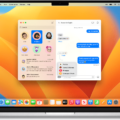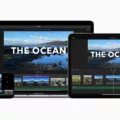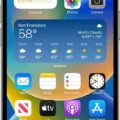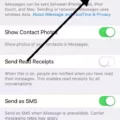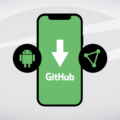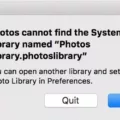IMovie is a popular video editing software developed by Apple. It offers a range of features and tools that allow users to create professional-looking videos. One of the handy features in iMovie is the ability to make the video full screen, which can enhance the viewing experience. In this article, we will guide you through the steps to make iMovie full screen on your Mac.
To make iMovie full screen, follow these simple steps:
1. Open iMovie on your Mac. If you don’t have it installed, you can download it from the Mac App Store.
2. Once iMovie is open, select the project you want to work on or create a new one.
3. In the top menu bar, click on the “View” tab.
4. From the drop-down menu, select “Enter Full Screen” or use the shortcut key “Control + Command + F”.
5. Your iMovie project will now enter full screen mode, utilizing the entire display of your Mac.
6. To exit full screen mode, move your cursor to the top of the screen to reveal the menu bar. Then, click on the green button in the top left corner or use the shortcut key “Control + Command + F” again.
Making iMovie full screen allows you to have a larger workspace and a better view of your project, making it easier to edit and make adjustments. It also provides a more immersive experience when previewing your video.
In addition to making iMovie full screen, you can also customize the appearance of clips in the iMovie browser. By adjusting the clip size, you can make them smaller or larger to suit your preferences. To do this, click on the “Thumbnail Appearance” button in the browser and drag the Clip Size slider left to decrease the size or right to increase it.
By following these steps, you can make iMovie full screen on your Mac and enjoy a more immersive video editing experience. Experiment with different settings and features in iMovie to unleash your creativity and create stunning videos.
How Do I Make An IMovie Full Size?
To make an iMovie full size, follow these steps:
1. Open the iMovie app on your Mac.
2. In the browser, click on the “Thumbnail Appearance” button.
3. A slider labeled “Clip Size” will appear. Drag the slider to the right to increase the size of the clips.
4. As you adjust the slider, you will notice the clips getting larger in the browser.
5. Keep dragging the slider until you reach the desired full size for your clips.
6. Once you are satisfied with the size, you can start working on your project with the clips displayed at the full size.
By following these steps, you can make your iMovie clips appear in full size, allowing for a better viewing and editing experience.
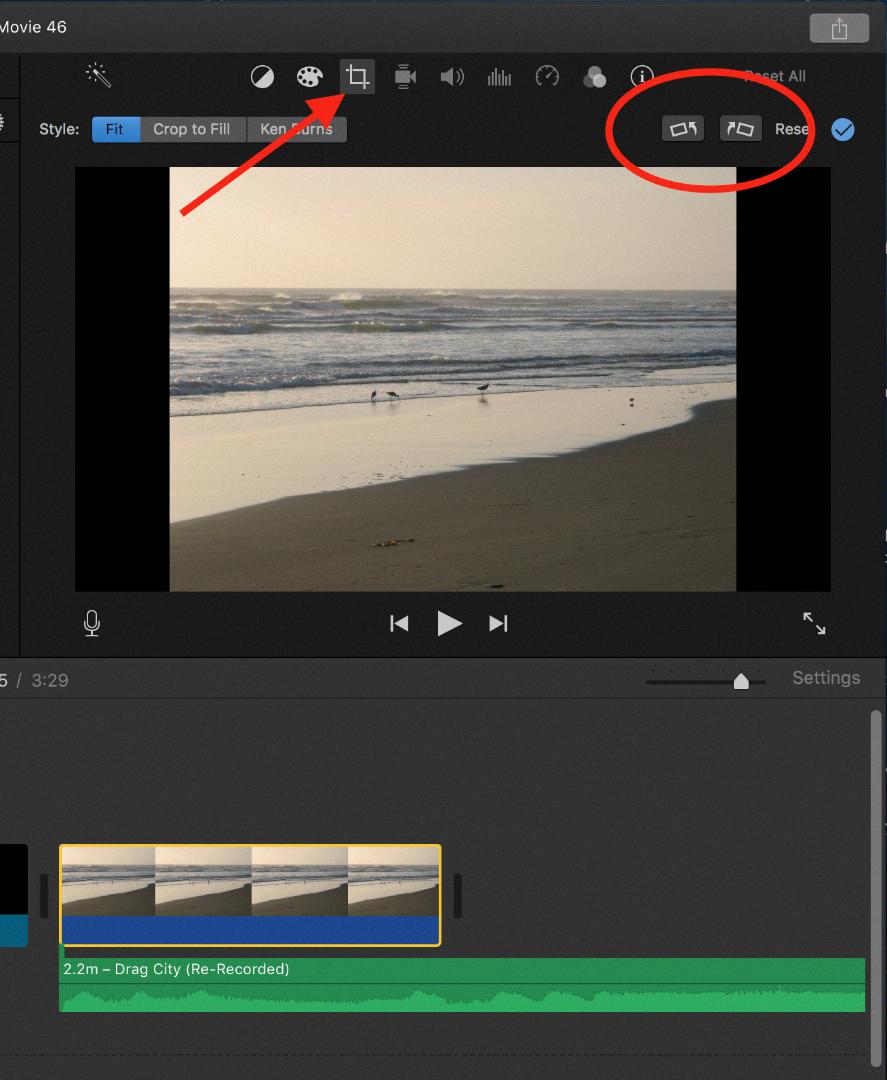
How Do I Make My IMovie Video Full Screen Vertically?
To make your iMovie video full screen vertically, you can follow these steps:
1. Open iMovie on your Mac.
2. Import your vertical video footage by either dragging and dropping it into the iMovie media library or using the “Import Media” button.
3. Once your video is imported, create a new project by clicking on the “Create New” button.
4. In the project settings, make sure the aspect ratio is set to match your vertical video. For example, if your video has a 9:16 aspect ratio, select that option.
5. Drag and drop your vertical video onto the timeline.
6. By default, iMovie may show black bars on the sides of your video to fit it within the standard horizontal aspect ratio. To remove these bars and make your video full screen vertically, you can use the Crop to Fill feature.
7. Select your video clip on the timeline and click on the Crop to Fill button, which looks like a square with arrows at the corners.
8. Adjust the crop box by dragging the corners until the video fills the screen vertically. You can also reposition the crop box by clicking and dragging it.
9. Once you’re satisfied with the crop, click on the Apply button to finalize the changes.
10. Play your video to preview the full-screen vertical effect.
11. If you’re satisfied with the result, you can proceed to export your video by clicking on the “File” menu, selecting “Share,” and choosing the desired export option.
Note: Keep in mind that cropping a video to fill the screen vertically may result in some parts of the video being cut off. Make sure to check the preview and adjust the crop accordingly to maintain the desired content within the frame.
I hope this helps you make your iMovie video full screen vertically!
How Do You Show Full Frame In IMovie?
To show the full frame in iMovie, follow these steps:
1. Open iMovie on your iOS device.
2. Select the project you want to work on or create a new one.
3. Tap on the video clip in your timeline that you want to adjust.
4. In the preview window, you will see a magnifying glass icon with a plus and minus sign. Tap on this icon to zoom in or out on your video clip.
5. To show the full frame, you need to zoom out. Tap on the minus sign (-) to zoom out until the entire frame is visible.
6. You can also pinch your fingers on the preview window to zoom in or out.
7. Once you have adjusted the zoom level, preview your video to make sure the full frame is now visible.
8. If you are satisfied with the result, you can proceed with any additional editing or export your video.
By following these steps, you can ensure that your video is displayed in its full frame in iMovie.
Conclusion
IMovie is a powerful and user-friendly video editing app available on Mac devices. It offers a wide range of features and tools that allow users to create professional-looking videos with ease. From adjusting clip appearance to fixing cropped portrait videos, iMovie provides various options to enhance the visual appeal of your videos.
One notable feature of iMovie is the Thumbnail Appearance button, which allows users to adjust the size of clips. By dragging the Clip Size slider, you can easily decrease or increase the size of clips to suit your preferences. This feature gives you greater control over the overall look and feel of your videos.
Additionally, iMovie enables seamless integration with your iPhone, allowing you to transfer videos easily via AirDrop. This feature is particularly useful for incorporating vertical videos into your projects. Simply select your vertical video and drop it onto the timeline using the ‘e’ key, and iMovie will seamlessly include it in your editing process.
When using iMovie on iOS devices, you can also fix cropped portrait videos. By following a few simple steps, such as tapping the Share button and saving/exporting the video, iMovie will ensure that your video is returned to your photo gallery without any cropping issues.
IMovie is a versatile and intuitive video editing tool that caters to both beginners and professionals. Whether you’re looking to create captivating videos for personal use or professional projects, iMovie provides the necessary features and functionalities to bring your vision to life. With its user-friendly interface and extensive range of editing options, iMovie is a reliable choice for anyone looking to edit videos on their Mac devices.