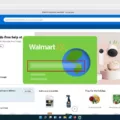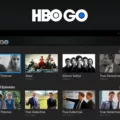HBO Max is a popular streaming service that offers a wide range of TV shows, movies, and original content. However, there may be instances when you want to log out of your HBO Max account on your TV device. Whether you’re using an Android TV or any other TV device, the process is relatively simple. Here’s a step-by-step guide to help you log out of HBO Max on your TV.
1. Start by accessing the settings on your TV device. The process may vary depending on the device you’re using, but generally, you can find the settings menu by navigating through the options or pressing the settings icon on your remote control.
2. Once you’re in the settings menu, look for the section related to apps or applications. This is where you’ll find the list of installed apps on your TV.
3. Scroll through the list of apps until you find HBO Max. It may be listed alphabetically, or you can use the search function if available to locate it more quickly.
4. Select HBO Max from the list of apps. You’ll typically have options such as Open, Uninstall, or Force Stop. Choose the appropriate option based on your TV device.
5. If the option is available, select Uninstall to remove the HBO Max app from your TV device. This will log you out of your account.
6. After uninstalling the app, you may want to clear the cache and data associated with HBO Max to ensure a fresh start. Go back to the HBO Max app in the settings menu and select Clear cache and Clear data. This will remove any residual data and settings from the app.
7. Now, reinstall the HBO Max app on your TV device. You can do this by going to the app store or marketplace specific to your TV device and searching for HBO Max. Follow the prompts to reinstall the app.
8. Once the app is installed, open HBO Max and you’ll be prompted to sign in again with your HBO Max account credentials. This will ensure that you are logged out of any previous sessions.
By following these steps, you should be able to successfully log out of your HBO Max account on your TV device. Remember to keep your account credentials secure and avoid sharing them with others to maintain the privacy and security of your HBO Max subscription.
How Do I Change The HBO Max Account On My TV?
To change the HBO Max account on your TV, follow these steps:
1. Turn on your TV and open the HBO Max app.
2. Navigate to the main menu or home screen of the app.
3. Look for the “Settings” icon, usually represented by a gear or cogwheel. Select it.
4. In the settings menu, locate and select the “Account” option. This will allow you to manage your HBO Max account settings.
5. You may be prompted to enter your account password or use any security measures you have set up to verify your identity.
6. Once you have accessed the account settings, look for the option to change your HBO Max account. It may be labeled as “Switch Account” or “Sign Out.”
7. Select the appropriate option to sign out of the current account.
8. After signing out, you will be prompted to sign in with a different HBO Max account.
9. Enter the credentials (username and password) for the new account you want to use on your TV.
10. Once you have successfully signed in with the new account, you will now be able to enjoy HBO Max using the new account on your TV.
Remember, the exact steps may vary slightly depending on your TV model and the version of the HBO Max app you are using. If you encounter any difficulties, consult your TV’s user manual or contact HBO Max support for further assistance.
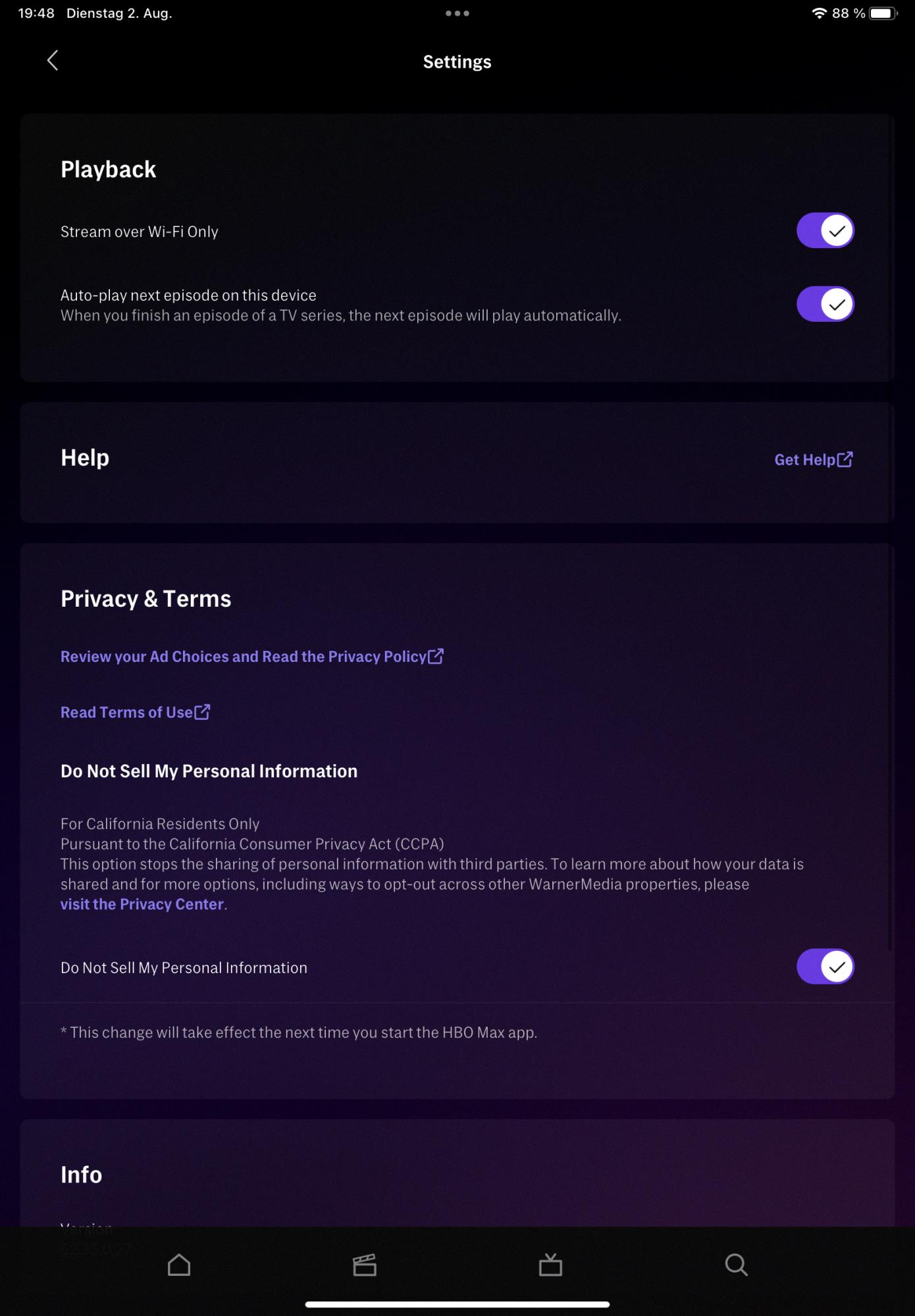
How Do I Remove HBO Max App From My Smart TV?
To remove the HBO Max app from your smart TV, follow these steps:
1. On your Android TV, navigate to the Settings menu.
2. From the Settings menu, select the Apps option.
3. Look for HBO Max in the list of installed apps and select it.
4. Once you’ve selected HBO Max, you will be taken to the app’s settings page.
5. On the app’s settings page, select the Uninstall option.
6. A confirmation message will appear asking if you want to uninstall the app. Select OK to proceed.
7. The HBO Max app will now be uninstalled from your smart TV.
Please note that these steps may vary slightly depending on the make and model of your smart TV.
How Do I Reset HBO Max On My TV?
To reset HBO Max on your TV, follow these steps:
1. Go to the Settings menu on your Android TV.
2. Scroll down and select the “Apps” option.
3. Look for HBO Max in the list of installed apps and click on it.
4. Select the “Clear cache” option to remove any temporary files that may be causing issues.
5. Next, choose the “Clear data” option to delete any saved user data associated with HBO Max.
6. Once you have cleared the cache and data, exit the settings menu.
7. Open the HBO Max app again on your TV.
8. Sign in with your HBO Max account credentials.
9. Try streaming content again to see if the reset resolved any playback issues.
If you’re still experiencing problems after following these steps, you may need to contact HBO Max support for further assistance.
Conclusion
HBO Max is a popular streaming service that offers a wide range of content for its subscribers. With its diverse library of movies, TV shows, and original programming, HBO Max provides a comprehensive entertainment experience. Additionally, the platform’s user-friendly interface and customizable profiles make it easy for users to navigate and personalize their streaming preferences. HBO Max’s availability on multiple devices, including phones, tablets, TVs, and computers, ensures that subscribers can enjoy their favorite content at any time and from anywhere. HBO Max is a great choice for those looking for a robust streaming service with a vast selection of high-quality content.