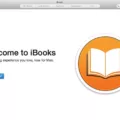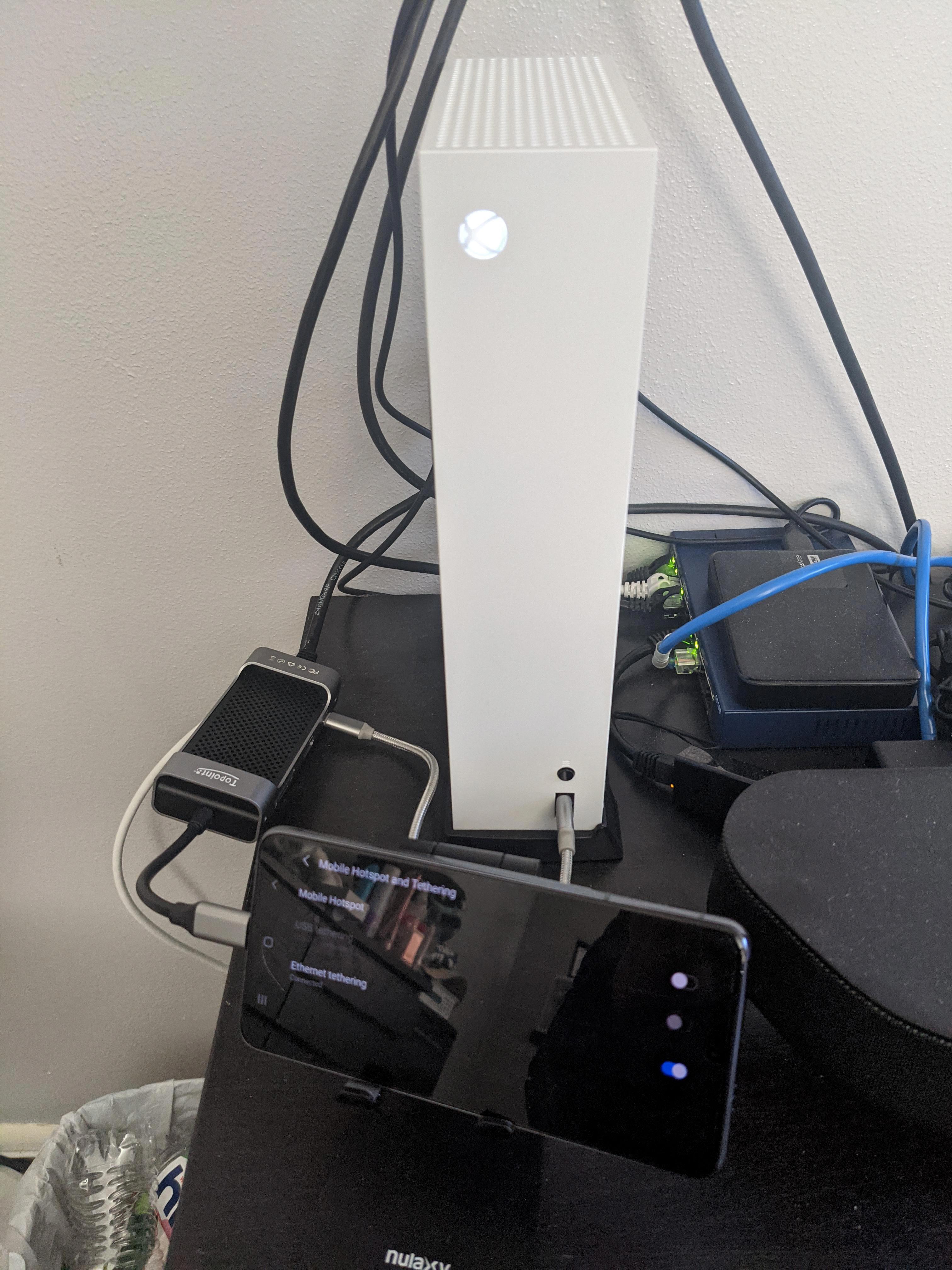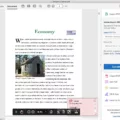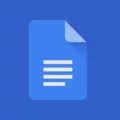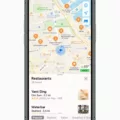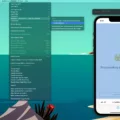When it comes to installing .ipa files on an iPhone, there are a few steps you need to follow. This article will guide you through the process, ensuring that you can successfully install the app onto your device.
Step 1: Download the .ipa file
Before you can install the app, you need to have the .ipa file downloaded onto your computer. This file contains all the necessary data for the app to function properly.
Step 2: Open iTunes
Once you have the .ipa file downloaded, open iTunes on your computer. iTunes is the software that allows you to manage your iPhone’s content, including installing apps.
Step 3: Connect your iPhone
Now, connect your iPhone to your computer using a USB cable. Make sure that your iPhone is unlocked and that iTunes recognizes it.
Step 4: Drag and drop the .ipa file
In iTunes, locate your iPhone’s listing and click on it. You will see a summary page for your device. From here, simply drag and drop the .ipa file onto your iPhone’s listing in iTunes.
Step 5: Install the app
Once you have dragged and dropped the .ipa file onto your iPhone’s listing, iTunes will begin installing the app onto your device. This process may take a few minutes, so be patient.
Step 6: Open the app
Once the installation is complete, disconnect your iPhone from your computer. You should now see the app icon on your iPhone’s home screen. Tap on the icon to open the app and start using it.
That’s it! You have successfully installed the .ipa file onto your iPhone. Now you can enjoy the app and make the most out of its features.
It’s important to note that this method of installing .ipa files requires the use of iTunes. However, there are other methods available, such as using Cydia Impactor or Xcode. These methods may be more suitable for advanced users or developers.
Installing .ipa files on an iPhone is a straightforward process that can be done using iTunes. By following the steps outlined in this article, you can easily install your desired app onto your device and start using it. Enjoy exploring the world of apps on your iPhone!
Can I Install Ipa Directly On IPhone?
You cannot directly install an .ipa file on an iPhone. The .ipa file is the iOS application package file that contains the binary code and resources of an app. To install an .ipa file on an iPhone, you need to follow these steps:
1. Download the .ipa file: You can obtain the .ipa file from various sources, such as a developer or a third-party website.
2. Open iTunes: Connect your iPhone to your computer and open iTunes. Make sure you have the latest version of iTunes installed.
3. Plug in your iPhone: Use the USB cable to connect your iPhone to the computer. iTunes should automatically detect your device.
4. Drag and drop the .ipa file: In iTunes, locate your iPhone’s listing in the sidebar or top bar. Then, simply drag and drop the .ipa file onto your iPhone’s listing in iTunes.
5. Sync your iPhone: After dragging and dropping the .ipa file, click on the “Sync” button in iTunes to start syncing your iPhone. This will transfer the .ipa file from your computer to your iPhone.
6. Install the app: Once the sync is complete, you can disconnect your iPhone from the computer. On your iPhone, navigate to the “Home” screen and you should see the app icon for the .ipa file you just installed. Tap on the app icon to install and use the app on your iPhone.
It is important to note that this method may only work for apps that are not available on the App Store or for enterprise/internal apps. Additionally, keep in mind that installing apps from untrusted sources can pose security risks, so exercise caution and only download .ipa files from reputable sources.
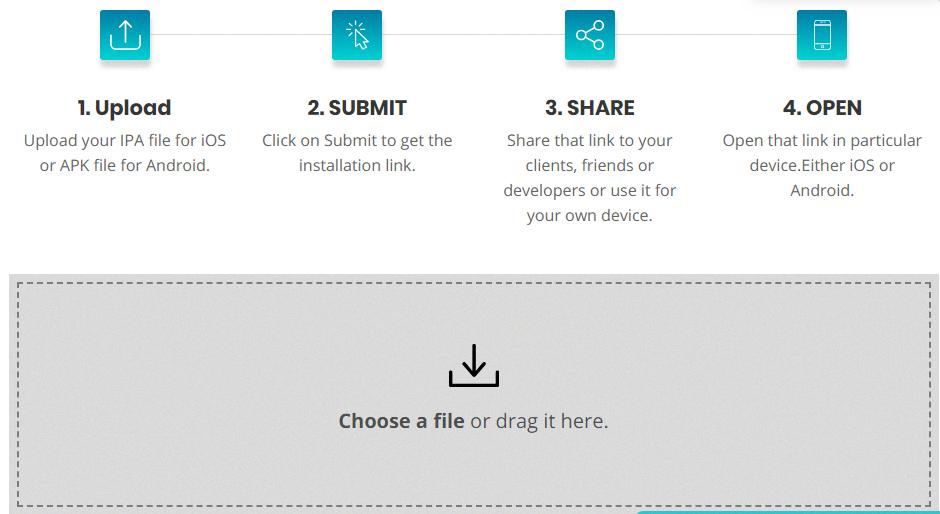
How Do I Install An Ipa File On My IPhone Without ITunes?
To install an IPA file on your iPhone without iTunes, you can use a tool called Cydia Impactor. Here are the steps to follow:
1. Download Cydia Impactor: Visit the official website of Cydia Impactor and download the appropriate version for your computer’s operating system.
2. Install and launch Cydia Impactor: Once the download is complete, install the tool on your computer and launch it.
3. Connect your iPhone: Use a USB cable to connect your iPhone to your computer. Make sure you have the latest version of iTunes installed on your computer.
4. Locate the IPA file: Find the IPA file you want to install on your iPhone. Ensure that the file is compatible with your device and has been obtained from a trusted source.
5. Drag and drop the IPA file: In the Cydia Impactor window, drag and drop the IPA file onto the tool’s interface.
6. Enter your Apple ID and password: A pop-up dialogue box will appear asking for your Apple ID and password. Enter the required information and click OK to proceed.
7. Confirm installation: Cydia Impactor will now begin installing the IPA file on your iPhone. Wait for the process to complete.
8. Trust the developer certificate: Once the installation is finished, go to your iPhone’s Settings > General > Device Management (or Profiles & Device Management). Find the profile associated with the installed app and tap on it. Then, tap Trust (the developer’s name) to authorize the app.
9. Launch the app: You can now disconnect your iPhone from the computer and find the installed app on your device’s home screen. Tap the app icon to launch it.
By following these steps, you can install an IPA file on your iPhone without using iTunes. However, please note that this method requires a valid Apple ID and password, as well as a trusted IPA file.
How Do I Install Debug Ipa On My IPhone?
To install a debug IPA on your iPhone, you can follow these steps:
1. Connect your iPhone to your computer using a USB cable.
2. Open Xcode on your computer.
3. In Xcode, go to the “Window” menu and select “Devices and Simulators”.
4. In the Devices and Simulators window, select your iPhone from the list of devices.
5. Click on the “+” button at the bottom-left corner of the window and select “Install App”.
6. In the file chooser dialog, locate and select the debug IPA file that you want to install.
7. Click on the “Open” button to start the installation process.
8. Xcode will install the debug IPA on your iPhone. You can monitor the progress in the activity viewer at the top of the Xcode window.
9. Once the installation is complete, you can disconnect your iPhone from the computer.
10. On your iPhone, go to the home screen and find the installed app. The app should now be ready for debugging.
Please note that installing debug IPAs requires a valid developer certificate and provisioning profile. Make sure you have these set up correctly in Xcode before attempting to install the IPA.
How Do I Upload An IOS Ipa?
To upload an iOS .ipa file to the App Store, you can follow these steps:
1. Open the Application Loader application on your Mac.
2. In the Application Loader, select “Deliver App.”
3. In the combo box, choose the application entry that you previously created in iTunes Connect.
4. Click the “Choose” button and navigate to the location where your application archive file (.ipa) is saved.
5. Select the .ipa file and click “Open.”
6. Once the file is selected, click “Send” to start the upload process.
Here is a summarized step-by-step process for uploading an iOS .ipa to the App Store:
1. Open Application Loader.
2. Select “Deliver App.”
3. Choose your application entry in iTunes Connect.
4. Click “Choose” and select your .ipa file.
5. Click “Send” to upload the file.
Please note that this process assumes you have already created an application entry in iTunes Connect and have the .ipa file ready for submission.
Conclusion
Installing an .ipa file onto an iPhone can be done through various methods. One common method is to download the .ipa file onto a computer and use iTunes to transfer it to the iPhone. This involves opening iTunes, plugging in the iPhone, and dragging and dropping the .ipa file onto the iPhone’s listing in iTunes.
Another method involves using Cydia Impactor, a tool that allows users to sideload apps onto their iPhones. After downloading Cydia Impactor, the .ipa file can be dragged and dropped into the application, and the user’s Apple ID and password are entered to complete the installation process.
For developers, deploying an iOS application for submission to the App Store involves using the Application Loader on a Mac. This includes selecting the application entry created in iTunes Connect, choosing the .ipa file, and sending it for review.
The installation of .ipa files onto iPhones requires some technical knowledge and the use of specific tools. However, following the steps provided can help users successfully install these files and enjoy new applications on their devices.