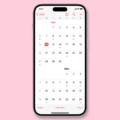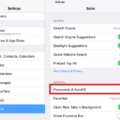Reminders are an essential part of our daily lives. They help us stay organized, remember important tasks, and stay on top of our responsibilities. With the advancement of technology, getting reminders has become easier than ever, especially on our lock screens. In this article, we will explore how to set up and receive reminders on your lock screen on an Android device.
To begin, it’s important to note that support for lock screen widgets was dropped in Android Lollipop and newer versions. However, if you have an Android device running on a version prior to 5.0, you can still enjoy the convenience of reminders on your lock screen.
First, let’s take a look at how to add the Tasks widget to your home screen. Simply touch and hold the home screen on your Android phone or tablet. Then, tap on “Widgets” and find the “Tasks” option. Touch and hold the Tasks widget of your choice, whether it’s a list or a specific task, and drag it to an empty space on your home screen. Release it, and voila! You now have a Tasks widget on your home screen to manage and create tasks.
If you’re using the popular task management app Todoist, you can also add a Todoist widget to your Android lock screen. Again, this feature is only available for Android versions prior to 5.0. To do this, swipe right across the upper part of your screen until you see the “+” symbol. Tap on it, and then tap on the Todoist widget to add it to your lock screen.
Now that you have set up the widgets on your home screen and lock screen, it’s important to ensure that you receive notifications and alerts for your reminders. To do this, go to the notification settings on your device. Scroll down the list and make sure that the “Allow Notifications” button is toggled on for the relevant app, whether it’s the default Tasks app or a third-party app like Todoist.
Additionally, check the app’s page of notification preferences and make sure that alerts are enabled specifically for the lock screen. This will ensure that you receive reminders and alerts even when your device is locked.
By following these steps, you can easily set up reminders on your lock screen and never miss an important task or appointment again. Whether you choose to use the default Tasks app or a third-party app like Todoist, the convenience of having reminders readily available on your lock screen will undoubtedly boost your productivity and help you stay on top of your daily responsibilities.
Remember to regularly check your lock screen for reminders and stay organized. With the right setup and settings, managing your tasks and staying organized has never been easier.
How Do I Put Reminders On My Home Screen?
To put reminders on your home screen, follow these steps:
1. On your Android phone or tablet, touch and hold the home screen.
2. Tap on “Widgets” from the options that appear.
3. Look for the “Tasks” widget and tap on it.
4. Once you’ve selected the “Tasks” widget, touch and hold it.
5. You will see different options for the Tasks widget. Choose the one that suits your needs, such as “List” to find, create, and manage tasks in the widget.
6. Drag the selected Tasks widget to an empty space on your home screen and release it.
By following these steps, you will be able to add the Tasks widget to your home screen, allowing you to have quick access to your reminders and tasks.
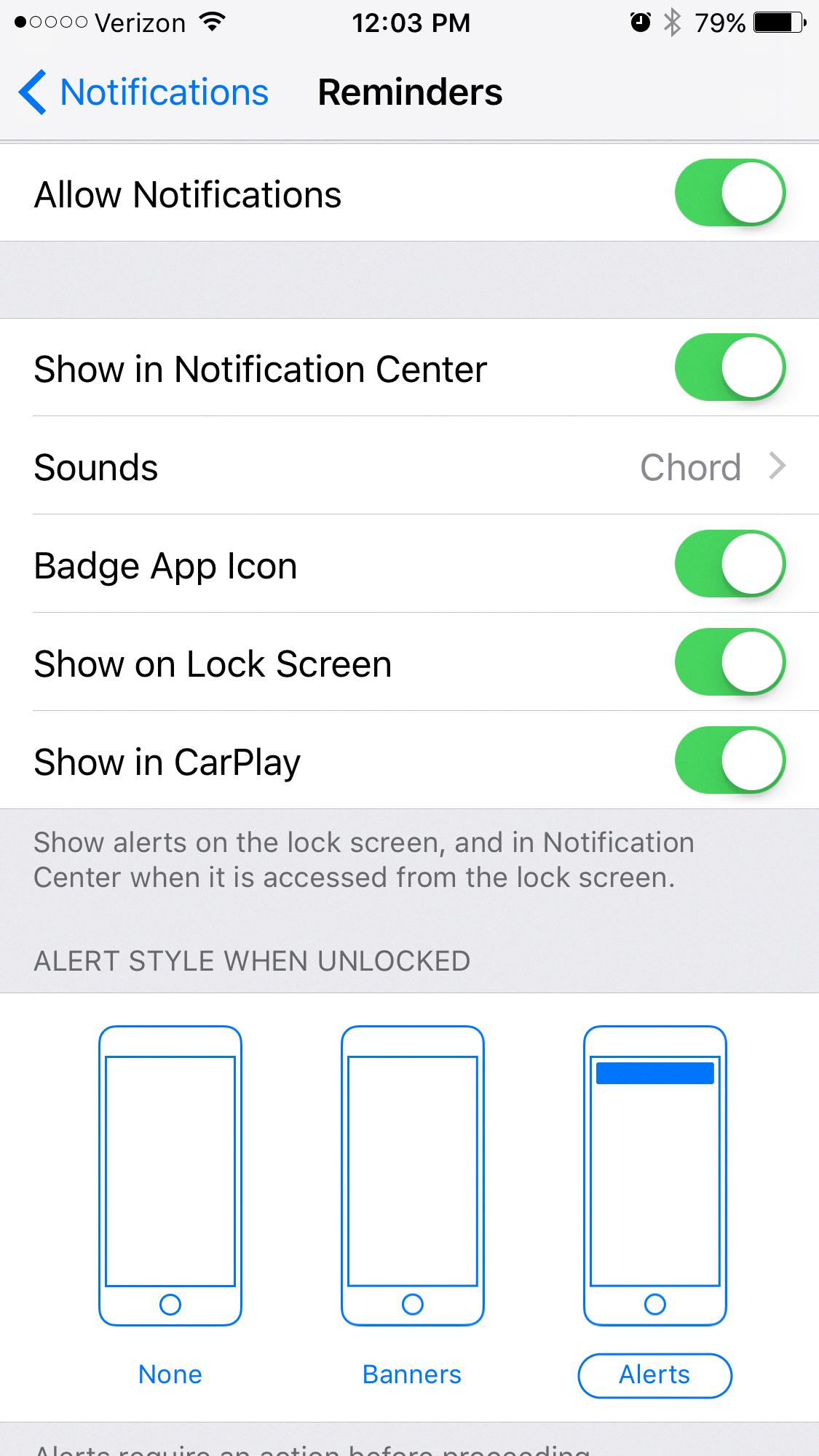
How Do I Put A To Do List On My Lock Screen?
To add a To Do list on your lock screen, please follow these steps:
1. Check your Android version: Lock screen widgets were dropped in Android Lollipop (version 5.0) and later. This feature is only available for versions prior to 5.0.
2. Ensure your device is in portrait mode: Swipe right across the upper part of the screen until you see a plus symbol (+).
3. Tap the plus symbol to access the widget menu.
4. Look for the Todoist widget: Scroll through the list of available widgets until you find the Todoist widget. It should have the Todoist logo and allow you to view your tasks directly on the lock screen.
5. Tap the Todoist widget to add it: Select the Todoist widget from the list, and it will be added to your lock screen.
Please note that these instructions may vary slightly depending on your device’s specific Android version and interface.
Why Are Reminders Not Showing On Lock Screen IOS 17?
There could be several reasons why reminders are not showing on the lock screen in iOS 17. Here are some possible explanations:
1. Notification Settings: It’s important to check the notification settings for the Reminders app. Make sure that the “Allow Notifications” button is turned on for the app. To do this, go to Settings, then Notifications, and scroll down to find the Reminders app. Confirm that notifications are allowed.
2. Lock Screen Alerts: On the app’s page of the Notifications preferences, ensure that alerts are enabled on the lock screen. This will ensure that reminders are displayed even when your device is locked. Go to Settings, then Notifications, and select the Reminders app. Check that the “Show on Lock Screen” option is enabled.
3. Do Not Disturb Mode: If your device is in Do Not Disturb mode, notifications, including reminders, may not appear on the lock screen. To check if this is the case, swipe down from the top-right corner of the screen to open Control Center. If the crescent moon icon is highlighted, Do Not Disturb mode is on. Turn it off to receive notifications on the lock screen.
4. Notification Grouping: iOS 17 introduced a feature called Notification Summary that groups less important notifications together. It’s possible that reminders are being grouped in the Notification Summary and not showing on the lock screen. To check this, go to Settings, then Notifications, and select the Reminders app. Make sure that “Notification Grouping” is set to “Automatic” or “By App.”
5. Software Update: Ensure that your device is running the latest version of iOS. Apple frequently releases updates that address bugs and improve the performance of the operating system. Sometimes, issues with notifications can be resolved by updating to the latest software version.
If none of these solutions resolve the issue, you may need to contact Apple Support for further assistance.
Conclusion
Reminders are an essential tool in our daily lives to help us stay organized and on track. Whether it’s a simple task or an important event, reminders ensure that we don’t forget anything important.
By setting reminders on our phones or tablets, we can easily receive notifications and alerts that prompt us to take action. This can be especially helpful when we have a busy schedule or multiple tasks to manage. Reminders can be customized to our specific needs, allowing us to set the time, date, and frequency of the notification.
Additionally, reminders can be set for various purposes, such as appointments, deadlines, birthdays, and even daily routines. They serve as a gentle nudge to keep us accountable and prevent us from falling behind or missing out on important commitments.
With the advancement in technology, we now have the convenience of adding reminders to our home screens or lock screens, making them easily accessible and visible. This ensures that we don’t overlook them and helps us prioritize our tasks effectively.
Reminders are a valuable tool that helps us stay organized, manage our time efficiently, and reduce the risk of forgetting important tasks or events. By integrating reminders into our daily routine, we can enhance productivity, reduce stress, and achieve our goals more effectively.