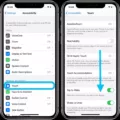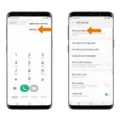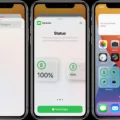Full-screen mode is a useful feature available on Android phones that allows you to maximize your app’s display area by hiding the navigation bar and status bar. Whether you want to immerse yourself in a game or enjoy a movie, toggling full screen on or off can enhance your experience. In this article, we will explore how to access full-screen mode on an Android phone.
One way to toggle full screen is through the recent apps list. To do this, start by dragging up from the bottom of your home screen and hold your finger in place. After a moment, release your finger. Alternatively, if you are using the 3-button navigation system, simply touch the recent apps button. Once you have accessed the recent apps list, look for the app you want to enable full screen for and touch it. A menu will appear, and among the options, you will see “Full screen.” Tap on it to switch it on or off.
Another common shortcut to enter full-screen mode, especially for browsers, is by using the F11 key. When you press this key, your browser window will expand to fill the entire screen, giving you a distraction-free browsing experience. This shortcut is particularly handy if you want to make the most of your screen real estate when viewing websites or media content.
If you are using a document-type application, such as Microsoft Word, there is a different shortcut to maximize your window. By pressing the WINKEY (the key with the Windows logo) and the up arrow simultaneously, you can quickly maximize your document window, allowing you to focus on your work without any distractions.
It’s important to note that not all apps support full-screen mode, as it depends on how the app is designed. Some apps may have their own specific way of enabling full screen, so it’s worth exploring the app’s settings or looking up instructions specific to that app if you’re having trouble.
Full-screen mode can be a great way to maximize your app’s display area and enhance your viewing experience on an Android phone. Whether you’re playing games, watching videos, or working on documents, toggling full screen can provide a more immersive and focused experience. By using the recent apps list or shortcuts like F11 and WINKEY + up arrow, you can easily switch between full-screen and regular modes. So go ahead and try out this feature on your Android phone and enjoy a more immersive experience!
How Do I Enable Full Screen On Android?
To enable full screen on an Android device, you can follow these steps:
1. Open the app you want to enable full screen for.
2. Swipe up from the bottom of the home screen and hold for a moment, then release. Alternatively, if you’re using 3-button navigation, tap the Recent Apps button.
3. This will open the recent apps list, showing all the recently used apps.
4. Look for the app you want to enable full screen for and tap on it.
5. Once the app is selected, you will see a “Full screen” option. Tap on it to toggle full screen on or off.
6. When full screen is enabled, the app screen will extend around the camera, maximizing the display area.
7. To disable full screen, simply tap the “Full screen” option again.
By following these steps, you can easily enable or disable full screen mode for any app on your Android device.
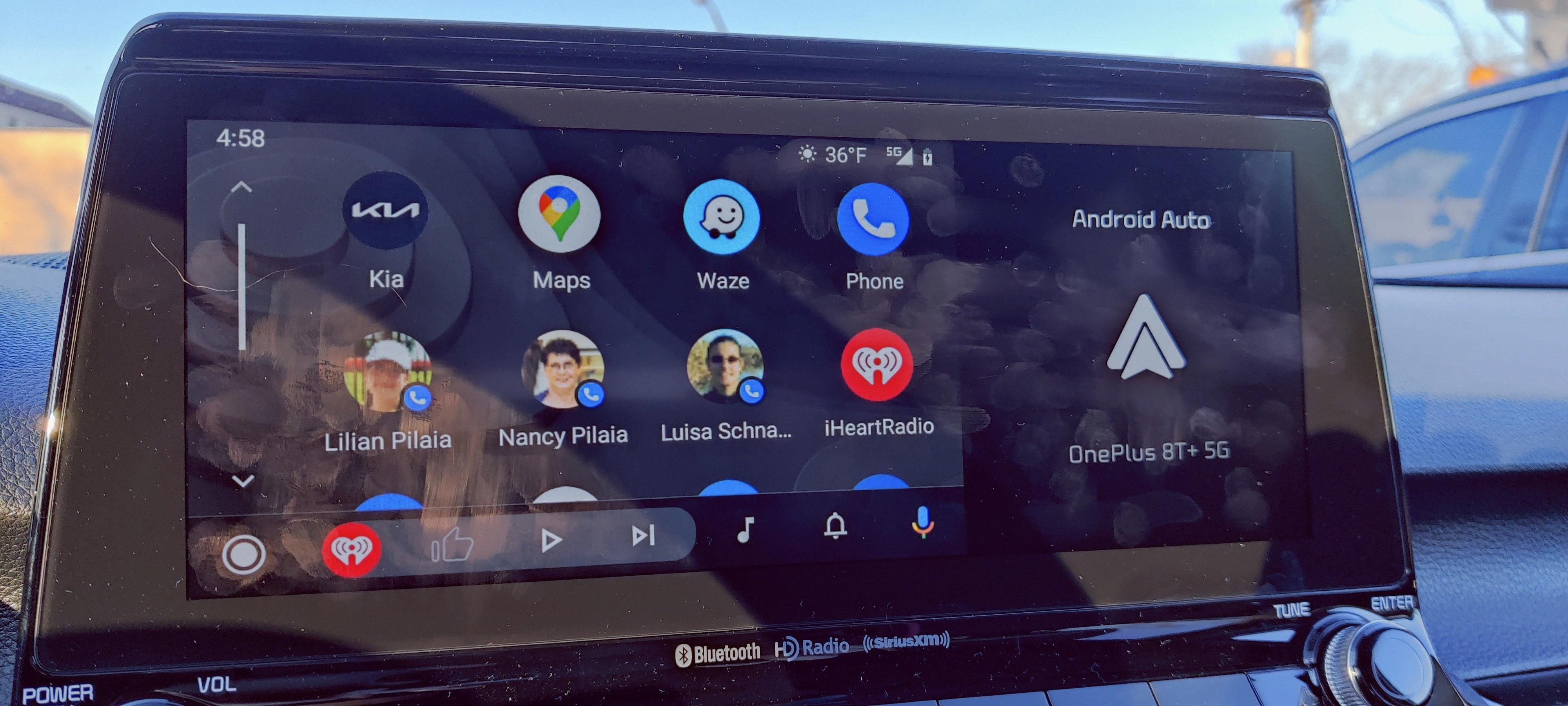
How Do I Set Full Screen?
To set your screen to full-screen mode, you can use different methods depending on the application or browser you are using. Here are some commonly used techniques:
1. F11 Key:
– Open the application or browser you want to view in full-screen mode.
– Press the F11 key on your keyboard.
– Your screen will switch to full-screen mode, hiding toolbars, menus, and other distractions.
– To exit full-screen mode, simply press the F11 key again.
2. Windows Key + Up Arrow:
– Open the application or window you want to maximize.
– Press and hold the Windows key (WINKEY) on your keyboard.
– While holding the WINKEY, press the up arrow key.
– The window will be maximized, filling your screen.
– To revert to the previous window size, press the Windows key + Down arrow.
3. Browser-specific methods:
– Google Chrome: Press F11 or click the three-dot menu icon in the top-right corner and select the “Fullscreen” option.
– Mozilla Firefox: Press F11 or click the three-line menu icon in the top-right corner and choose the “Full Screen” option.
– Microsoft Edge: Press F11 or click the three-dot menu icon in the top-right corner and select the “Fullscreen” option.
– Safari: Press Shift + Command + F or click the green maximize button in the top-left corner.
Remember, these methods may vary depending on the software version or operating system you are using. It is always advisable to consult the official documentation or help resources specific to your application for accurate instructions.
Conclusion
In conclusion, toggling full-screen mode on or off can be done in various ways depending on the device or application you are using. On mobile devices, you can access the recent apps list and touch the Full screen option to switch it on or off. On desktops or laptops, the F11 key is a common shortcut to enter or exit full-screen mode, while pressing the WINKEY and the up arrow can maximize windows in document-type applications like Word.
Full-screen mode is a useful feature that extends the app or browser window to fill the entire screen, providing a more immersive experience. It can be particularly beneficial when watching videos, playing games, or viewing content that requires your full attention. By eliminating distractions from the surrounding desktop or taskbar, full-screen mode allows you to focus solely on the content at hand.
However, it is important to note that full-screen mode may not be suitable for all situations. Some users may find it more convenient to have access to other applications or tools while working, or they may prefer to see their desktop environment for multitasking purposes. In such cases, it is advisable to switch off full-screen mode and utilize the windowed view.
Ultimately, the decision to use full-screen mode or not depends on personal preference and the specific task at hand. It is always good to know the different methods available to toggle full-screen mode, as it can enhance your overall user experience and productivity.