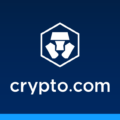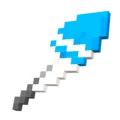PC gaming is a popular hobby for many people around the world. Whether you enjoy playing action-packed shooters, immersive role-playing games, or competitive multiplayer titles, there’s nothing more frustrating than experiencing lag during gameplay. Lag can be caused by a variety of factors, such as hardware issues, software conflicts, or network problems. In this article, we’ll explore some effective methods to fix lag on PC games running on Windows 10.
One common cause of lag in PC games is an overheating system. When your computer’s components, such as the CPU or GPU, get too hot, they may throttle their performance to prevent damage. To address this, make sure your computer’s fans are clean and free from dust. Use compressed air to gently blow away any accumulated dust on the fans and vents. Additionally, consider increasing the airflow around your computer by positioning it in a well-ventilated area or using a cooling pad.
Another factor that can contribute to lag is poor internet connectivity. If you’re experiencing high ping or slow internet speed, it’s important to troubleshoot your network. Start by connecting your computer directly to your router using an Ethernet cable instead of relying on Wi-Fi. This can provide a more stable and faster connection. If you’re unable to use a wired connection, make sure your Wi-Fi signal is strong by positioning your computer closer to the router or using a Wi-Fi extender.
If you’ve addressed the hardware and network issues but are still experiencing lag, it may be worth checking your computer’s software settings. Some programs running in the background can hog processing power and negatively impact game performance. To fix this, disable any unnecessary startup programs. You can do this by opening the Task Manager (press Ctrl + Shift + Esc), navigating to the Startup tab, and disabling any programs that you don’t need to run at startup.
Additionally, consider optimizing your Windows 10 settings to improve gaming performance. Change your power settings to “High Performance” to ensure your computer is utilizing its full potential. You can do this by going to the Control Panel, selecting Power Options, and choosing the High Performance plan. Disabling Windows tips and tricks, stopping OneDrive from syncing, and turning off search indexing can also help free up system resources for smoother gaming.
If you’re still experiencing lag after trying these methods, it might be worth considering hardware upgrades. Upgrading to a solid-state drive (SSD) can significantly improve loading times and overall system performance. Increasing your computer’s RAM can also provide a boost in multitasking capabilities and improve gaming performance.
Lag in PC games on Windows 10 can be frustrating, but there are several steps you can take to address the issue. Cleaning fans, increasing ventilation, or replacing thermal paste can help with overheating. Switching to an Ethernet connection, upgrading your network, or troubleshooting your internet can improve connectivity. Disabling unnecessary startup programs, optimizing Windows settings, and considering hardware upgrades are other effective methods to fix lag. By following these tips, you can enjoy smoother and more enjoyable gaming experiences on your PC.
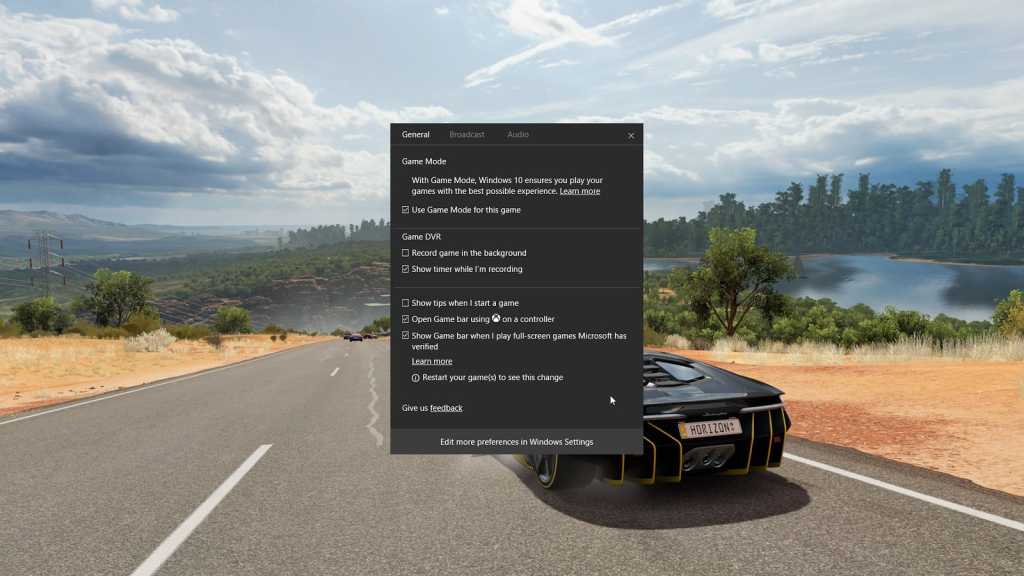
How Can You Fix Game Lag on Your PC?
To fix game lag on your PC, you can try the following solutions:
1. Clean your PC: Dust and debris can accumulate inside your PC and cause it to overheat, leading to lag. Clean the fans and ensure proper ventilation to prevent overheating.
2. Upgrade your hardware: If your PC doesn’t meet the minimum system requirements for the game you’re playing, you may experience lag. Consider upgrading your RAM, graphics card, or processor to meet the recommended specifications.
3. Update drivers: Outdated graphics card drivers can cause lag in games. Visit the manufacturer’s website and download the latest drivers for your graphics card.
4. Adjust in-game settings: Lowering the graphics settings in the game can reduce the strain on your hardware and potentially improve performance. Experiment with different settings to find the optimal balance between visuals and performance.
5. Close background applications: Background apps, especially resource-intensive ones, can consume processing power and cause lag. Close unnecessary applications and disable any startup programs that you don’t need while gaming.
6. Check your internet connection: Slow internet speeds or high pings can result in lag in multiplayer games. Consider switching to a wired ethernet connection for a more stable and faster connection. You may also want to contact your internet service provider to ensure you’re getting the promised speeds.
7. Update the game: Developers often release patches and updates to address performance issues. Make sure you have the latest version of the game installed.
8. Check for malware: Malware or viruses on your PC can impact performance. Run a thorough scan using reliable antivirus software and remove any detected threats.
9. Reinstall the game: If all else fails, consider reinstalling the game. Sometimes, game files can become corrupted or incomplete, leading to lag. Reinstalling the game can help resolve these issues.
10. Upgrade your internet connection: If you consistently experience lag in online multiplayer games, consider upgrading your internet plan to a higher speed or switching to a more reliable internet service provider.
Remember, each PC and game setup is unique, so it may take some trial and error to find the best solution for your specific situation.
How Do You Stop Windows 10 From Lagging?
To stop Windows 10 from lagging and improve its overall performance, you can take the following steps:
1. Adjust Power Settings: Change your power settings to the High Performance mode. This can be done by going to Control Panel > Power Options and selecting the High Performance plan. This ensures that your computer operates at its maximum potential.
2. Disable Startup Programs: Disable unnecessary programs that run on startup. To do this, open the Task Manager by pressing Ctrl + Shift + Esc, go to the Startup tab, and disable any programs that you don’t need to launch automatically.
3. Restore to a Previous Point: If you have recently installed any software or made system changes that may have caused the lag, you can use the System Restore feature to go back to a previous stable state. This can be accessed by typing “System Restore” in the Windows search bar and following the instructions.
4. Use ReadyBoost: If you have a slow hard drive, you can speed up disk caching by using ReadyBoost. Insert a USB flash drive, go to its properties, and enable ReadyBoost. Windows will use the USB drive to cache data, improving overall performance.
5. Disable Windows Tips and Tricks: Windows 10 provides various tips and tricks to help users, but these can sometimes consume system resources. To disable them, go to Settings > System > Notifications & actions, and turn off “Get tips, tricks, and suggestions as you use Windows.”
6. Stop OneDrive Syncing: If you don’t use OneDrive for cloud storage, you can stop it from syncing and using system resources. Right-click on the OneDrive icon in the system tray, select Settings, go to the Account tab, and click on “Choose folders.” Uncheck all the folders to prevent syncing.
7. Use OneDrive Files On-Demand: If you want to continue using OneDrive but reduce its impact on your system, enable the Files On-Demand feature. This allows you to access files stored in OneDrive without having to download them to your computer. Right-click on the OneDrive icon in the system tray, select Settings, go to the Files On-Demand tab, and enable the feature.
8. Turn off Search Indexing: If you don’t frequently use the Windows search function, you can disable search indexing to improve performance. Go to Control Panel > Indexing Options, click on the Modify button, and uncheck all the locations. This will stop Windows from indexing your files.
By following these steps, you should be able to significantly reduce lag and improve the overall performance of your Windows 10 system.
How Do You Fix Slow PC Games?
To fix slow PC games, there are several steps you can take. Here are eight effective methods:
1. Uninstall unused programs: Remove any unnecessary software that may be running in the background and consuming system resources. This can free up memory and improve game performance.
2. Delete temporary files: Temporary files can accumulate over time and slow down your computer. Use the built-in Disk Cleanup tool or a third-party software to remove these files and optimize your system.
3. Upgrade to an SSD: Solid-state drives (SSDs) are faster than traditional hard drives. By upgrading to an SSD, you can significantly reduce game loading times and improve overall performance.
4. Get more hard drive storage: If your hard drive is nearly full, it can slow down your computer. Consider upgrading to a larger hard drive or adding an external storage device to create more space for games and applications.
5. Stop unnecessary startups: Disable any unnecessary startup programs that launch automatically when you boot up your computer. These programs can consume valuable system resources and slow down your games. Use the Task Manager or a third-party startup manager to manage your startup programs.
6. Increase RAM: Insufficient memory can cause games to run slowly. If your computer has limited RAM, consider upgrading to a higher capacity. This will allow your system to handle more demanding games and run them more smoothly.
7. Run a disk defragment: Over time, files on your hard drive can become fragmented, causing slower access times. Running a disk defragmentation tool can reorganize your files and improve game performance.
8. Run a disk clean-up: In addition to deleting temporary files, running a disk clean-up tool can help remove unnecessary system files, such as old Windows updates. This can free up additional disk space and optimize your computer for gaming.
By following these steps, you can significantly improve the performance of your PC games and enjoy a smoother gaming experience.
Why is Your PC So Laggy All of a Sudden?
There could be several reasons why your PC is suddenly laggy. Here are some possible explanations:
1. High CPU Usage:
– Multiple programs running in the background can consume your CPU’s processing power, causing your PC to slow down.
– Check your task manager to identify any resource-intensive processes or programs.
2. Insufficient Memory (RAM):
– If your computer doesn’t have enough RAM, it may struggle to handle multiple programs simultaneously.
– Consider upgrading your RAM if you frequently experience lag.
3. Malware or Virus Infection:
– Malicious software can harm your PC’s performance, leading to sudden lags.
– Scan your computer with a reliable antivirus program to detect and remove any malware or viruses.
4. Fragmented Hard Drive:
– Over time, files on your hard drive become fragmented, causing slower access times.
– Defragment your hard drive using the built-in Windows tool or a third-party defragmentation program.
5. Outdated Hardware or Drivers:
– Aging hardware or outdated drivers may struggle to keep up with modern software, resulting in lag.
– Ensure your hardware meets the system requirements of the programs you use and update drivers regularly.
6. Overheating:
– Excessive heat can lead to performance issues as the CPU throttles down to prevent damage.
– Clean out any dust from your computer’s fans and ensure proper airflow to prevent overheating.
7. Background Processes:
– Some applications may run in the background, consuming resources and causing lag.
– Use the task manager to identify unnecessary background processes and disable or uninstall them.
8. Too Many Startup Programs:
– Having numerous programs set to launch at startup can slow down your PC’s boot time and overall performance.
– Disable unnecessary startup programs using the task manager or system configuration tool.
9. Insufficient Disk Space:
– When your hard drive becomes full, it can affect your PC’s performance.
– Delete unnecessary files or move them to an external storage device to free up disk space.
10. Operating System Issues:
– Software bugs or issues with the operating system itself can cause sudden lag.
– Ensure your operating system is up to date with the latest patches and updates.
By considering these factors, you can identify the potential cause of your PC’s sudden lag and take appropriate measures to resolve the issue.
Conclusion
PC games can be a great source of entertainment and enjoyment, but they can also be affected by various factors that can cause them to run slow or lag. It is important to address these issues in order to have a smooth and seamless gaming experience.
One common issue is the overheating of the computer, which can be resolved by cleaning the fans, increasing ventilation, or replacing thermal paste. This helps to keep the components cool and prevent them from throttling due to excessive heat.
Another factor that can affect PC game performance is slow internet speed and high pings. This can lead to lag in multiplayer games and hinder the overall gaming experience. Switching to an ethernet connection or upgrading your home network can help improve internet speed and reduce latency.
Background apps running in the background can also hog processing power, causing lag in games. It is recommended to disable unnecessary programs that run on startup and free up system resources.
Additionally, a slow computer can also affect game performance. Uninstalling unused programs, deleting temporary files, upgrading to an SSD for faster storage, increasing RAM, running disk defragmentation, and performing regular disk clean-ups can all help improve the overall speed and performance of your PC.
By addressing these various issues and optimizing your PC for gaming, you can ensure a smoother and more enjoyable gaming experience.