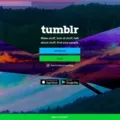Smart TVs have revolutionized the way we consume media, allowing us to access a plethora of entertainment options right from the comfort of our living rooms. One popular app that has gained a lot of attention is the CBS app. With the CBS app, users can stream their favorite CBS shows, news, and sports events directly on their Samsung Smart TVs. In this article, we will guide you through the process of downloading and installing the CBS app on your Samsung Smart TV.
To begin, grab your Samsung TV remote and press the Smart Hub button. This will open the Smart Hub menu on your TV screen. From there, select the “Apps” option to access the list of available applications.
Next, use the magnifying glass icon to search for the CBS app. Simply type “CBS” using the on-screen keyboard and select “Done” once you’ve entered the name of the app. This will initiate the search process and display the results.
Look for the CBS app from the search results and select it. You will see an option to download the app. Click on “Download” to start the download process. Depending on your internet speed, this may take a few moments.
Once the download is complete, you can select “Open” to launch the CBS app on your Samsung Smart TV. At this point, you may be prompted to sign in or create an account. If you already have a CBS account, simply enter your login credentials. If not, follow the on-screen instructions to create a new account.
Once you have successfully logged in, you will have access to a wide range of CBS content. This includes popular TV shows like “The Big Bang Theory,” “NCIS,” “Survivor,” and many more. You can also enjoy live sports events, news broadcasts, and exclusive CBS All Access content if you have a subscription.
It’s worth noting that the availability of the CBS app may vary depending on your region and the model of your Samsung Smart TV. Make sure to check if the app is compatible with your TV before attempting to download it.
Downloading the CBS app on your Samsung Smart TV is a simple and straightforward process. By following the steps outlined in this article, you can enjoy all the exciting CBS content right from your living room. So grab your remote, navigate to the Smart Hub, and start exploring the world of CBS on your Samsung Smart TV. Happy streaming!
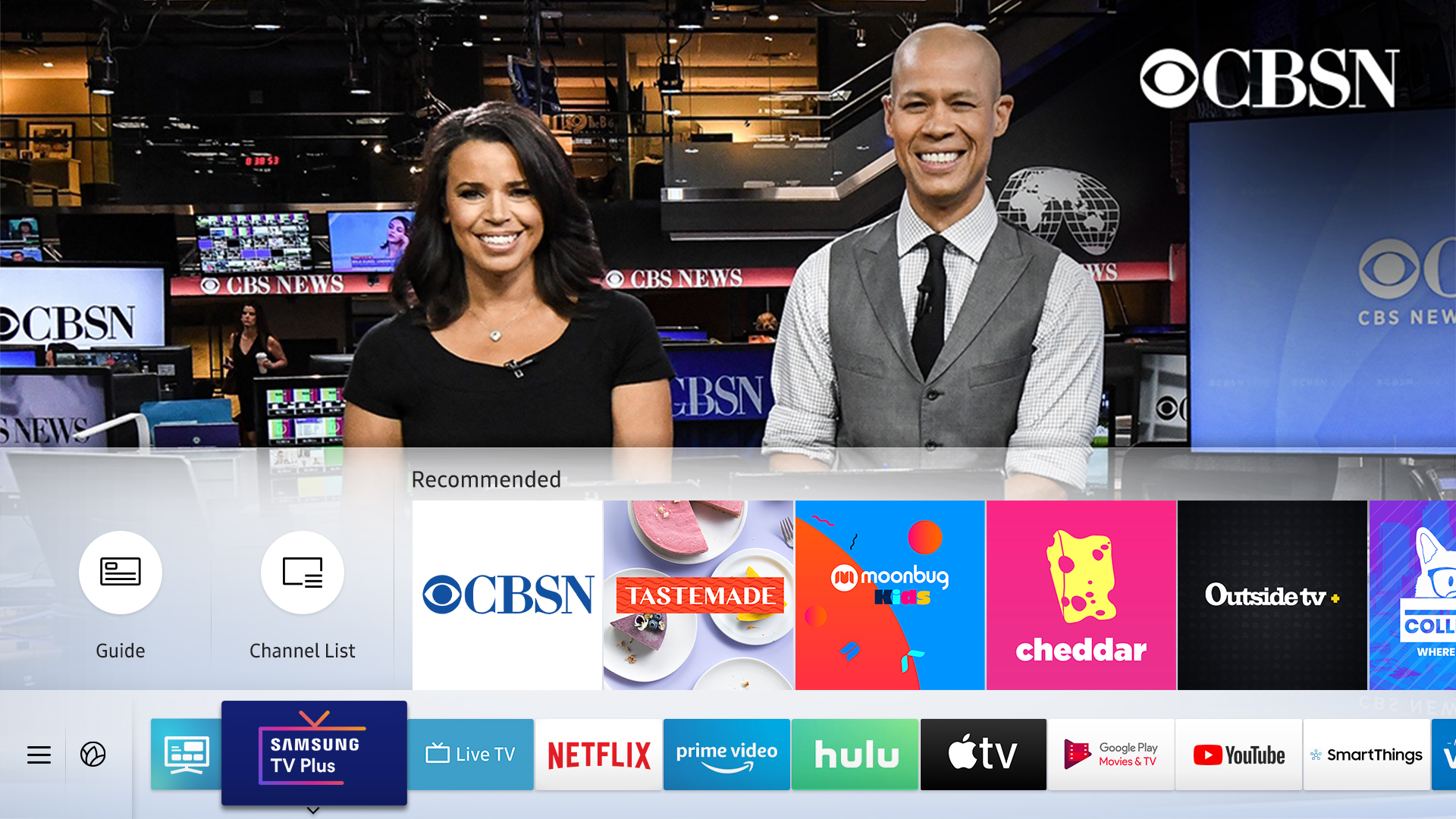
How Do You Add Apps to Your Samsung Smart TV That are Not Listed?
To add apps to your Samsung Smart TV that are not listed, you can follow these steps:
1. Press the Smart Hub button on your remote to open the Smart Hub menu.
2. Select the Apps icon from the menu to access the Apps section.
3. In the Apps section, you will find a magnifying glass icon for searching. Select it.
4. Using the on-screen keyboard, type the name of the app you want to install. Make sure to type the exact name correctly.
5. Once you have typed the name, select the “Done” button on the on-screen keyboard.
6. The TV will then search for the app you specified. If it is available, it will appear in the search results.
7. Select the app from the search results, and you will be redirected to the app’s download page.
8. On the app’s download page, select the “Download” button to initiate the download process.
9. Wait for the download to complete. The time required for download may vary depending on your internet connection speed.
10. After the download is finished, select the “Open” button to launch and start using your newly installed app.
Remember that not all apps may be available or compatible with your Samsung Smart TV, as the availability of apps depends on the TV’s operating system and compatibility with the app.
Can You Get CBS on Samsung TV Plus?
CBS is available on Samsung TV Plus. Samsung TV Plus is a streaming service that offers access to over 250 channels, including channels from major networks such as ABC, CBS, and more. CBS is known for its popular shows like “NCIS,” “The Big Bang Theory,” and “Survivor.” With Samsung TV Plus, you can enjoy CBS programming for free, without the need for a cable or satellite subscription. It’s a convenient way to access a wide range of content, including live TV, movies, sports, and news, all from the comfort of your Samsung TV.
In addition to CBS, Samsung TV Plus also provides access to other popular channels like ABC, NBC, Fox, CNN, ESPN, and many more. This allows viewers to have a diverse selection of content to choose from, catering to different interests and preferences.
Samsung TV Plus is constantly expanding its channel lineup, adding new channels regularly. This ensures that viewers have a wide variety of options to explore and enjoy. With the inclusion of channels like CBS, ABC, and others, Samsung TV Plus continues to enhance its offerings, providing a comprehensive streaming experience for its users.
If you’re a fan of CBS and want to watch its content on your Samsung TV, you can easily do so through Samsung TV Plus, giving you access to a diverse range of channels and content for free.
Conclusion
The CBS app is a fantastic addition to your Samsung TV Plus streaming experience. With the app, you can access a wide range of content from the CBS network, including popular shows, news, and sports. The app is easy to install and navigate, making it convenient for users to find their favorite CBS programs. The recent addition of CBS to the Samsung TV Plus lineup further expands the channel options available to viewers, providing even more entertainment choices. Whether you’re a fan of drama, comedy, or reality TV, the CBS app has something for everyone. So, don’t miss out on all the great content available on CBS – download the app today and start enjoying your favorite shows on your Samsung TV Plus.