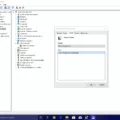Samsung Internet is a popular web browser that comes pre-installed on Samsung devices. It offers a range of features and customization options to enhance your browsing experience. However, there may be times when you want to disable Samsung Internet for various reasons. In this article, we will explore how to disable Samsung Internet and some troubleshooting steps.
To disable Samsung Internet, you can follow these simple steps:
1. Open the Settings app on your Samsung device.
2. Scroll down and tap on “Apps” or “Applications” (the name may vary depending on your device).
3. Find and tap on “Samsung Internet” from the list of installed apps.
4. On the app’s info page, you will see an option to “Disable” or “Turn off”. Tap on it.
5. A confirmation message will appear, informing you about the consequences of disabling the app. Tap “Disable” to proceed.
Once disabled, the Samsung Internet app will no longer be accessible from your device. However, keep in mind that disabling an app may affect other features or functionalities that rely on it. If you experience any issues or want to enable Samsung Internet again, simply follow the same steps and tap on “Enable” instead of “Disable”.
Samsung Internet is a versatile browser that can be disabled if needed. By following the provided steps, you can easily disable or enable Samsung Internet on your Samsung device. Additionally, troubleshooting steps like clearing cache, booting into safe mode, updating the app, and resetting app preferences can help resolve any issues you may encounter.
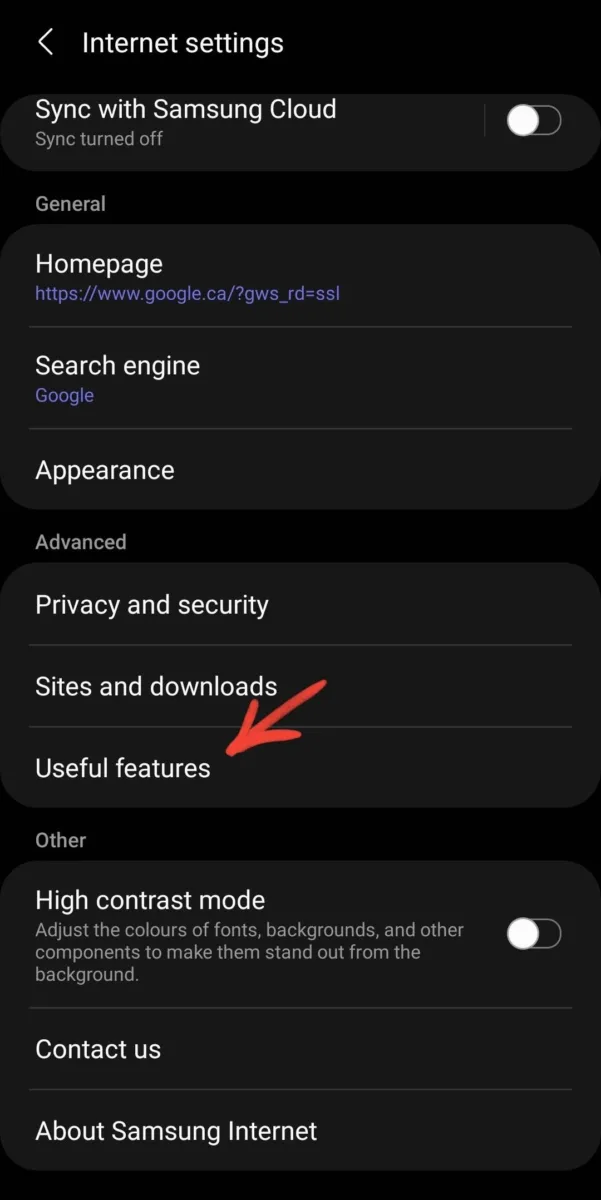
Why Does Samsung Internet Keep Popping Up on Your Phone?
There could be several reasons why Samsung Internet keeps popping up on your phone. Here are some possible explanations:
1. Default browser: Samsung Internet may be set as the default browser on your device, which means that whenever you click on a link or open a web page, it automatically launches Samsung Internet.
2. Adware or malware: Your phone might be infected with adware or malware that is causing the pop-ups. These malicious programs can hijack your browser and display unwanted ads or redirect you to certain websites, including Samsung Internet.
3. App settings: It’s possible that certain apps on your phone have settings that trigger the opening of Samsung Internet. For example, if you have an app that requires a web browser to perform certain functions, it may automatically launch Samsung Internet.
4. Background processes: Sometimes, background processes or services running on your phone can trigger the opening of Samsung Internet. This can happen if there is a bug or glitch in the system or if a specific process is designed to launch the browser.
5. System updates: In some cases, system updates or software upgrades on your phone can change certain settings or introduce new features that cause Samsung Internet to pop up more frequently.
If none of these steps resolve the issue, you may need to consider contacting Samsung support or seeking assistance from a professional technician to diagnose and fix the problem.
How Do You Turn Off Samsung Internet Secret Mode?
To turn off Secret Mode in Samsung Internet, follow these steps:
1. Open the Samsung Internet browser on your device.
2. Look for the three vertical dots in the upper-right corner of the screen and tap on them to open the menu.
3. From the menu options, select “Settings.”
4. In the Settings menu, scroll down and find the “Privacy and security” section.
5. Tap on “Privacy and security” to open the related settings.
6. Within the “Privacy and security” settings, you should find an option labeled “Secret mode.” Tap on it to proceed.
7. In the Secret mode settings, you will see a toggle switch labeled “Secret mode” at the top. Tap on the toggle switch to turn off Secret Mode.
Once Secret Mode is turned off, you will notice that the top and bottom panels of the browser return to their normal white color. Additionally, the mask icon to the left of the search bar will disappear, indicating that you are no longer in Secret Mode.
Alternatively, you can also use a shortcut to turn off Secret Mode. Simply tap on the mask icon located at the top left corner of the browser interface, and it will toggle Secret Mode on and off.
By following either of these methods, you will successfully turn off Secret Mode in Samsung Internet.
Conclusion
Samsung Internet is a reliable and versatile web browser that offers a range of features to enhance your browsing experience. From its user-friendly interface to its efficient performance, Samsung Internet is designed to provide a seamless and secure browsing experience.
One of the standout features of Samsung Internet is the Secret Mode, which allows users to browse privately and securely. This mode enables you to keep your browsing history, cookies, and personal information private, ensuring that your online activities remain confidential. Additionally, the Secret Mode also provides the option to password-protect your browsing session, adding an extra layer of security.
Samsung Internet also offers a built-in ad blocker, allowing you to browse the web without intrusive advertisements. This not only enhances your browsing speed but also provides a cleaner and more enjoyable online experience.
Furthermore, Samsung Internet integrates seamlessly with other Samsung devices, allowing you to sync your bookmarks, history, and open tabs across multiple devices. This feature is particularly useful for users who switch between their smartphone, tablet, and computer regularly.
Another noteworthy aspect of Samsung Internet is its emphasis on security. With features like anti-tracking and anti-phishing, the browser ensures that your personal information is protected from malicious websites and online threats. Additionally, Samsung Internet regularly receives updates and patches to address any security vulnerabilities, ensuring that you can browse the web with peace of mind.
Samsung Internet is a highly recommended browser for Android users. With its user-friendly interface, privacy features, and security enhancements, it provides a robust and enjoyable browsing experience. So whether you’re a casual internet user or a power user, Samsung Internet has all the features you need to navigate the online world efficiently and securely.